This page shows you how to login to the EnGenius ESR9350 router.
Other EnGenius ESR9350 Guides
This is the login guide for the EnGenius ESR9350. We also have the following guides for the same router:
- EnGenius ESR9350 - How to change the IP Address on a EnGenius ESR9350 router
- EnGenius ESR9350 - EnGenius ESR9350 User Manual
- EnGenius ESR9350 - EnGenius ESR9350 Port Forwarding Instructions
- EnGenius ESR9350 - How to change the DNS settings on a EnGenius ESR9350 router
- EnGenius ESR9350 - Setup WiFi on the EnGenius ESR9350
- EnGenius ESR9350 - How to Reset the EnGenius ESR9350
- EnGenius ESR9350 - Information About the EnGenius ESR9350 Router
- EnGenius ESR9350 - EnGenius ESR9350 Screenshots
Find Your EnGenius ESR9350 Router IP Address
Before you can log in to your EnGenius ESR9350 router, you need to figure out it's internal IP address.
| Known ESR9350 IP Addresses |
|---|
| 192.168.0.1 |
You may have to try using a few different IP addresses from the list above. Just pick one and then follow the rest of this guide.
If later on in this guide you do not find your router using the IP address that you pick, then you can try different IP addresses until you get logged in. I will not hurt anything to try different IP addresses.
If, after trying all of the above IP addresses, you still cannot find your router, then you have the following options:
- Follow our guide called Find Your Router's Internal IP Address.
- Download and install our free Router Detector software.
Now that you have your router's internal IP Address, we are ready to login to it.
Login to the EnGenius ESR9350 Router
The EnGenius ESR9350 router has a web-based interface. You need to use a web browser to manage it, such as Chrome, Edge, or Firefox.
Enter EnGenius ESR9350 Internal IP Address
Type the internal IP address that you picked above in the address bar of your web browser. Your address bar should look something like this:

Press the Enter key on your keyboard. You will be prompted for your EnGenius ESR9350 password.
EnGenius ESR9350 Default Username and Password
You must know your EnGenius ESR9350 username and password in order to log in. If you are not sure what the username and password are, then perhaps they are still set to the factory defaults. Here is a list of all known factory default usernames and passwords for the EnGenius ESR9350 router.
| EnGenius ESR9350 Default Usernames and Passwords | |
|---|---|
| Username | Password |
| admin | admin |
Put your username and password in the appropriate boxes. Keep trying them all until you get logged in.

EnGenius ESR9350 Home Screen
Once you are logged in you will see the EnGenius ESR9350 home screen, like this:
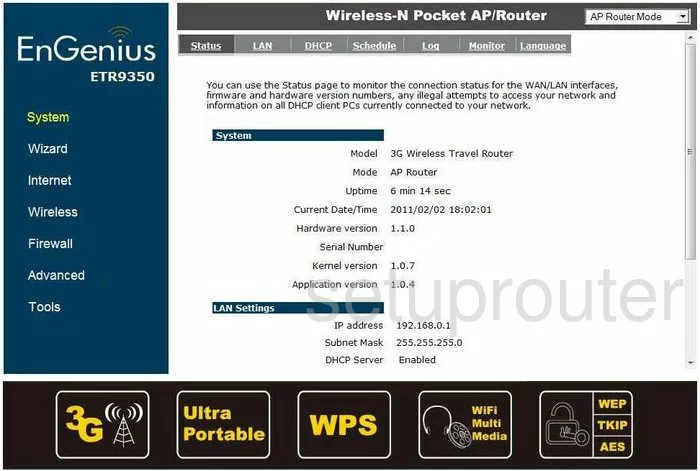
If you see this screen, then good job, you are now logged in to your EnGenius ESR9350 router. You are now ready to follow one of our other guides.
Solutions To EnGenius ESR9350 Login Problems
Here are some other ideas that might help you get logged in to your router.
EnGenius ESR9350 Password Doesn't Work
It's possible that your router's factory default password is different than what we have listed. Be sure to try other EnGenius passwords. Here is our list of all EnGenius Passwords.
Forgot Password to EnGenius ESR9350 Router
If you are using an ISP provided router, then you may need to call their support desk and ask for your login information. Most of the time they will have it on file for you.
How to Reset the EnGenius ESR9350 Router To Default Settings
The last option when you are unable to get logged in to your router is to reset it to the factory defaults. If you decide to reset your router to factory defaults, then you can follow our How To Reset your Router guide.f you still cannot get logged in, then you are probably going to have to reset your router to its default settings.
Other EnGenius ESR9350 Guides
Here are some of our other EnGenius ESR9350 info that you might be interested in.
This is the login guide for the EnGenius ESR9350. We also have the following guides for the same router:
- EnGenius ESR9350 - How to change the IP Address on a EnGenius ESR9350 router
- EnGenius ESR9350 - EnGenius ESR9350 User Manual
- EnGenius ESR9350 - EnGenius ESR9350 Port Forwarding Instructions
- EnGenius ESR9350 - How to change the DNS settings on a EnGenius ESR9350 router
- EnGenius ESR9350 - Setup WiFi on the EnGenius ESR9350
- EnGenius ESR9350 - How to Reset the EnGenius ESR9350
- EnGenius ESR9350 - Information About the EnGenius ESR9350 Router
- EnGenius ESR9350 - EnGenius ESR9350 Screenshots