If you have tried to login to the Hitron Technologies CGN router and are unsuccessful you may need to reset the Hitron Technologies CGN router back to it's original factory defaults. This reset is not the same thing as a reboot. When you reboot a router you cycle the power to the unit. When you reset the router you take all the settings and return them all to factory defaults.
Warning: Resetting the Hitron Technologies CGN router is a big step. Do not take it lightly. It helps to create a list of all the settings you have changed in the past, these will all need to be reconfigured after the reset is finished. Some of these settings are:
- The router's main username and password.
- The WiFi information such as SSID and password.
- If this is a DSL router you need to re-enter the ISP (Internet Service Provider) username and password. Call your local provider for more information.
- Have you ever forwarded ports or changed IP addresses? These all need to be reconfigured.
Other Hitron Technologies CGN Guides
This is the reset router guide for the Hitron Technologies CGN. We also have the following guides for the same router:
- Hitron Technologies CGN - Setup WiFi on the Hitron Technologies CGN
- Hitron Technologies CGN - How to change the IP Address on a Hitron Technologies CGN router
- Hitron Technologies CGN - Hitron Technologies CGN Login Instructions
- Hitron Technologies CGN - Hitron Technologies CGN User Manual
- Hitron Technologies CGN - Hitron Technologies CGN Screenshots
- Hitron Technologies CGN - Information About the Hitron Technologies CGN Router
Reset the Hitron Technologies CGN
Take a look at the image below. As you can see the reset button is located on the back panel. This reset button is very small and looks more like a small hole in the panel (this is to avoid accidental resets).
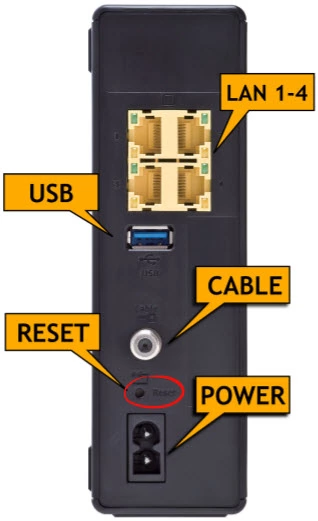
While the router is on, take a straightened paperclip and press down on reset button for about 10 seconds. If you don't hold this reset button down for long enough you might end up rebooting the router instead of resetting it.
Remember a reset is erasing every single setting you have ever changed in the past. We strongly recommend exhausting your other troubleshooting methods before continuing.
Login to the Hitron Technologies CGN
Following that you'll need to log into your Hitron Technologies CGN router. This is done by using the factory default username and password provided for your use in our Login Guide.
Tip: If the defaults aren't logging you in it might be because the reset button wasn't held down for long enough.
Change Your Password
Once you've logged into your router we suggest setting a new password for your router. Bear in mind that this password will only protect your router settings, not your wireless network. All the same, setting a strong password is always a good idea. For help in doing so be sure to check out our Choosing a Strong Password Guide.
Tip: Prevent yourself from losing your new password by writing it on a slip of paper and taping it to the bottom of your router.
Setup WiFi on the Hitron Technologies CGN
Finally you can start the reconfiguration process. This needs to include the WiFi settings. Our Hitron Technologies CGN WiFi Instructions are easy to follow and show you how to setup your WiFi securely.
Hitron Technologies CGN Help
Be sure to check out our other Hitron Technologies CGN info that you might be interested in.
This is the reset router guide for the Hitron Technologies CGN. We also have the following guides for the same router:
- Hitron Technologies CGN - Setup WiFi on the Hitron Technologies CGN
- Hitron Technologies CGN - How to change the IP Address on a Hitron Technologies CGN router
- Hitron Technologies CGN - Hitron Technologies CGN Login Instructions
- Hitron Technologies CGN - Hitron Technologies CGN User Manual
- Hitron Technologies CGN - Hitron Technologies CGN Screenshots
- Hitron Technologies CGN - Information About the Hitron Technologies CGN Router