Thank you to the users of this site who have submitted the screenshots below.
If you would like to upload screenshots for us to use, please use our Router Screenshot Grabber, which is a free tool in Network Utilities. It makes the capture process easy and sends the screenshots to us automatically.
This is the screenshots guide for the Hitron Technologies CGN. We also have the following guides for the same router:
- Hitron Technologies CGN - Setup WiFi on the Hitron Technologies CGN
- Hitron Technologies CGN - How to change the IP Address on a Hitron Technologies CGN router
- Hitron Technologies CGN - Hitron Technologies CGN Login Instructions
- Hitron Technologies CGN - Hitron Technologies CGN User Manual
- Hitron Technologies CGN - How to Reset the Hitron Technologies CGN
- Hitron Technologies CGN - Information About the Hitron Technologies CGN Router
All Hitron Technologies CGN Screenshots
All screenshots below were captured from a Hitron Technologies CGN router.
Hitron Technologies CGN Wifi Security Screenshot
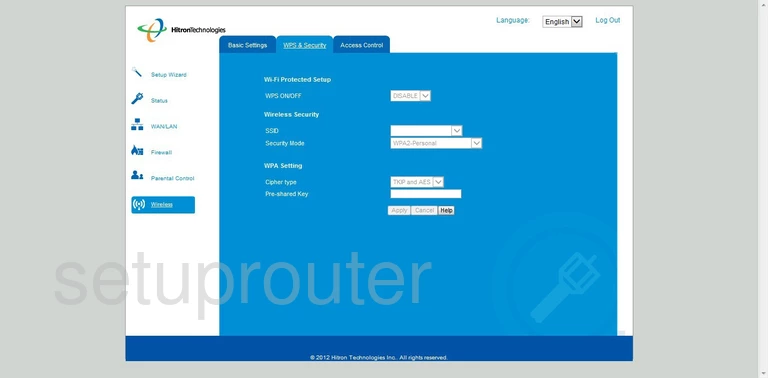
Hitron Technologies CGN Wifi Setup Screenshot
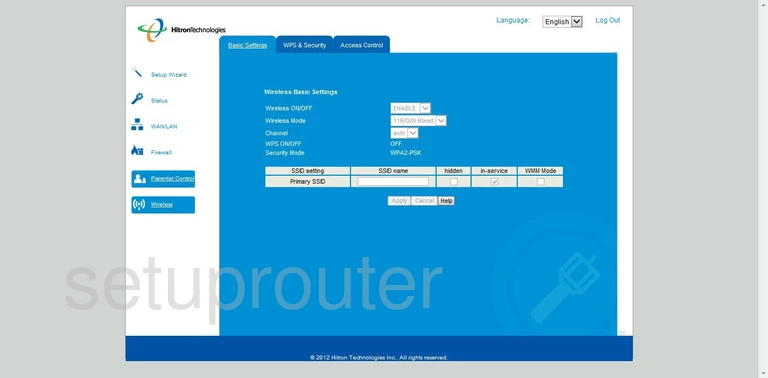
Hitron Technologies CGN Wifi Security Screenshot
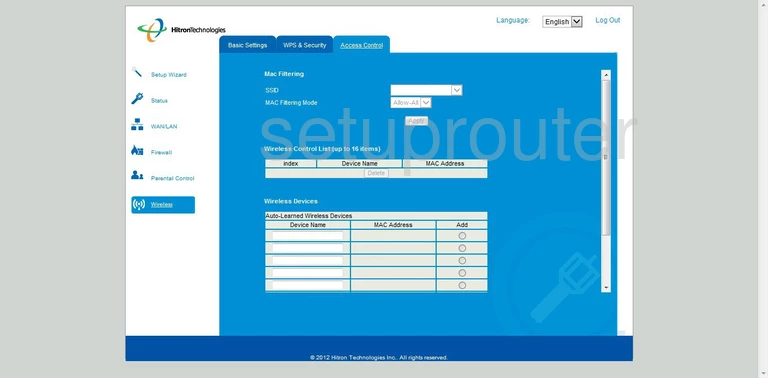
Hitron Technologies CGN Lan Screenshot
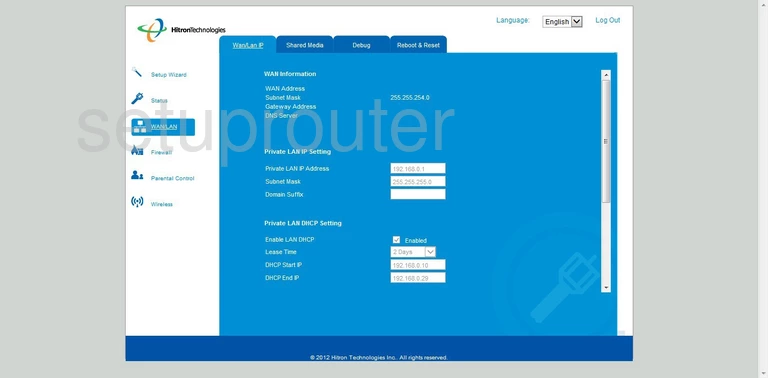
Hitron Technologies CGN Status Screenshot
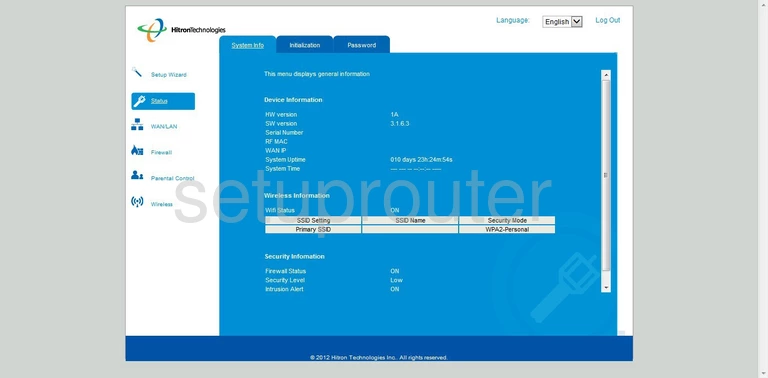
Hitron Technologies CGN Usb Screenshot
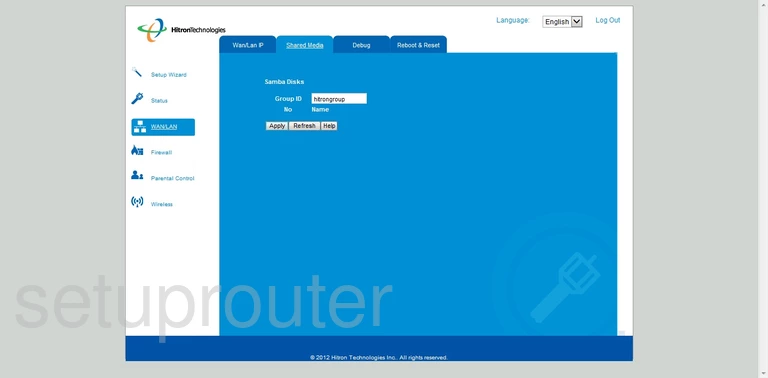
Hitron Technologies CGN Port Triggering Screenshot
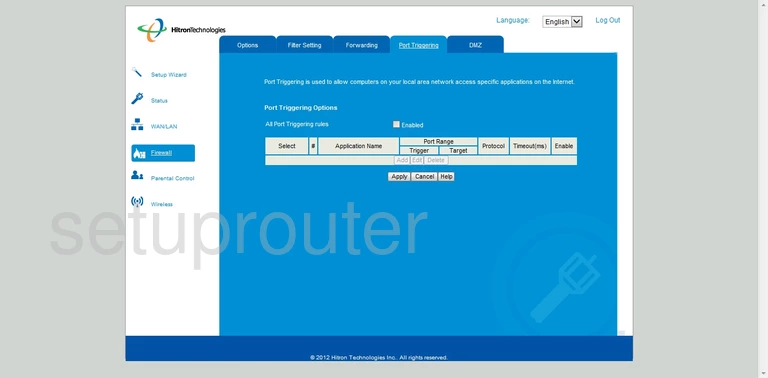
Hitron Technologies CGN Login Screenshot
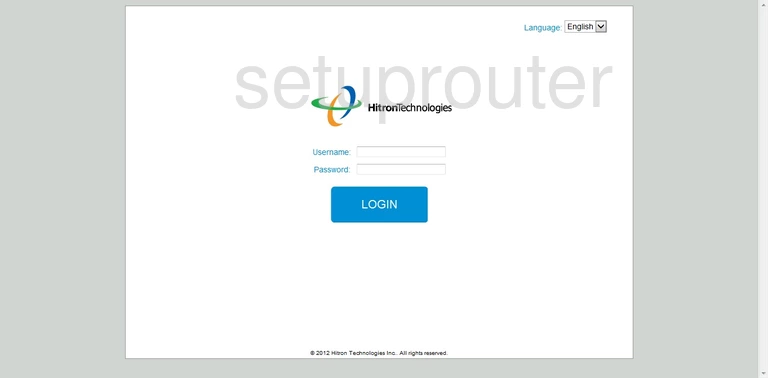
Hitron Technologies CGN Port Forwarding Screenshot
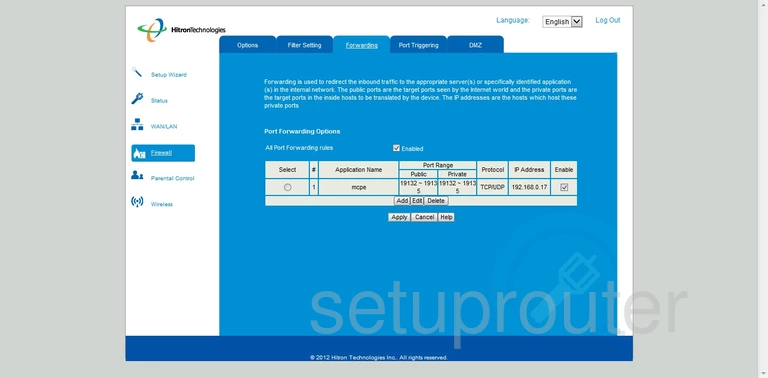
Hitron Technologies CGN Port Forwarding Screenshot
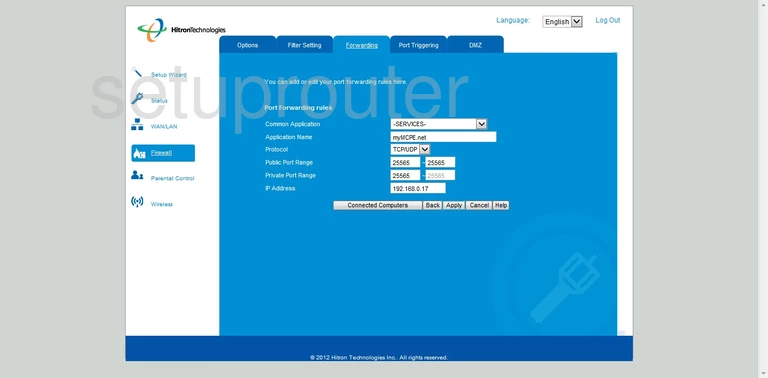
Hitron Technologies CGN Firewall Screenshot
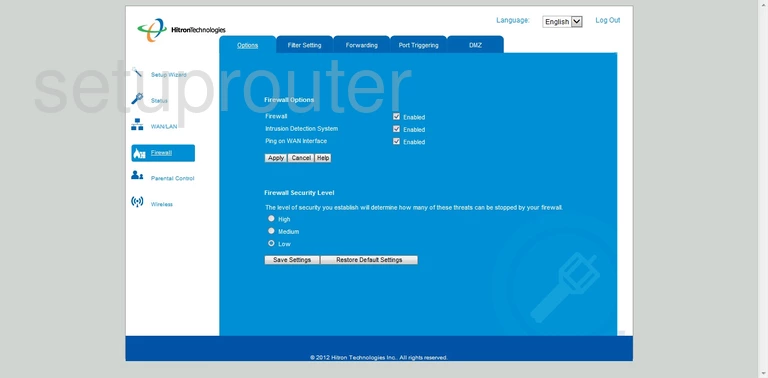
Hitron Technologies CGN Mac Filter Screenshot
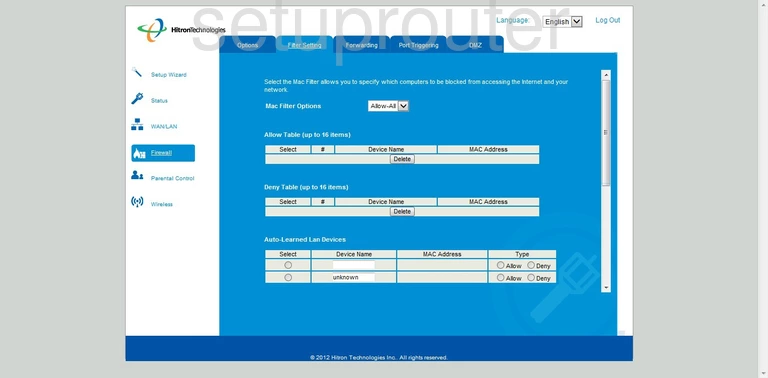
Hitron Technologies CGN Dmz Screenshot
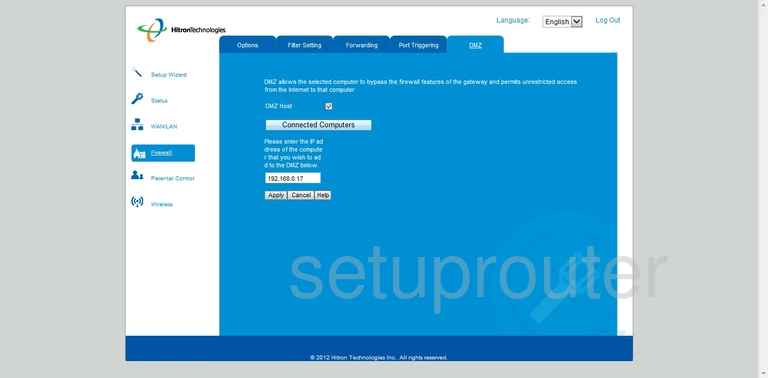
Hitron Technologies CGN Diagnostics Screenshot
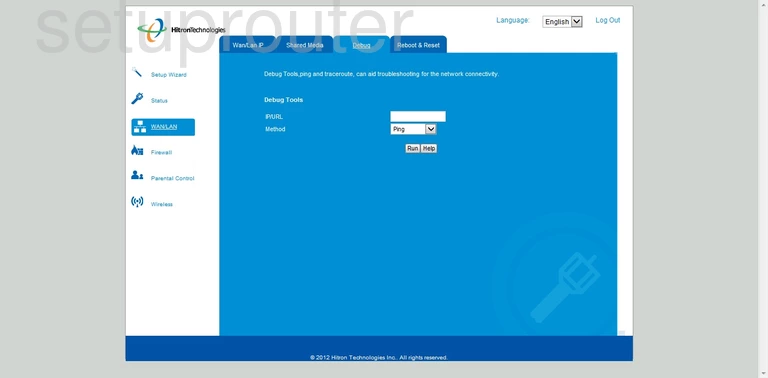
Hitron Technologies CGN Device Image Screenshot

Hitron Technologies CGN Reset Screenshot
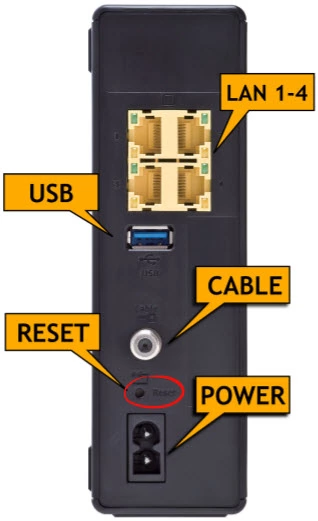
This is the screenshots guide for the Hitron Technologies CGN. We also have the following guides for the same router:
- Hitron Technologies CGN - Setup WiFi on the Hitron Technologies CGN
- Hitron Technologies CGN - How to change the IP Address on a Hitron Technologies CGN router
- Hitron Technologies CGN - Hitron Technologies CGN Login Instructions
- Hitron Technologies CGN - Hitron Technologies CGN User Manual
- Hitron Technologies CGN - How to Reset the Hitron Technologies CGN
- Hitron Technologies CGN - Information About the Hitron Technologies CGN Router