The Hitron Technologies CGN router is considered a wireless router because it offers WiFi connectivity. WiFi, or simply wireless, allows you to connect various devices to your router, such as wireless printers, smart televisions, and WiFi enabled smartphones.
Other Hitron Technologies CGN Guides
This is the wifi guide for the Hitron Technologies CGN. We also have the following guides for the same router:
- Hitron Technologies CGN - How to change the IP Address on a Hitron Technologies CGN router
- Hitron Technologies CGN - Hitron Technologies CGN Login Instructions
- Hitron Technologies CGN - Hitron Technologies CGN User Manual
- Hitron Technologies CGN - How to Reset the Hitron Technologies CGN
- Hitron Technologies CGN - Hitron Technologies CGN Screenshots
- Hitron Technologies CGN - Information About the Hitron Technologies CGN Router
WiFi Terms
Before we get started there is a little bit of background info that you should be familiar with.
Wireless Name
Your wireless network needs to have a name to uniquely identify it from other wireless networks. If you are not sure what this means we have a guide explaining what a wireless name is that you can read for more information.
Wireless Password
An important part of securing your wireless network is choosing a strong password.
Wireless Channel
Picking a WiFi channel is not always a simple task. Be sure to read about WiFi channels before making the choice.
Encryption
You should almost definitely pick WPA2 for your networks encryption. If you are unsure, be sure to read our WEP vs WPA guide first.
Login To The Hitron Technologies CGN
To get started configuring the Hitron Technologies CGN WiFi settings you need to login to your router. If you are already logged in you can skip this step.
To login to the Hitron Technologies CGN, follow our Hitron Technologies CGN Login Guide.
Find the WiFi Settings on the Hitron Technologies CGN
If you followed our login guide above then you should see this screen.
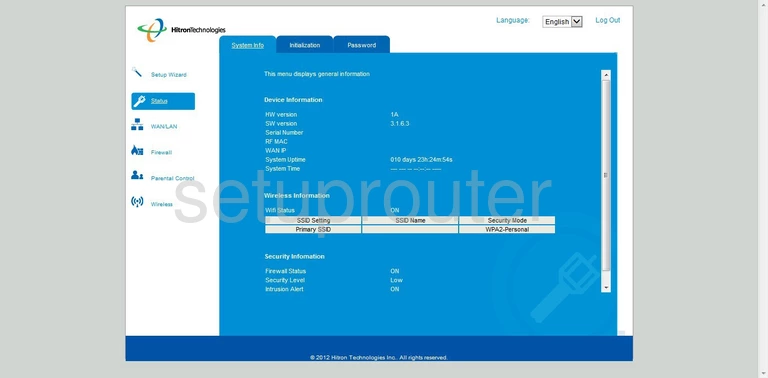
This is the System Info page of the Hitron Technologies CGN. To setup the WiFi for this router, click the link in the left sidebar labeled Wireless. Then make sure that the Basic Settings choice is selected at the top of the page.
Change the WiFi Settings on the Hitron Technologies CGN
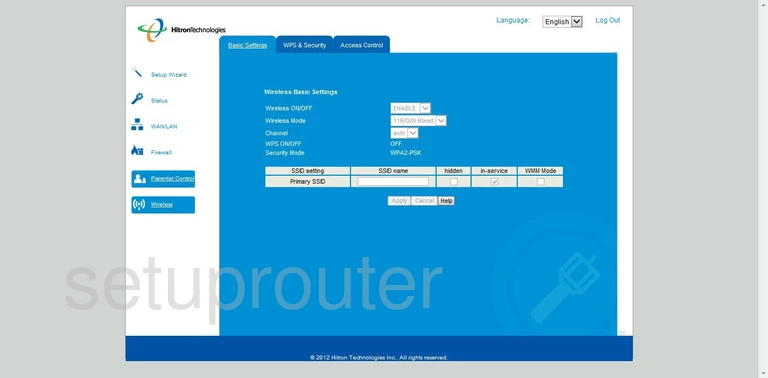
On this new page, use the Channel drop down list to be sure you are using channels 1,6, or 11. To learn more about this, read our WiFi Channels Guide by clicking this link.
Next, use the box to the right of Primary SSID to enter a new name. This name identifies your network for your convenience. It doesn't matter what you enter here, just don't use personal information. Learn more about the SSID by reading our Wireless Names Guide.
When you are finished, click the Apply button. Then, at the top of the page tick the tab labeled WPA & Security.
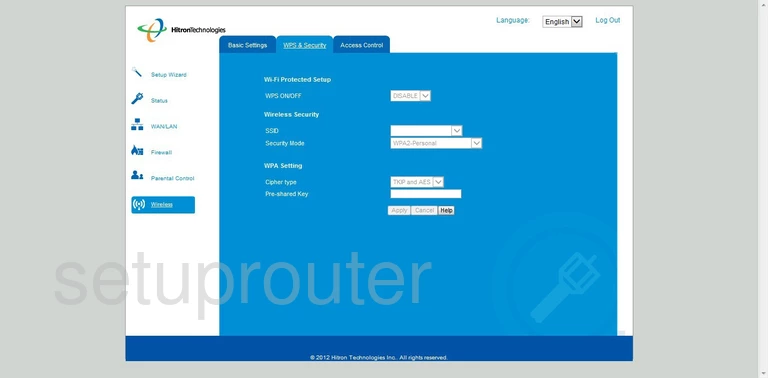
The first option is Wi-Fi Protected Setup. This is a high security risk for any network. It makes getting into your network a lot easier for a hacker. We strongly recommend turning this option off. Use the WPS ON/OFF drop down menu to Disable this form of connection. For more information on this topic, read our What is WPS Guide.
Next is the Wireless Security. Use the SSID drop down menu to choose the SSID you just created on the previous page.
Below that is the Security Mode. We recommend the choice of WPA2-Personal. Learn why by reading our WEP vs. WPA Guide.
The last section on this page is titled WPA Setting. In the drop down list titled Cipher Type choose AES.
Next is the Pre-shared Key. This is the password you use to gain access to your local network. This password should be a minimum of 14-20 characters with at least one symbol, number, and capital letter. Learn more about this by reading our Choosing a Strong Password Guide.
Click the Apply button when you are finished.
Possible Problems when Changing your WiFi Settings
After making these changes to your router you will almost definitely have to reconnect any previously connected devices. This is usually done at the device itself and not at your computer.
Other Hitron Technologies CGN Info
Don't forget about our other Hitron Technologies CGN info that you might be interested in.
This is the wifi guide for the Hitron Technologies CGN. We also have the following guides for the same router:
- Hitron Technologies CGN - How to change the IP Address on a Hitron Technologies CGN router
- Hitron Technologies CGN - Hitron Technologies CGN Login Instructions
- Hitron Technologies CGN - Hitron Technologies CGN User Manual
- Hitron Technologies CGN - How to Reset the Hitron Technologies CGN
- Hitron Technologies CGN - Hitron Technologies CGN Screenshots
- Hitron Technologies CGN - Information About the Hitron Technologies CGN Router