These are user-submitted screenshots.
When you want to share screenshots for us to use, please use our Router Screenshot Grabber, which is a free tool in Network Utilities. It makes the capture process easy and sends the screenshots to us automatically.
This is the screenshots guide for the Hot Hotbox HOT_2.12.12. We also have the following guides for the same router:
- Hot Hotbox - How to change the IP Address on a Hot Hotbox router
- Hot Hotbox - Hot Hotbox User Manual
- Hot Hotbox - Hot Hotbox Login Instructions
- Hot Hotbox - Setup WiFi on the Hot Hotbox
- Hot Hotbox - How to Reset the Hot Hotbox
- Hot Hotbox - Information About the Hot Hotbox Router
- Hot Hotbox - Hot Hotbox Screenshots
- Hot Hotbox HOT_2.1.28 - Login to the Hot Hotbox
- Hot Hotbox HOT_2.1.28 - Information About the Hot Hotbox Router
- Hot Hotbox HOT_2.1.28 - Reset the Hot Hotbox
- Hot Hotbox HOT_2.1.28 - Hot Hotbox Screenshots
All Hot Hotbox Screenshots
All screenshots below were captured from a Hot Hotbox router.
Hot Hotbox Login Screenshot
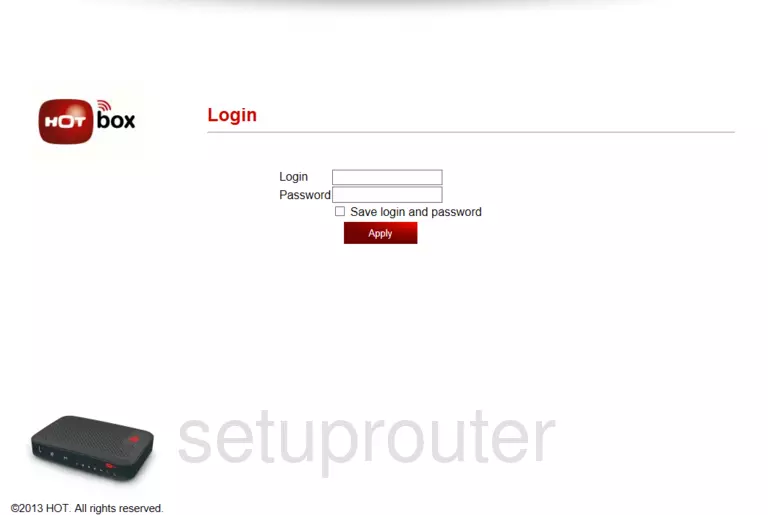
Hot Hotbox Home Screenshot
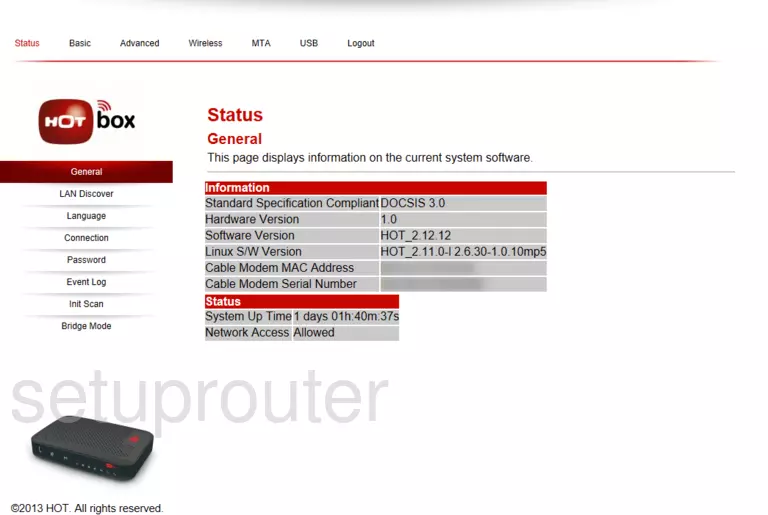
Screenshot of Hot Hotbox Router
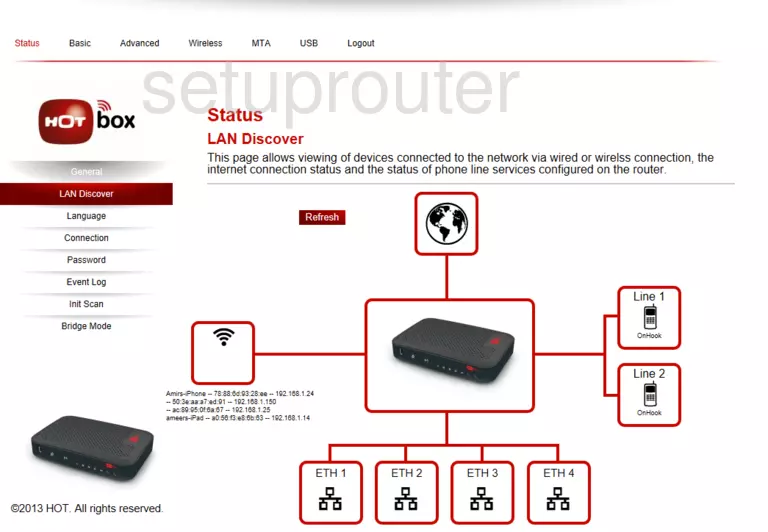
Screenshot of Hot Hotbox Router
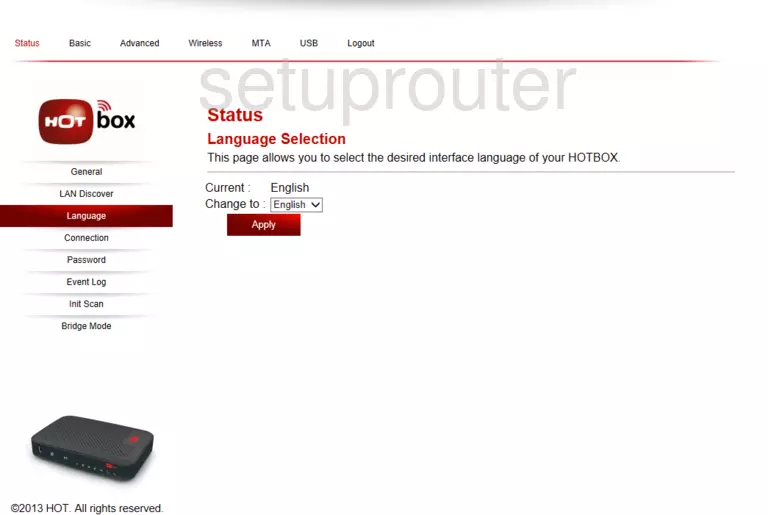
Screenshot of Hot Hotbox Router
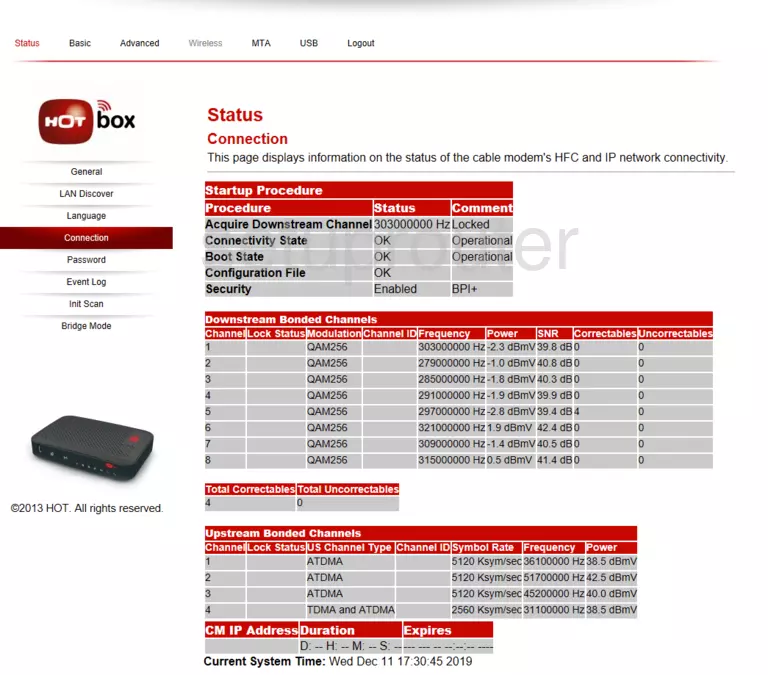
Screenshot of Hot Hotbox Router
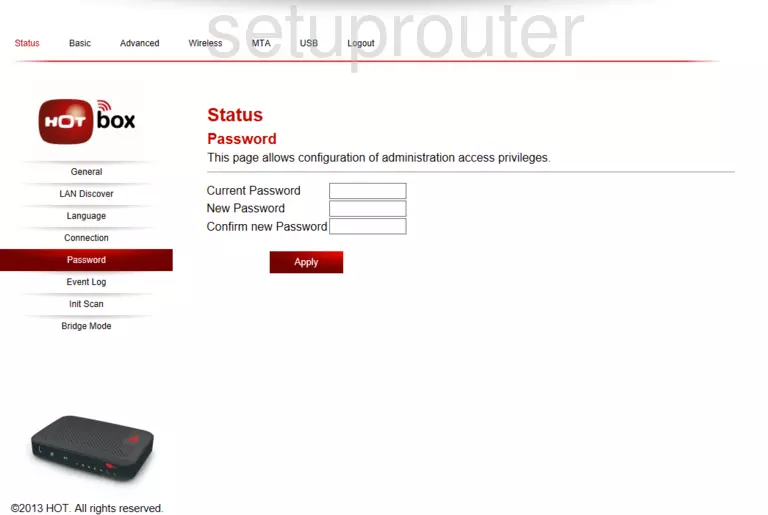
Screenshot of Hot Hotbox Router
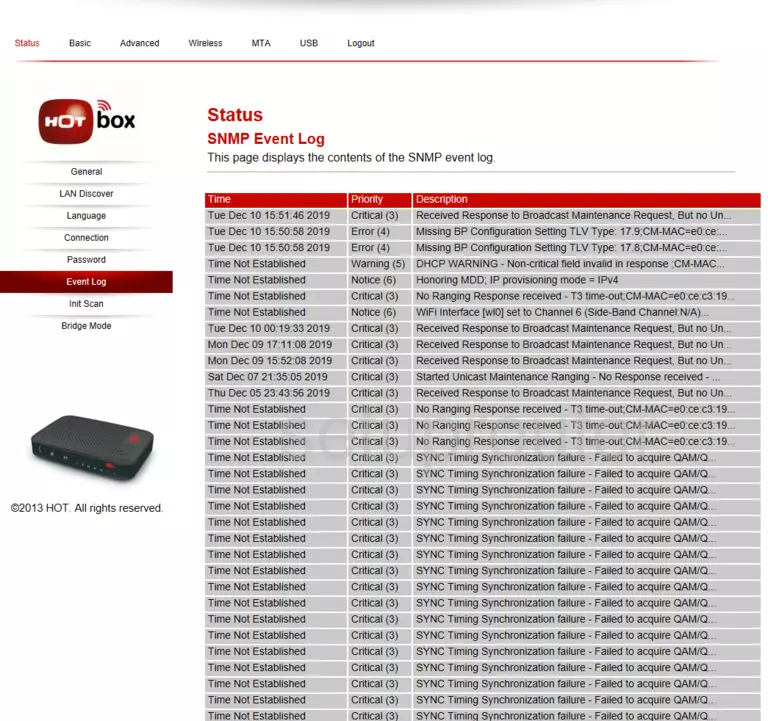
Screenshot of Hot Hotbox Router
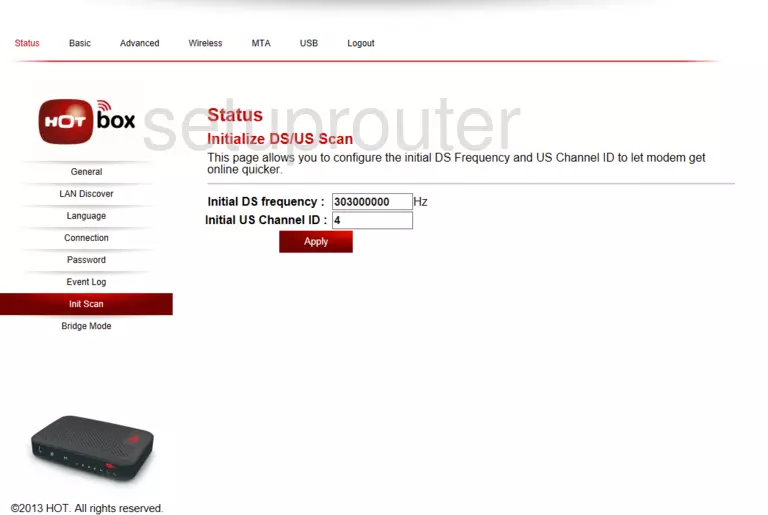
Screenshot of Hot Hotbox Router

Screenshot of Hot Hotbox Router
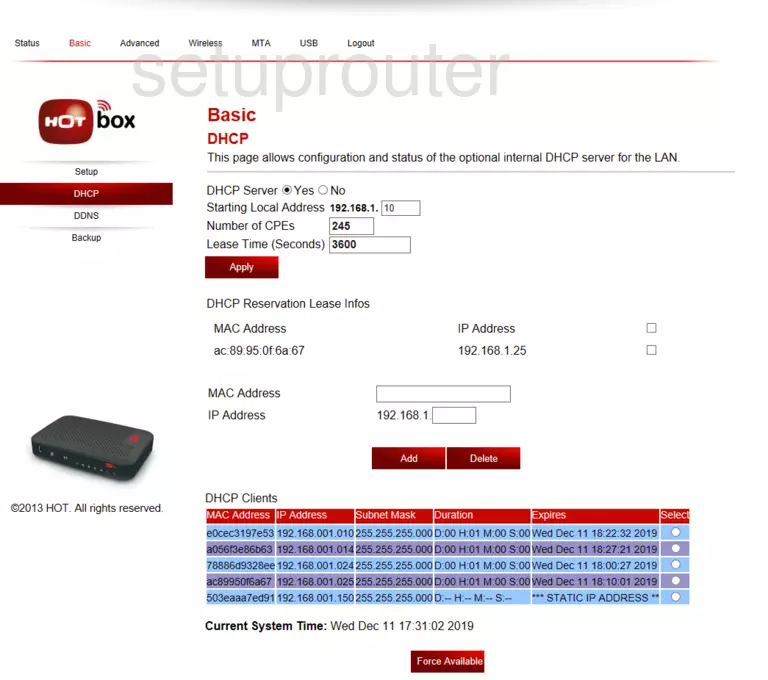
Screenshot of Hot Hotbox Router
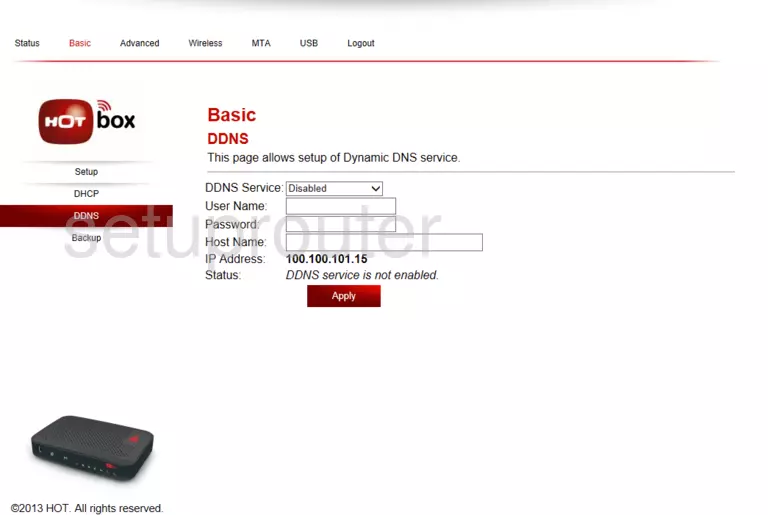
Screenshot of Hot Hotbox Router

Screenshot of Hot Hotbox Router
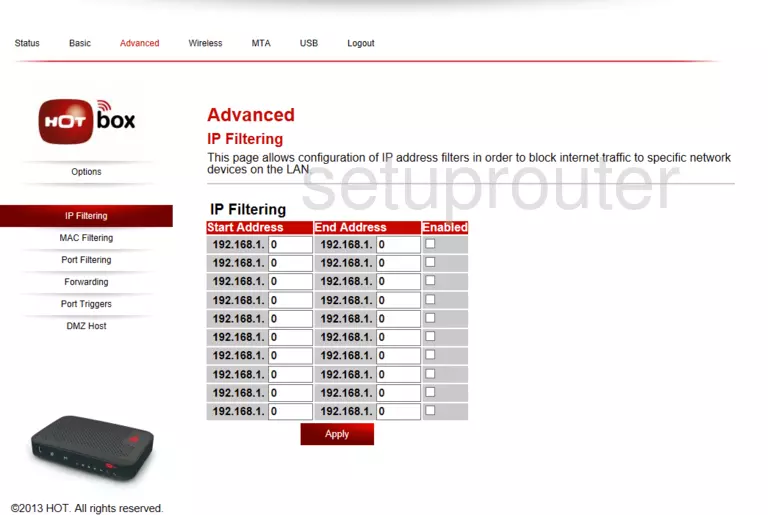
Screenshot of Hot Hotbox Router
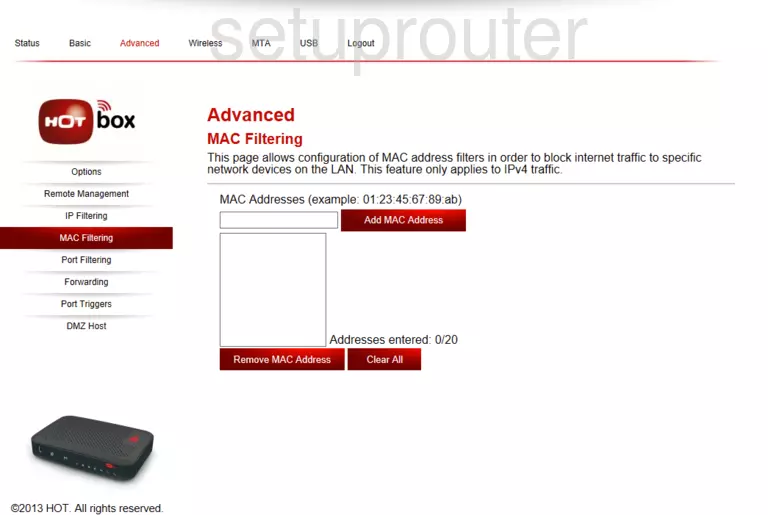
Screenshot of Hot Hotbox Router
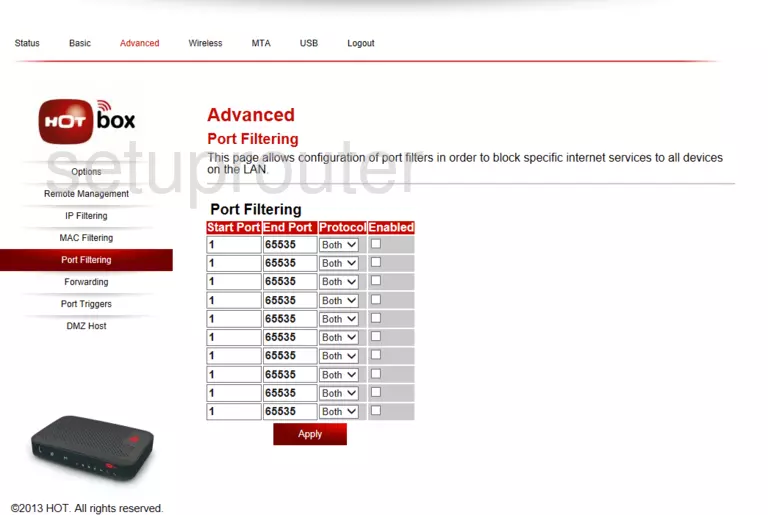
Hot Hotbox Port Forwarding Screenshot
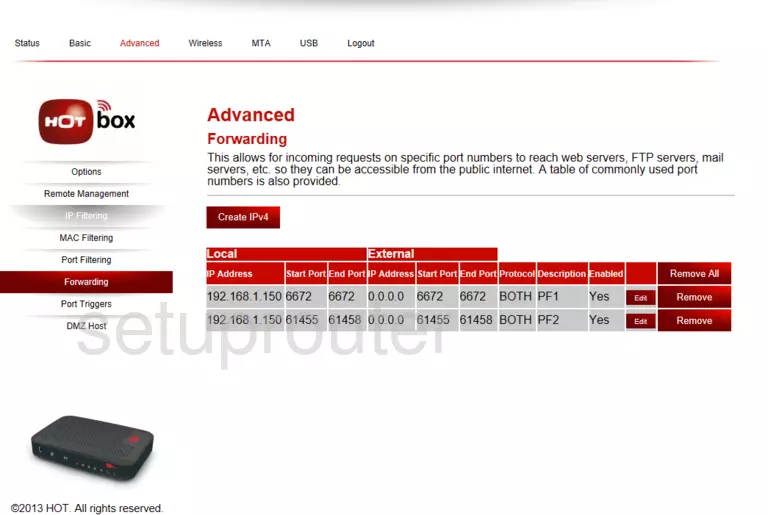
Hot Hotbox Port Forwarding Screenshot
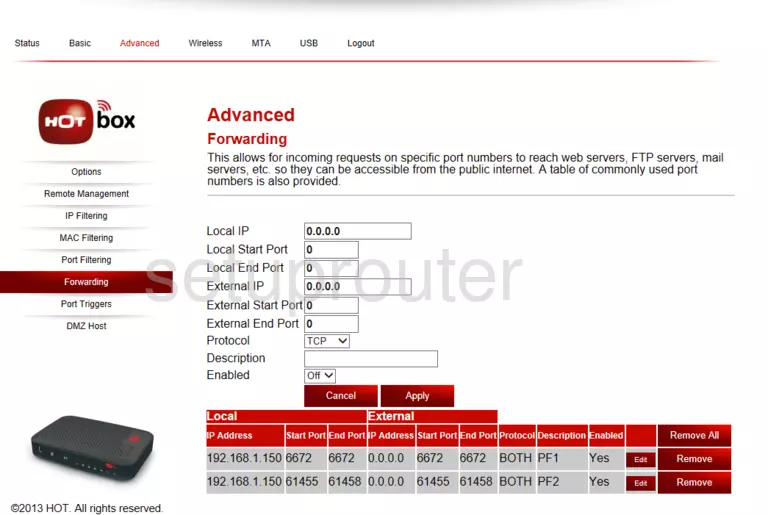
Screenshot of Hot Hotbox Router
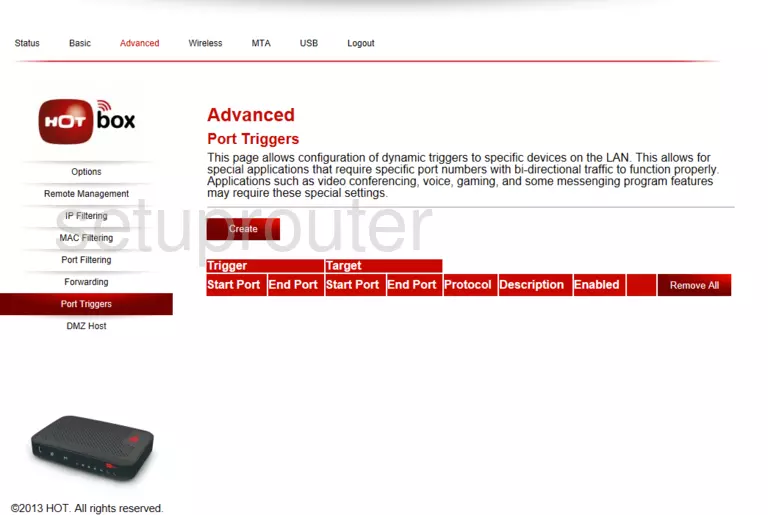
Screenshot of Hot Hotbox Router
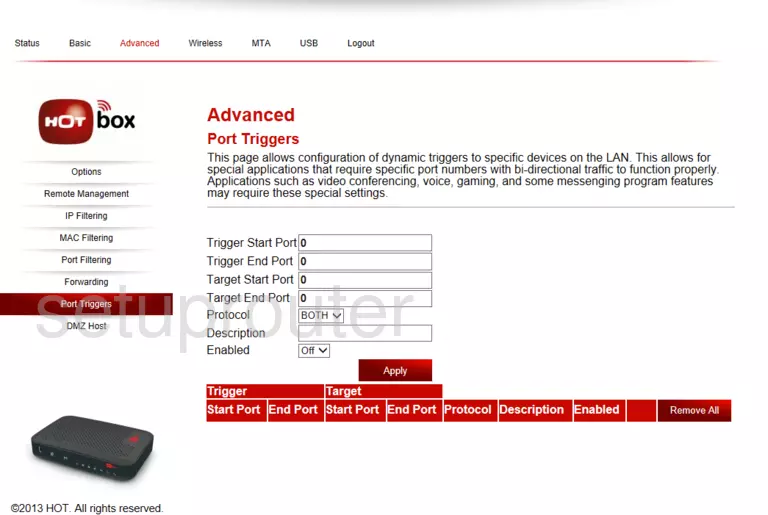
Screenshot of Hot Hotbox Router
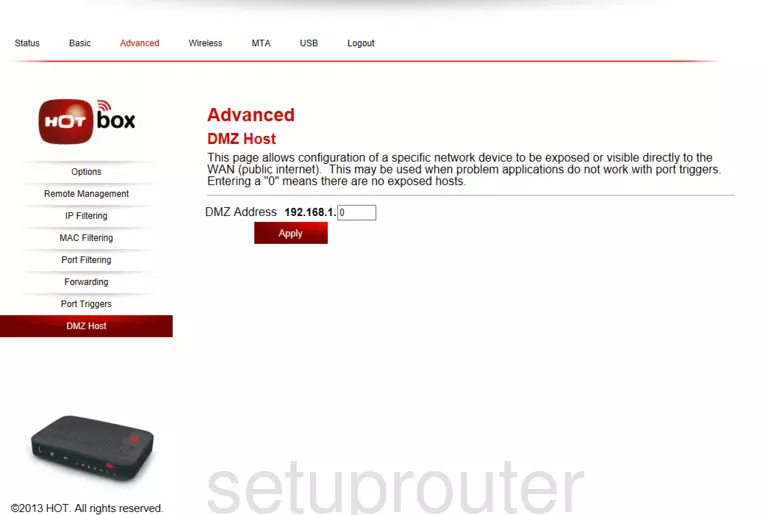
Screenshot of Hot Hotbox Router
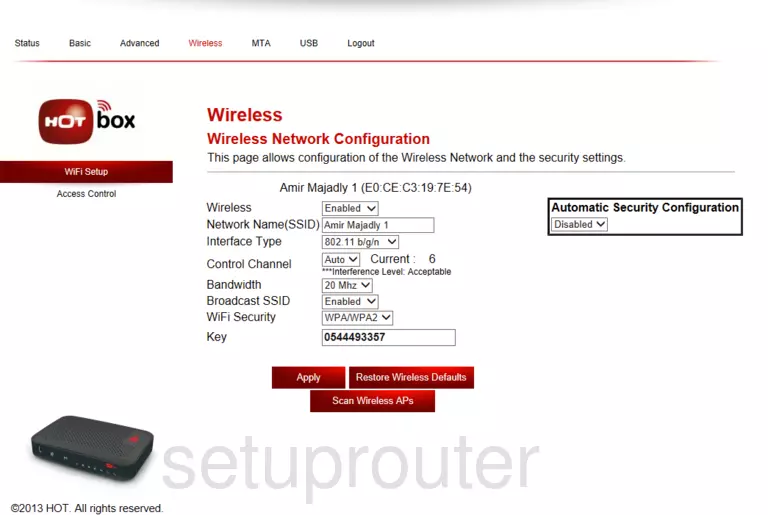
Screenshot of Hot Hotbox Router
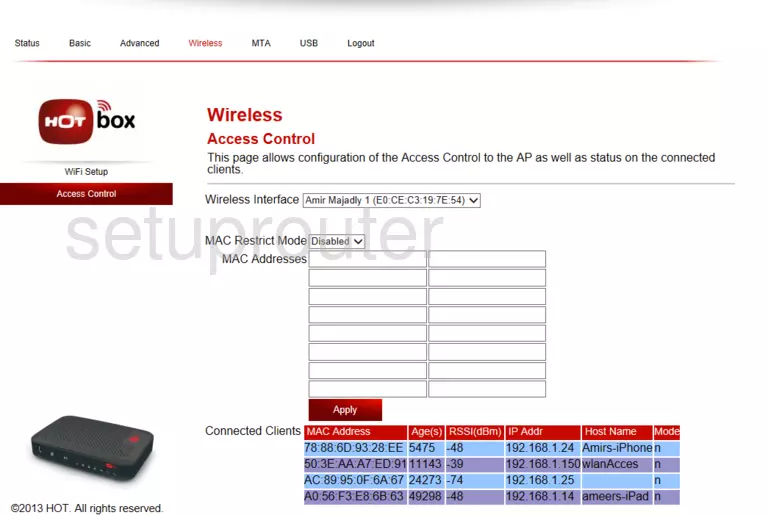
Screenshot of Hot Hotbox Router
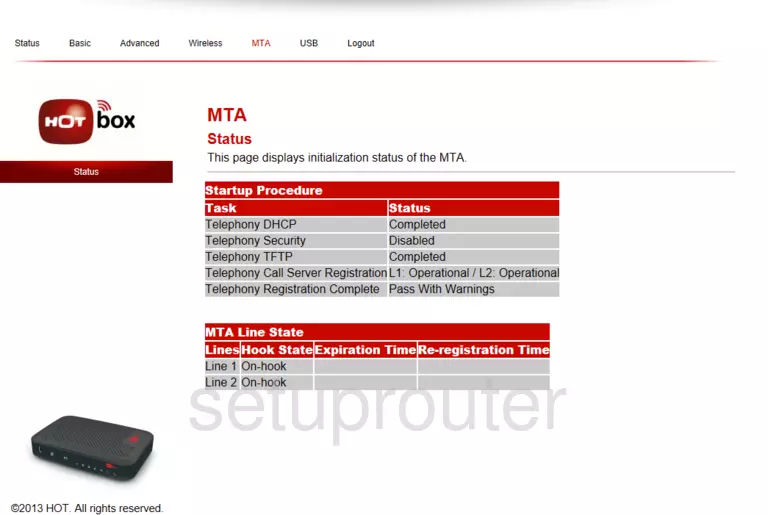
Screenshot of Hot Hotbox Router
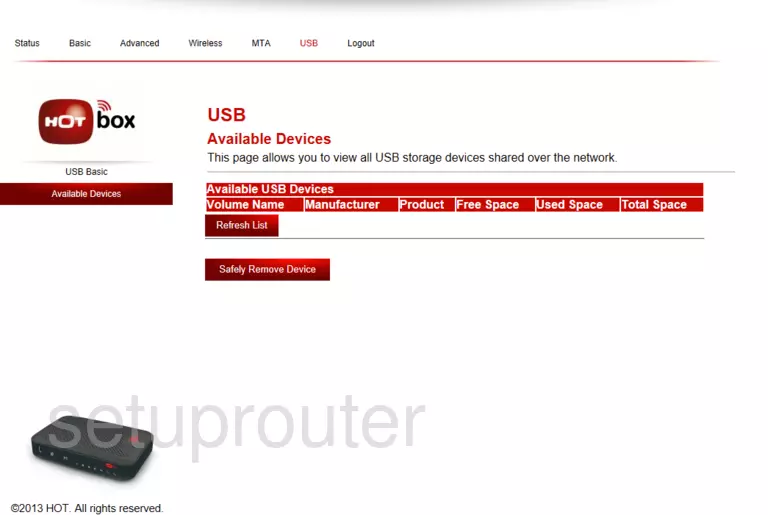
This is the screenshots guide for the Hot Hotbox HOT_2.12.12. We also have the following guides for the same router:
- Hot Hotbox - How to change the IP Address on a Hot Hotbox router
- Hot Hotbox - Hot Hotbox User Manual
- Hot Hotbox - Hot Hotbox Login Instructions
- Hot Hotbox - Setup WiFi on the Hot Hotbox
- Hot Hotbox - How to Reset the Hot Hotbox
- Hot Hotbox - Information About the Hot Hotbox Router
- Hot Hotbox - Hot Hotbox Screenshots
- Hot Hotbox HOT_2.1.28 - Login to the Hot Hotbox
- Hot Hotbox HOT_2.1.28 - Information About the Hot Hotbox Router
- Hot Hotbox HOT_2.1.28 - Reset the Hot Hotbox
- Hot Hotbox HOT_2.1.28 - Hot Hotbox Screenshots