If you have tried unsuccessfully to login to the Hot Hotbox router you may need to reset it back to factory defaults.
A reset like the one I am describing in this guide is nothing like a reboot. When you reboot a router you cycle the power to the unit. No settings are changed in a reboot. When you reset a router you take all the settings and revert them all back to how they were from the factory.
Warning: This means every single setting you have ever changed is erased and returned to how it was from the factory. We strongly recommend making a list of all the possible settings that have been changed in the lifetime of this device such as:
- The router's main username and password.
- The WiFi information such as SSID and Internet password.
- If this is a DSL router you need to re-enter the ISP or Internet Service Provider username and password. You have to call your local ISP for these details.
- Have you ever made any other changes to this device? How about port forwards or IP address changes?
Other Hot Hotbox Guides
This is the reset router guide for the Hot Hotbox. We also have the following guides for the same router:
- Hot Hotbox - How to change the IP Address on a Hot Hotbox router
- Hot Hotbox - Hot Hotbox User Manual
- Hot Hotbox - Hot Hotbox Login Instructions
- Hot Hotbox - Setup WiFi on the Hot Hotbox
- Hot Hotbox - Information About the Hot Hotbox Router
- Hot Hotbox - Hot Hotbox Screenshots
- Hot Hotbox HOT_2.1.28 - Login to the Hot Hotbox
- Hot Hotbox HOT_2.1.28 - Information About the Hot Hotbox Router
- Hot Hotbox HOT_2.1.28 - Reset the Hot Hotbox
- Hot Hotbox HOT_2.1.28 - Hot Hotbox Screenshots
Reset the Hot Hotbox
Unfortunately I was unable to find an image of the Hot box router reset button/pinhole. below is the typical placement of a reset button.
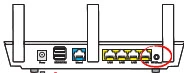
If the reset button is not on the back panel it can also be on the sides or bottom of router as well. The reset button is normally a very small hole in the panel instead of a button.
Once you have found the reset button make sure your router is on. Then with a small object such as a straightened paperclip press and hold the reset button for about 10 seconds. This begins the reset process. In a lot of routers if you don't hold the reset button down for long enough you end up only rebooting the device instead of resetting it like you wanted.
Remember a reset like this one is going to erase every single setting you have ever changed. We recommend trying other troubleshooting methods before resorting to a reset.
Login to the Hot Hotbox
Following that you'll need to log into your Hot Hotbox router. This is done by using the factory default username and password provided for your use in our Login Guide.
Tip: Defaults not logging you in? It might be because the reset butotn wasn't held down for long enough.
Change Your Password
After you've reset and logged into your router we recommend setting a new password for it. This can be anything you want, however bear in mind that a strong password includes no personal information and is 14-20 characters in length. For more help be sure to visit our Choosing a Strong Password Guide.
Tip: Keep from losing your new password by writing it on a sticky note and attaching it to the bottom of your router.
Setup WiFi on the Hot Hotbox
You should begin the reconfiguration of the Hot Hotbox router now. For this router that needs to include the WiFi settings. We have Hot Hotbox WiFi Instructions if you are interested.
Hot Hotbox Help
Be sure to check out our other Hot Hotbox info that you might be interested in.
This is the reset router guide for the Hot Hotbox. We also have the following guides for the same router:
- Hot Hotbox - How to change the IP Address on a Hot Hotbox router
- Hot Hotbox - Hot Hotbox User Manual
- Hot Hotbox - Hot Hotbox Login Instructions
- Hot Hotbox - Setup WiFi on the Hot Hotbox
- Hot Hotbox - Information About the Hot Hotbox Router
- Hot Hotbox - Hot Hotbox Screenshots
- Hot Hotbox HOT_2.1.28 - Login to the Hot Hotbox
- Hot Hotbox HOT_2.1.28 - Information About the Hot Hotbox Router
- Hot Hotbox HOT_2.1.28 - Reset the Hot Hotbox
- Hot Hotbox HOT_2.1.28 - Hot Hotbox Screenshots