Have you been trying to login to the Huawei B3000 Vodafone router and been unsuccessful? It might be time to reset the router back to it's original factory defaults. This is not the same thing as a reboot which is simply cycling the power to the unit. A reset like the one I am describing here is a full factory restore of all settings.
Warning: Resetting this router is a big step and should not be taken lightly. All of your previously changed settings are erased and reverted back to factory defaults. Some of the settings that will change are:
- The Internet information like the SSID and password.
- The router's main username and password.
- If this is a DSL router you need to re-enter the ISP (Internet Service Provider) username and password. You need to call your ISP for these details.
- Have you made any other changes to this router? Write them down as well.
Other Huawei B3000 Guides
This is the reset router guide for the Huawei B3000 Vodafone. We also have the following guides for the same router:
- Huawei B3000 Vodafone - Huawei B3000 Login Instructions
- Huawei B3000 Vodafone - Huawei B3000 User Manual
- Huawei B3000 Vodafone - Setup WiFi on the Huawei B3000
- Huawei B3000 Vodafone - Huawei B3000 Screenshots
- Huawei B3000 Vodafone - Information About the Huawei B3000 Router
- Huawei B3000 V200R001B236D30SP10C11 Vodafone - Huawei B3000 Screenshots
- Huawei B3000 V200R001B236D30SP10C11 Vodafone - Information About the Huawei B3000 Router
- Huawei B3000 V200R001B236D30SP10C11 Vodafone - Reset the Huawei B3000
- Huawei B3000 V200R001B236D30SP10C11 Vodafone - Login to the Huawei B3000
Reset the Huawei B3000
Below I have circled the reset button on the image below. Go ahead and locate the reset button on the router you are going to reset.
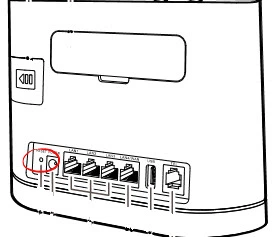
While the router is on take a straightened paperclip and press down on the reset button for about 10 seconds. If you don't hold this button down for the entire amount of time yu may end up only rebooting the device instead of resetting it like you wanted.
Don't forget that this reset is going to erase every single setting you have ever changed. We strongly recommend you exhaust your other troubleshooting methods before you continue.
Login to the Huawei B3000
Now that you've successfully reset your Huawei B3000 Vodafone router you'll need to log into it. Do this by using the factory default username and password. Not sure where you can find these? We have them marked for your use in our Login Guide.
Tip: If the defaults aren't working for you it might be because the reset button wasn't held down for long enough.
Change Your Password
Once you've reset and logged into your router we suggest setting a new password for it. This can be anything you like, however keep in mind that a strong password is 14-20 characters in length and includes no personal information. For more help be sure to check out our Choosing a Strong Password Guide.
Tip: Avoid losing your new password by writing it on a sticky note and attaching it to the bottom of your router.
Setup WiFi on the Huawei B3000 Vodafone
The final thing to do is setup the router back to how you like it. This needs to include the wireless settings as well. If you are interested in a guide for the topic check out our Huawei B3000 Vodafone WiFi Instructions.
Huawei B3000 Help
Be sure to check out our other Huawei B3000 info that you might be interested in.
This is the reset router guide for the Huawei B3000 Vodafone. We also have the following guides for the same router:
- Huawei B3000 Vodafone - Huawei B3000 Login Instructions
- Huawei B3000 Vodafone - Huawei B3000 User Manual
- Huawei B3000 Vodafone - Setup WiFi on the Huawei B3000
- Huawei B3000 Vodafone - Huawei B3000 Screenshots
- Huawei B3000 Vodafone - Information About the Huawei B3000 Router
- Huawei B3000 V200R001B236D30SP10C11 Vodafone - Huawei B3000 Screenshots
- Huawei B3000 V200R001B236D30SP10C11 Vodafone - Information About the Huawei B3000 Router
- Huawei B3000 V200R001B236D30SP10C11 Vodafone - Reset the Huawei B3000
- Huawei B3000 V200R001B236D30SP10C11 Vodafone - Login to the Huawei B3000