These are user-submitted screenshots.
When you want to share screenshots for us to use, please use our Router Screenshot Grabber, which is a free tool in Network Utilities. It makes the capture process easy and sends the screenshots to us automatically.
This is the screenshots guide for the Huawei B3000 Vodafone. We also have the following guides for the same router:
- Huawei B3000 Vodafone - Huawei B3000 Login Instructions
- Huawei B3000 Vodafone - Huawei B3000 User Manual
- Huawei B3000 Vodafone - Setup WiFi on the Huawei B3000
- Huawei B3000 Vodafone - How to Reset the Huawei B3000
- Huawei B3000 Vodafone - Information About the Huawei B3000 Router
- Huawei B3000 V200R001B236D30SP10C11 Vodafone - Huawei B3000 Screenshots
- Huawei B3000 V200R001B236D30SP10C11 Vodafone - Information About the Huawei B3000 Router
- Huawei B3000 V200R001B236D30SP10C11 Vodafone - Reset the Huawei B3000
- Huawei B3000 V200R001B236D30SP10C11 Vodafone - Login to the Huawei B3000
All Huawei B3000 Screenshots
All screenshots below were captured from a Huawei B3000 router.
Huawei B3000 Wifi Wps Screenshot
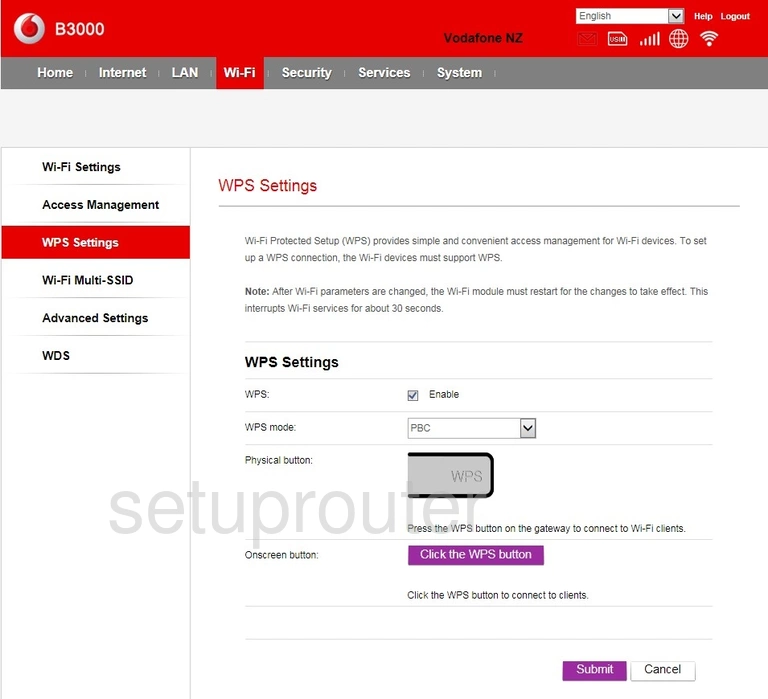
Huawei B3000 Wifi Wds Screenshot
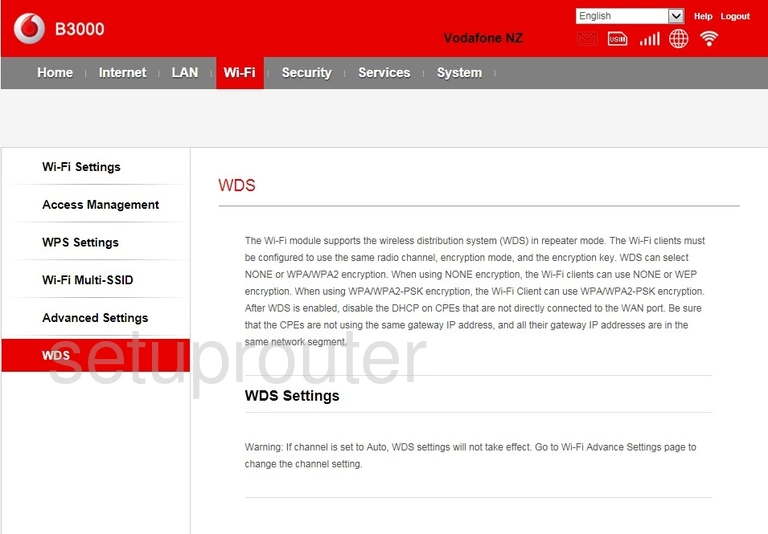
Huawei B3000 Wifi Setup Screenshot
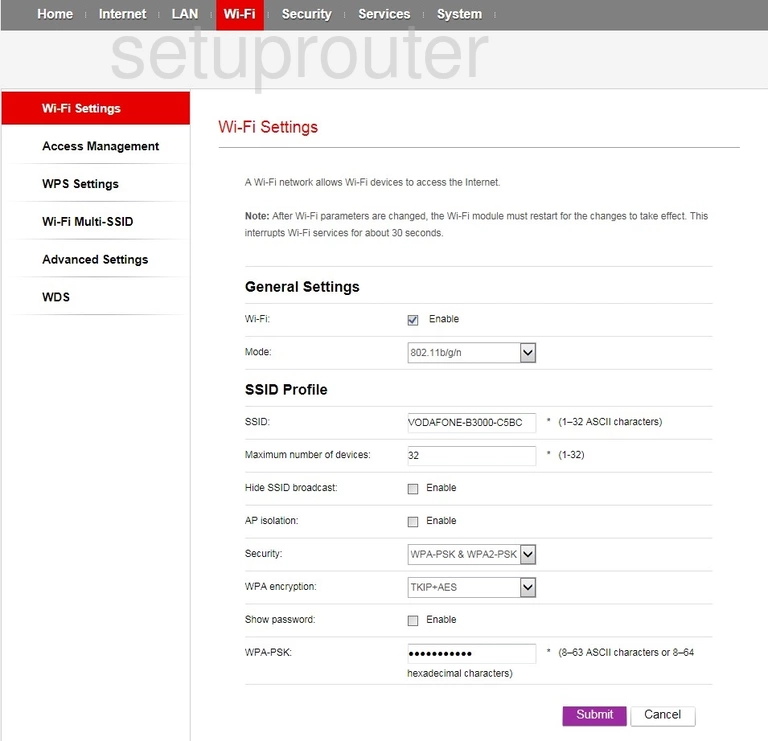
Huawei B3000 Wifi Network Screenshot
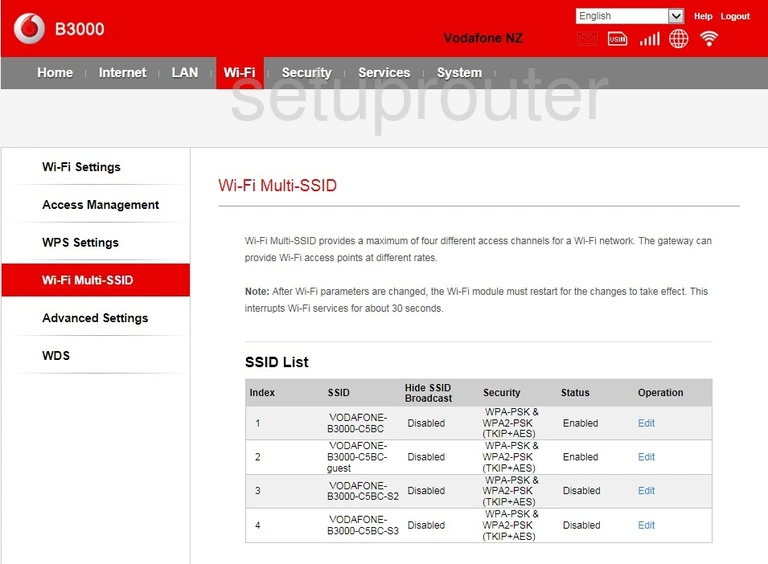
Huawei B3000 Wifi Advanced Screenshot
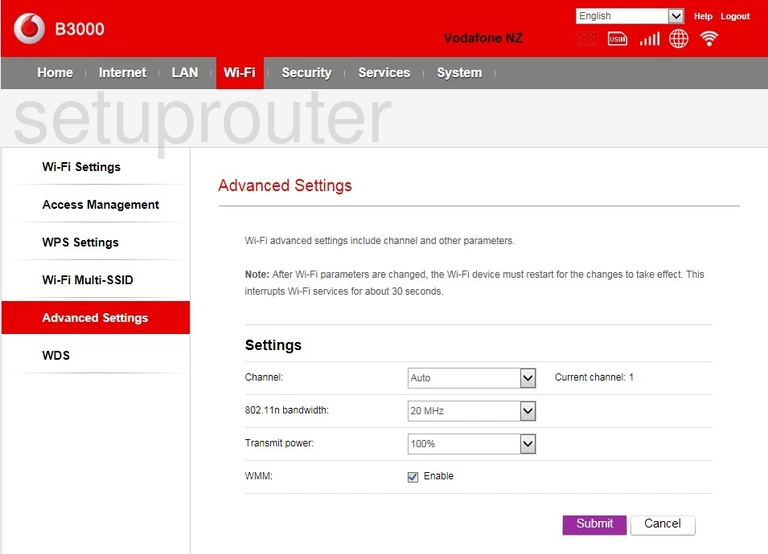
Huawei B3000 Wifi Security Screenshot
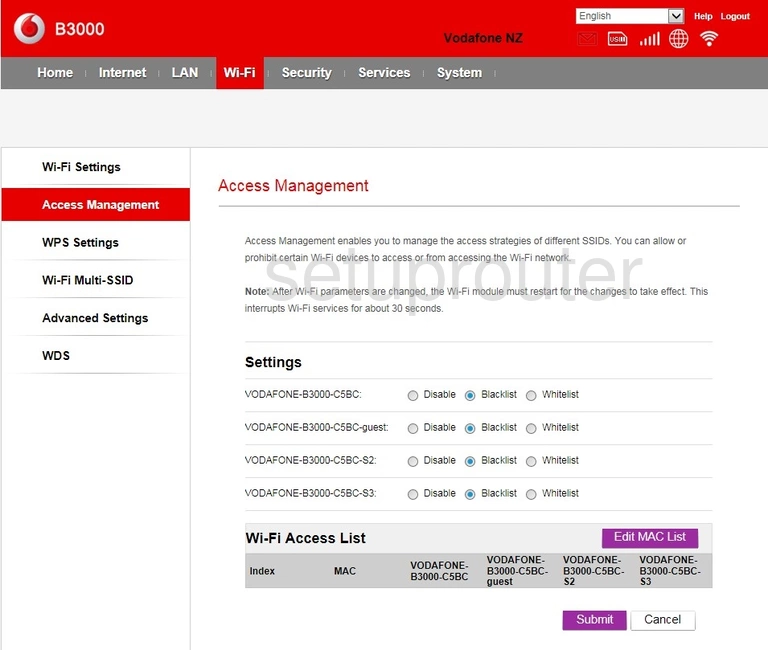
Huawei B3000 Access Control Screenshot
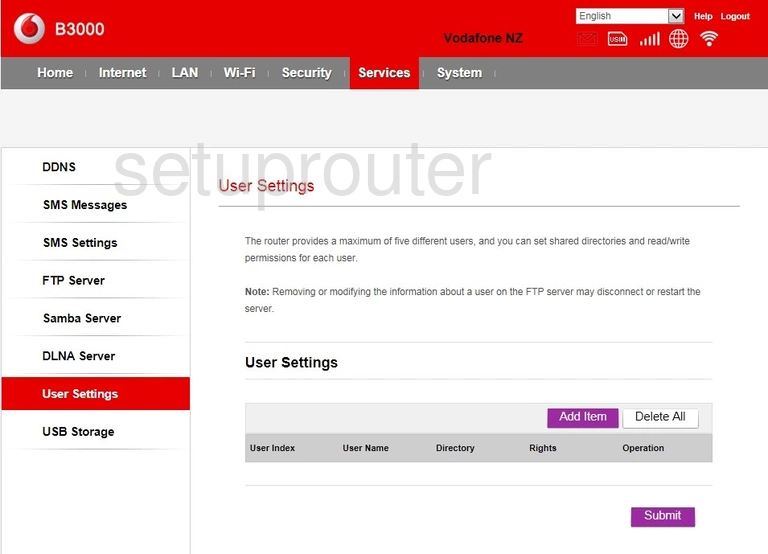
Huawei B3000 Usb Screenshot
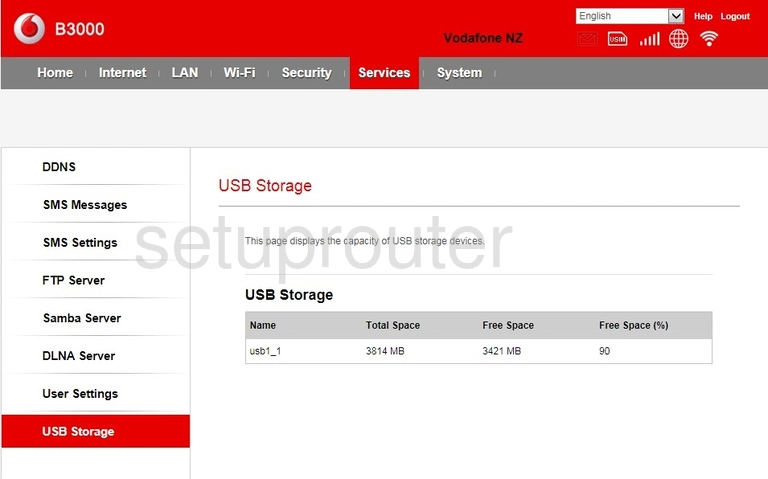
Huawei B3000 Url Filter Screenshot
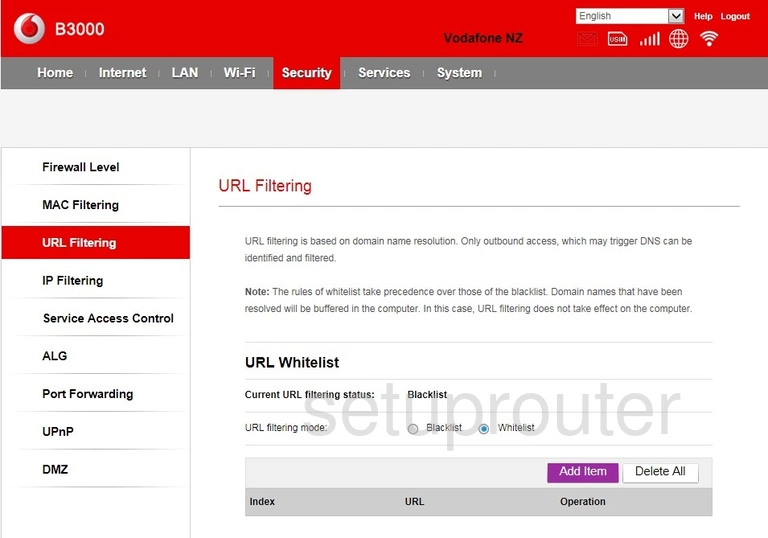
Huawei B3000 Upnp Screenshot
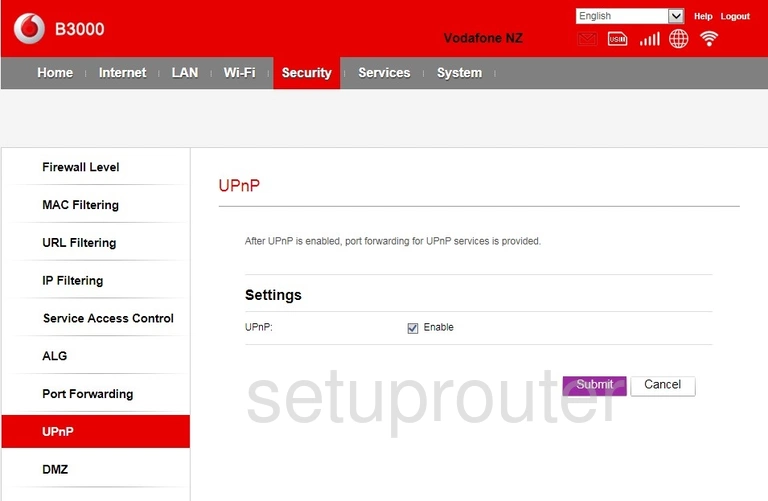
Huawei B3000 Firmware Screenshot
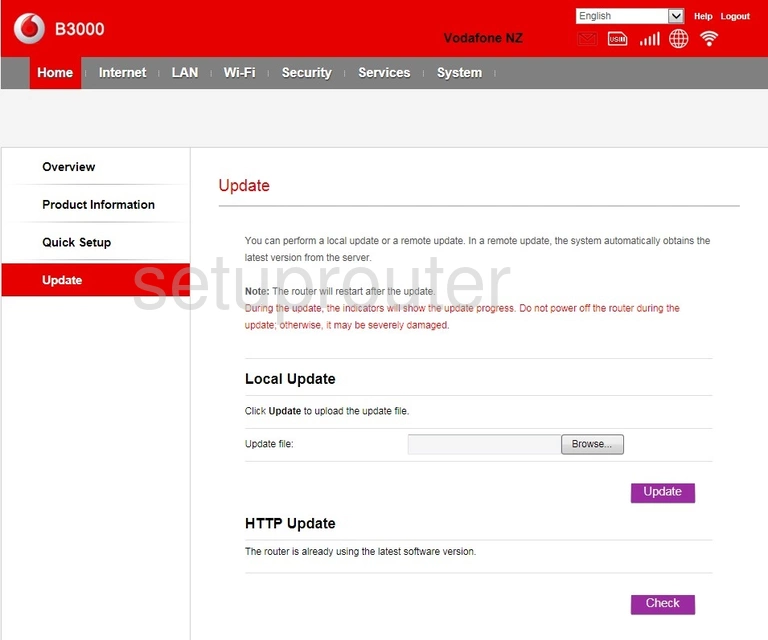
Huawei B3000 General Screenshot
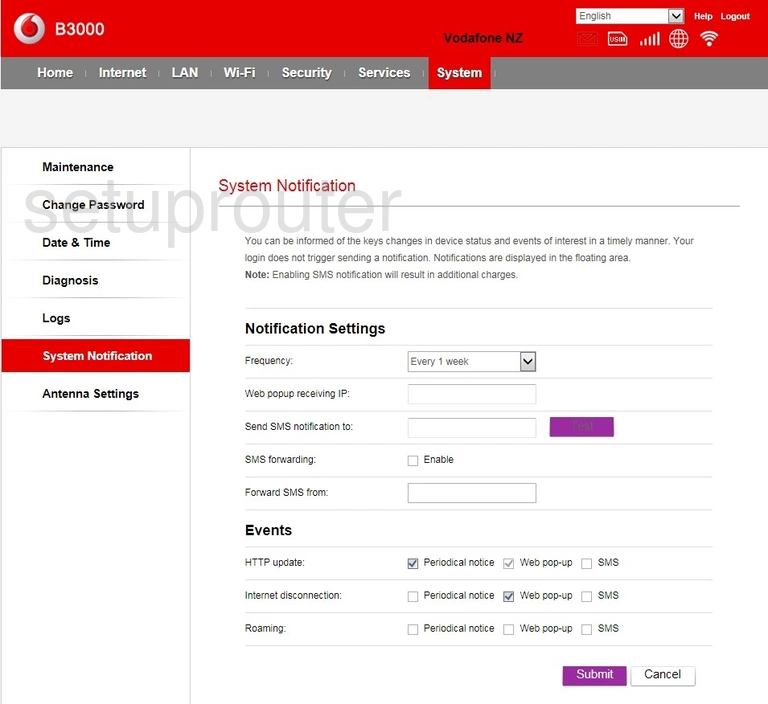
Huawei B3000 3G 4G Wifi Screenshot
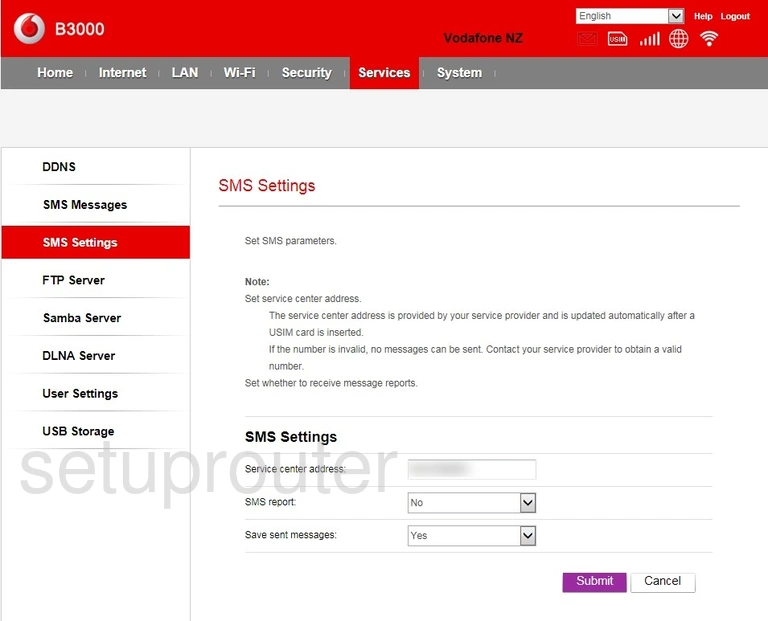
Huawei B3000 3G 4G Wifi Screenshot
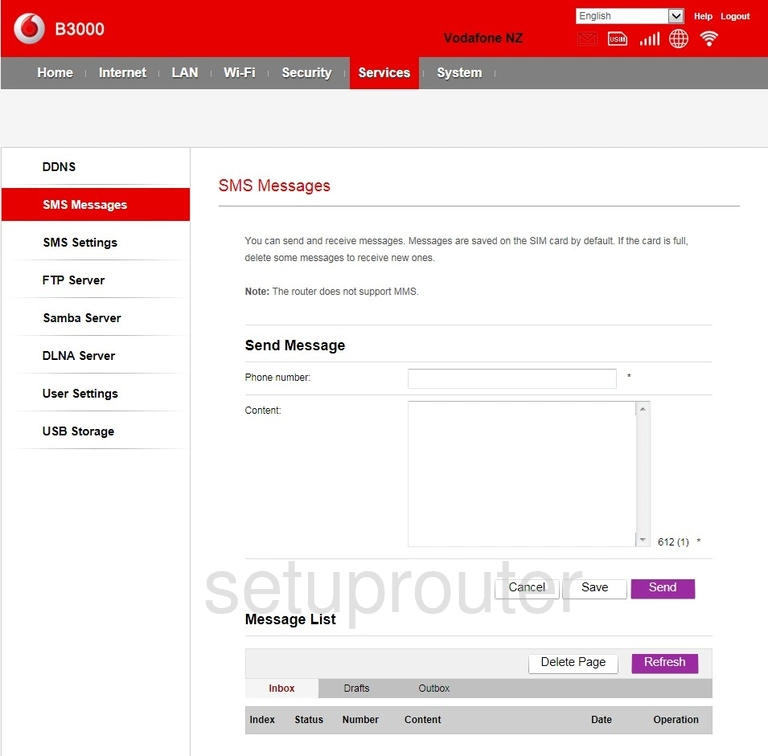
Huawei B3000 Access Control Screenshot
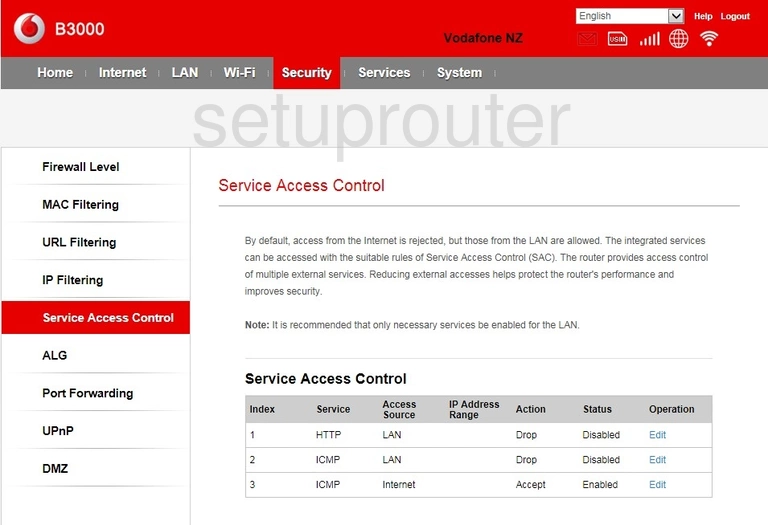
Huawei B3000 Usb Screenshot
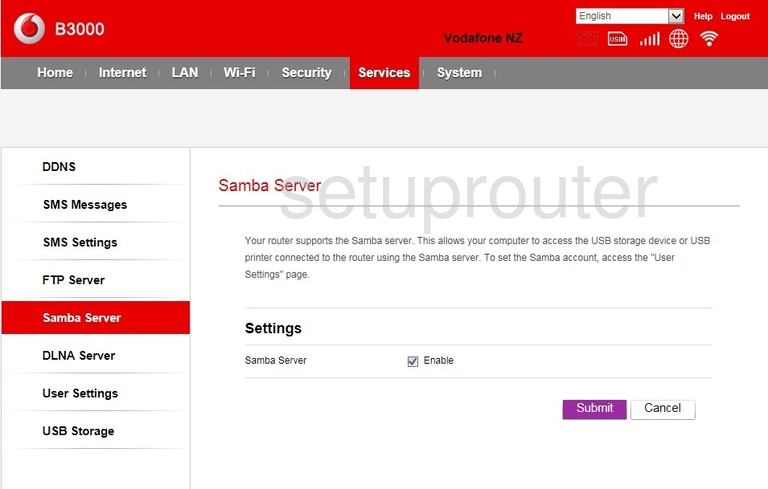
Huawei B3000 Setup Screenshot
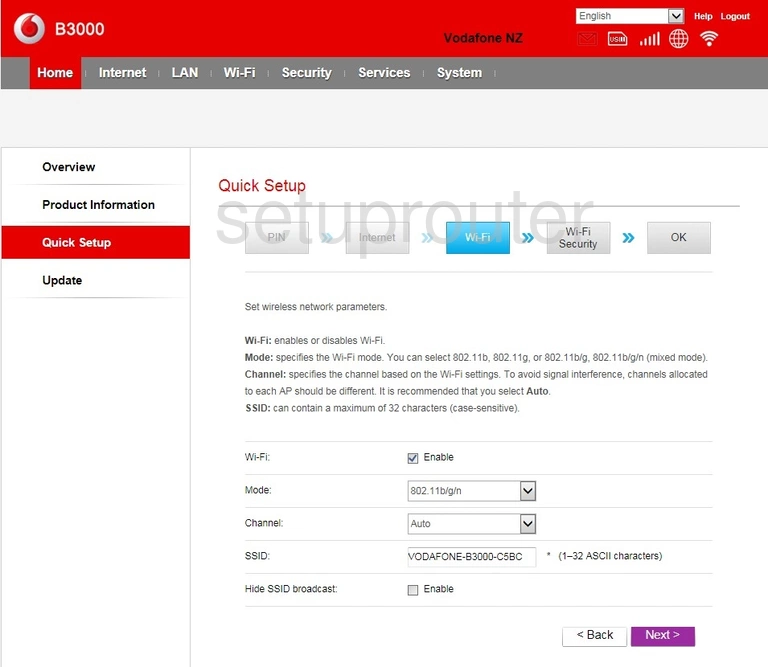
Huawei B3000 Setup Screenshot
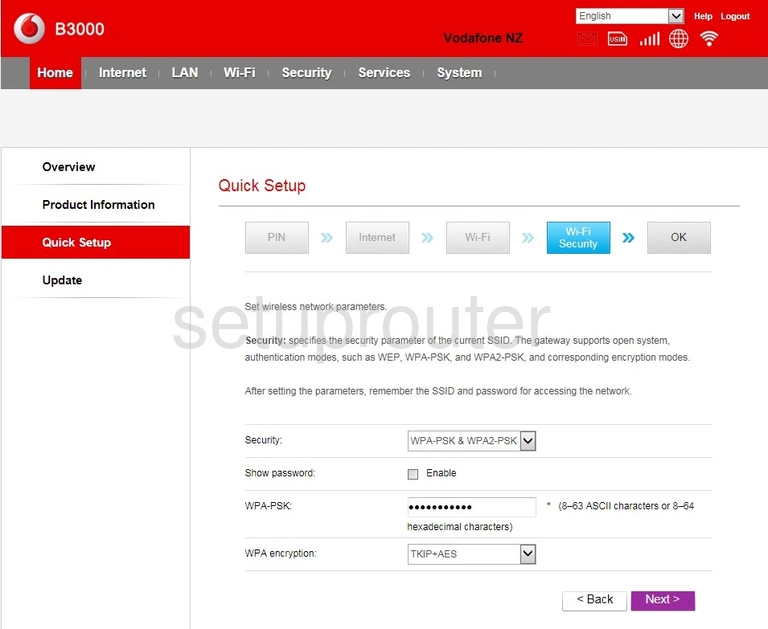
Huawei B3000 Setup Screenshot
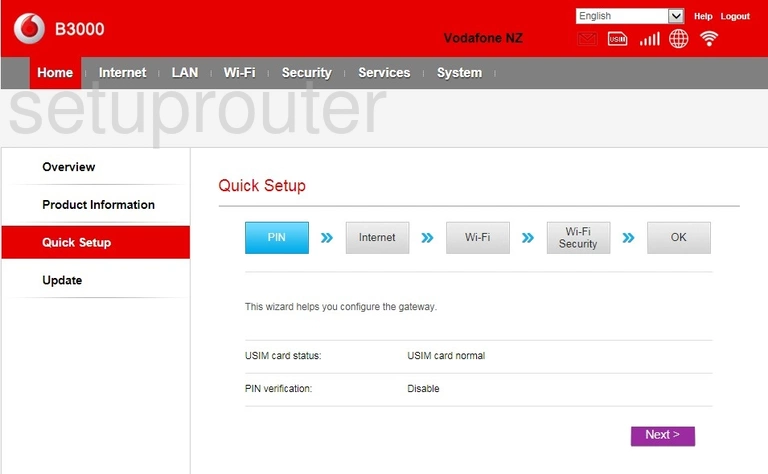
Huawei B3000 Setup Screenshot
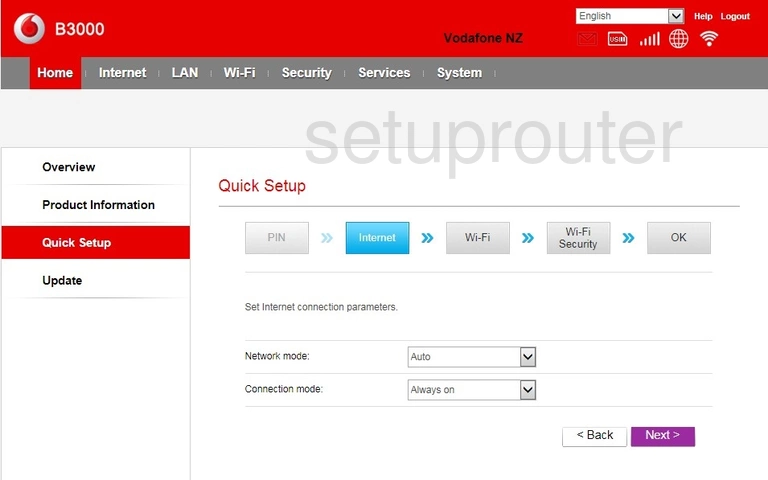
Huawei B3000 Attached Devices Screenshot
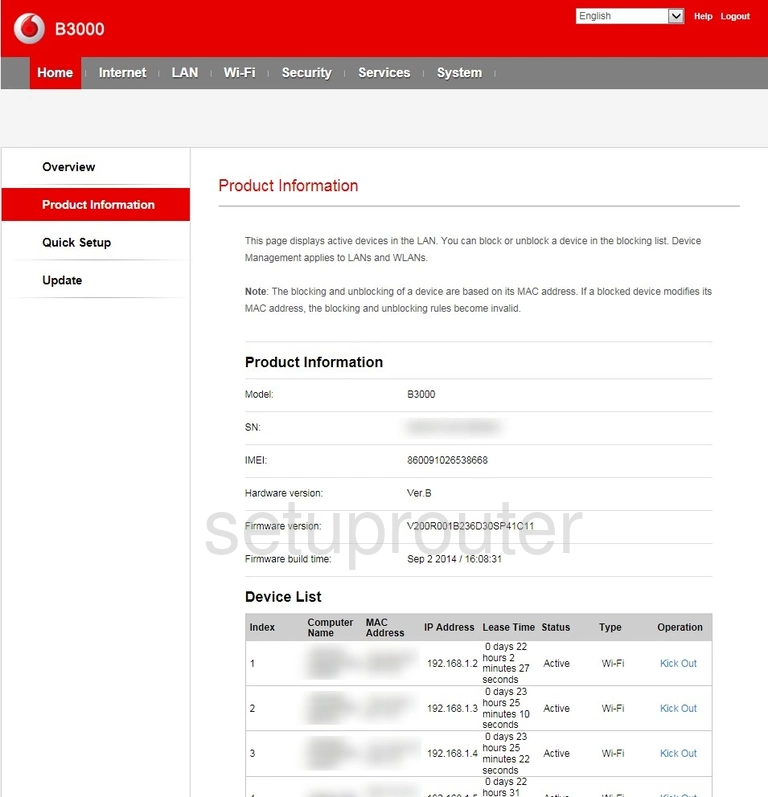
Huawei B3000 Port Forwarding Screenshot
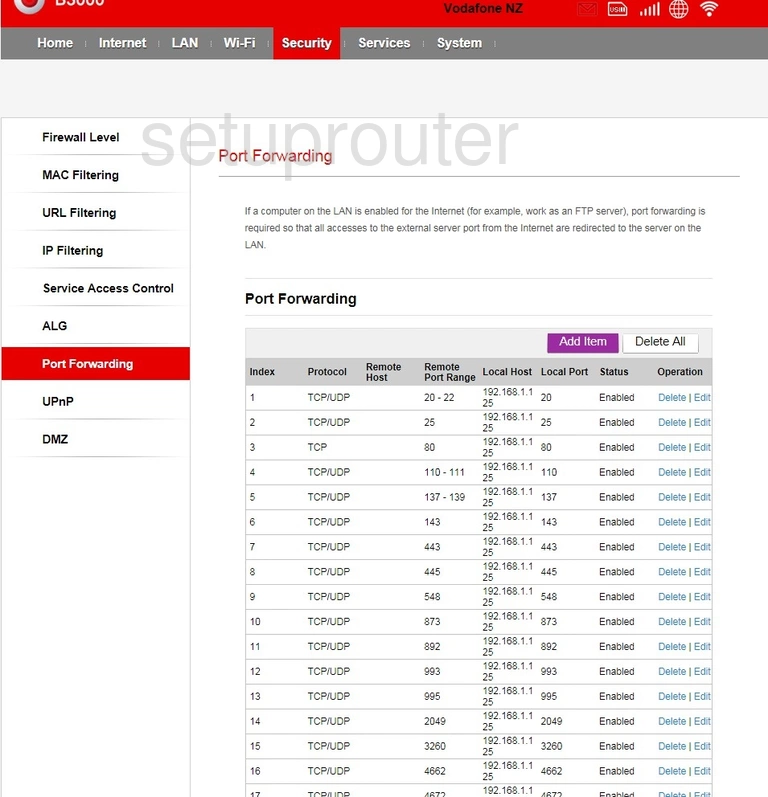
Huawei B3000 3G 4G Wifi Screenshot
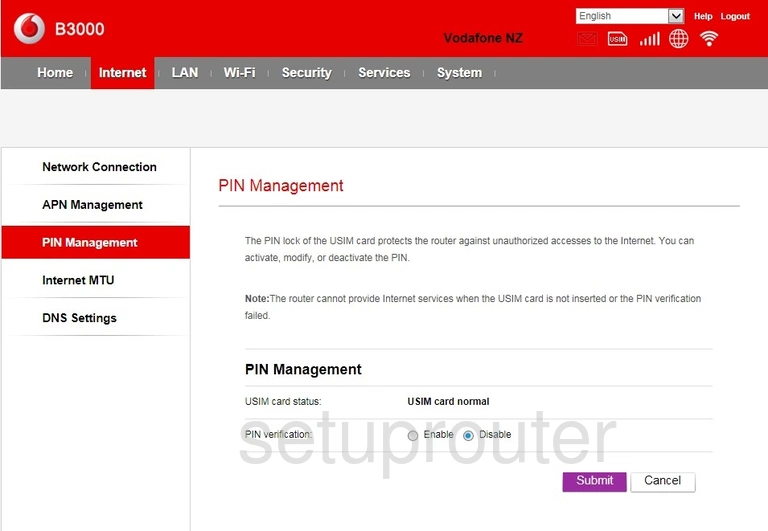
Huawei B3000 Status Screenshot
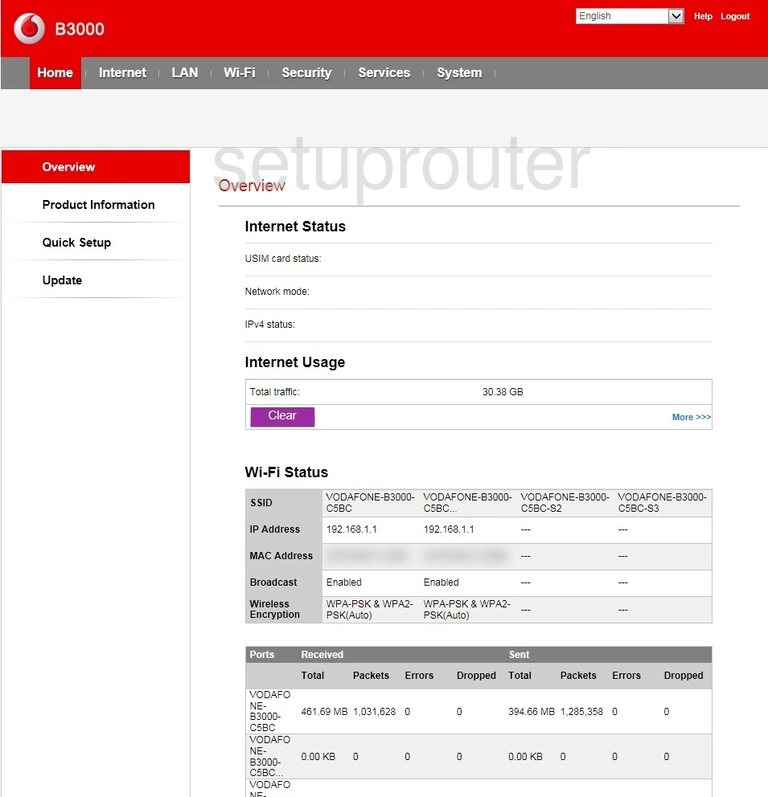
Huawei B3000 3G 4G Wifi Screenshot
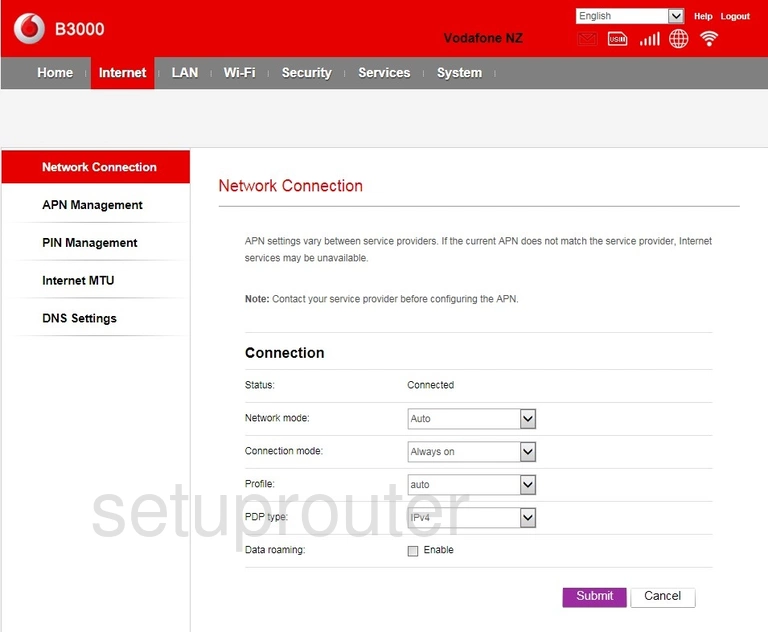
Huawei B3000 Backup Screenshot
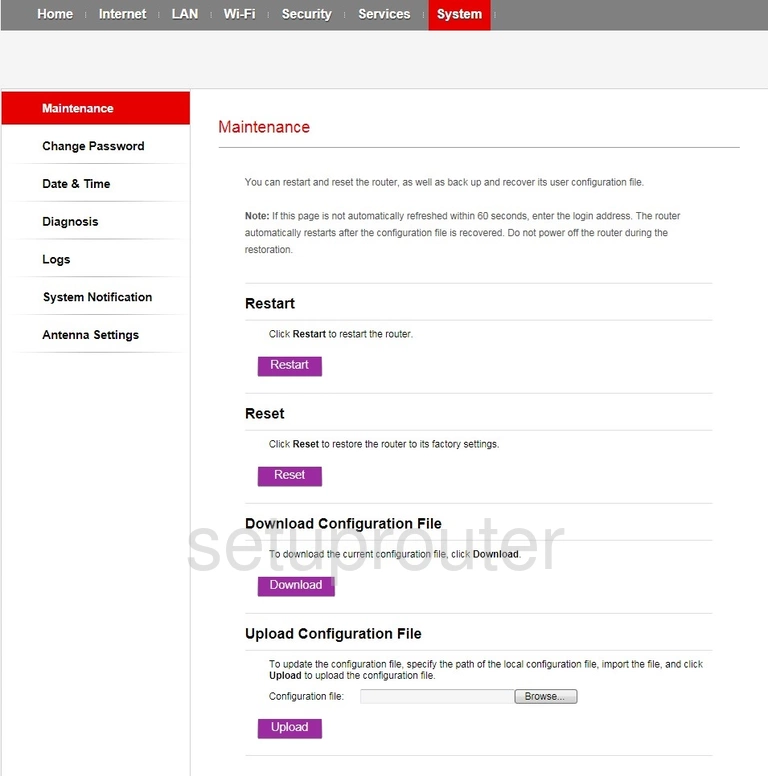
Huawei B3000 Mac Filter Screenshot
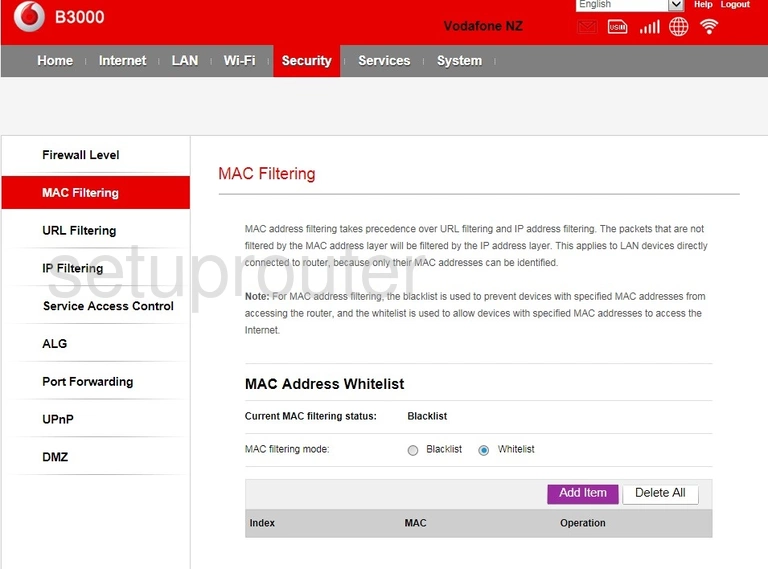
Huawei B3000 Log Screenshot
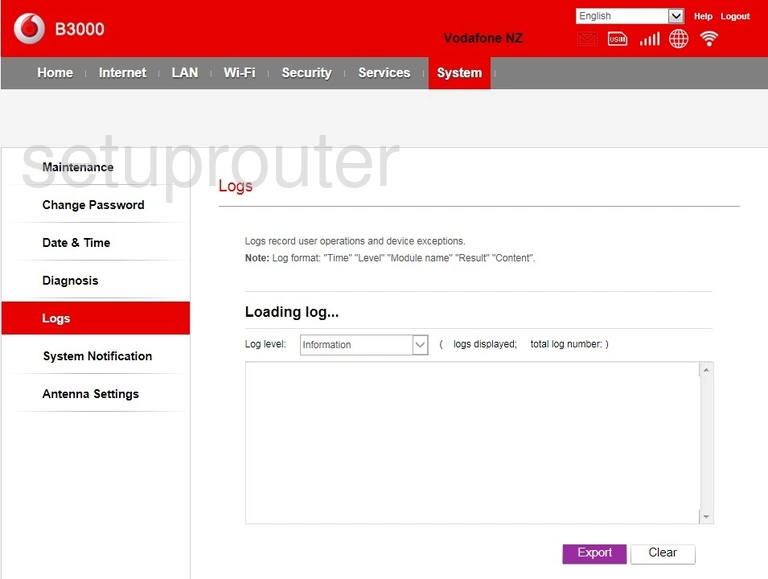
Huawei B3000 Login Screenshot
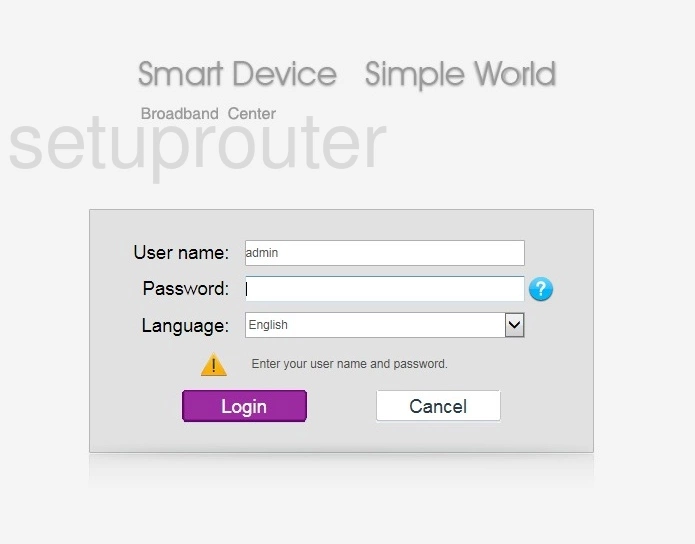
Huawei B3000 Ip Filter Screenshot
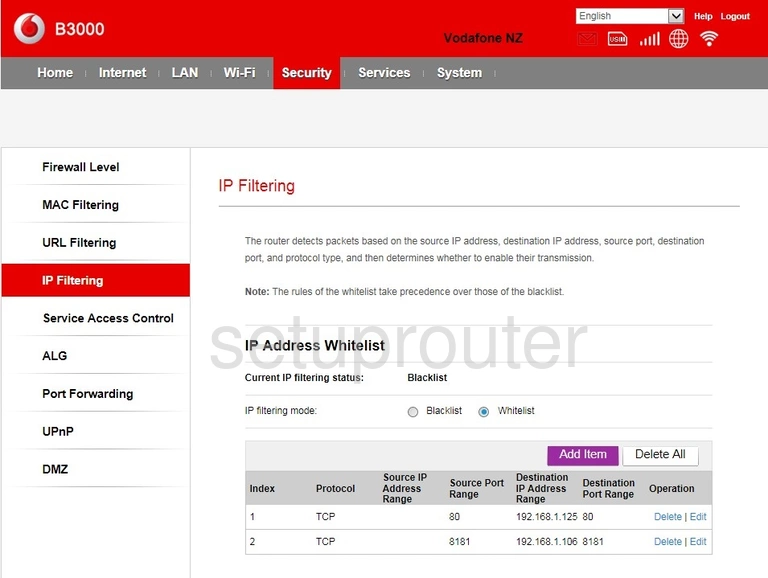
Huawei B3000 General Screenshot
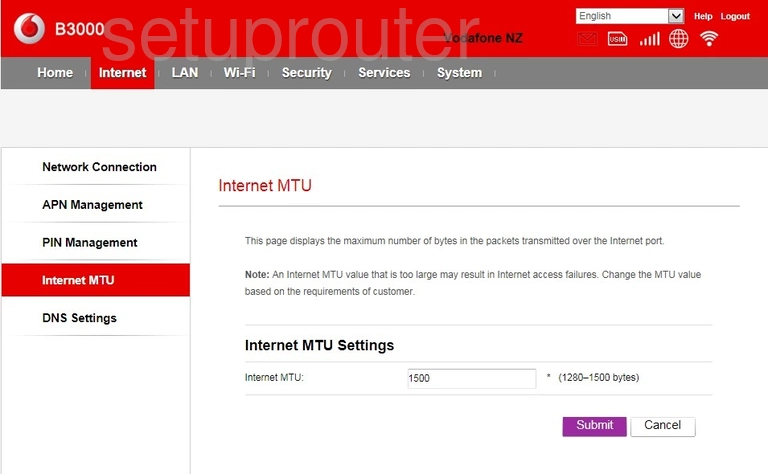
Huawei B3000 Ftp Server Screenshot
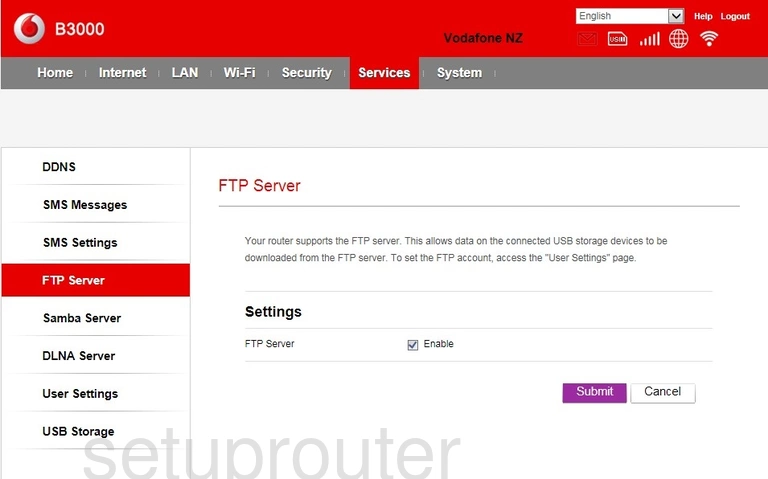
Huawei B3000 Firewall Screenshot
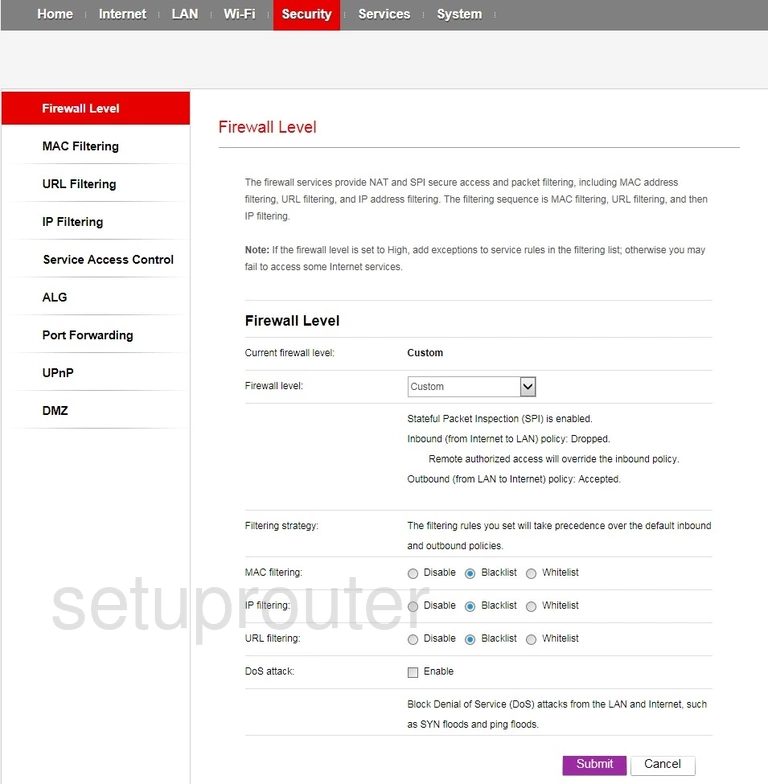
Huawei B3000 Dns Screenshot
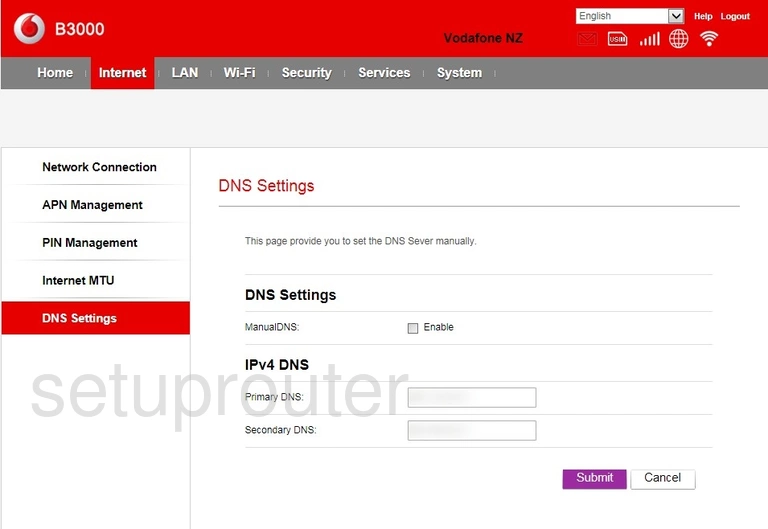
Huawei B3000 Dmz Screenshot
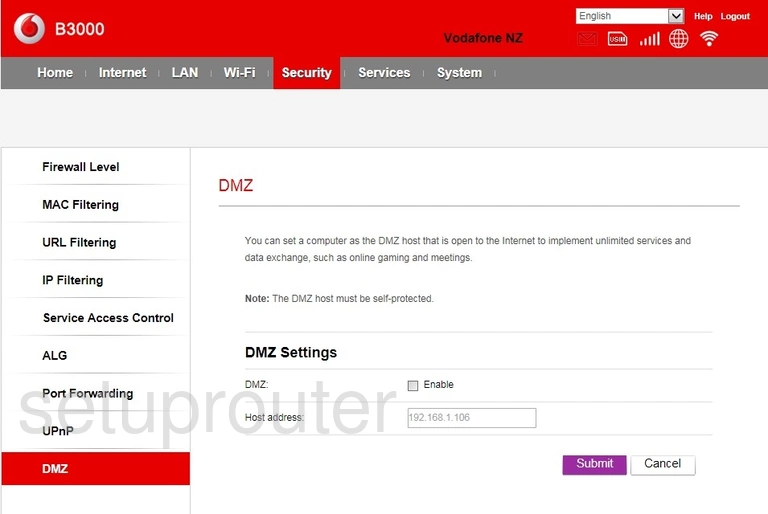
Huawei B3000 Usb Screenshot
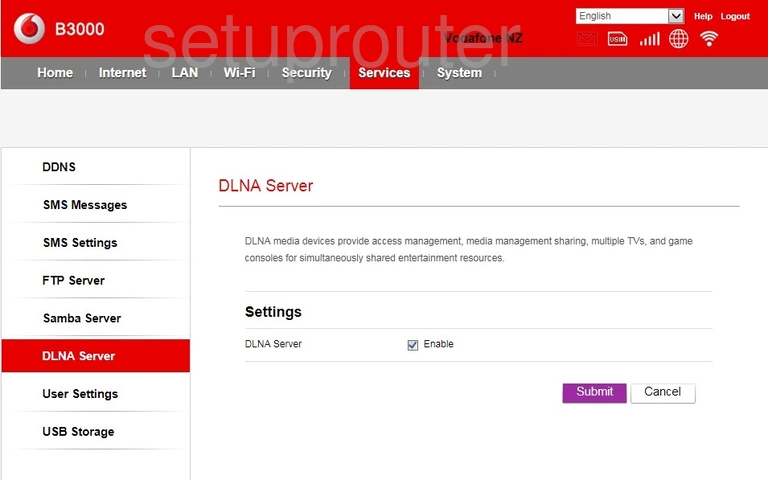
Huawei B3000 Diagnostics Screenshot
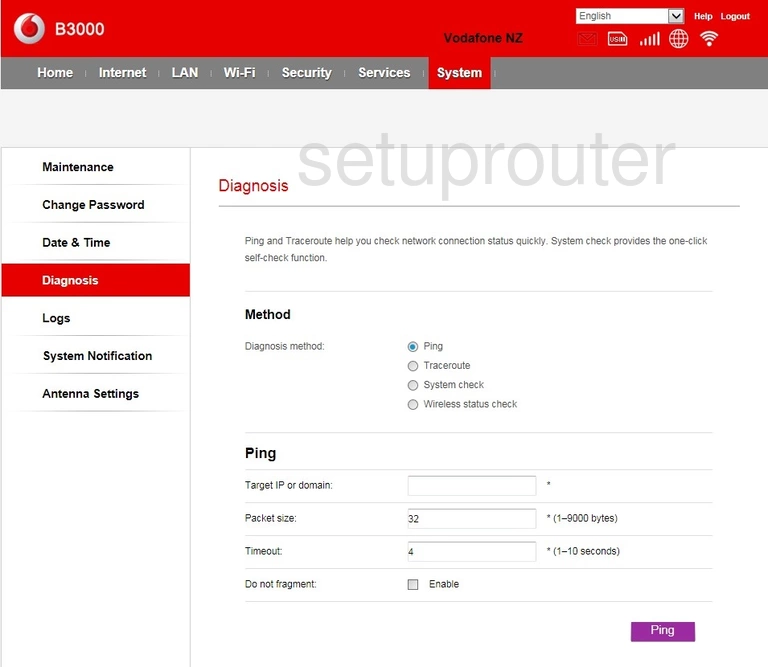
Huawei B3000 Dhcp Screenshot
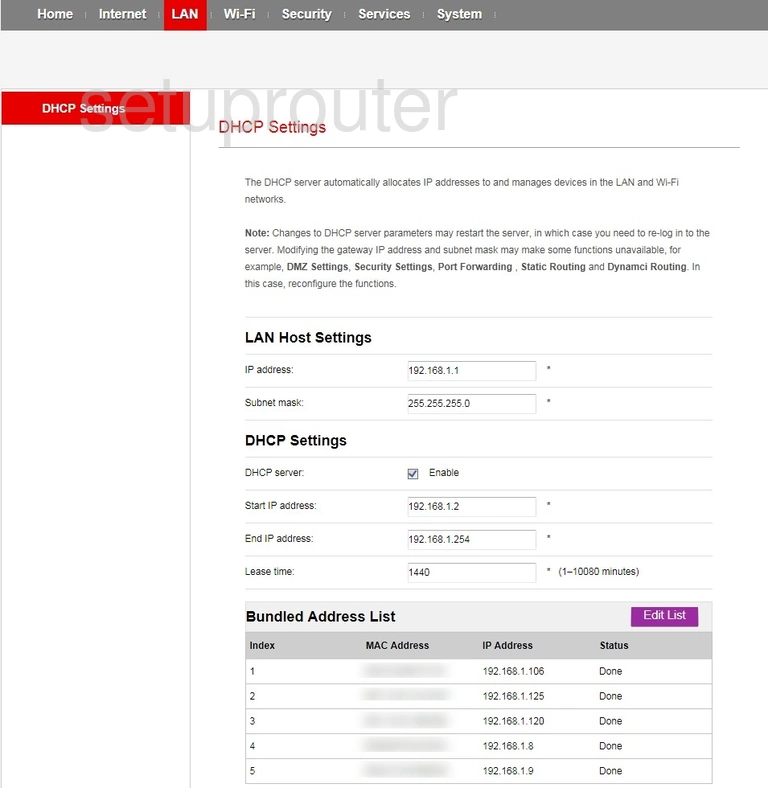
Huawei B3000 Dynamic Dns Screenshot
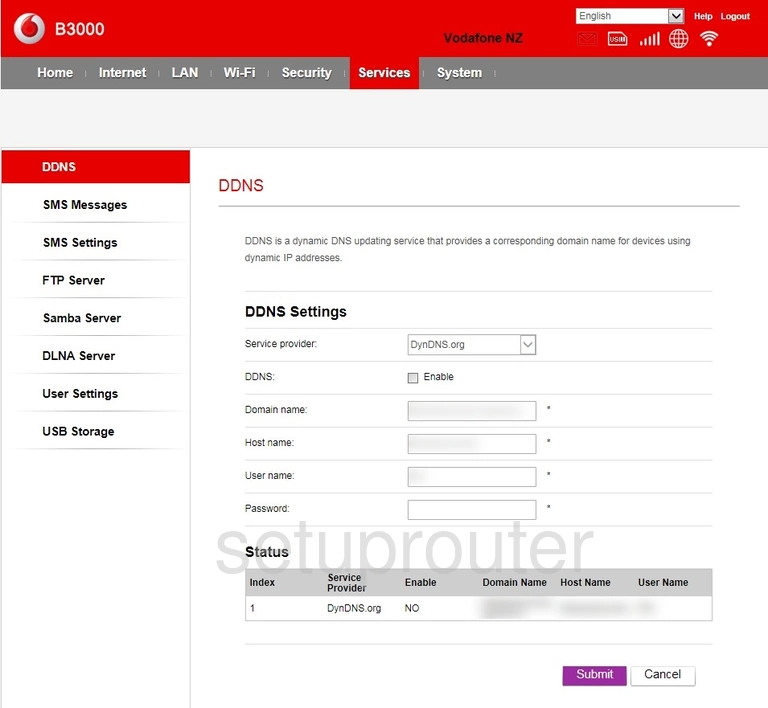
Huawei B3000 Time Setup Screenshot
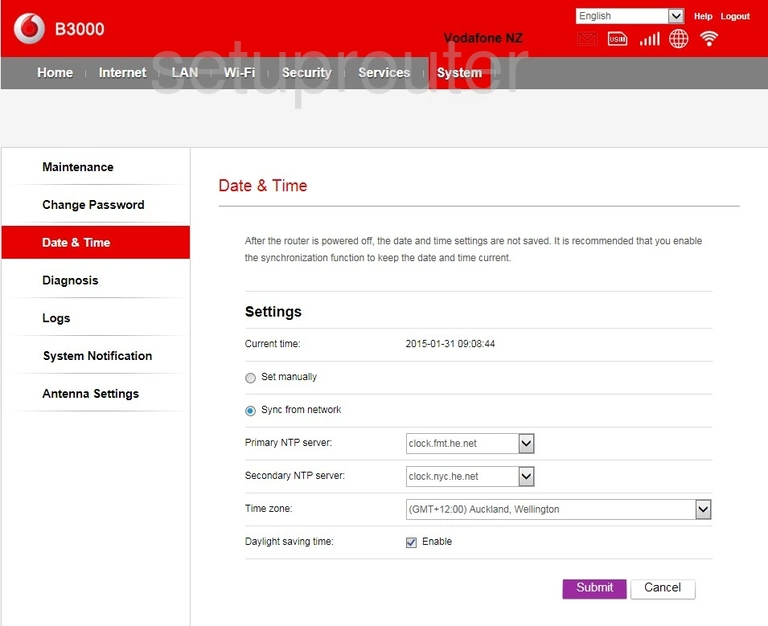
Huawei B3000 Password Screenshot
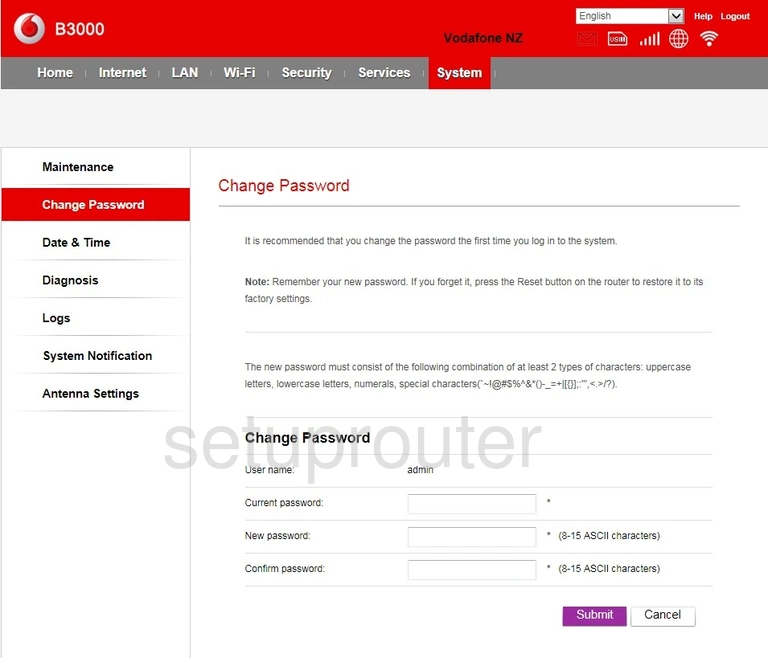
Huawei B3000 3G 4G Wifi Screenshot
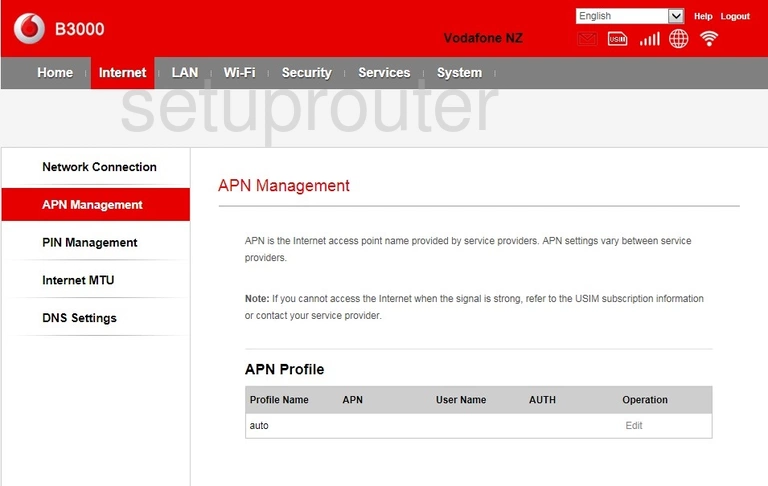
Huawei B3000 3G 4G Wifi Screenshot
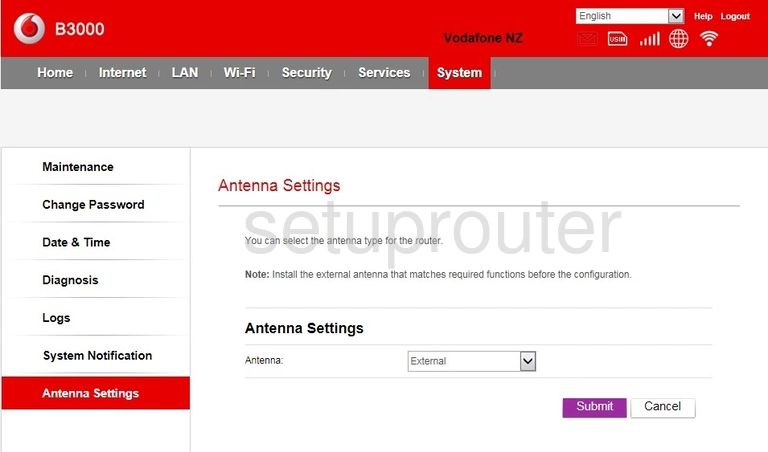
Huawei B3000 Alg Screenshot
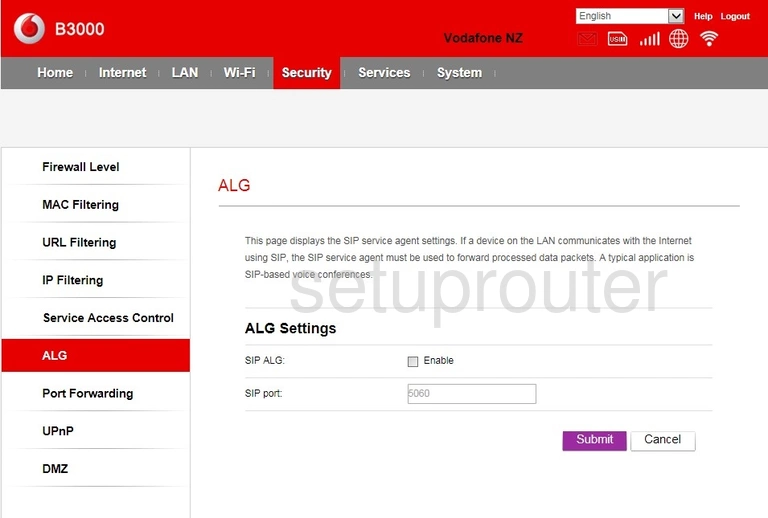
Huawei B3000 Device Image Screenshot

Huawei B3000 Port Forwarding Screenshot
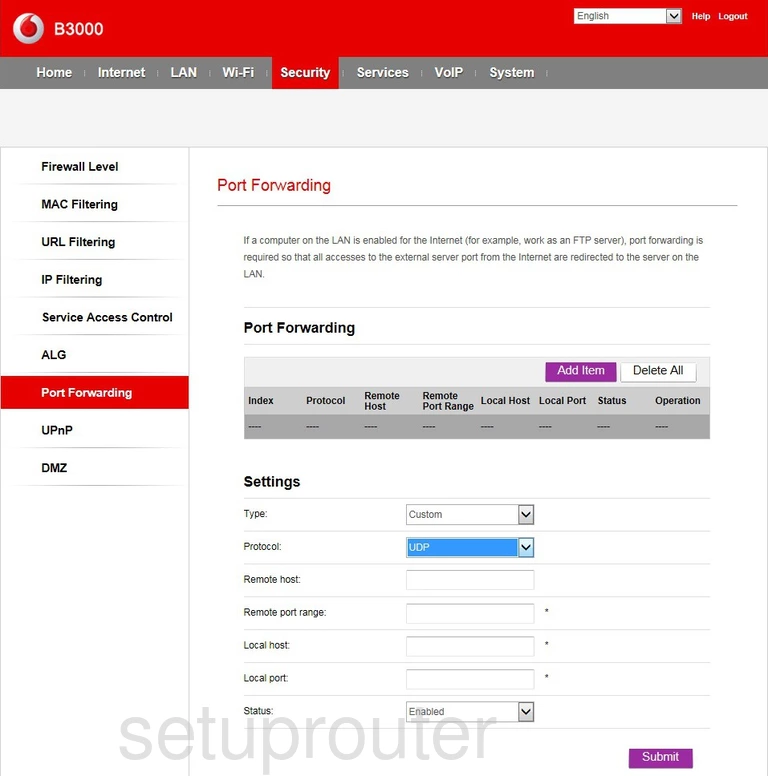
Huawei B3000 Reset Screenshot
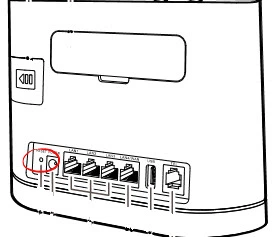
This is the screenshots guide for the Huawei B3000 Vodafone. We also have the following guides for the same router:
- Huawei B3000 Vodafone - Huawei B3000 Login Instructions
- Huawei B3000 Vodafone - Huawei B3000 User Manual
- Huawei B3000 Vodafone - Setup WiFi on the Huawei B3000
- Huawei B3000 Vodafone - How to Reset the Huawei B3000
- Huawei B3000 Vodafone - Information About the Huawei B3000 Router
- Huawei B3000 V200R001B236D30SP10C11 Vodafone - Huawei B3000 Screenshots
- Huawei B3000 V200R001B236D30SP10C11 Vodafone - Information About the Huawei B3000 Router
- Huawei B3000 V200R001B236D30SP10C11 Vodafone - Reset the Huawei B3000
- Huawei B3000 V200R001B236D30SP10C11 Vodafone - Login to the Huawei B3000