These screenshots were submitted by our users.
Please feel free to share screenshots with us using our Router Screenshot Grabber, which is a free tool in Network Utilities. It makes the capture process easy and sends the screenshots to us automatically.
This is the screenshots guide for the Huawei E5172s-920 Swift Networks. We also have the following guides for the same router:
- Huawei E5172s-920 - Huawei E5172s-920 User Manual
- Huawei E5172s-920 - How to change the IP Address on a Huawei E5172s-920 router
- Huawei E5172s-920 - Huawei E5172s-920 Login Instructions
- Huawei E5172s-920 - Setup WiFi on the Huawei E5172s-920
- Huawei E5172s-920 - How to Reset the Huawei E5172s-920
- Huawei E5172s-920 - Huawei E5172s-920 Screenshots
- Huawei E5172s-920 - Information About the Huawei E5172s-920 Router
All Huawei E5172s-920 Screenshots
All screenshots below were captured from a Huawei E5172s-920 router.
Huawei E5172s-920 Wifi Setup Screenshot
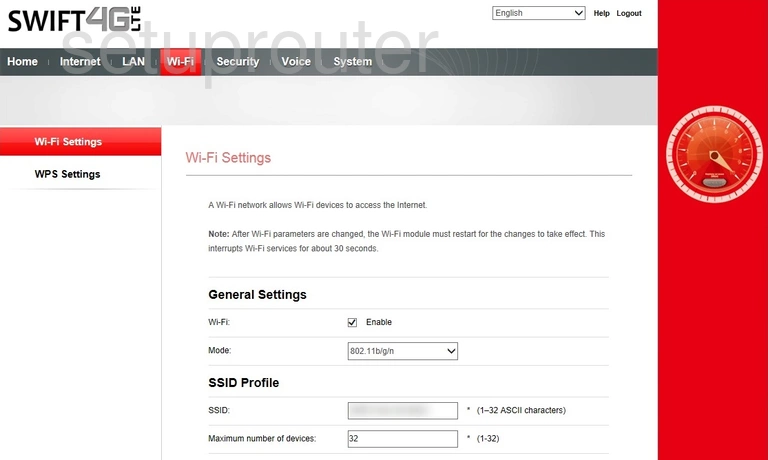
Huawei E5172s-920 Setup Screenshot
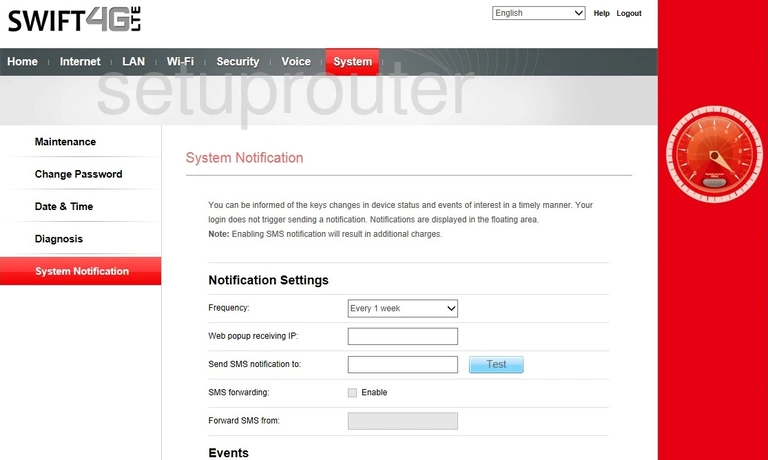
Huawei E5172s-920 Status Screenshot
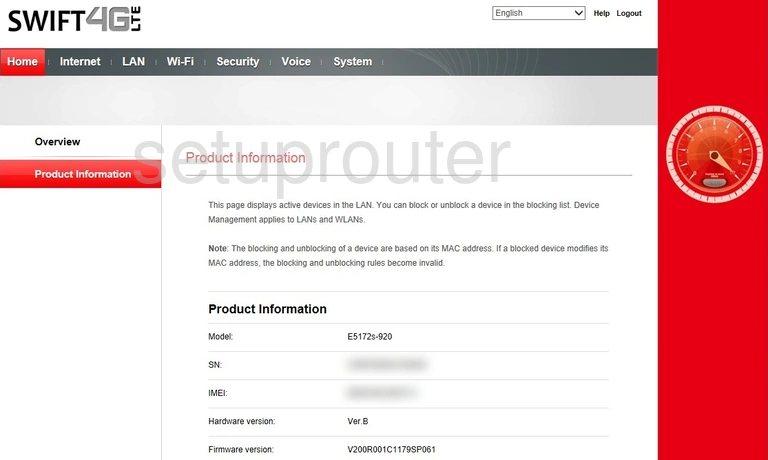
Huawei E5172s-920 Port Forwarding Screenshot
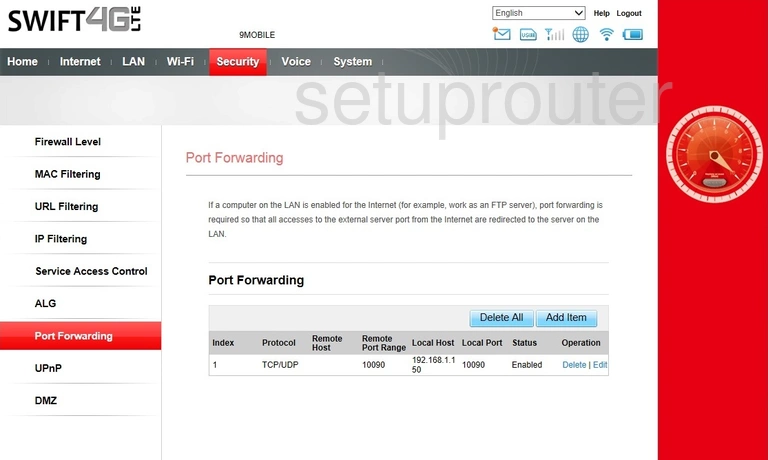
Huawei E5172s-920 Port Forwarding Screenshot
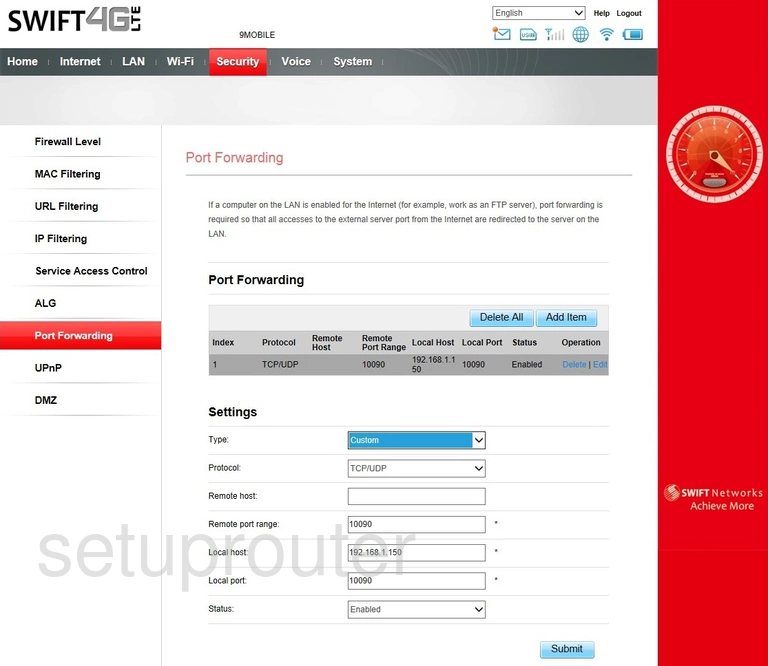
Huawei E5172s-920 Port Forwarding Screenshot
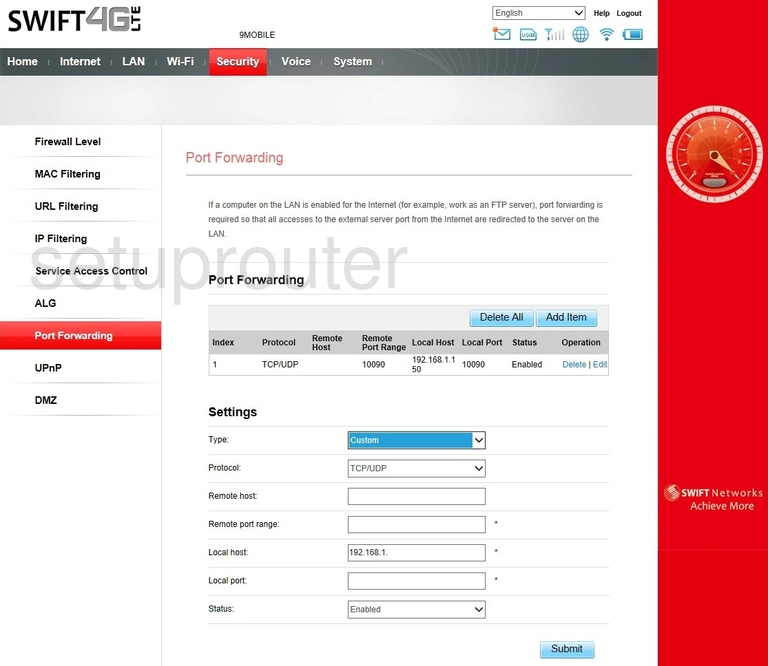
Huawei E5172s-920 3G 4G Wifi Screenshot
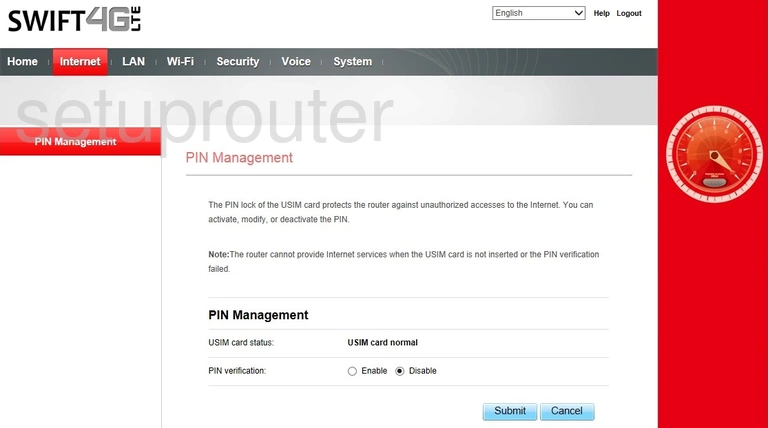
Huawei E5172s-920 Status Screenshot

Huawei E5172s-920 Reboot Screenshot
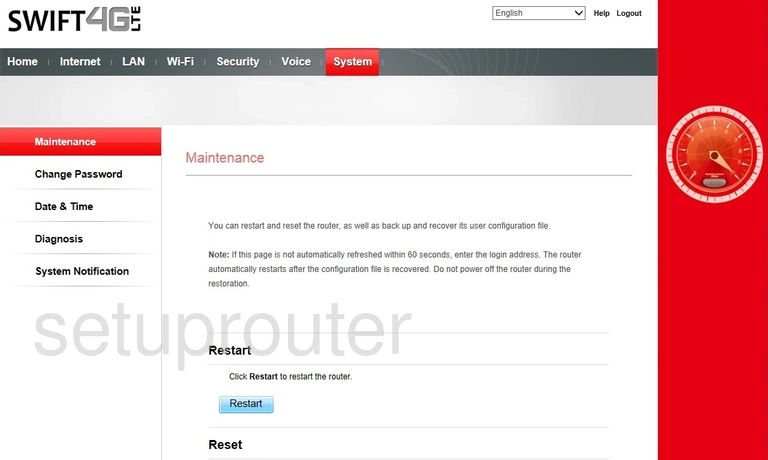
Huawei E5172s-920 Login Screenshot
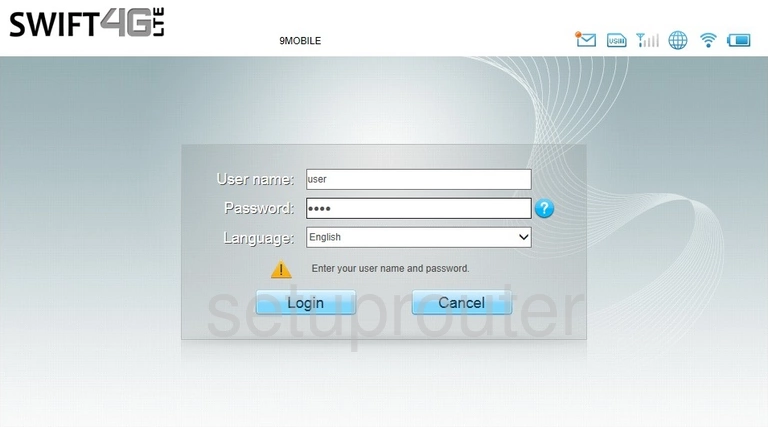
Huawei E5172s-920 Firewall Screenshot
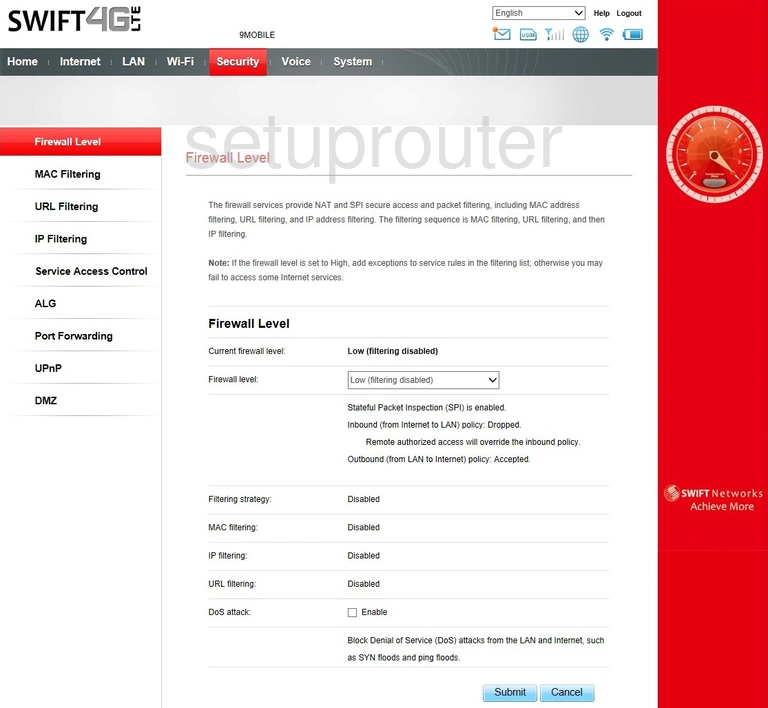
Huawei E5172s-920 Dhcp Screenshot
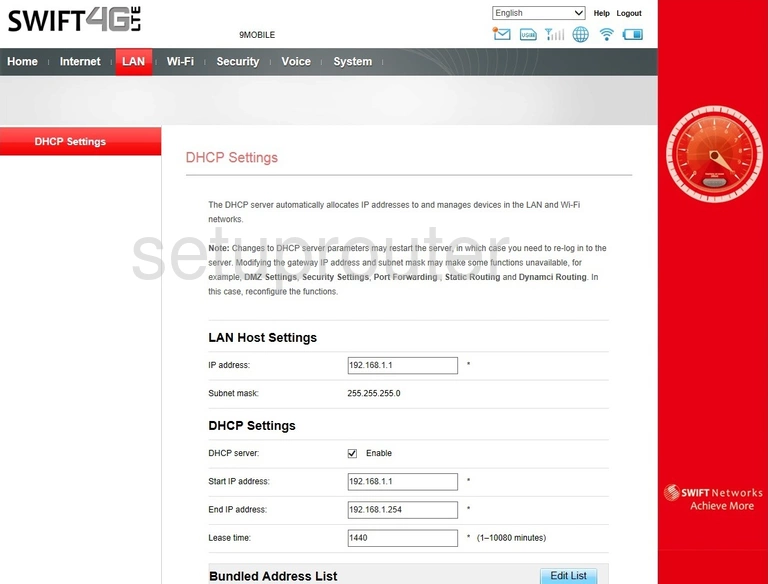
This is the screenshots guide for the Huawei E5172s-920 Swift Networks. We also have the following guides for the same router:
- Huawei E5172s-920 - Huawei E5172s-920 User Manual
- Huawei E5172s-920 - How to change the IP Address on a Huawei E5172s-920 router
- Huawei E5172s-920 - Huawei E5172s-920 Login Instructions
- Huawei E5172s-920 - Setup WiFi on the Huawei E5172s-920
- Huawei E5172s-920 - How to Reset the Huawei E5172s-920
- Huawei E5172s-920 - Huawei E5172s-920 Screenshots
- Huawei E5172s-920 - Information About the Huawei E5172s-920 Router