On this page I will show you how to properly reset the Huawei E586 router back to it's original factory defaults.
A reset is not the same thing as a reboot. A reboot is a cycle in the power to the unit, nothing more. A reset takes all the changed settings and returns them all to factory defaults.
Warning: A reset erases all the changes you have made to the router during the lifetime of the Huawei E586. Things you need to consider are:
- The router's main username and password are erased and reverted back to how they were from the factory.
- If this is a DSL router you will need to re-enter the Internet Service Provider (ISP) username and password. Call your ISP for these details.
- The wireless information such as SSID and Internet password are erased.
- Any additional settings such as port forwards or IP address changes are erased.
Other Huawei E586 Guides
This is the reset router guide for the Huawei E586. We also have the following guides for the same router:
Reset the Huawei E586
As you can see from the image below the reset button is located on the side panel of the Huawei E586 router. Can you locate the reset button on the router you are resetting?
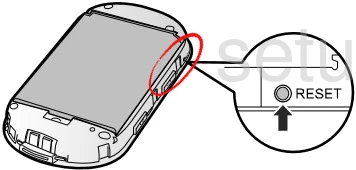
With the router powered on, take a straightened paperclip and press down on the reset button until all the indicator lights go out. If you don't hold the reset button down long enough you may end up only rebooting the router instead of resetting it like you wanted.
Remember a reset like this one will erase every single setting you have ever changed on the device. We strongly recommend trying other methods of accessing your router before you decide on a reset.
Login to the Huawei E586
Following that you'll need to log into your Huawei E586 router. This is accomplished by using the factory default username and password. Not sure where you can find these? We have these listed for your use in our Login Guide.
Tip: If the defaults aren't working for you it might be because the reset button wasn't held down for long enough.
Change Your Password
After you've logged into your router we recommend setting a new password for your router. Bear in mind that this password will only protect your router settings, not your wireless network. All the same, setting a strong password is always a good decision. For help in doing so be sure to take a look through our Choosing a Strong Password Guide.
Tip: Prevent yourself from losing your new password by writing it on a slip of paper and taping it to the bottom of your router.
Setup WiFi on the Huawei E586
It is now time to reconfigure the wireless settings. Our WiFi Instructions for the Huawei E586 router are available for your use if you need them.
Huawei E586 Help
Be sure to check out our other Huawei E586 info that you might be interested in.
This is the reset router guide for the Huawei E586. We also have the following guides for the same router: