Without our users, we would not have screenshots like these to share.
We'd love to see your screenshots on our site. Simply use our Router Screenshot Grabber, which is a free tool in Network Utilities. It makes the capture process easy and sends the screenshots to us automatically.
This is the screenshots guide for the Huawei E586. We also have the following guides for the same router:
All Huawei E586 Screenshots
All screenshots below were captured from a Huawei E586 router.
Huawei E586 Login Screenshot
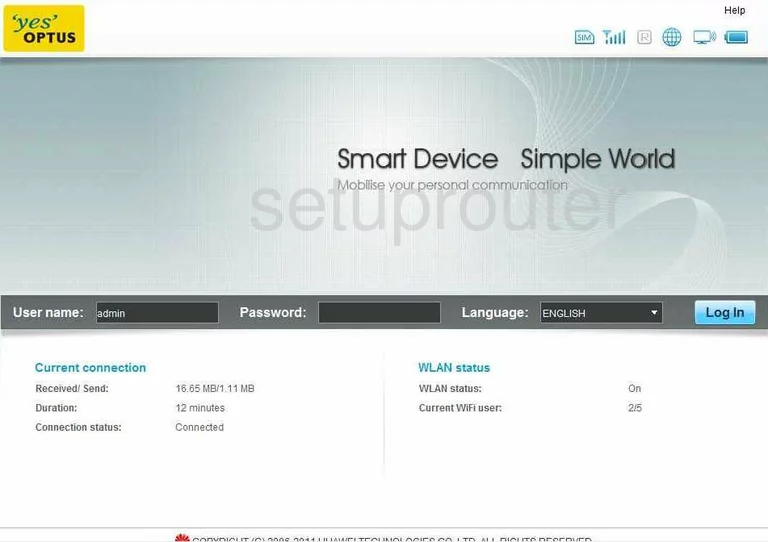
Huawei E586 Port Forwarding Screenshot
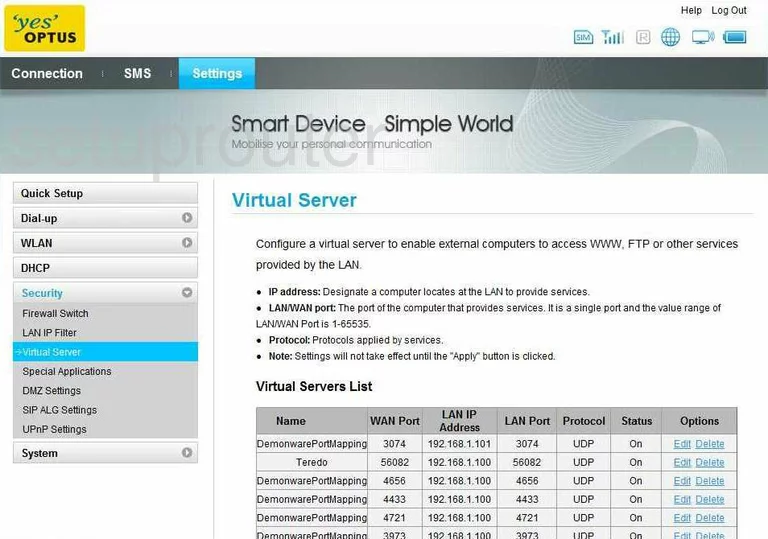
Huawei E586 Status Screenshot
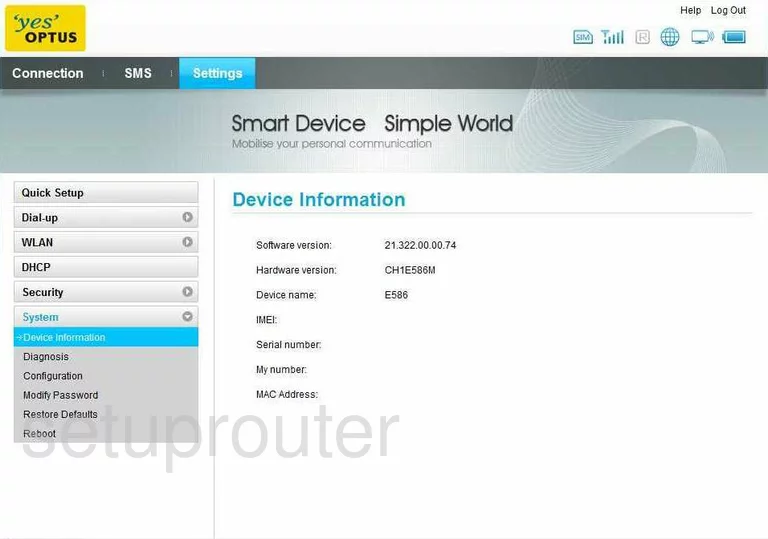
Huawei E586 Open Port Screenshot
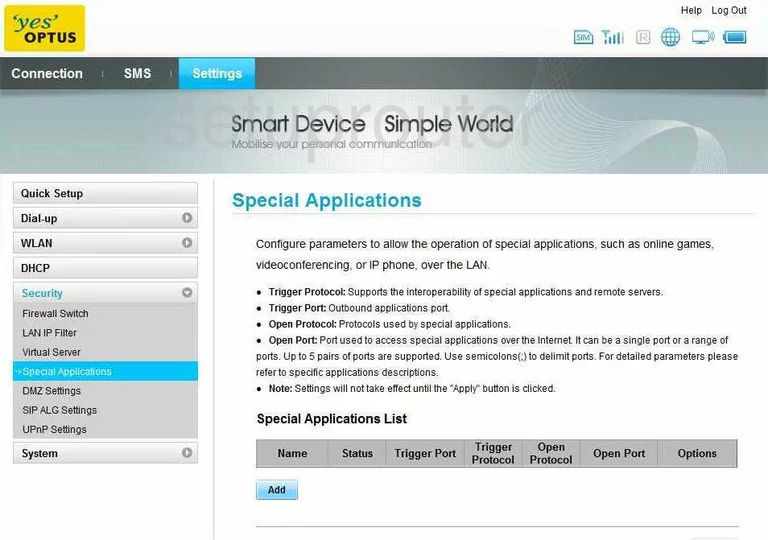
Huawei E586 Reboot Screenshot
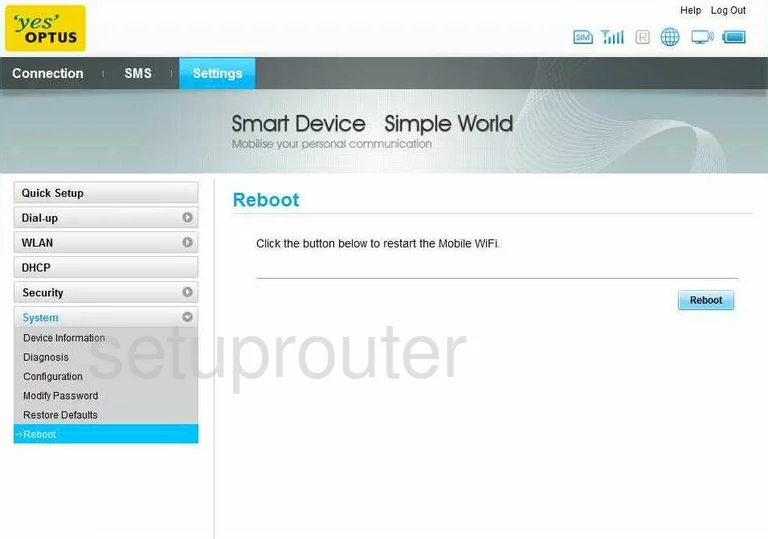
Huawei E586 Setup Screenshot
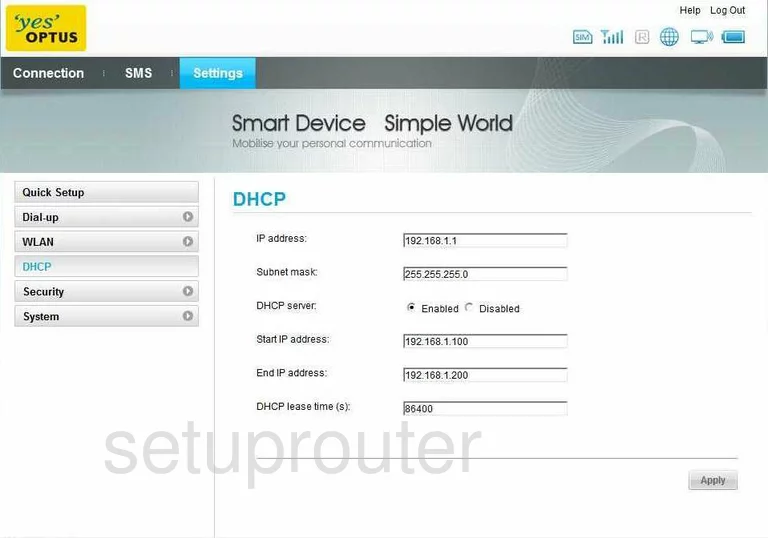
Huawei E586 Dmz Screenshot
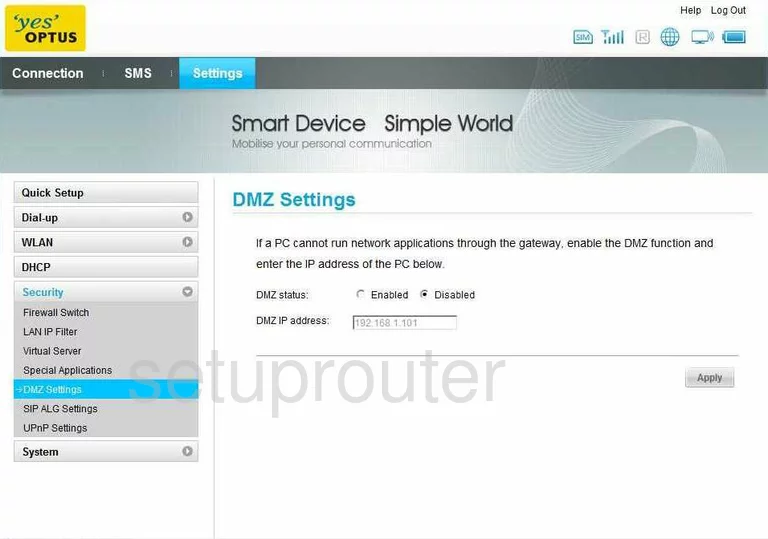
Huawei E586 Upnp Screenshot
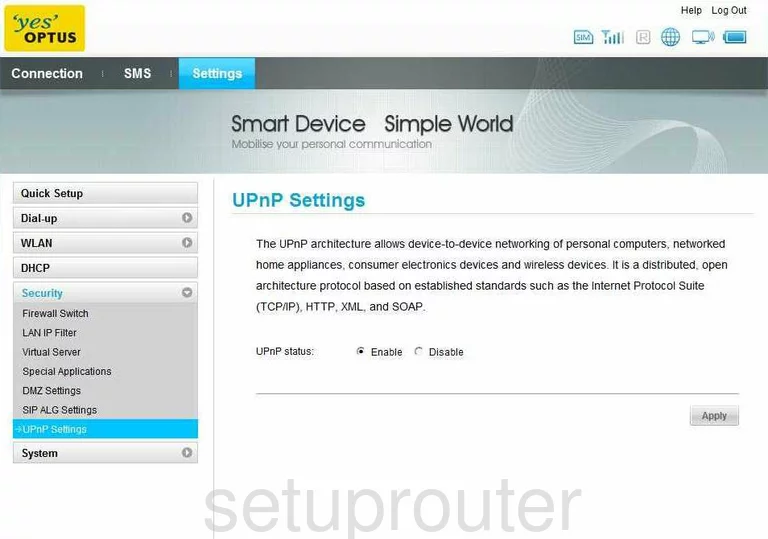
Huawei E586 Reset Screenshot
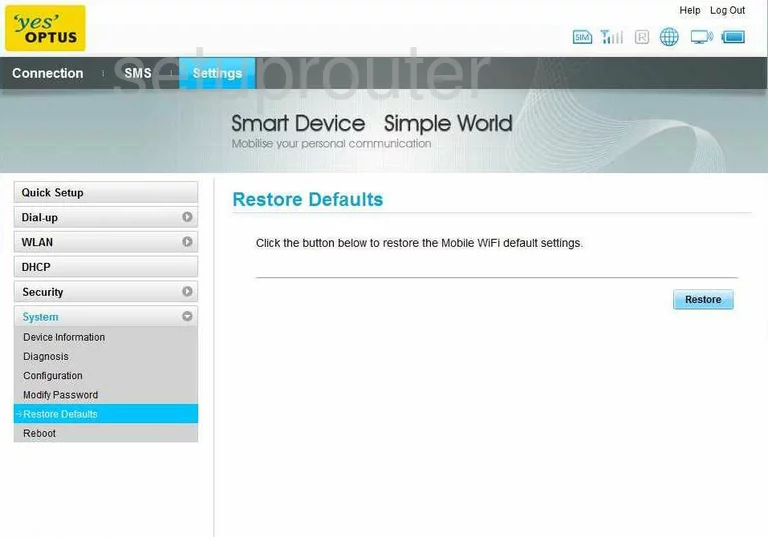
Huawei E586 Password Screenshot
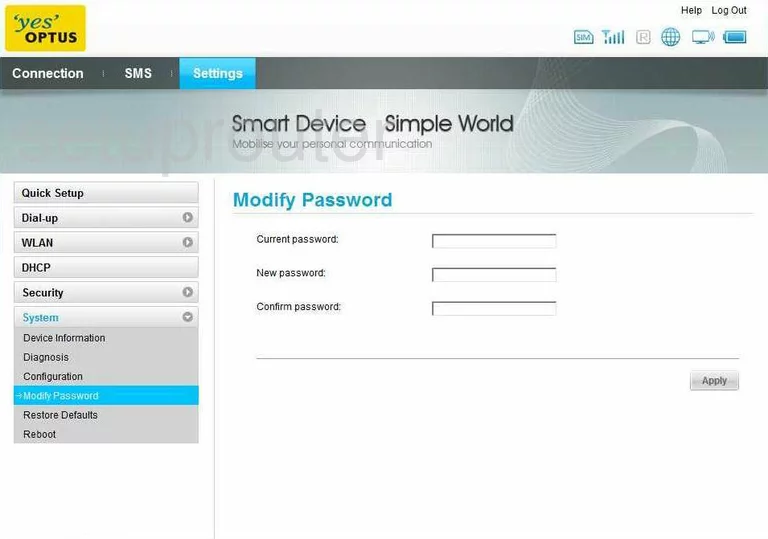
Huawei E586 Ip Filter Screenshot
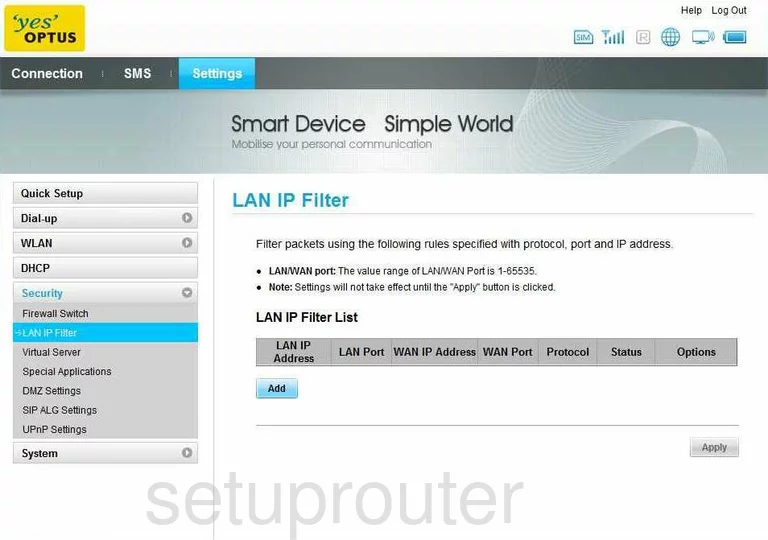
Huawei E586 Mac Filter Screenshot
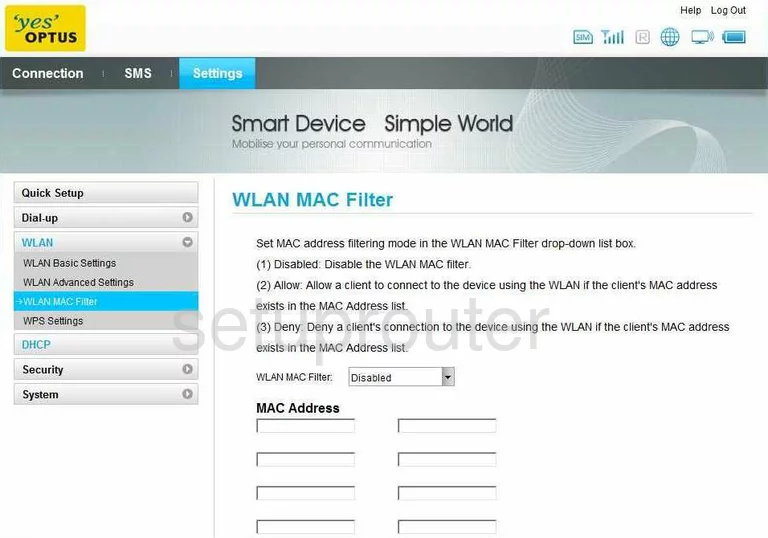
Huawei E586 Wifi Setup Screenshot

Huawei E586 Wifi Setup Screenshot
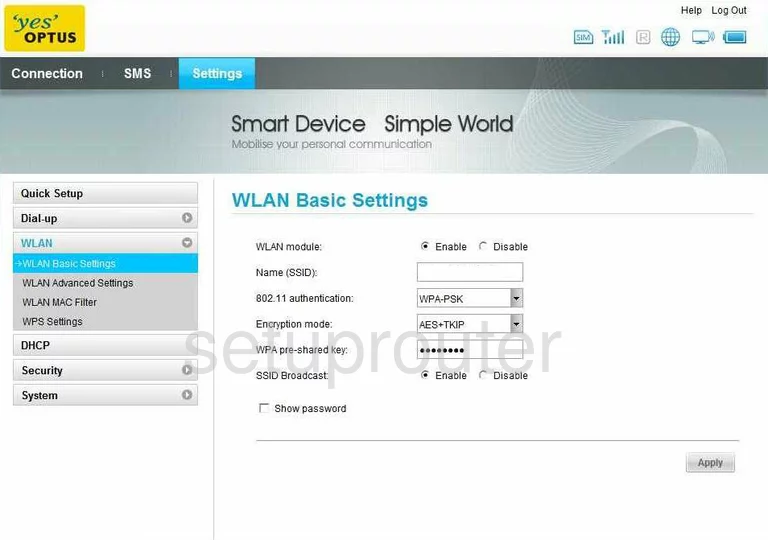
Huawei E586 Firewall Screenshot
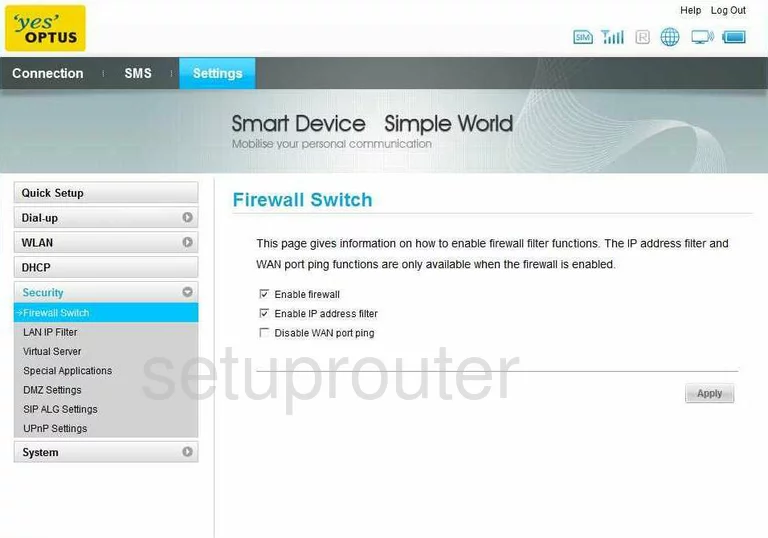
Huawei E586 General Screenshot
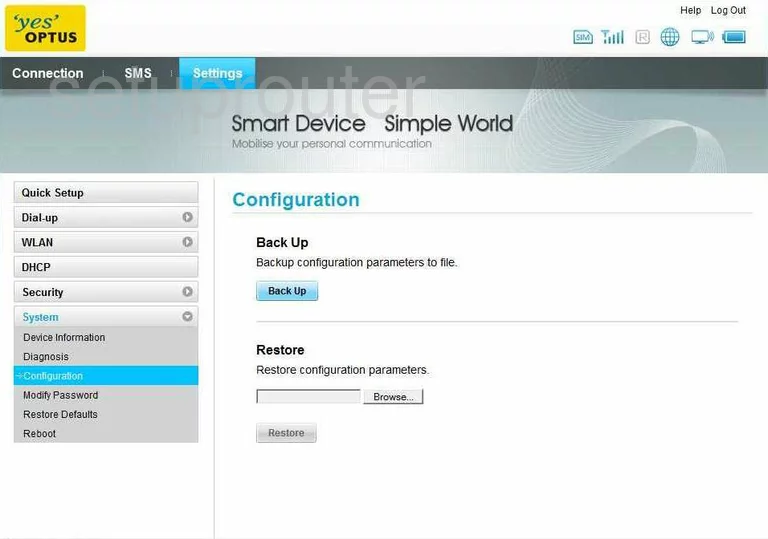
Huawei E586 General Screenshot
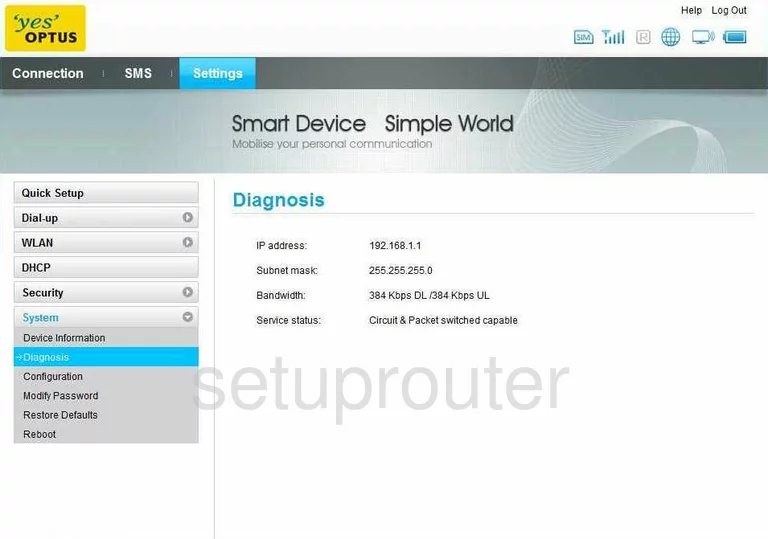
Huawei E586 General Screenshot

Huawei E586 General Screenshot
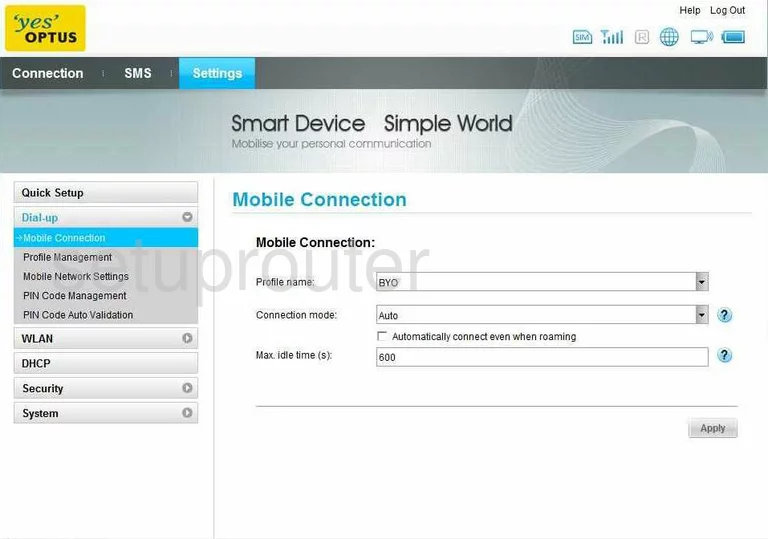
Huawei E586 General Screenshot
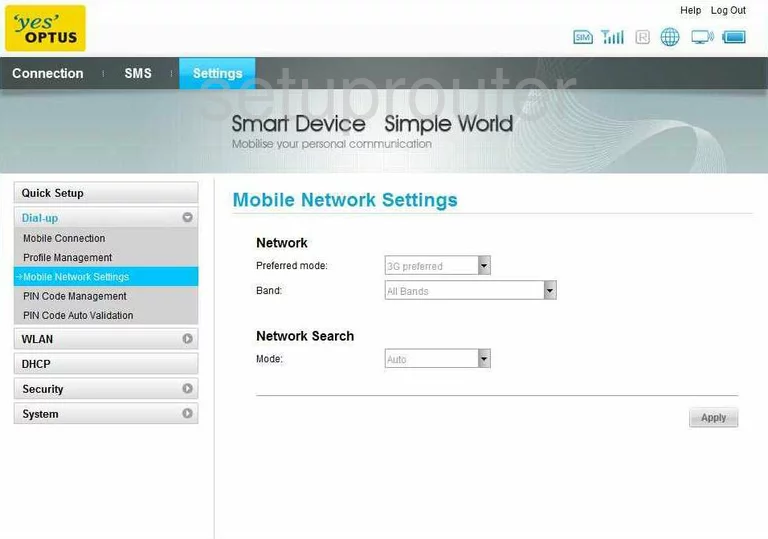
Huawei E586 General Screenshot
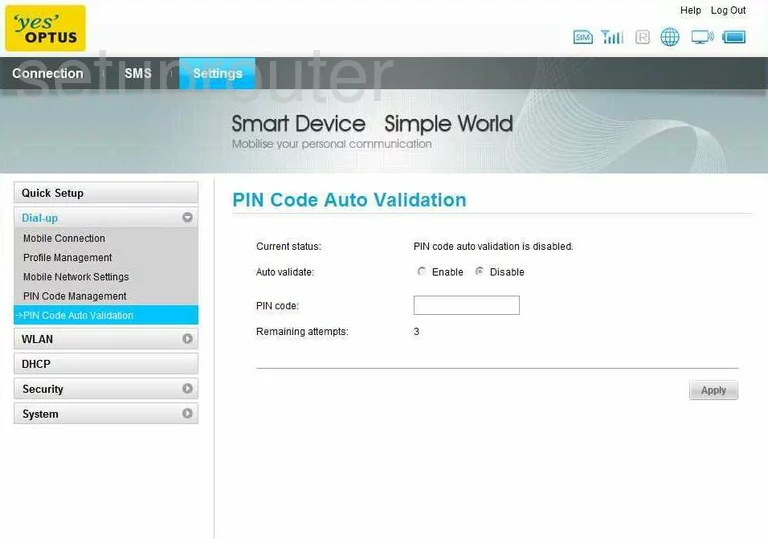
Huawei E586 General Screenshot
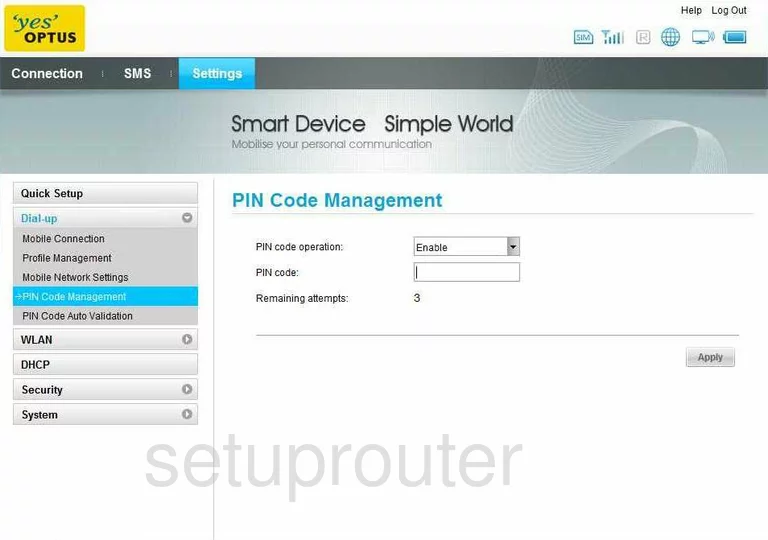
Huawei E586 General Screenshot
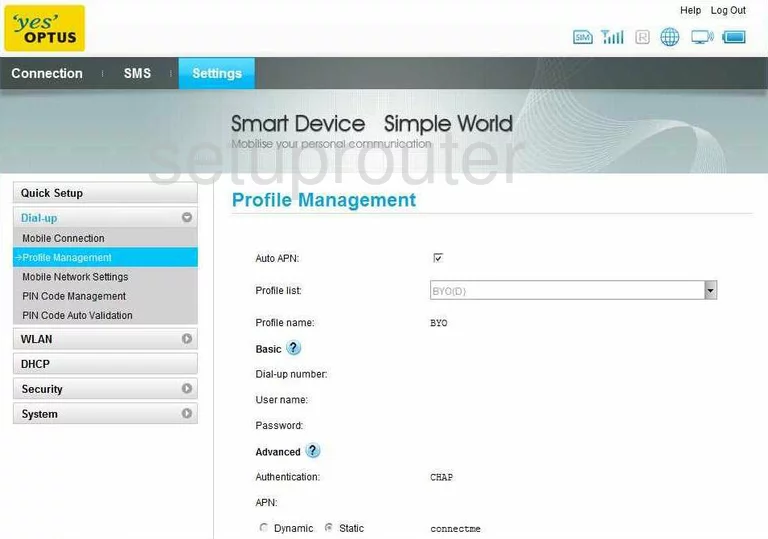
Huawei E586 General Screenshot
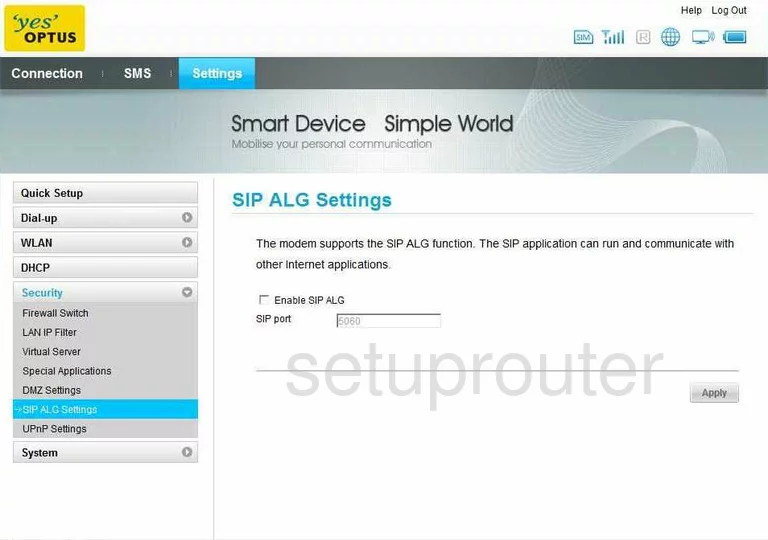
Huawei E586 Device Image Screenshot

Huawei E586 Reset Screenshot
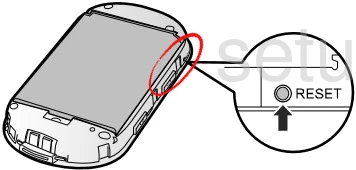
This is the screenshots guide for the Huawei E586. We also have the following guides for the same router: