Without our users, we would not have screenshots like these to share.
We'd love to see your screenshots on our site. Simply use our Router Screenshot Grabber, which is a free tool in Network Utilities. It makes the capture process easy and sends the screenshots to us automatically.
Use a VPN
Have you considered using a VPN when you connect to the internet? A VPN is a great way to increase your security and anonymity while surfing.
We use and recommend NordVPN because not only is it the fastest VPN, it includes a new feature called Meshnet that makes securely sharing your home network super simple. With NordVPN Meshnet, you can connect to your devices from anywhere in the world, completely secure, over a highly encrypted VPN tunnel.
When shopping for a VPN, make sure that they meet the following criteria:
- Your VPN provider should have a no-logs policy. This means that they do not keep any logs of any kind.
- Make sure that your VPN provider has lots of exit nodes all around the world.
- Check that your VPN will not affect your speed.
- Verify that your VPN provider uses WireGuard as the underlying protocol.
- Many people prefer a VPN provider that is not based in the United States.
This is the list of requirements that we used when we were shopping around for a VPN provider. There are lots of free, shady VPN providers out there that we looked at and dismissed.
Based in Panama, using diskless servers, and with over 6,100 servers in 61 countries, we can safely say that NordVPN satisfies all of these requirements.

Once you've set up your NordVPN account on multiple computers and enabled Meshnet, you can seamlessly access all of your devices as if they were on the same network. You don't even have to log in to your router. It's very simple.
Every time you click on one of our affiliate links, such as NordVPN, we get a little kickback for introducing you to the service. Think of us as your VPN wingman.
This is the screenshots guide for the Huawei E586. We also have the following guides for the same router:
All Huawei E586 Screenshots
All screenshots below were captured from a Huawei E586 router.
Huawei E586 Login Screenshot
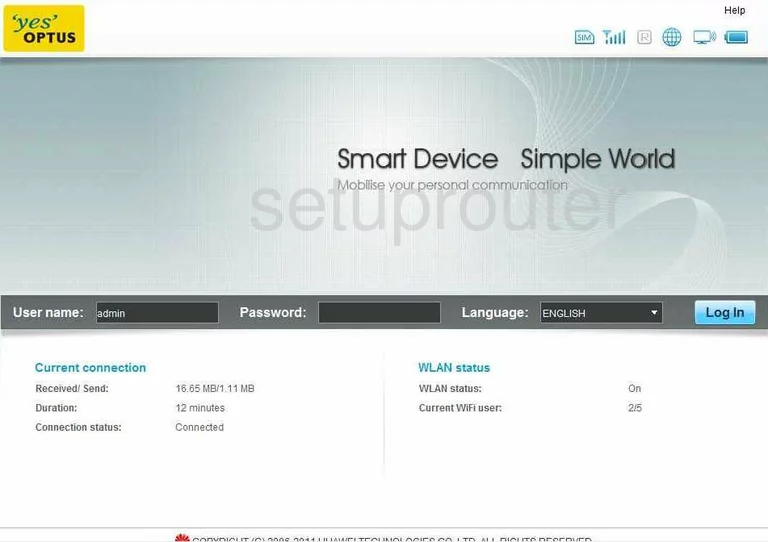
Huawei E586 Port Forwarding Screenshot
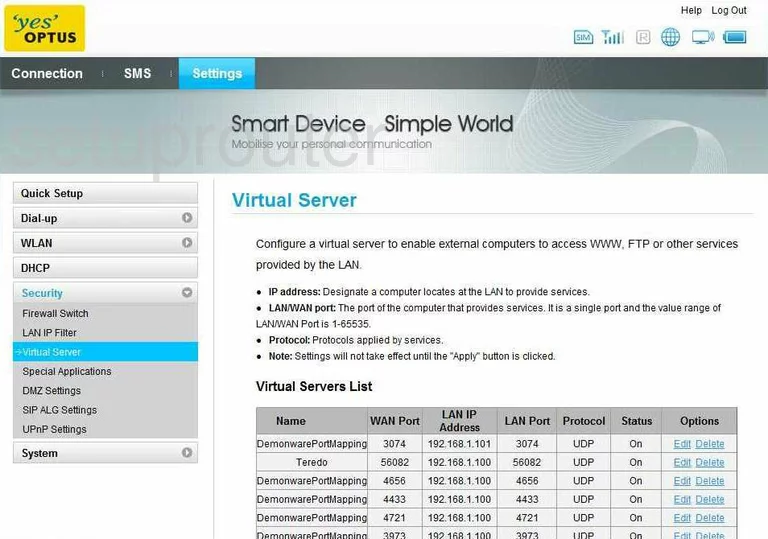
Huawei E586 Status Screenshot
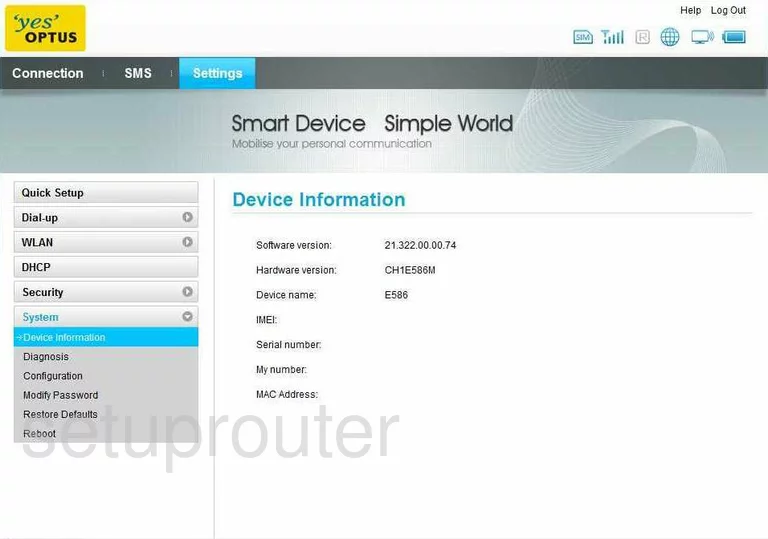
Huawei E586 Open Port Screenshot
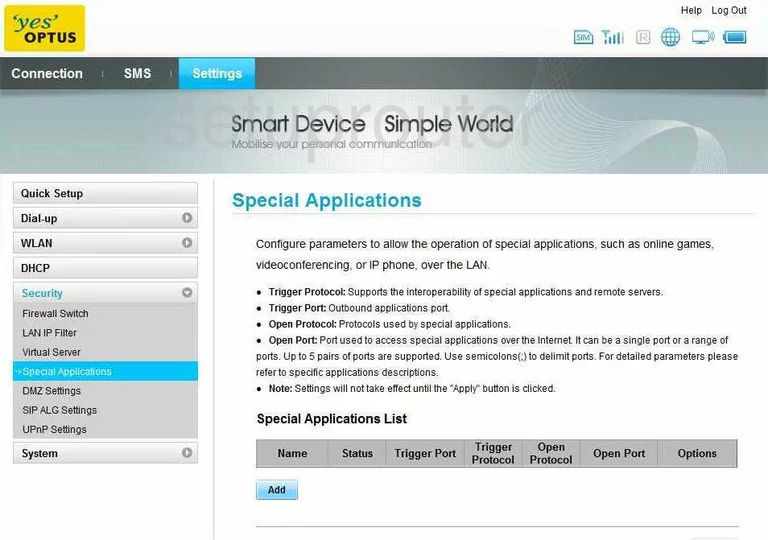
Huawei E586 Reboot Screenshot
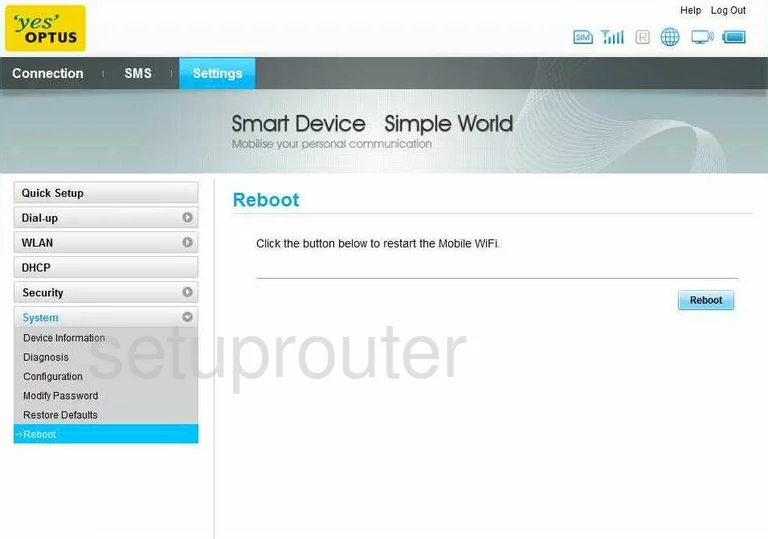
Huawei E586 Setup Screenshot
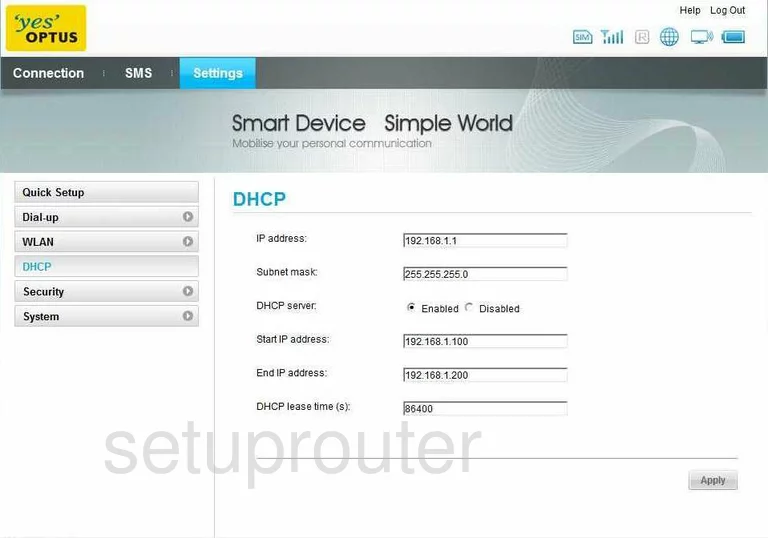
Huawei E586 Dmz Screenshot
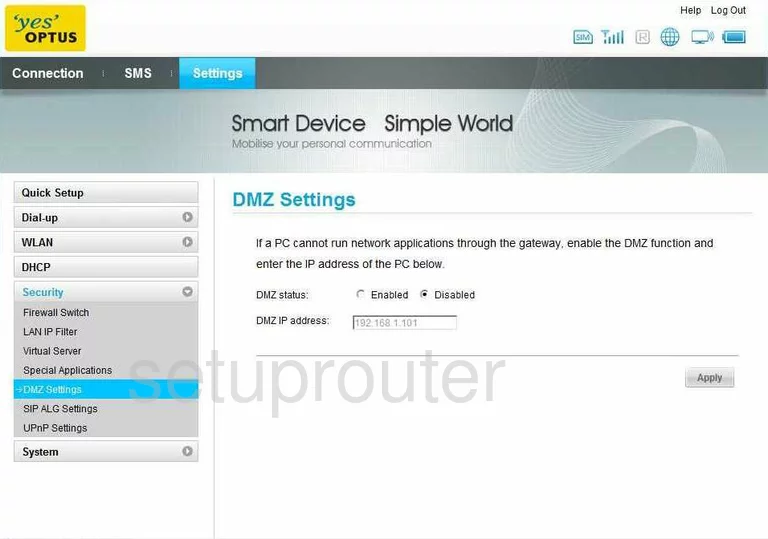
Huawei E586 Upnp Screenshot
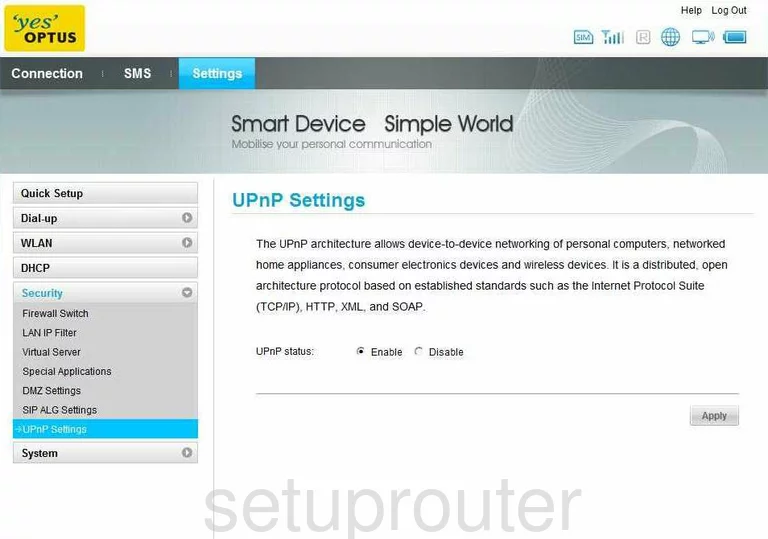
Huawei E586 Reset Screenshot
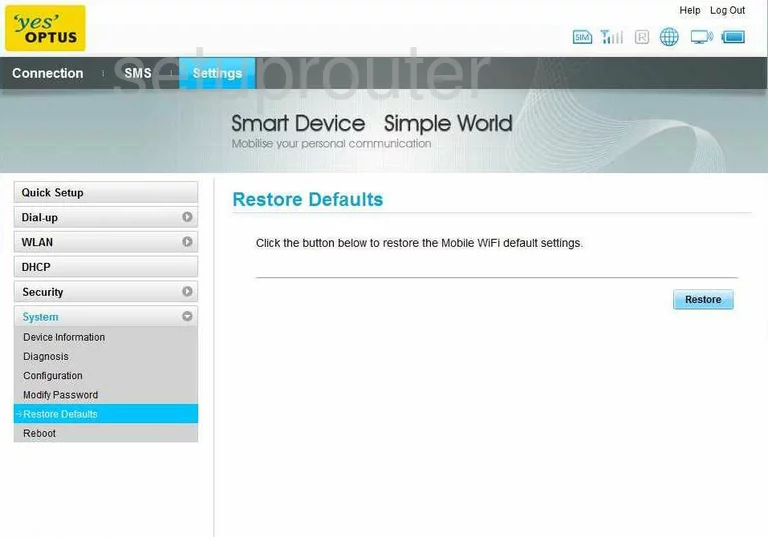
Huawei E586 Password Screenshot
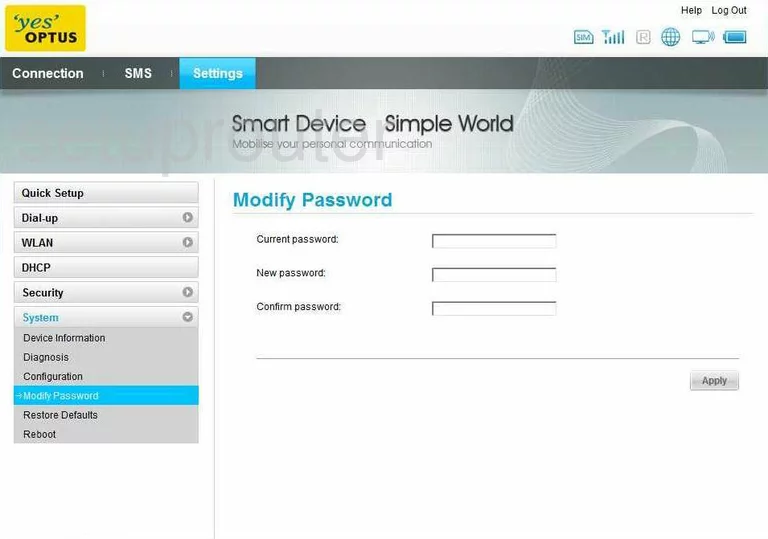
Huawei E586 Ip Filter Screenshot
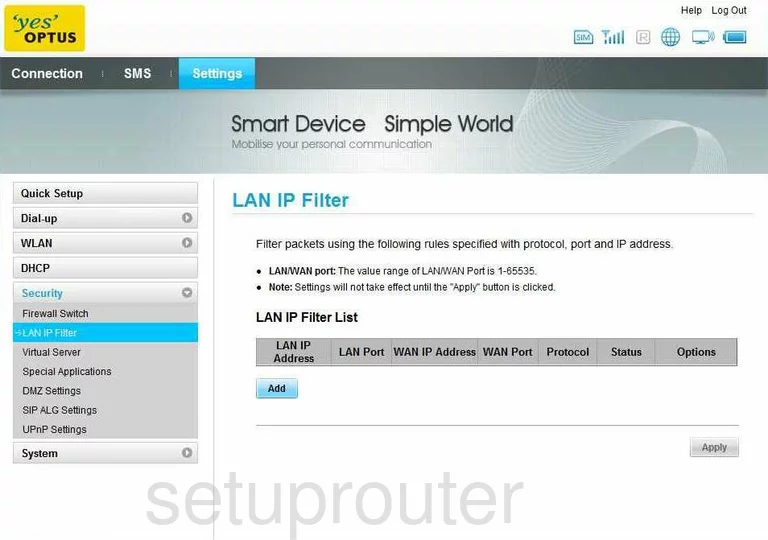
Huawei E586 Mac Filter Screenshot
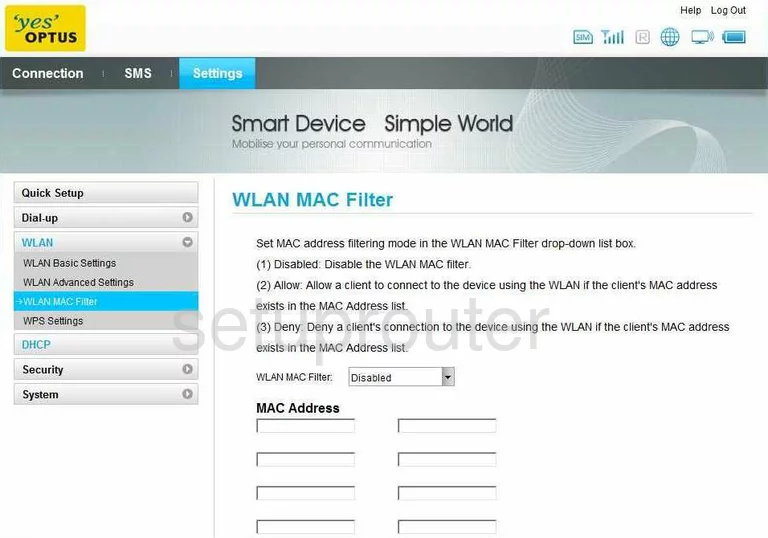
Huawei E586 Wifi Setup Screenshot

Huawei E586 Wifi Setup Screenshot
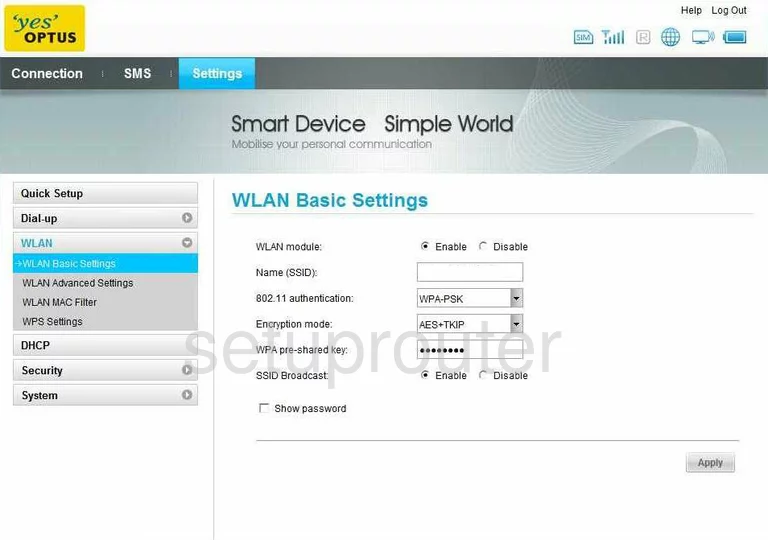
Huawei E586 Firewall Screenshot
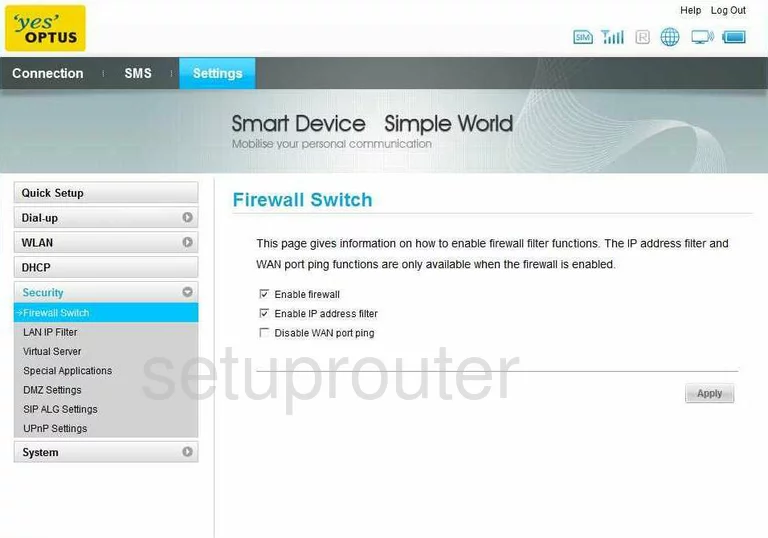
Huawei E586 General Screenshot
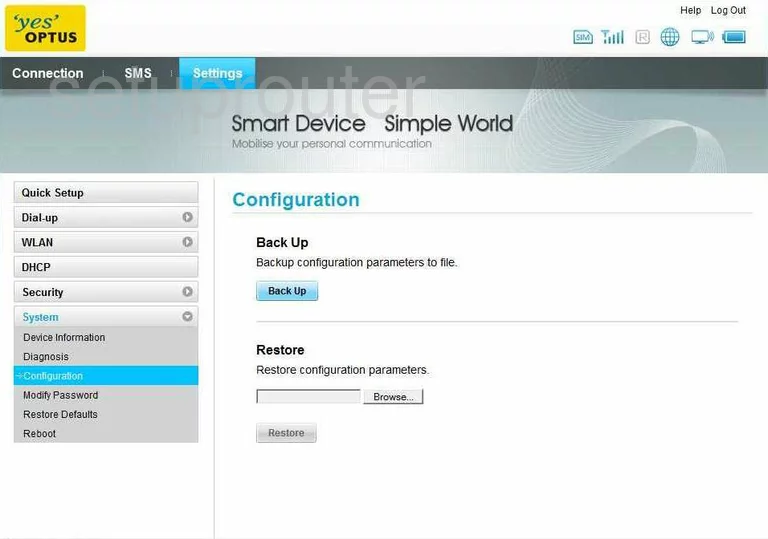
Huawei E586 General Screenshot
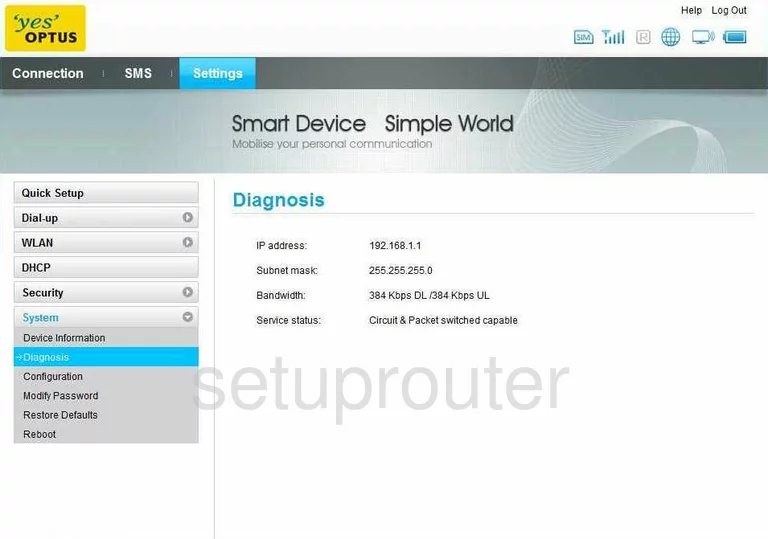
Huawei E586 General Screenshot

Huawei E586 General Screenshot
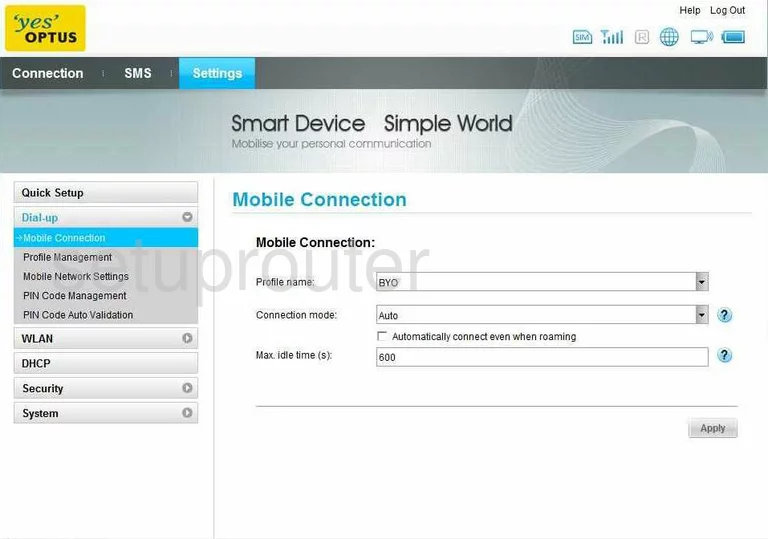
Huawei E586 General Screenshot
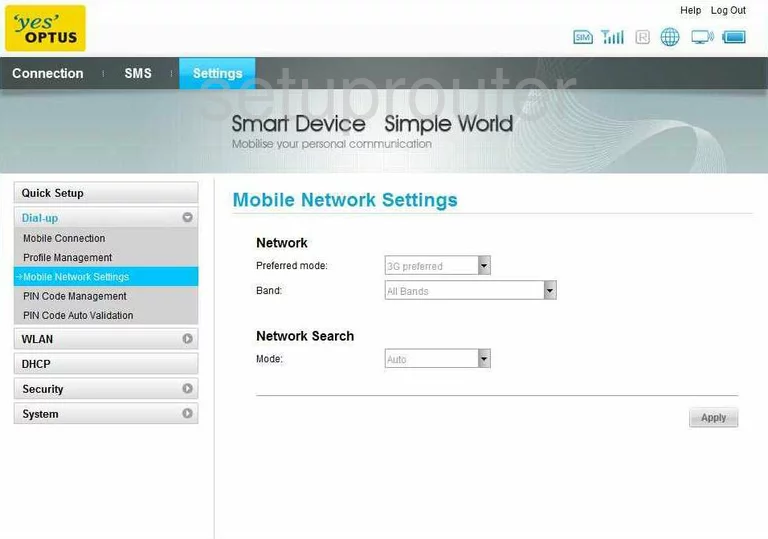
Huawei E586 General Screenshot
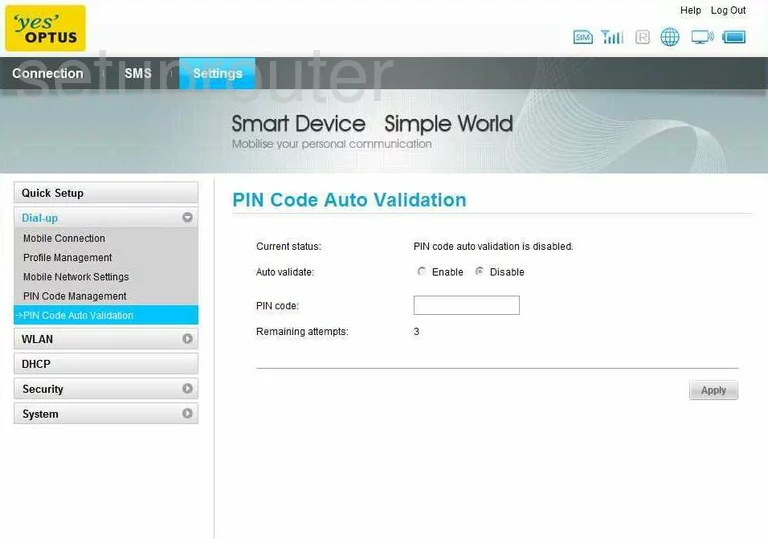
Huawei E586 General Screenshot
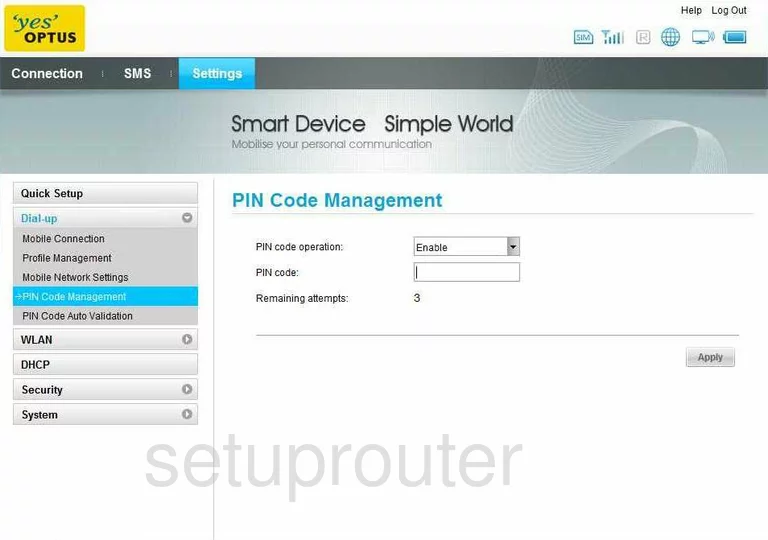
Huawei E586 General Screenshot
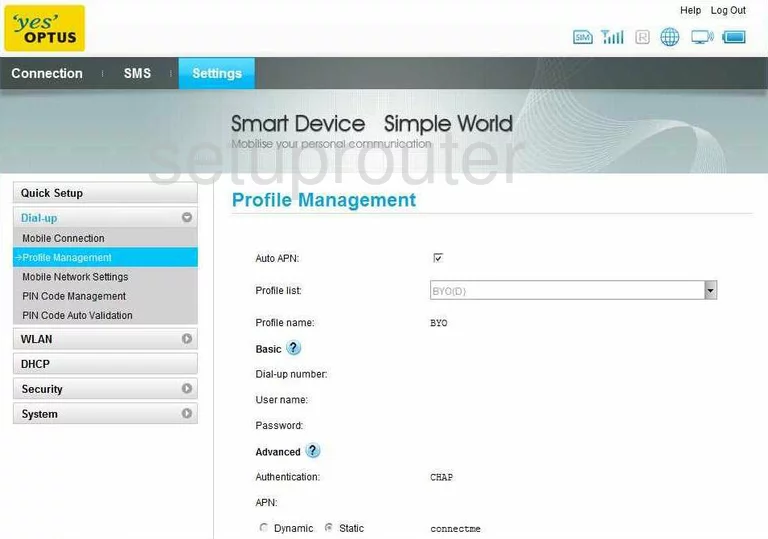
Huawei E586 General Screenshot
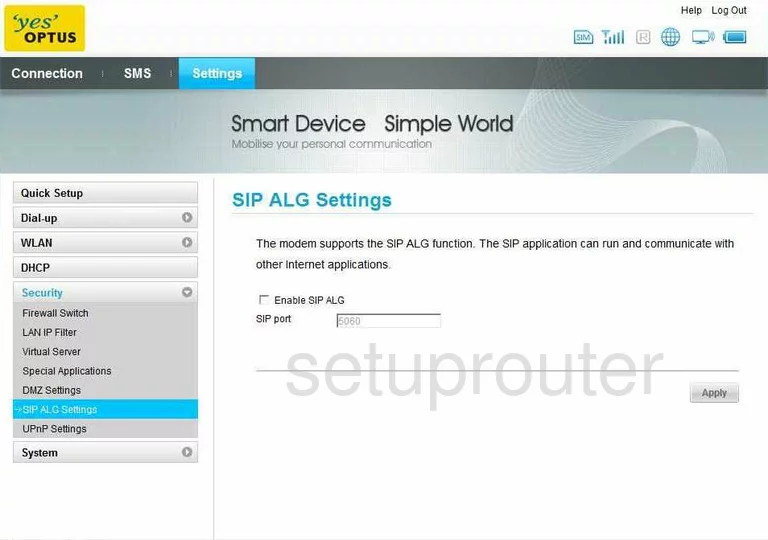
Huawei E586 Device Image Screenshot

Huawei E586 Reset Screenshot
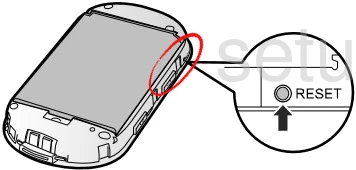
This is the screenshots guide for the Huawei E586. We also have the following guides for the same router: