This guide shows you exactly how to login to the Huawei EchoLife HG8247H router.
Other Huawei EchoLife HG8247H Guides
This is the login guide for the Huawei EchoLife HG8247H V3R015C10S103. We also have the following guides for the same router:
- Huawei EchoLife HG8247H V3R015C10S103 - Reset the Huawei EchoLife HG8247H
- Huawei EchoLife HG8247H V3R015C10S103 - Huawei EchoLife HG8247H User Manual
- Huawei EchoLife HG8247H V3R015C10S103 - Huawei EchoLife HG8247H Screenshots
- Huawei EchoLife HG8247H V3R015C10S103 - Information About the Huawei EchoLife HG8247H Router
- Huawei EchoLife HG8247H V3R016C10S158 - Login to the Huawei EchoLife HG8247H
- Huawei EchoLife HG8247H V3R016C10S158 - Information About the Huawei EchoLife HG8247H Router
- Huawei EchoLife HG8247H V3R016C10S158 - Reset the Huawei EchoLife HG8247H
Find Your Huawei EchoLife HG8247H Router IP Address
In order to login to the Huawei EchoLife HG8247H router, we need to know it's internal IP address.
| Known EchoLife HG8247H IP Addresses |
|---|
| 192.168.100.1 |
Pick one of these IP addresses and then follow the rest of this guide.
If you do not find your router's interface later in this guide, then try a different IP address. Keep trying different IP addresses until you find your router. It is harmless to try different IP addresses.
If you try all of the above IP addresses and still cannot find your router, then try the following:
- Follow our Find Your Router's Internal IP Address guide.
- Download and install our free Router Detector software.
Once you have the internal IP Address of your router, you can log in to it.
Login to the Huawei EchoLife HG8247H Router
Your Huawei EchoLife HG8247H router has a web interface. In order to log in to it, you need to use a web browser, such as Chrome, Firefox, or Edge.
Enter Huawei EchoLife HG8247H Internal IP Address
Find the address bar in your web browser and type in the internal IP address of your Huawei EchoLife HG8247H router. The address bar looks like this:

Press the Enter key on your keyboard. You should see a window asking for your Huawei EchoLife HG8247H password.
Huawei EchoLife HG8247H Default Username and Password
You must know your Huawei EchoLife HG8247H username and password in order to log in. It's possible that the router's password is still set to the factory default. All of the default usernames and passwords for the Huawei EchoLife HG8247H are listed below.
| Huawei EchoLife HG8247H Default Usernames and Passwords | |
|---|---|
| Username | Password |
| root | admin |
| printed on nameplate of device | printed on nameplate of device |
Enter your username and password in the window that pops up. Keep trying them all until you get logged in.
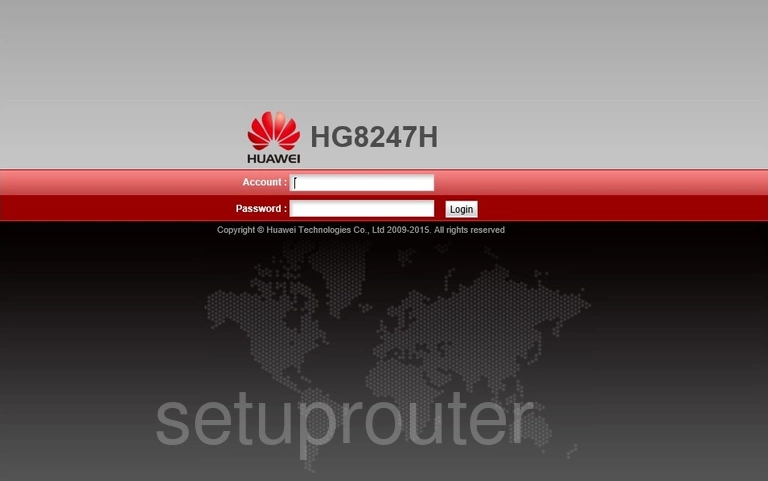
Huawei EchoLife HG8247H Home Screen
You should now see the Huawei EchoLife HG8247H home Screen, which looks similar to this:
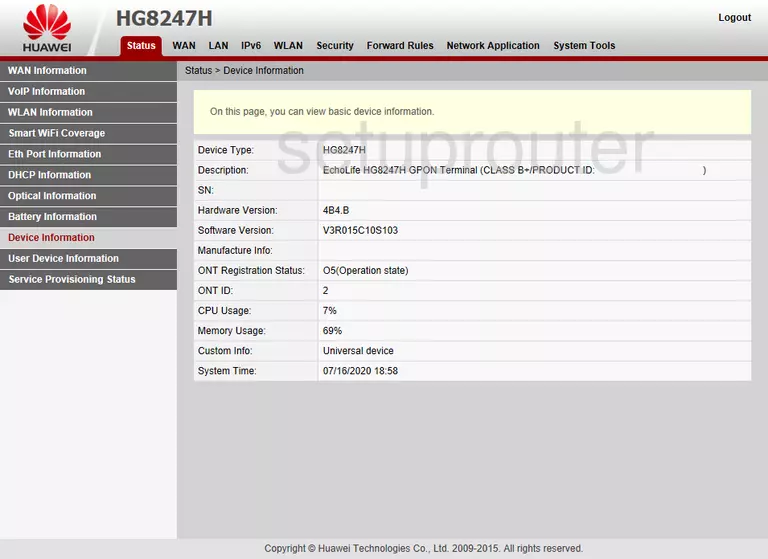
When you see this screen, then you are logged in to your Huawei EchoLife HG8247H router. At this point, you can follow any of our other guides for this router.
Solutions To Huawei EchoLife HG8247H Login Problems
Here are some ideas to help if you are having problems getting logged in to your router.
Huawei EchoLife HG8247H Password Doesn't Work
Your router's factory default password might be different than what we have listed here. It doesn't hurt to try all of the other known Huawei passwords. We have an extensive list of all Huawei Passwords that you can try.
Forgot Password to Huawei EchoLife HG8247H Router
If your Internet Service Provider supplied you with your router, then you might want to try giving them a call and see if they either know what your router's username and password are, or maybe they can reset it for you.
How to Reset the Huawei EchoLife HG8247H Router To Default Settings
If you still cannot get logged in, then you are probably going to have to reset your router to its default settings. Our How To Reset your Router guide can help you reset your router to factory defaults.
Other Huawei EchoLife HG8247H Guides
Here are some of our other Huawei EchoLife HG8247H info that you might be interested in.
This is the login guide for the Huawei EchoLife HG8247H V3R015C10S103. We also have the following guides for the same router:
- Huawei EchoLife HG8247H V3R015C10S103 - Reset the Huawei EchoLife HG8247H
- Huawei EchoLife HG8247H V3R015C10S103 - Huawei EchoLife HG8247H User Manual
- Huawei EchoLife HG8247H V3R015C10S103 - Huawei EchoLife HG8247H Screenshots
- Huawei EchoLife HG8247H V3R015C10S103 - Information About the Huawei EchoLife HG8247H Router
- Huawei EchoLife HG8247H V3R016C10S158 - Login to the Huawei EchoLife HG8247H
- Huawei EchoLife HG8247H V3R016C10S158 - Information About the Huawei EchoLife HG8247H Router
- Huawei EchoLife HG8247H V3R016C10S158 - Reset the Huawei EchoLife HG8247H