If you need to login to the Huawei EchoLife HG8247H router, then this guide shows you how.
Other Huawei EchoLife HG8247H Guides
This is the login guide for the Huawei EchoLife HG8247H V3R016C10S158. We also have the following guides for the same router:
- Huawei EchoLife HG8247H V3R015C10S103 - Reset the Huawei EchoLife HG8247H
- Huawei EchoLife HG8247H V3R015C10S103 - Huawei EchoLife HG8247H User Manual
- Huawei EchoLife HG8247H V3R015C10S103 - Huawei EchoLife HG8247H Login Instructions
- Huawei EchoLife HG8247H V3R015C10S103 - Huawei EchoLife HG8247H Screenshots
- Huawei EchoLife HG8247H V3R015C10S103 - Information About the Huawei EchoLife HG8247H Router
- Huawei EchoLife HG8247H V3R016C10S158 - Information About the Huawei EchoLife HG8247H Router
- Huawei EchoLife HG8247H V3R016C10S158 - Reset the Huawei EchoLife HG8247H
Find Your Huawei EchoLife HG8247H Router IP Address
Before you can log in to your Huawei EchoLife HG8247H router, you need to figure out it's internal IP address.
| Known EchoLife HG8247H IP Addresses |
|---|
| 192.168.100.1 |
Pick one of these IP addresses and then follow the rest of this guide.
If you do not find your router's interface later in this guide, then try a different IP address. Keep trying different IP addresses until you find your router. I will not hurt anything to try different IP addresses.
If you try all of the above IP addresses and still cannot find your router, then you can try one of the following steps:
- Follow our guide called Find Your Router's Internal IP Address.
- Download and install our free Router Detector software.
Now that you have your router's internal IP Address, we are ready to login to it.
Login to the Huawei EchoLife HG8247H Router
The Huawei EchoLife HG8247H is managed through a web-based interface. The way you manage it is by using a web browser like Firefox, Edge, or Chrome.
Enter Huawei EchoLife HG8247H Internal IP Address
Type the internal IP address that you picked above in the address bar of your web browser. The address bar will look like this:

Press the Enter key on your keyboard. A window will show asking for your Huawei EchoLife HG8247H password.
Huawei EchoLife HG8247H Default Username and Password
You need to know your username and password to login to your Huawei EchoLife HG8247H. It's possible that the router's password is still set to the factory default. Below is a list of all known Huawei EchoLife HG8247H default usernames and passwords.
| Huawei EchoLife HG8247H Default Usernames and Passwords | |
|---|---|
| Username | Password |
| root | admin |
Enter your username and password in the dialog box that pops up. Put your username and password in the appropriate boxes.
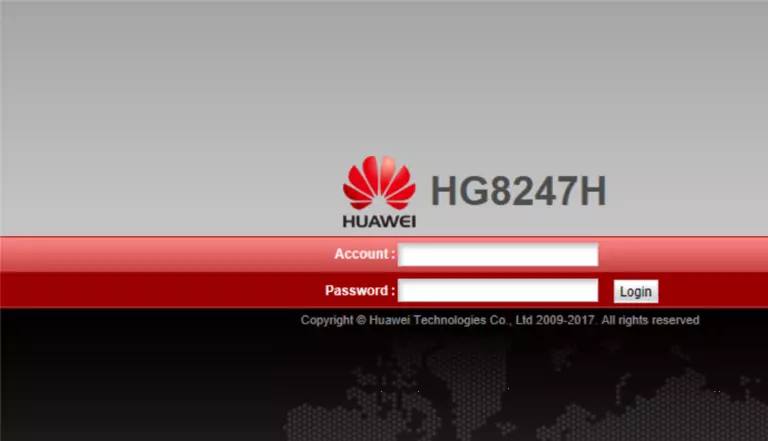
Huawei EchoLife HG8247H Home Screen
After you get logged in you should see the Huawei EchoLife HG8247H home screen, which looks like this:
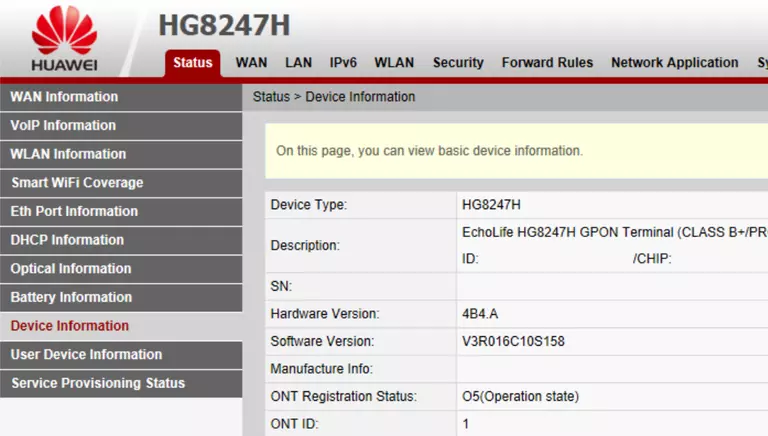
If you see this screen, then you know that you are logged in to your Huawei EchoLife HG8247H router. Now you can follow any of our other guides for this router.
Solutions To Huawei EchoLife HG8247H Login Problems
Here are some ideas to help if you are having problems getting logged in to your router.
Huawei EchoLife HG8247H Password Doesn't Work
Your router's factory default password might be different than what we have listed here. Be sure to try other Huawei passwords. Head over to our list of all Huawei Passwords.
Forgot Password to Huawei EchoLife HG8247H Router
If your ISP provided your router, then you may have to call them and ask them if they know how to login to your router. Sometimes they will have your password on file.
How to Reset the Huawei EchoLife HG8247H Router To Default Settings
As a last resort, you can reset your router to factory defaults. As a last resort, you can reset your router to factory defaults.
Other Huawei EchoLife HG8247H Guides
Here are some of our other Huawei EchoLife HG8247H info that you might be interested in.
This is the login guide for the Huawei EchoLife HG8247H V3R016C10S158. We also have the following guides for the same router:
- Huawei EchoLife HG8247H V3R015C10S103 - Reset the Huawei EchoLife HG8247H
- Huawei EchoLife HG8247H V3R015C10S103 - Huawei EchoLife HG8247H User Manual
- Huawei EchoLife HG8247H V3R015C10S103 - Huawei EchoLife HG8247H Login Instructions
- Huawei EchoLife HG8247H V3R015C10S103 - Huawei EchoLife HG8247H Screenshots
- Huawei EchoLife HG8247H V3R015C10S103 - Information About the Huawei EchoLife HG8247H Router
- Huawei EchoLife HG8247H V3R016C10S158 - Information About the Huawei EchoLife HG8247H Router
- Huawei EchoLife HG8247H V3R016C10S158 - Reset the Huawei EchoLife HG8247H