This page shows you how to login to the Huawei EchoLife HG8247H router.
Other Huawei EchoLife HG8247H Guides
This is the login guide for the Huawei EchoLife HG8247H V3R017C10S103. We also have the following guides for the same router:
- Huawei EchoLife HG8247H V3R015C10S103 - Reset the Huawei EchoLife HG8247H
- Huawei EchoLife HG8247H V3R015C10S103 - Huawei EchoLife HG8247H User Manual
- Huawei EchoLife HG8247H V3R015C10S103 - Huawei EchoLife HG8247H Login Instructions
- Huawei EchoLife HG8247H V3R015C10S103 - Huawei EchoLife HG8247H Screenshots
- Huawei EchoLife HG8247H V3R015C10S103 - Information About the Huawei EchoLife HG8247H Router
- Huawei EchoLife HG8247H V3R016C10S158 - Login to the Huawei EchoLife HG8247H
- Huawei EchoLife HG8247H V3R016C10S158 - Information About the Huawei EchoLife HG8247H Router
- Huawei EchoLife HG8247H V3R016C10S158 - Reset the Huawei EchoLife HG8247H
Find Your Huawei EchoLife HG8247H Router IP Address
The first thing that we need to know in order to login to the Huawei EchoLife HG8247H router is it's internal IP address.
| Known EchoLife HG8247H IP Addresses |
|---|
| 192.168.1.1 |
Choose an IP address from the list above and then follow the rest of this guide.
If you do not find your router's interface later in this guide, then try a different IP address. Keep trying different IP addresses until you find your router. It is harmless to try different IP addresses.
If you try all of the above IP addresses and still cannot find your router, then try the following:
- Use our Find Your Router's Internal IP Address guide.
- Download and install our free Router Detector software.
Now that you have your router's internal IP Address, we are ready to login to it.
Login to the Huawei EchoLife HG8247H Router
Your Huawei EchoLife HG8247H is managed through a web-based interface. You can manage it by using a web browser such as Chrome, Firefox, or Edge.
Enter Huawei EchoLife HG8247H Internal IP Address
Type the internal IP address that you picked above in the address bar of your web browser. The address bar will look like this:

Press the Enter key on your keyboard. You will be prompted for your Huawei EchoLife HG8247H password.
Huawei EchoLife HG8247H Default Username and Password
In order to login to your Huawei EchoLife HG8247H you are going to need to know your username and password. Just in case the router's username and password have never been changed, you may want to try the factory defaults. All of the default usernames and passwords for the Huawei EchoLife HG8247H are listed below.
| Huawei EchoLife HG8247H Default Usernames and Passwords | |
|---|---|
| Username | Password |
| admin | admin |
Enter your username and password in the window that pops up. You should be able to try them all.
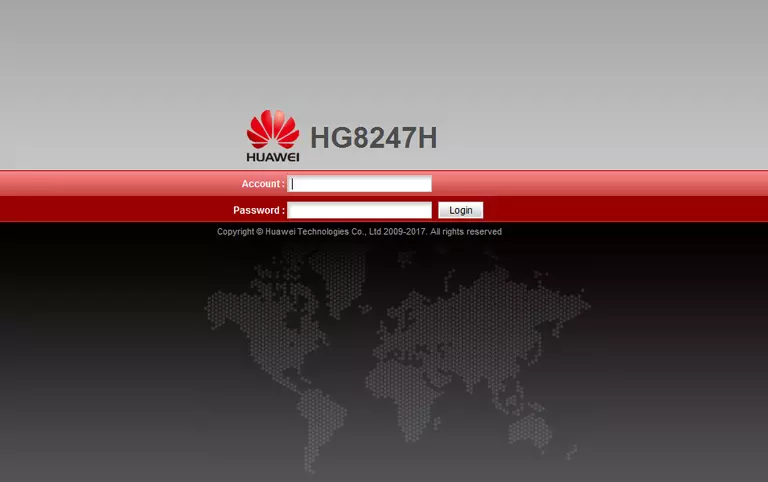
Huawei EchoLife HG8247H Home Screen
After you get logged in you should see the Huawei EchoLife HG8247H home screen, which looks like this:
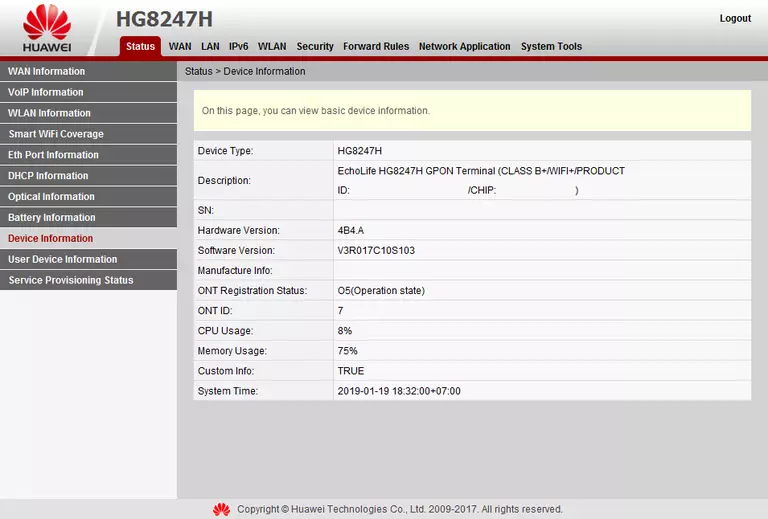
If you see this screen, then good job, you are now logged in to your Huawei EchoLife HG8247H router. You are ready to follow any of our other guides for this router.
Solutions To Huawei EchoLife HG8247H Login Problems
Here are some ideas to help if you are having problems getting logged in to your router.
Huawei EchoLife HG8247H Password Doesn't Work
It's possible that your router's factory default password is different than what we have listed. It doesn't hurt to try all of the other known Huawei passwords. We have an extensive list of all Huawei Passwords that you can try.
Forgot Password to Huawei EchoLife HG8247H Router
If your ISP provided your router, then you may have to call them and ask them if they know how to login to your router. Sometimes they will have your password on file.
How to Reset the Huawei EchoLife HG8247H Router To Default Settings
If all else fails and you are unable to login to your router, then you may have to reset it to its factory default settings. As a last resort, you can reset your router to factory defaults.
Other Huawei EchoLife HG8247H Guides
Here are some of our other Huawei EchoLife HG8247H info that you might be interested in.
This is the login guide for the Huawei EchoLife HG8247H V3R017C10S103. We also have the following guides for the same router:
- Huawei EchoLife HG8247H V3R015C10S103 - Reset the Huawei EchoLife HG8247H
- Huawei EchoLife HG8247H V3R015C10S103 - Huawei EchoLife HG8247H User Manual
- Huawei EchoLife HG8247H V3R015C10S103 - Huawei EchoLife HG8247H Login Instructions
- Huawei EchoLife HG8247H V3R015C10S103 - Huawei EchoLife HG8247H Screenshots
- Huawei EchoLife HG8247H V3R015C10S103 - Information About the Huawei EchoLife HG8247H Router
- Huawei EchoLife HG8247H V3R016C10S158 - Login to the Huawei EchoLife HG8247H
- Huawei EchoLife HG8247H V3R016C10S158 - Information About the Huawei EchoLife HG8247H Router
- Huawei EchoLife HG8247H V3R016C10S158 - Reset the Huawei EchoLife HG8247H