This guide shows you exactly how to login to the Huawei EchoLife HG8247H router.
Other Huawei EchoLife HG8247H Guides
This is the login guide for the Huawei EchoLife HG8247H V3R017C10S135. We also have the following guides for the same router:
- Huawei EchoLife HG8247H V3R015C10S103 - Reset the Huawei EchoLife HG8247H
- Huawei EchoLife HG8247H V3R015C10S103 - Huawei EchoLife HG8247H User Manual
- Huawei EchoLife HG8247H V3R015C10S103 - Huawei EchoLife HG8247H Login Instructions
- Huawei EchoLife HG8247H V3R015C10S103 - Huawei EchoLife HG8247H Screenshots
- Huawei EchoLife HG8247H V3R015C10S103 - Information About the Huawei EchoLife HG8247H Router
- Huawei EchoLife HG8247H V3R016C10S158 - Login to the Huawei EchoLife HG8247H
- Huawei EchoLife HG8247H V3R016C10S158 - Information About the Huawei EchoLife HG8247H Router
- Huawei EchoLife HG8247H V3R016C10S158 - Reset the Huawei EchoLife HG8247H
Find Your Huawei EchoLife HG8247H Router IP Address
In order to login to the Huawei EchoLife HG8247H router, we need to know it's internal IP address.
| Known EchoLife HG8247H IP Addresses |
|---|
| 192.168.100.1 |
Pick one of these IP addresses and then follow the rest of this guide.
If you do not find your router's interface later in this guide, then try a different IP address. Keep trying different IP addresses until you find your router. I will not hurt anything to try different IP addresses.
If you try all of the above IP addresses and still cannot find your router, then you can try one of the following steps:
- Check our out Find Your Router's Internal IP Address guide.
- Use our free software called Router Detector.
The next step is to try logging in to your router.
Login to the Huawei EchoLife HG8247H Router
The Huawei EchoLife HG8247H router has a web-based interface. The way you manage it is by using a web browser like Firefox, Edge, or Chrome.
Enter Huawei EchoLife HG8247H Internal IP Address
Type the internal IP address that you picked above in the address bar of your web browser. The address bar will look like this:

Press the Enter key on your keyboard. You will see a window asking for your Huawei EchoLife HG8247H password.
Huawei EchoLife HG8247H Default Username and Password
You must know your Huawei EchoLife HG8247H username and password in order to log in. Just in case the router's username and password have never been changed, you may want to try the factory defaults. All of the default usernames and passwords for the Huawei EchoLife HG8247H are listed below.
| Huawei EchoLife HG8247H Default Usernames and Passwords | |
|---|---|
| Username | Password |
| root | admin |
Enter your username and password in the dialog box that pops up. Put your username and password in the appropriate boxes.
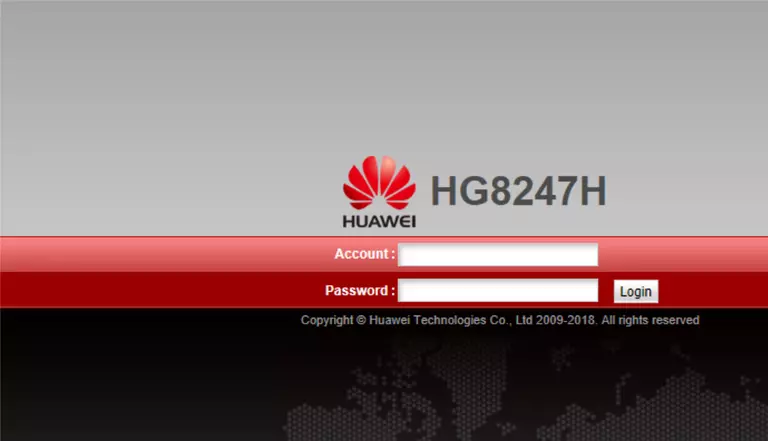
Huawei EchoLife HG8247H Home Screen
If your password is correct then you will be logged in and see the Huawei EchoLife HG8247H home screen, which looks like this:
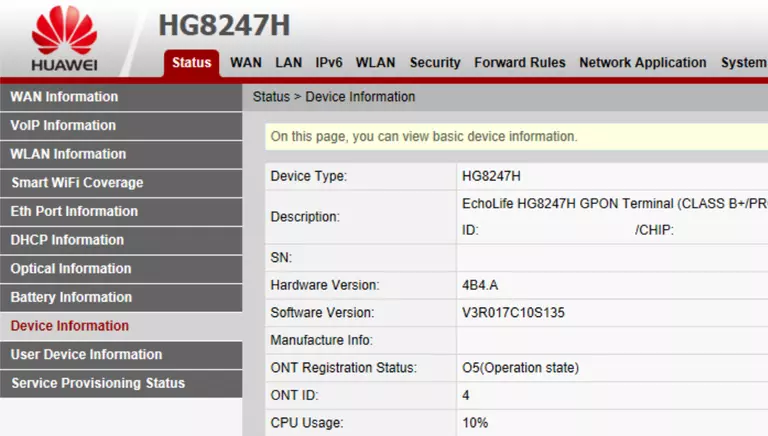
If you see this screen, then congratulations, you are now logged in to your Huawei EchoLife HG8247H. At this point, you can follow any of our other guides for this router.
Solutions To Huawei EchoLife HG8247H Login Problems
Here are some ideas to help if you are having problems getting logged in to your router.
Huawei EchoLife HG8247H Password Doesn't Work
It's possible that your router's factory default password is different than what we have listed. Be sure to try other Huawei passwords. Here is our list of all Huawei Passwords.
Forgot Password to Huawei EchoLife HG8247H Router
If your Internet Service Provider supplied you with your router, then you might want to try giving them a call and see if they either know what your router's username and password are, or maybe they can reset it for you.
How to Reset the Huawei EchoLife HG8247H Router To Default Settings
As a last resort, you can reset your router to factory defaults. Our How To Reset your Router guide can help you reset your router to factory defaults.
Other Huawei EchoLife HG8247H Guides
Here are some of our other Huawei EchoLife HG8247H info that you might be interested in.
This is the login guide for the Huawei EchoLife HG8247H V3R017C10S135. We also have the following guides for the same router:
- Huawei EchoLife HG8247H V3R015C10S103 - Reset the Huawei EchoLife HG8247H
- Huawei EchoLife HG8247H V3R015C10S103 - Huawei EchoLife HG8247H User Manual
- Huawei EchoLife HG8247H V3R015C10S103 - Huawei EchoLife HG8247H Login Instructions
- Huawei EchoLife HG8247H V3R015C10S103 - Huawei EchoLife HG8247H Screenshots
- Huawei EchoLife HG8247H V3R015C10S103 - Information About the Huawei EchoLife HG8247H Router
- Huawei EchoLife HG8247H V3R016C10S158 - Login to the Huawei EchoLife HG8247H
- Huawei EchoLife HG8247H V3R016C10S158 - Information About the Huawei EchoLife HG8247H Router
- Huawei EchoLife HG8247H V3R016C10S158 - Reset the Huawei EchoLife HG8247H