This page shows how to change the LAN IP Address on the Huawei HG521c router.
Other Huawei HG521c Guides
This is the ip address guide for the Huawei HG521c. We also have the following guides for the same router:
- Huawei HG521c - Huawei HG521c User Manual
- Huawei HG521c - Huawei HG521c Login Instructions
- Huawei HG521c - How to change the DNS settings on a Huawei HG521c router
- Huawei HG521c - Setup WiFi on the Huawei HG521c
- Huawei HG521c - How to Reset the Huawei HG521c
- Huawei HG521c - Huawei HG521c Screenshots
- Huawei HG521c - Information About the Huawei HG521c Router
What is the LAN IP Address of a Router
The LAN IP Address of a router is also known as its internal IP address. It is also the IP address that you connect to when you want to configure your router. It is only useful from inside your network and has no use from the Internet side.
Routers have 2 IP addresses: an internal ip address and an external ip address. The external IP address is assigned to you by your Internet Service Provider, or ISP, and is generally not something that you can change. The internal IP address is set to a default value at the factory but can be changed if you want.
Common internal IP addresses for routers are:
- 192.168.0.1
- 192.168.1.1
- 10.0.0.1
It is generally a good idea to make the last number of your router's internal IP address a '1', as in 192.168.0.1 or 10.0.0.1. This is not necessary, but many people do it and it makes it a bit easier to remember which IP address is assigned to your router. If you want to change the internal IP address of your router, this guide shows you how.
Login To The Huawei HG521c
To get started configuring the Huawei HG521c LAN page you need to login to your router. If you are already logged in you can skip this step.
To login to the Huawei HG521c, follow our Huawei HG521c Login Guide.
Change the LAN IP Address on a Huawei HG521c
If you followed our login guide above then you should see this screen.
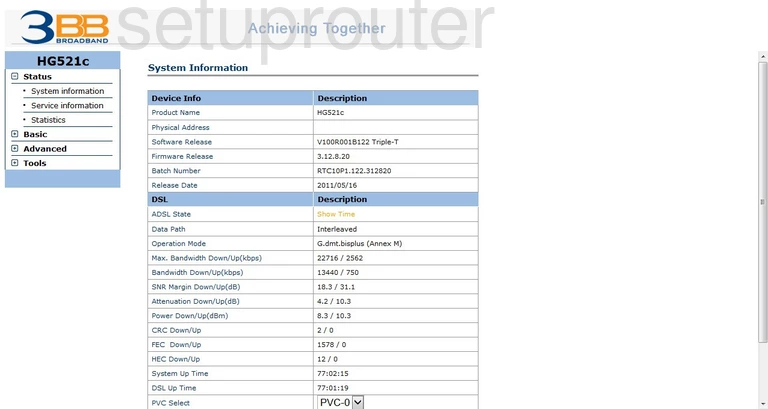
Now that you have successfully logged into the Huawei HG521c you begin on the System Information page. From here, when you need to change your IP Address, the address you see when inside your local network, click the choice on the left side of the page labeled Basic. This opens more links, click the one labeled LAN Setting.
Configure the LAN section of your Huawei HG521c
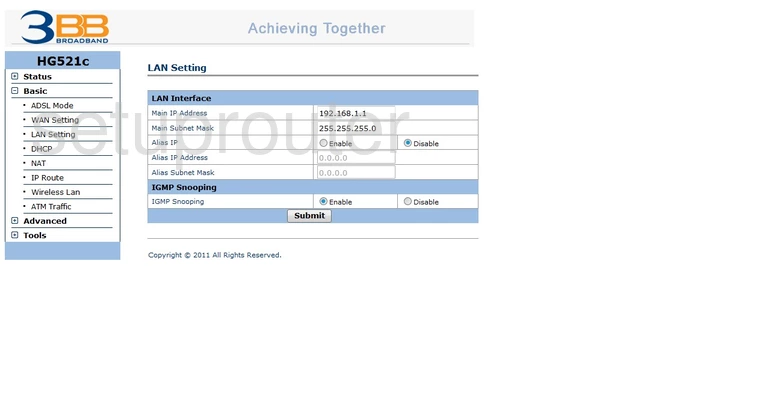
You are now on the correct page. In the first box, Main IP Address, enter the new address you have chosen for your router. We suggest using an address that is fairly simple to remember, such as 192.168.0.1
The next box is the Main Subnet Mask, it is important that this stays the way it is, at 255.255.255.0
That is all there is to it, just click Submit and you are finished!
Possible Problems when Changing your LAN IP Address
When you change your LAN IP Address you are making a fundamental change to how your network functions and all computers on your network will be affected. You will lose your Internet connection when you apply these changes. Your router may reboot and require a couple of minutes to start responding again.
Also note that some computers may need to be rebooted after you make this change before they can talk to the router or on the Internet again.
Other Huawei HG521c Info
Don't forget about our other Huawei HG521c info that you might be interested in.
This is the ip address guide for the Huawei HG521c. We also have the following guides for the same router:
- Huawei HG521c - Huawei HG521c User Manual
- Huawei HG521c - Huawei HG521c Login Instructions
- Huawei HG521c - How to change the DNS settings on a Huawei HG521c router
- Huawei HG521c - Setup WiFi on the Huawei HG521c
- Huawei HG521c - How to Reset the Huawei HG521c
- Huawei HG521c - Huawei HG521c Screenshots
- Huawei HG521c - Information About the Huawei HG521c Router