In this guide I will be showing you how to reset the Huawei HG521c router back to the original factory defaults. This is not the same thing as a reboot. When you reboot something you only cycle the power to the unit. When you reset something you erase every setting that has been changed in the past.
Warning: This reset is a big step and should not be taken lightly. Some of the settings you need to consider before continuing are:
The router's main username and password are erased and reverted back to how they were from the factory.
If this is a DSL router you will need to re-enter the Internet Service Provider (ISP) username and password. Call your ISP for these details.
The wireless information such as SSID and Internet password are erased.
Any additional settings such as port forwards or IP address changes are erased.
Other Huawei HG521c Guides
This is the reset router guide for the Huawei HG521c. We also have the following guides for the same router:
- Huawei HG521c - Huawei HG521c User Manual
- Huawei HG521c - How to change the IP Address on a Huawei HG521c router
- Huawei HG521c - Huawei HG521c Login Instructions
- Huawei HG521c - How to change the DNS settings on a Huawei HG521c router
- Huawei HG521c - Setup WiFi on the Huawei HG521c
- Huawei HG521c - Huawei HG521c Screenshots
- Huawei HG521c - Information About the Huawei HG521c Router
Reset the Huawei HG521c
Below is an image of the back panel of the Huawei HG521c router. As you can see I have circled the reset button for you in red.
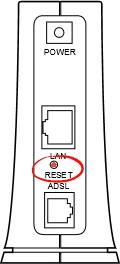
With the router turned on, take a pin or other sharp object and press down on the reset button for a minimum of 10 seconds. This starts the reset process. If you only press and release the button you may end up only rebooting the router instead of resetting it like you wanted.
Don't forget this reset is going to erase every single setting you have ever changed in the history of the router. We strongly recommend you try other troubleshooting methods before continuing.
Login to the Huawei HG521c
Following that you'll want to log into your router. This is done by using the factory default username and password we have provided for your use in our Login Guide.
Tip: Default not logging you in? It might be because the reset button wasn't held down for long enough.
Change Your Password
Once you've logged into your router we suggest setting a new password for it. This can be whatever you like, however keep in mind that a strong password is 14-20 characters in length and includes no personal information. For more help be sure to visit our Choosing a Strong Password Guide.
Tip: Prevent yourself from losing your new password by writing it on a note and attaching it to the underside of your router.
Setup WiFi on the Huawei HG521c
It is now time to reconfigure the router back to how you like it. This needs to include the Wireless settings if you plan on using this as a wireless connection point. Use our Huawei HG521c WiFi Instructions for a great guide on the topic.
Huawei HG521c Help
Be sure to check out our other Huawei HG521c info that you might be interested in.
This is the reset router guide for the Huawei HG521c. We also have the following guides for the same router:
- Huawei HG521c - Huawei HG521c User Manual
- Huawei HG521c - How to change the IP Address on a Huawei HG521c router
- Huawei HG521c - Huawei HG521c Login Instructions
- Huawei HG521c - How to change the DNS settings on a Huawei HG521c router
- Huawei HG521c - Setup WiFi on the Huawei HG521c
- Huawei HG521c - Huawei HG521c Screenshots
- Huawei HG521c - Information About the Huawei HG521c Router