Thank you to the users of this site who have submitted the screenshots below.
If you would like to submit screenshots for us to use, please use our Router Screenshot Grabber, which is a free tool in Network Utilities. It makes the capture process easy and sends the screenshots to us automatically.
This is the screenshots guide for the Huawei HG521c.We also have the following guides for the same router:
- Huawei HG521c - Huawei HG521c User Manual
- Huawei HG521c - How to change the IP Address on a Huawei HG521c router
- Huawei HG521c - Huawei HG521c Login Instructions
- Huawei HG521c - How to change the DNS settings on a Huawei HG521c router
- Huawei HG521c - Setup WiFi on the Huawei HG521c
- Huawei HG521c - How to Reset the Huawei HG521c
- Huawei HG521c - Information About the Huawei HG521c Router
All Huawei HG521c Screenshots
All screenshots below were captured from a Huawei HG521c router.
Huawei HG521c login.

Huawei HG521c.
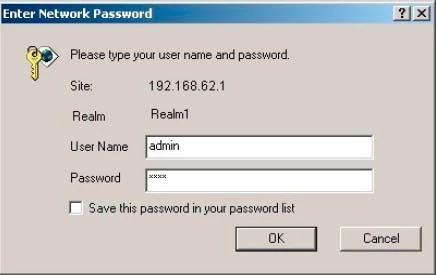
Huawei HG521c.
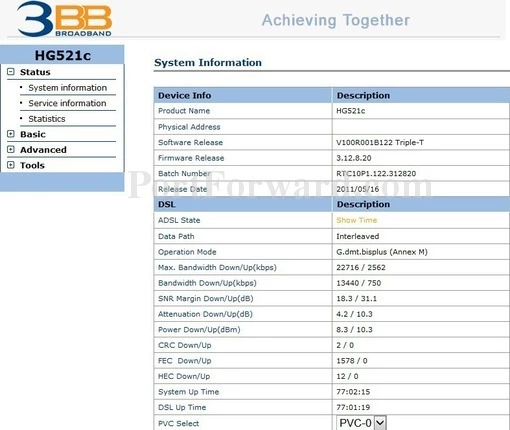
Huawei HG521c.
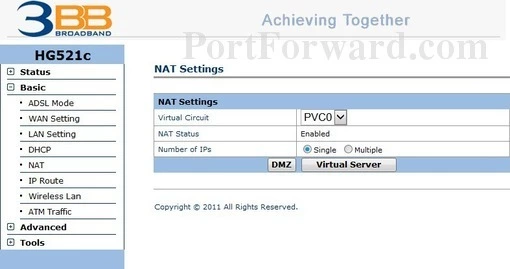
Huawei HG521c port forward.
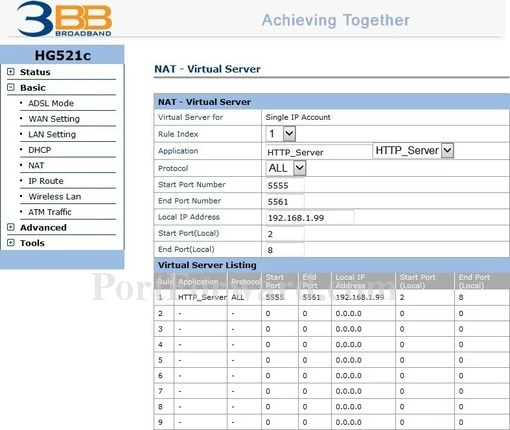
Huawei access control
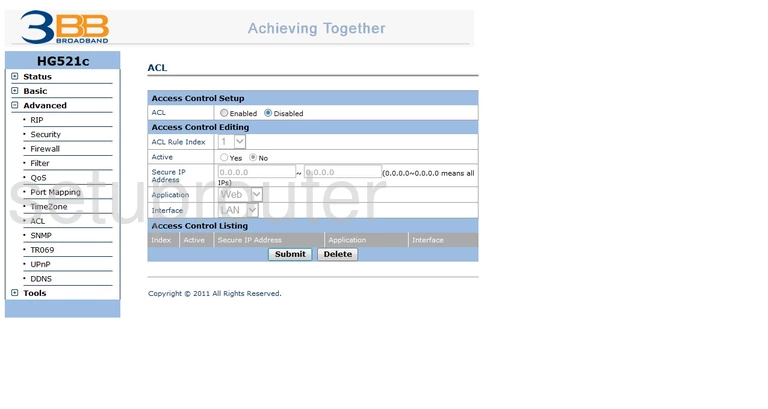
Huawei dsl
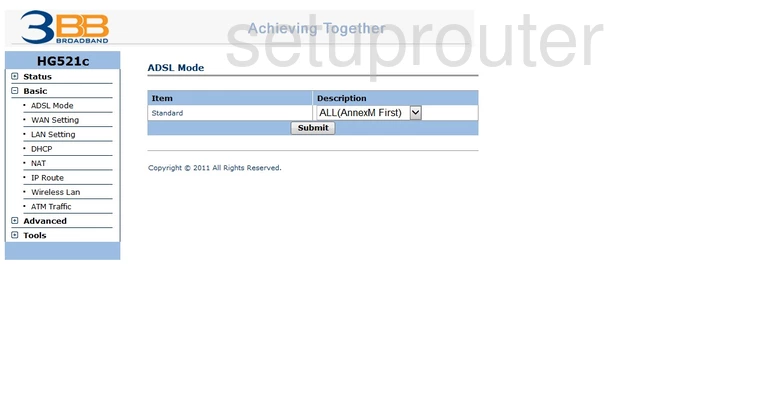
Huawei dsl
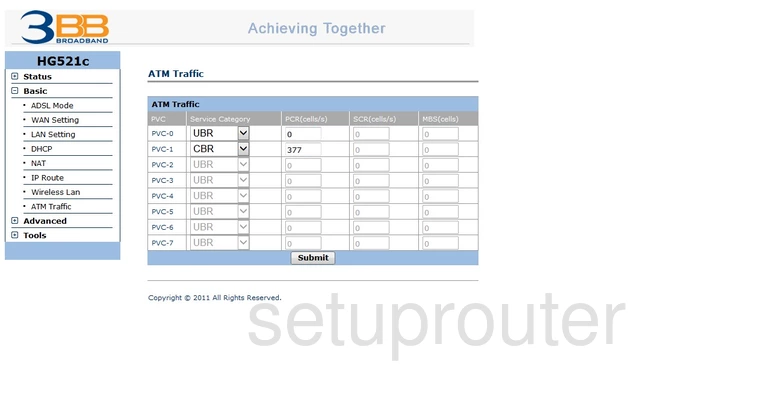
Huawei dhcp
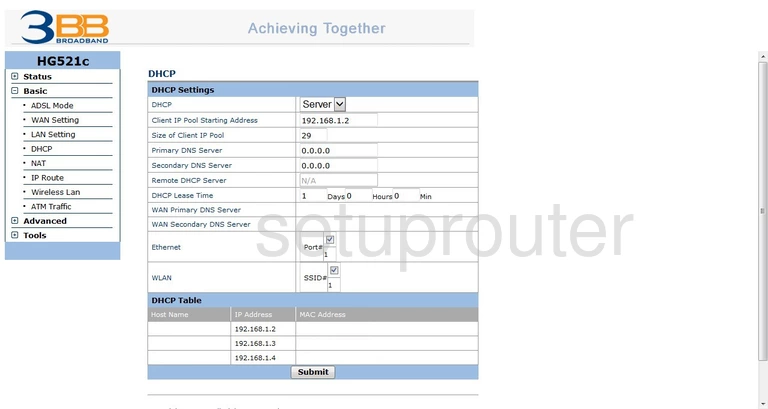
Huawei diagnostics
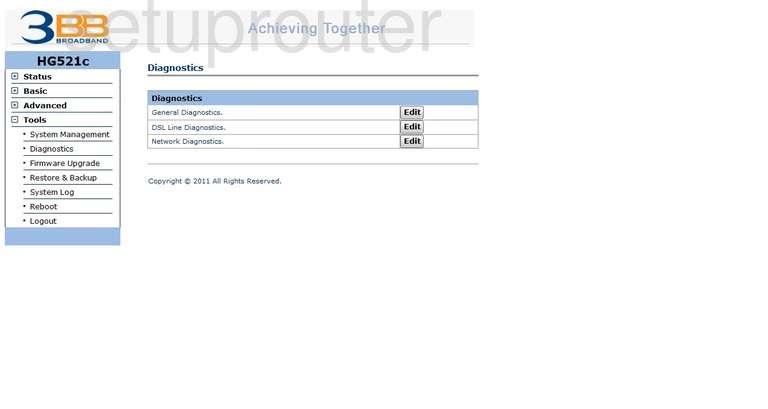
Huawei dynamic dns
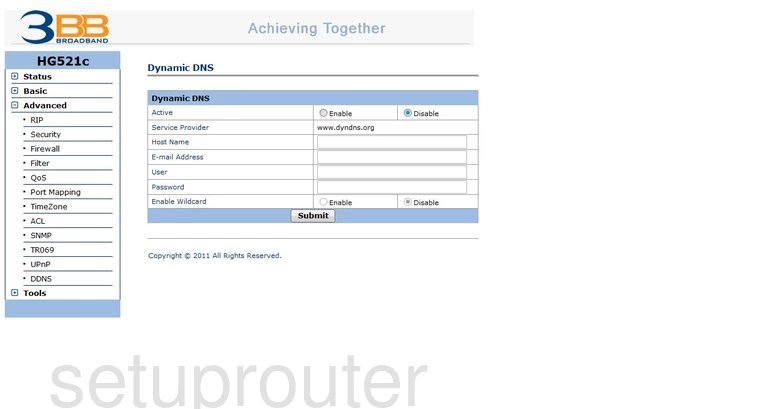
Huawei firewall
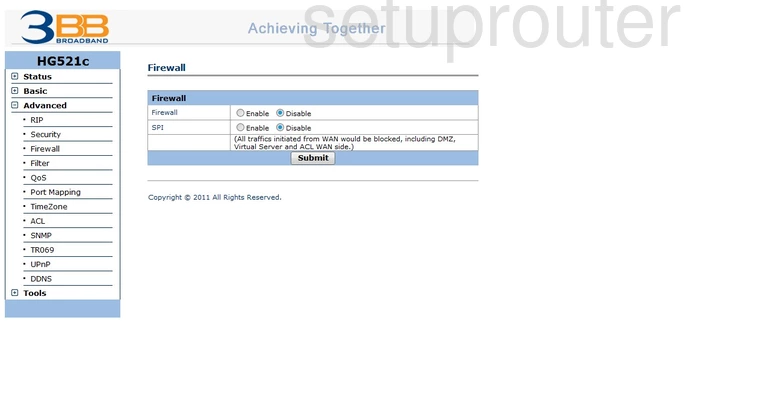
Huawei firmware
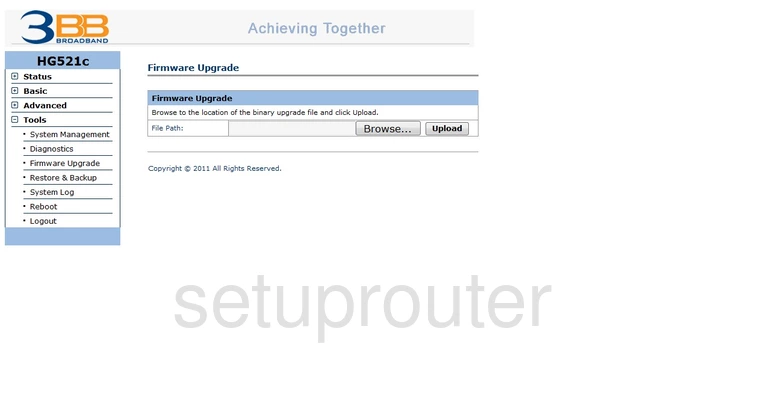
Huawei routing
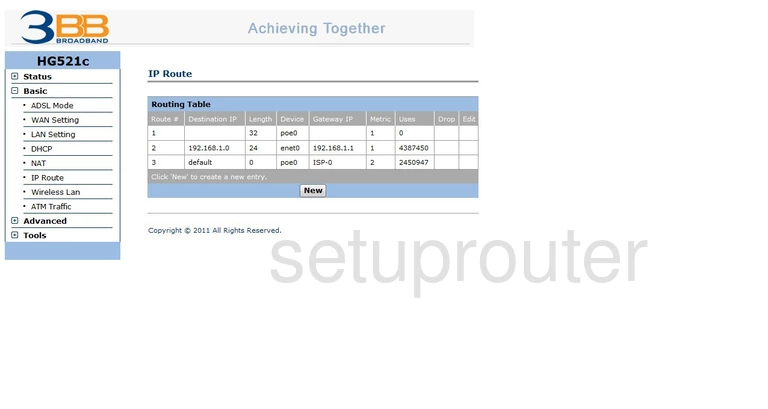
Huawei setup
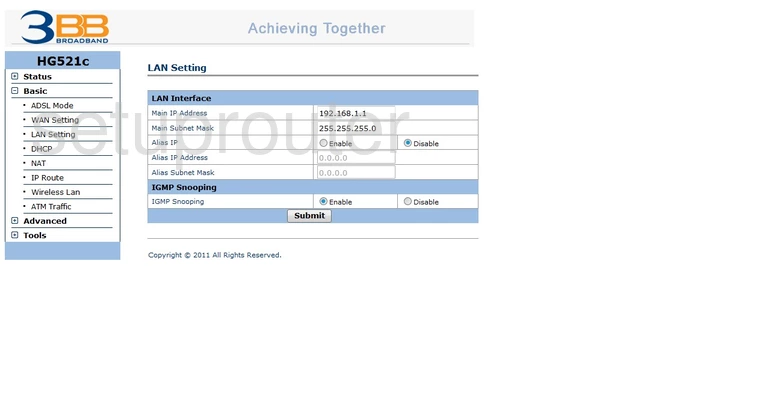
Huawei mac filter
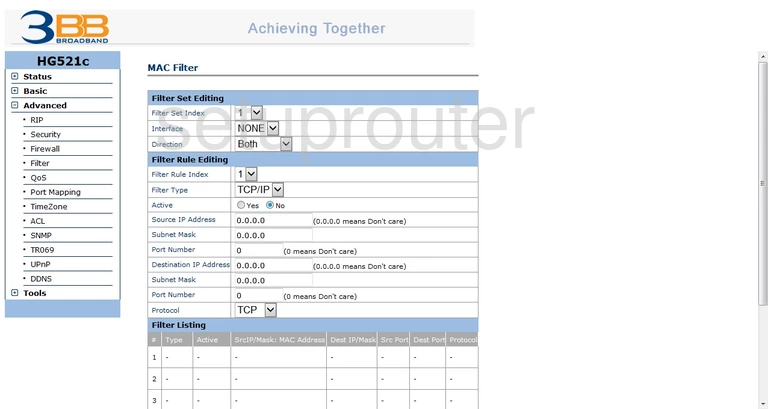
Huawei dmz
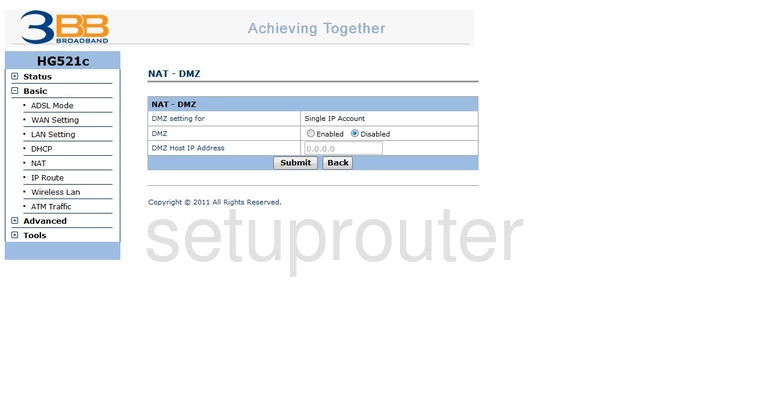
Huawei port forwarding
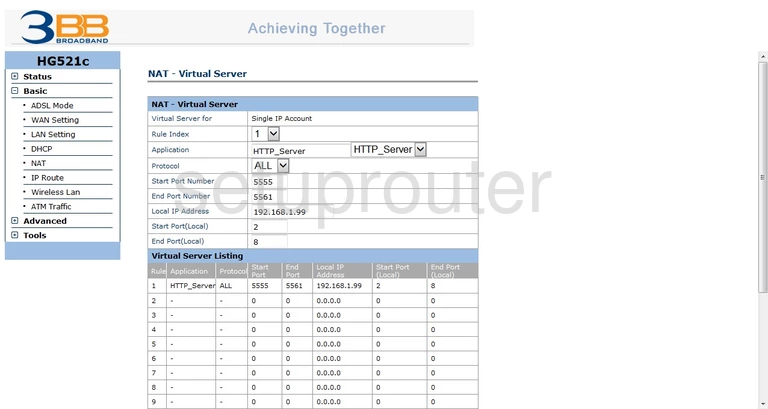
Huawei nat
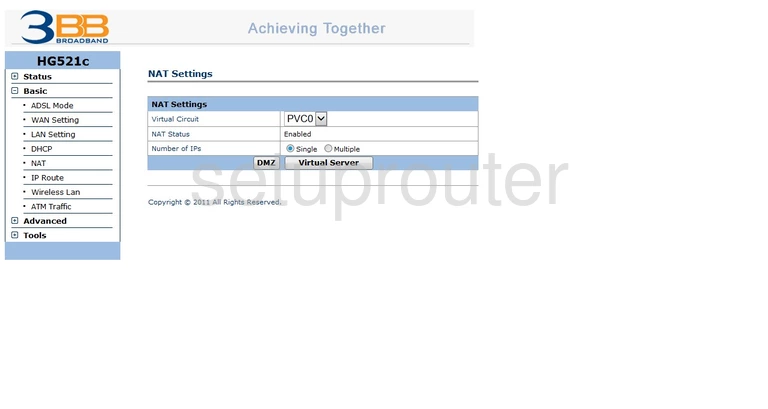
Huawei port mapping
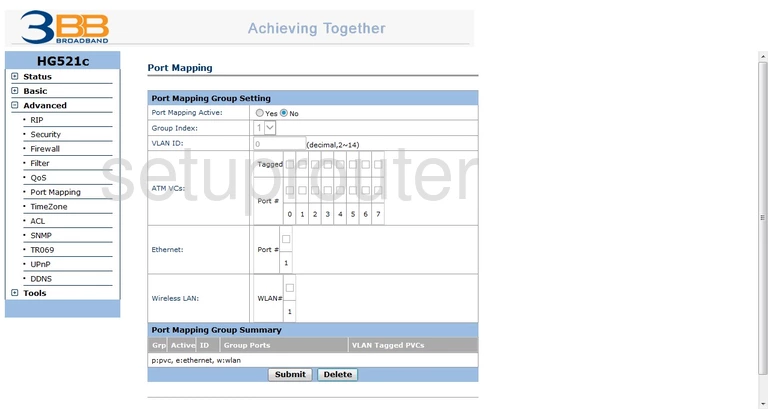
Huawei qos
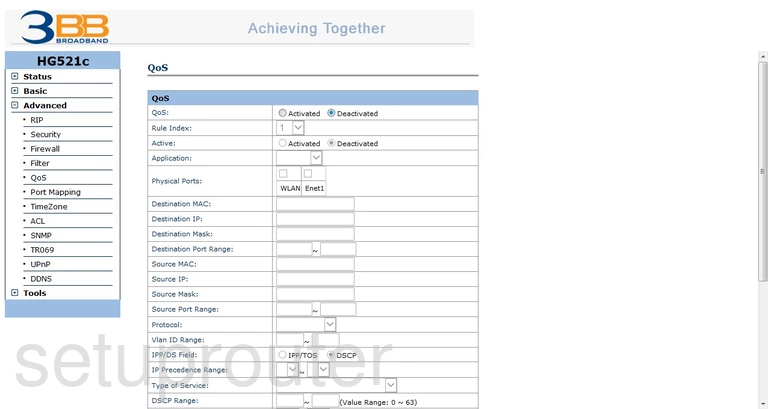
Huawei backup
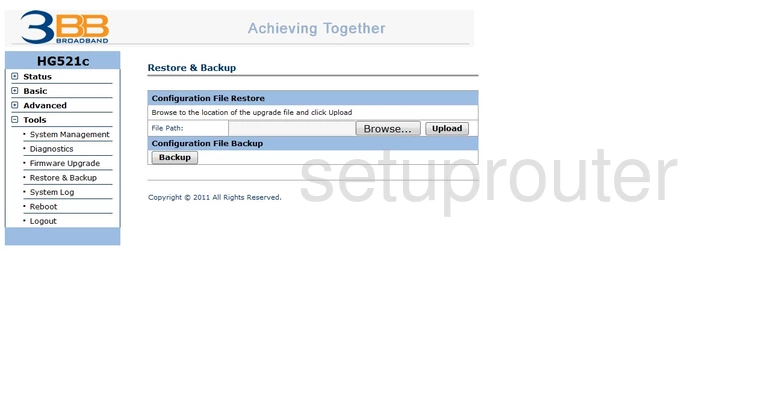
Huawei rip

Huawei security
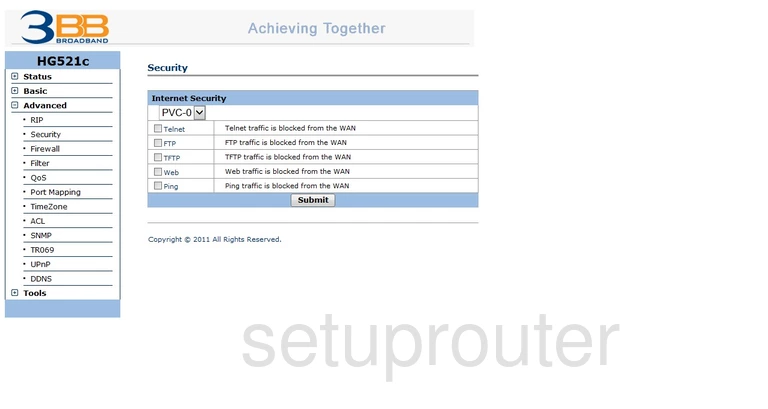
Huawei general
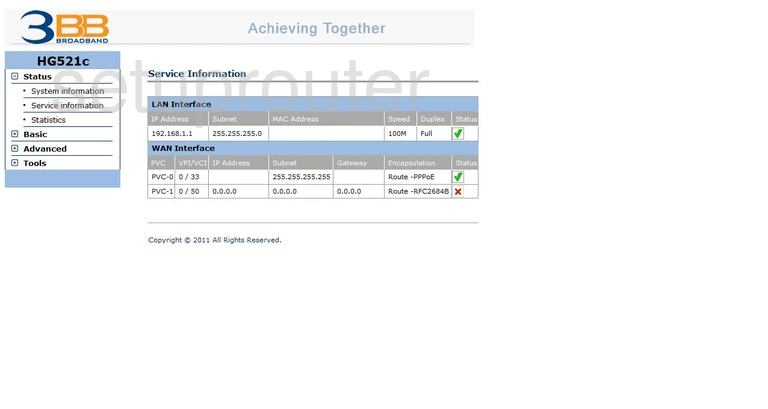
Huawei snmp
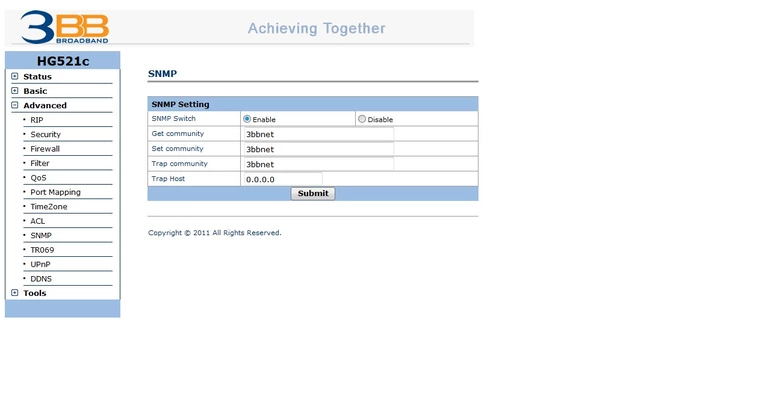
Huawei status
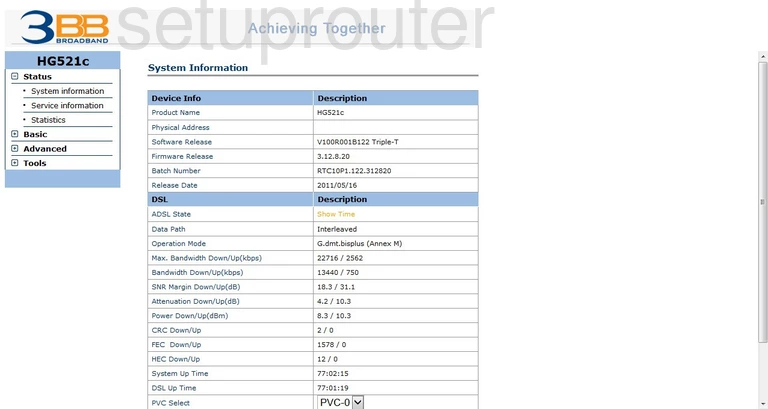
Huawei log
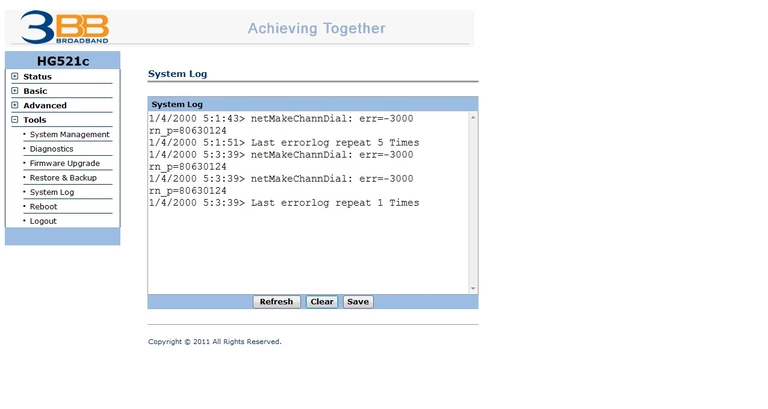
Huawei general
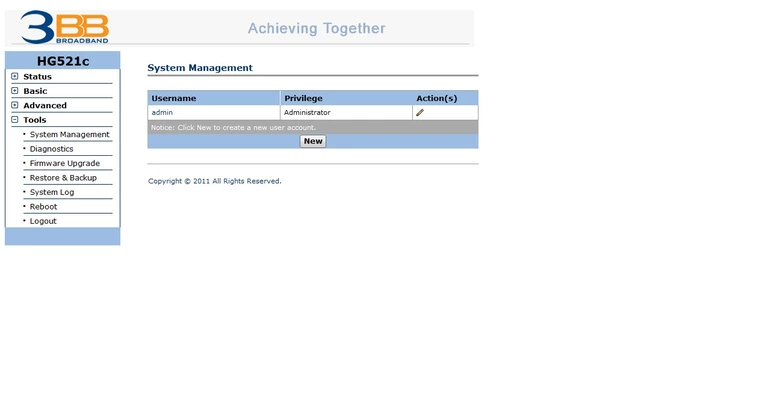
Huawei time setup
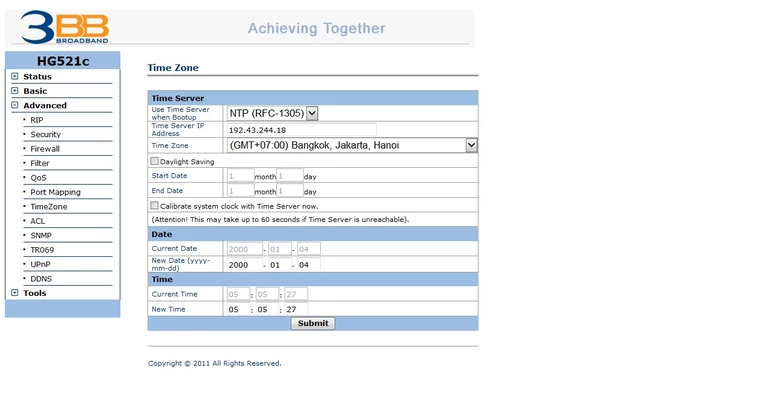
Huawei tr-069
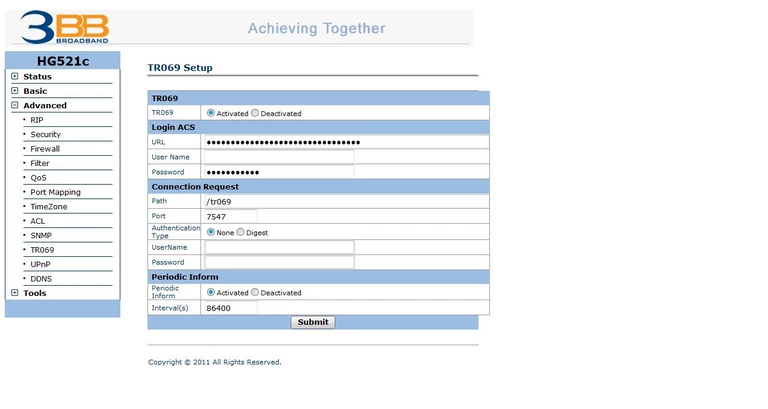
Huawei traffic statistics
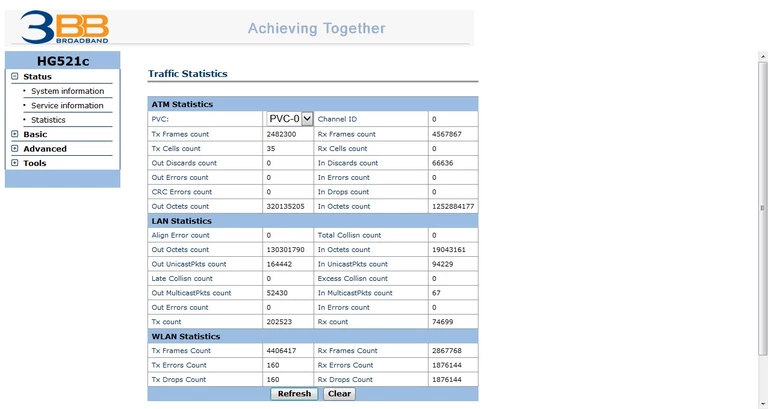
Huawei upnp
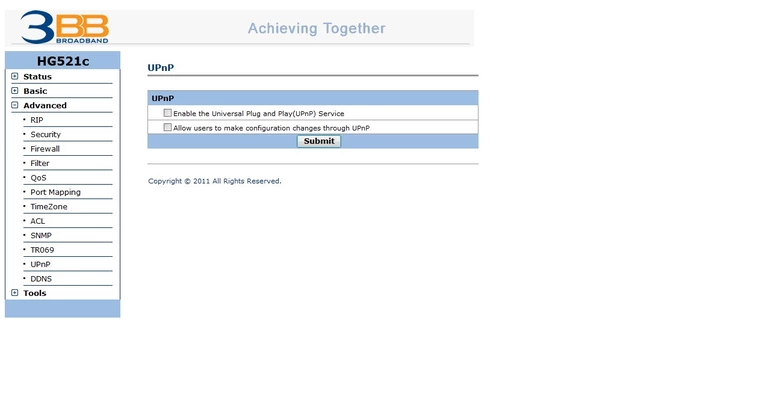
Huawei wan
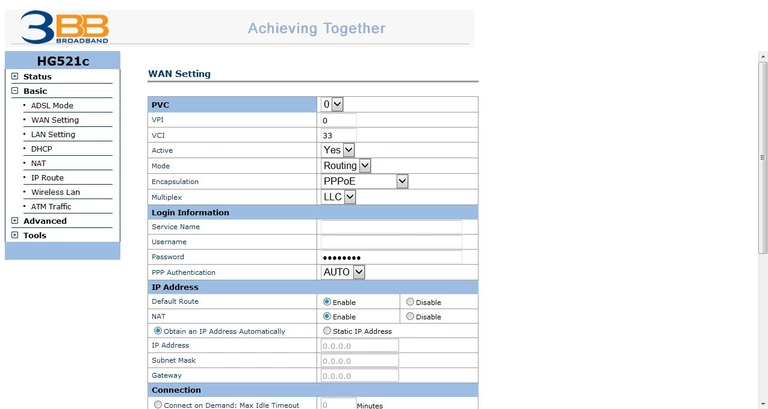
Huawei wifi setup
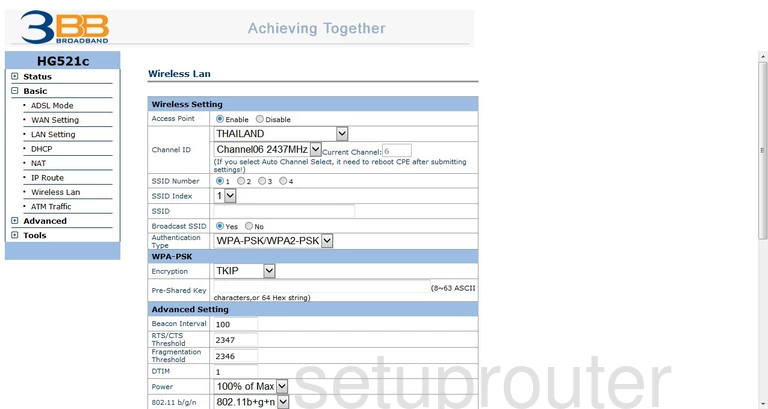
Huawei device image

Huawei reset
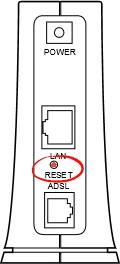
This is the screenshots guide for the Huawei HG521c.We also have the following guides for the same router:
- Huawei HG521c - Huawei HG521c User Manual
- Huawei HG521c - How to change the IP Address on a Huawei HG521c router
- Huawei HG521c - Huawei HG521c Login Instructions
- Huawei HG521c - How to change the DNS settings on a Huawei HG521c router
- Huawei HG521c - Setup WiFi on the Huawei HG521c
- Huawei HG521c - How to Reset the Huawei HG521c
- Huawei HG521c - Information About the Huawei HG521c Router