If you need to login to the Huawei HG8245Q router, then this guide shows you how.
Other Huawei HG8245Q Guides
This is the login guide for the Huawei HG8245Q V3R016C10S138 Digicel. We also have the following guides for the same router:
- Huawei HG8245Q - Huawei HG8245Q Login Instructions
- Huawei HG8245Q - Huawei HG8245Q Screenshots
- Huawei HG8245Q - Information About the Huawei HG8245Q Router
- Huawei HG8245Q - Reset the Huawei HG8245Q
- Huawei HG8245Q V3R015C10S130 Digicel - How to change the IP Address on a Huawei HG8245Q router
- Huawei HG8245Q V3R015C10S130 Digicel - Huawei HG8245Q Login Instructions
- Huawei HG8245Q V3R015C10S130 Digicel - Setup WiFi on the Huawei HG8245Q
- Huawei HG8245Q V3R015C10S130 Digicel - How to Reset the Huawei HG8245Q
- Huawei HG8245Q V3R015C10S130 Digicel - Huawei HG8245Q Screenshots
- Huawei HG8245Q V3R015C10S130 Digicel - Information About the Huawei HG8245Q Router
- Huawei HG8245Q V3R016C10S138 Digicel - Information About the Huawei HG8245Q Router
- Huawei HG8245Q V3R016C10S138 Digicel - Reset the Huawei HG8245Q
- Huawei HG8245Q V3R016C10S138 Digicel - Huawei HG8245Q Screenshots
- Huawei HG8245Q V3R017C10S105 Mobily - Huawei HG8245Q Screenshots
- Huawei HG8245Q V3R017C10S105 Mobily - Information About the Huawei HG8245Q Router
- Huawei HG8245Q V3R017C10S105 Mobily - Reset the Huawei HG8245Q
- Huawei HG8245Q V3R017C10S105 Mobily - Login to the Huawei HG8245Q
Find Your Huawei HG8245Q Router IP Address
We need to find your Huawei HG8245Q router's internal IP address before we can log in to it.
| Known HG8245Q IP Addresses |
|---|
| 192.168.100.1 |
Start with the first IP address in the list and then follow the rest of this guide.
If the IP address you picked does not seem to work, then simply try a different one. It should be completely harmless to try different IP addresses.
If you try all of the above IP addresses and still cannot find your router, then you have the following options:
- Follow our Find Your Router's Internal IP Address guide.
- Use our free software called Router Detector.
After you find your router's internal IP Address, it is time to try logging in to it.
Login to the Huawei HG8245Q Router
Your Huawei HG8245Q router has a web interface. In order to log in to it, you need to use a web browser, such as Chrome, Firefox, or Edge.
Enter Huawei HG8245Q Internal IP Address
Find the address bar in your web browser and type in the internal IP address of your Huawei HG8245Q router. The address bar will look like this:

Press the Enter key on your keyboard. A window will show asking for your Huawei HG8245Q password.
Huawei HG8245Q Default Username and Password
You need to know your username and password to login to your Huawei HG8245Q . If you are not sure what the username and password are, then perhaps they are still set to the factory defaults. Here is a list of all known factory default usernames and passwords for the Huawei HG8245Q router.
| Huawei HG8245Q Default Usernames and Passwords | |
|---|---|
| Username | Password |
| digicel | digicel |
In the window that pops up, enter your username and password. Keep trying them all until you get logged in.
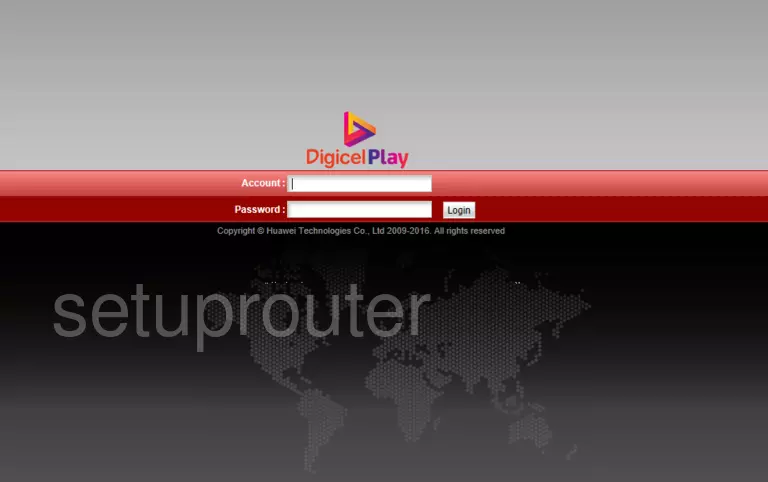
Huawei HG8245Q Home Screen
Once you are logged in you will see the Huawei HG8245Q home screen, like this:
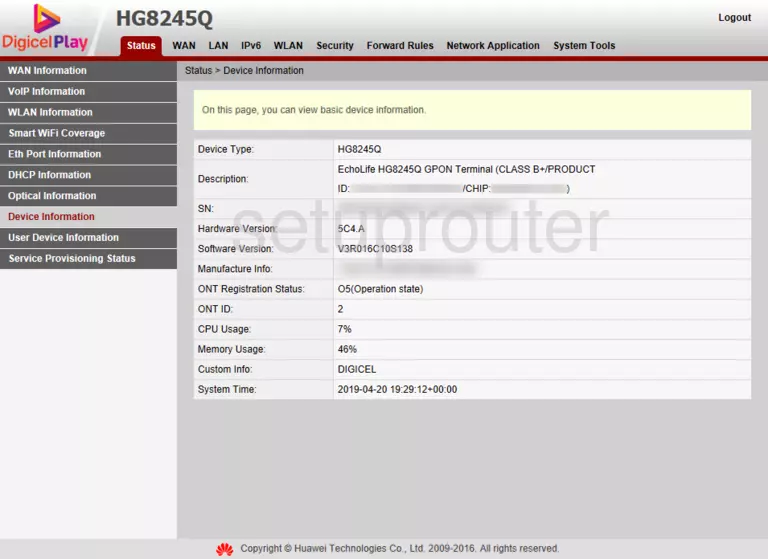
If you see this screen, then you know that you are logged in to your Huawei HG8245Q router. Now you can follow any of our other guides for this router.
Solutions To Huawei HG8245Q Login Problems
Here are some other ideas that might help you get logged in to your router.
Huawei HG8245Q Password Doesn't Work
It's possible that your router's factory default password is different than what we have listed. Start by trying all of the other known Huawei passwords. Head over to our list of all Huawei Passwords.
Forgot Password to Huawei HG8245Q Router
If you are using an ISP provided router, then you may need to call their support desk and ask for your login information. Most of the time they will have it on file for you.
How to Reset the Huawei HG8245Q Router To Default Settings
If all else fails and you are unable to login to your router, then you may have to reset it to its factory default settings. You can follow our How To Reset your Router guide for help.
Other Huawei HG8245Q Guides
Here are some of our other Huawei HG8245Q info that you might be interested in.
This is the login guide for the Huawei HG8245Q V3R016C10S138 Digicel. We also have the following guides for the same router:
- Huawei HG8245Q - Huawei HG8245Q Login Instructions
- Huawei HG8245Q - Huawei HG8245Q Screenshots
- Huawei HG8245Q - Information About the Huawei HG8245Q Router
- Huawei HG8245Q - Reset the Huawei HG8245Q
- Huawei HG8245Q V3R015C10S130 Digicel - How to change the IP Address on a Huawei HG8245Q router
- Huawei HG8245Q V3R015C10S130 Digicel - Huawei HG8245Q Login Instructions
- Huawei HG8245Q V3R015C10S130 Digicel - Setup WiFi on the Huawei HG8245Q
- Huawei HG8245Q V3R015C10S130 Digicel - How to Reset the Huawei HG8245Q
- Huawei HG8245Q V3R015C10S130 Digicel - Huawei HG8245Q Screenshots
- Huawei HG8245Q V3R015C10S130 Digicel - Information About the Huawei HG8245Q Router
- Huawei HG8245Q V3R016C10S138 Digicel - Information About the Huawei HG8245Q Router
- Huawei HG8245Q V3R016C10S138 Digicel - Reset the Huawei HG8245Q
- Huawei HG8245Q V3R016C10S138 Digicel - Huawei HG8245Q Screenshots
- Huawei HG8245Q V3R017C10S105 Mobily - Huawei HG8245Q Screenshots
- Huawei HG8245Q V3R017C10S105 Mobily - Information About the Huawei HG8245Q Router
- Huawei HG8245Q V3R017C10S105 Mobily - Reset the Huawei HG8245Q
- Huawei HG8245Q V3R017C10S105 Mobily - Login to the Huawei HG8245Q