This guide shows you exactly how to login to the Huawei HG8245Q router.
Other Huawei HG8245Q Guides
This is the login guide for the Huawei HG8245Q V3R017C10S105 Mobily. We also have the following guides for the same router:
- Huawei HG8245Q - Huawei HG8245Q Login Instructions
- Huawei HG8245Q - Huawei HG8245Q Screenshots
- Huawei HG8245Q - Information About the Huawei HG8245Q Router
- Huawei HG8245Q - Reset the Huawei HG8245Q
- Huawei HG8245Q V3R015C10S130 Digicel - How to change the IP Address on a Huawei HG8245Q router
- Huawei HG8245Q V3R015C10S130 Digicel - Huawei HG8245Q Login Instructions
- Huawei HG8245Q V3R015C10S130 Digicel - Setup WiFi on the Huawei HG8245Q
- Huawei HG8245Q V3R015C10S130 Digicel - How to Reset the Huawei HG8245Q
- Huawei HG8245Q V3R015C10S130 Digicel - Huawei HG8245Q Screenshots
- Huawei HG8245Q V3R015C10S130 Digicel - Information About the Huawei HG8245Q Router
- Huawei HG8245Q V3R016C10S138 Digicel - Login to the Huawei HG8245Q
- Huawei HG8245Q V3R016C10S138 Digicel - Information About the Huawei HG8245Q Router
- Huawei HG8245Q V3R016C10S138 Digicel - Reset the Huawei HG8245Q
- Huawei HG8245Q V3R016C10S138 Digicel - Huawei HG8245Q Screenshots
- Huawei HG8245Q V3R017C10S105 Mobily - Huawei HG8245Q Screenshots
- Huawei HG8245Q V3R017C10S105 Mobily - Information About the Huawei HG8245Q Router
- Huawei HG8245Q V3R017C10S105 Mobily - Reset the Huawei HG8245Q
Find Your Huawei HG8245Q Router IP Address
Before you can log in to your Huawei HG8245Q router, you need to figure out it's internal IP address.
| Known HG8245Q IP Addresses |
|---|
| 192.168.100.1 |
Choose an IP address from the list above and then follow the rest of this guide.
If the IP address you picked does not seem to work, then simply try a different one. It is harmless to try different IP addresses.
If you try all of the above IP addresses and still cannot find your router, then you can try one of the following steps:
- Check our out Find Your Router's Internal IP Address guide.
- Use our free software called Router Detector.
Once you have the internal IP Address of your router, you can log in to it.
Login to the Huawei HG8245Q Router
The Huawei HG8245Q is managed through a web-based interface. In order to log in to it, you need to use a web browser, such as Chrome, Firefox, or Edge.
Enter Huawei HG8245Q Internal IP Address
Put the internal IP Address of your Huawei HG8245Q in the address bar of your web browser. Your address bar should look something like this:

Press the Enter key on your keyboard. A window will show asking for your Huawei HG8245Q password.
Huawei HG8245Q Default Username and Password
In order to login to your Huawei HG8245Q you are going to need to know your username and password. Just in case the router's username and password have never been changed, you may want to try the factory defaults. Here is a list of all known factory default usernames and passwords for the Huawei HG8245Q router.
| Huawei HG8245Q Default Usernames and Passwords | |
|---|---|
| Username | Password |
| user | user |
Put your username and password in the appropriate boxes. You should be able to try them all.
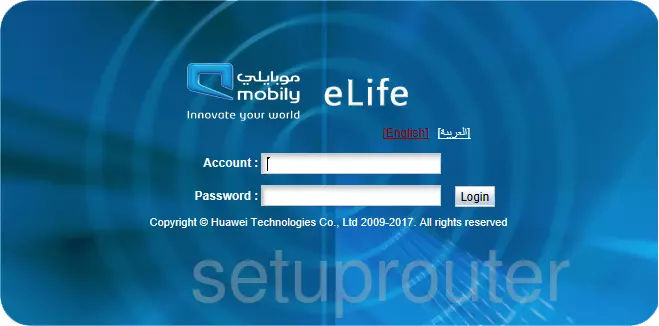
Huawei HG8245Q Home Screen
If your password is correct then you will be logged in and see the Huawei HG8245Q home screen, which looks like this:
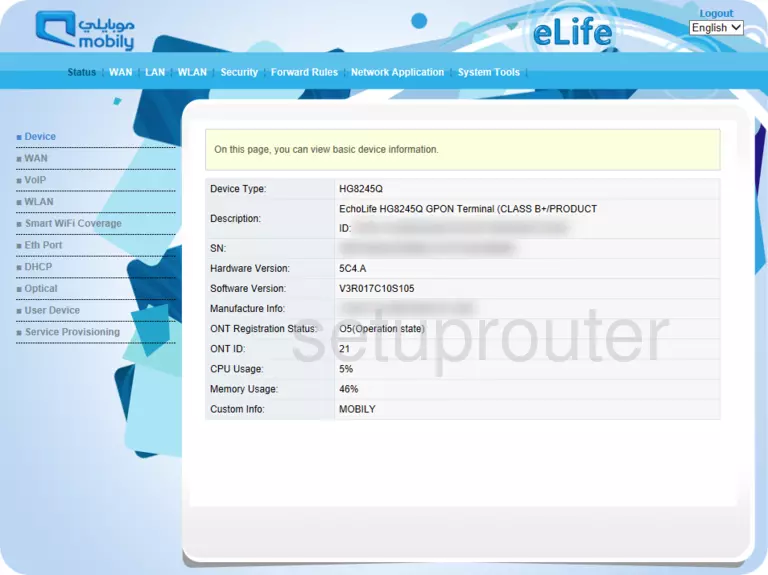
If you see this screen, then you know that you are logged in to your Huawei HG8245Q router. At this point, you can follow any of our other guides for this router.
Solutions To Huawei HG8245Q Login Problems
If you cannot get logged in to your router, here a few possible solutions you can try.
Huawei HG8245Q Password Doesn't Work
Your router's factory default password might be different than what we have listed here. You can try other Huawei passwords. We have an extensive list of all Huawei Passwords that you can try.
Forgot Password to Huawei HG8245Q Router
If your ISP provided your router, then you may have to call them to get your login information. They will most likely have it on file.
How to Reset the Huawei HG8245Q Router To Default Settings
The last option when you are unable to get logged in to your router is to reset it to the factory defaults. As a last resort, you can reset your router to factory defaults.
Other Huawei HG8245Q Guides
Here are some of our other Huawei HG8245Q info that you might be interested in.
This is the login guide for the Huawei HG8245Q V3R017C10S105 Mobily. We also have the following guides for the same router:
- Huawei HG8245Q - Huawei HG8245Q Login Instructions
- Huawei HG8245Q - Huawei HG8245Q Screenshots
- Huawei HG8245Q - Information About the Huawei HG8245Q Router
- Huawei HG8245Q - Reset the Huawei HG8245Q
- Huawei HG8245Q V3R015C10S130 Digicel - How to change the IP Address on a Huawei HG8245Q router
- Huawei HG8245Q V3R015C10S130 Digicel - Huawei HG8245Q Login Instructions
- Huawei HG8245Q V3R015C10S130 Digicel - Setup WiFi on the Huawei HG8245Q
- Huawei HG8245Q V3R015C10S130 Digicel - How to Reset the Huawei HG8245Q
- Huawei HG8245Q V3R015C10S130 Digicel - Huawei HG8245Q Screenshots
- Huawei HG8245Q V3R015C10S130 Digicel - Information About the Huawei HG8245Q Router
- Huawei HG8245Q V3R016C10S138 Digicel - Login to the Huawei HG8245Q
- Huawei HG8245Q V3R016C10S138 Digicel - Information About the Huawei HG8245Q Router
- Huawei HG8245Q V3R016C10S138 Digicel - Reset the Huawei HG8245Q
- Huawei HG8245Q V3R016C10S138 Digicel - Huawei HG8245Q Screenshots
- Huawei HG8245Q V3R017C10S105 Mobily - Huawei HG8245Q Screenshots
- Huawei HG8245Q V3R017C10S105 Mobily - Information About the Huawei HG8245Q Router
- Huawei HG8245Q V3R017C10S105 Mobily - Reset the Huawei HG8245Q