If you need to login to the Huawei HG8245Q router, then this guide shows you how.
Other Huawei HG8245Q Guides
This is the login guide for the Huawei HG8245Q V3R015C00S018 STC. We also have the following guides for the same router:
- Huawei HG8245Q - Huawei HG8245Q Login Instructions
- Huawei HG8245Q - Huawei HG8245Q Screenshots
- Huawei HG8245Q - Information About the Huawei HG8245Q Router
- Huawei HG8245Q - Reset the Huawei HG8245Q
- Huawei HG8245Q V3R015C00S018 STC - Huawei HG8245Q Screenshots
- Huawei HG8245Q V3R015C00S018 STC - Information About the Huawei HG8245Q Router
- Huawei HG8245Q V3R015C00S018 STC - Reset the Huawei HG8245Q
- Huawei HG8245Q V3R015C10S130 Digicel - How to change the IP Address on a Huawei HG8245Q router
- Huawei HG8245Q V3R015C10S130 Digicel - Huawei HG8245Q Login Instructions
- Huawei HG8245Q V3R015C10S130 Digicel - Setup WiFi on the Huawei HG8245Q
- Huawei HG8245Q V3R015C10S130 Digicel - How to Reset the Huawei HG8245Q
- Huawei HG8245Q V3R015C10S130 Digicel - Huawei HG8245Q Screenshots
- Huawei HG8245Q V3R015C10S130 Digicel - Information About the Huawei HG8245Q Router
- Huawei HG8245Q V3R016C10S138 Digicel - Login to the Huawei HG8245Q
- Huawei HG8245Q V3R016C10S138 Digicel - Information About the Huawei HG8245Q Router
- Huawei HG8245Q V3R016C10S138 Digicel - Reset the Huawei HG8245Q
- Huawei HG8245Q V3R016C10S138 Digicel - Huawei HG8245Q Screenshots
- Huawei HG8245Q V3R017C10S105 Mobily - Huawei HG8245Q Screenshots
- Huawei HG8245Q V3R017C10S105 Mobily - Information About the Huawei HG8245Q Router
- Huawei HG8245Q V3R017C10S105 Mobily - Reset the Huawei HG8245Q
- Huawei HG8245Q V3R017C10S105 Mobily - Login to the Huawei HG8245Q
Find Your Huawei HG8245Q Router IP Address
Before you can log in to your Huawei HG8245Q router, you need to figure out it's internal IP address.
| Known HG8245Q IP Addresses |
|---|
| 192.168.100.1 |
Choose an IP address from the list above and then follow the rest of this guide.
If you do not find your router's interface later in this guide, then try a different IP address. Keep trying different IP addresses until you find your router. It should be completely harmless to try different IP addresses.
If, after trying all of the above IP addresses, you still cannot find your router, then you can try one of the following steps:
- Check our out Find Your Router's Internal IP Address guide.
- Use our free Router Detector software.
Choose an internal IP Address using one of the above methods and then try to login to your router.
Login to the Huawei HG8245Q Router
The Huawei HG8245Q is managed through a web-based interface. In order to log in to it, you need to use a web browser, such as Chrome, Firefox, or Edge.
Enter Huawei HG8245Q Internal IP Address
Either copy/paste or type the internal IP address of your Huawei HG8245Q router into the address bar of your web browser. The address bar will look like this:

Press the Enter key on your keyboard. You should see a window asking for your Huawei HG8245Q password.
Huawei HG8245Q Default Username and Password
In order to login to your Huawei HG8245Q you are going to need to know your username and password. It's possible that the router's password is still set to the factory default. All of the default usernames and passwords for the Huawei HG8245Q are listed below.
| Huawei HG8245Q Default Usernames and Passwords | |
|---|---|
| Username | Password |
| telecomadmin | admintelecom |
In the window that pops up, enter your username and password. Keep trying them all until you get logged in.
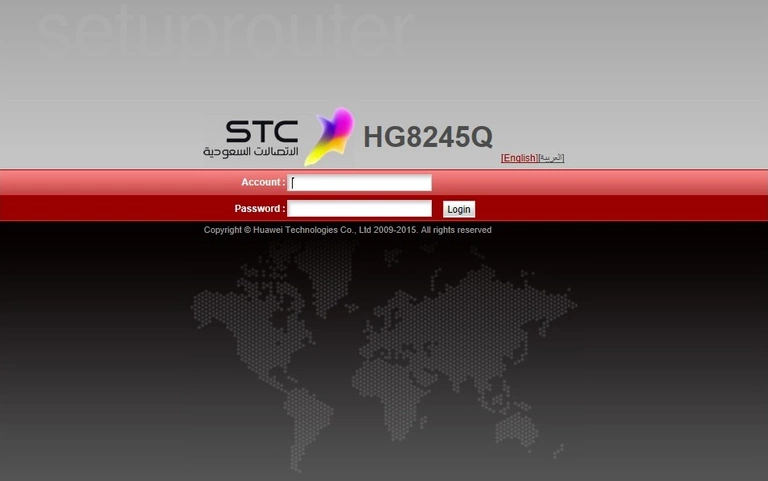
Huawei HG8245Q Home Screen
You should now see the Huawei HG8245Q home Screen, which looks similar to this:
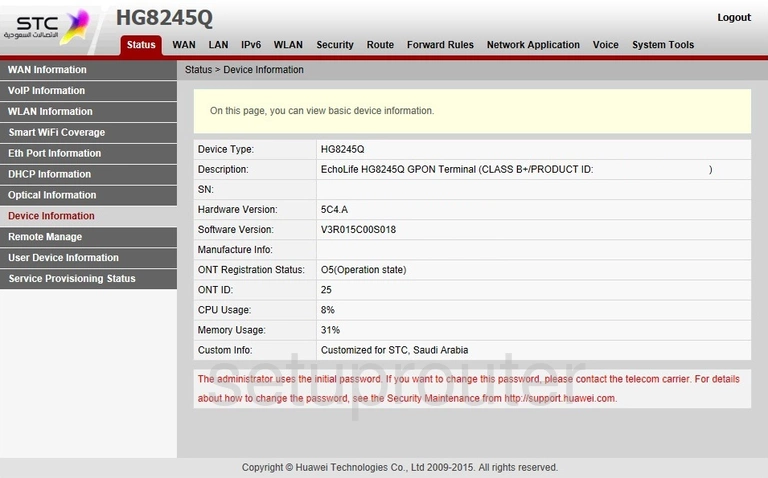
When you see this screen, then you are logged in to your Huawei HG8245Q router. You are now ready to follow one of our other guides.
Solutions To Huawei HG8245Q Login Problems
Here are some things that you can try if you are having problems getting logged in to your router.
Huawei HG8245Q Password Doesn't Work
Perhaps your router's default password is different than what we have listed here. It doesn't hurt to try all of the other known Huawei passwords. Head over to our list of all Huawei Passwords.
Forgot Password to Huawei HG8245Q Router
If your ISP provided your router, then you may have to call them to get your login information. They will most likely have it on file.
How to Reset the Huawei HG8245Q Router To Default Settings
Your last option when you are unable to get logged in is to reset your router to factory default settings. For help resetting your router, follow our How To Reset your Router guide.
Other Huawei HG8245Q Guides
Here are some of our other Huawei HG8245Q info that you might be interested in.
This is the login guide for the Huawei HG8245Q V3R015C00S018 STC. We also have the following guides for the same router:
- Huawei HG8245Q - Huawei HG8245Q Login Instructions
- Huawei HG8245Q - Huawei HG8245Q Screenshots
- Huawei HG8245Q - Information About the Huawei HG8245Q Router
- Huawei HG8245Q - Reset the Huawei HG8245Q
- Huawei HG8245Q V3R015C00S018 STC - Huawei HG8245Q Screenshots
- Huawei HG8245Q V3R015C00S018 STC - Information About the Huawei HG8245Q Router
- Huawei HG8245Q V3R015C00S018 STC - Reset the Huawei HG8245Q
- Huawei HG8245Q V3R015C10S130 Digicel - How to change the IP Address on a Huawei HG8245Q router
- Huawei HG8245Q V3R015C10S130 Digicel - Huawei HG8245Q Login Instructions
- Huawei HG8245Q V3R015C10S130 Digicel - Setup WiFi on the Huawei HG8245Q
- Huawei HG8245Q V3R015C10S130 Digicel - How to Reset the Huawei HG8245Q
- Huawei HG8245Q V3R015C10S130 Digicel - Huawei HG8245Q Screenshots
- Huawei HG8245Q V3R015C10S130 Digicel - Information About the Huawei HG8245Q Router
- Huawei HG8245Q V3R016C10S138 Digicel - Login to the Huawei HG8245Q
- Huawei HG8245Q V3R016C10S138 Digicel - Information About the Huawei HG8245Q Router
- Huawei HG8245Q V3R016C10S138 Digicel - Reset the Huawei HG8245Q
- Huawei HG8245Q V3R016C10S138 Digicel - Huawei HG8245Q Screenshots
- Huawei HG8245Q V3R017C10S105 Mobily - Huawei HG8245Q Screenshots
- Huawei HG8245Q V3R017C10S105 Mobily - Information About the Huawei HG8245Q Router
- Huawei HG8245Q V3R017C10S105 Mobily - Reset the Huawei HG8245Q
- Huawei HG8245Q V3R017C10S105 Mobily - Login to the Huawei HG8245Q