This page shows how to change the LAN IP Address on the Huawei HG8245Q router.
Other Huawei HG8245Q Guides
This is the ip address guide for the Huawei HG8245Q V3R015C10S130 Digicel. We also have the following guides for the same router:
- Huawei HG8245Q - Huawei HG8245Q Login Instructions
- Huawei HG8245Q - Huawei HG8245Q Screenshots
- Huawei HG8245Q - Information About the Huawei HG8245Q Router
- Huawei HG8245Q - Reset the Huawei HG8245Q
- Huawei HG8245Q V3R015C10S130 Digicel - Huawei HG8245Q Login Instructions
- Huawei HG8245Q V3R015C10S130 Digicel - Setup WiFi on the Huawei HG8245Q
- Huawei HG8245Q V3R015C10S130 Digicel - How to Reset the Huawei HG8245Q
- Huawei HG8245Q V3R015C10S130 Digicel - Huawei HG8245Q Screenshots
- Huawei HG8245Q V3R015C10S130 Digicel - Information About the Huawei HG8245Q Router
- Huawei HG8245Q V3R016C10S138 Digicel - Login to the Huawei HG8245Q
- Huawei HG8245Q V3R016C10S138 Digicel - Information About the Huawei HG8245Q Router
- Huawei HG8245Q V3R016C10S138 Digicel - Reset the Huawei HG8245Q
- Huawei HG8245Q V3R016C10S138 Digicel - Huawei HG8245Q Screenshots
- Huawei HG8245Q V3R017C10S105 Mobily - Huawei HG8245Q Screenshots
- Huawei HG8245Q V3R017C10S105 Mobily - Information About the Huawei HG8245Q Router
- Huawei HG8245Q V3R017C10S105 Mobily - Reset the Huawei HG8245Q
- Huawei HG8245Q V3R017C10S105 Mobily - Login to the Huawei HG8245Q
What is the LAN IP Address of a Router
The LAN IP Address of a router is also known as its internal IP address. It is also the IP address that you connect to when you want to configure your router. It is only useful from inside your network and has no use from the Internet side.
Routers have 2 IP addresses: an internal ip address and an external ip address. The external IP address is assigned to you by your Internet Service Provider, or ISP, and is generally not something that you can change. The internal IP address is set to a default value at the factory but can be changed if you want.
Common internal IP addresses for routers are:
- 192.168.0.1
- 192.168.1.1
- 10.0.0.1
It is generally a good idea to make the last number of your router's internal IP address a '1', as in 192.168.0.1 or 10.0.0.1. This is not necessary, but many people do it and it makes it a bit easier to remember which IP address is assigned to your router. If you want to change the internal IP address of your router, this guide shows you how.
Login To The Huawei HG8245Q
To get started configuring the Huawei HG8245Q LAN page you need to login to your router. If you are already logged in you can skip this step.
To login to the Huawei HG8245Q, follow our Huawei HG8245Q Login Guide.
Change the LAN IP Address on a Huawei HG8245Q
If you followed our login guide above then you should see this screen.
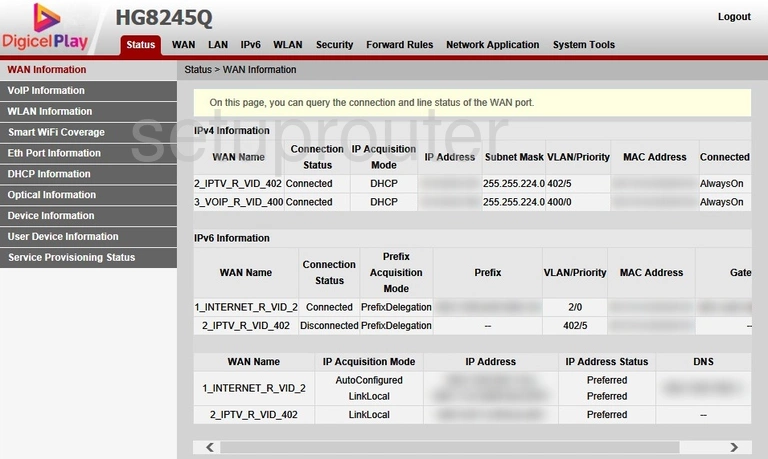
Now that you have finished logging into the Huawei HG8245Q DigicelPlay router you should see a page like the one above.
To change your router's IP address, you need to click the option at the top of the page labeled LAN. Then in the left sidebar click LAN Host Configuration.
Configure the LAN section of your Huawei HG8245Q
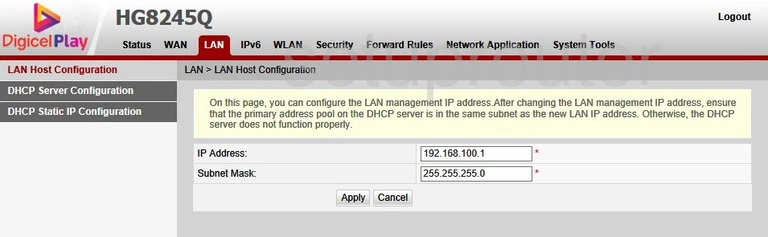
On this new page, you are able to change your router's IP address. Use the first box labeled IP Address to enter the new address you have picked out for your device. We recommend ending this number in a one so it's easier to remember.
Don't change the Subnet Mask. It needs to remain the way it is.
Once you hare done, don't forget to click the Apply button to save your changes.
Possible Problems when Changing your LAN IP Address
When you change your LAN IP Address you are making a fundamental change to how your network functions and all computers on your network will be affected. You will lose your Internet connection when you apply these changes. Your router may reboot and require a couple of minutes to start responding again.
Also note that some computers may need to be rebooted after you make this change before they can talk to the router or on the Internet again.
Other Huawei HG8245Q Info
Don't forget about our other Huawei HG8245Q info that you might be interested in.
This is the ip address guide for the Huawei HG8245Q V3R015C10S130 Digicel. We also have the following guides for the same router:
- Huawei HG8245Q - Huawei HG8245Q Login Instructions
- Huawei HG8245Q - Huawei HG8245Q Screenshots
- Huawei HG8245Q - Information About the Huawei HG8245Q Router
- Huawei HG8245Q - Reset the Huawei HG8245Q
- Huawei HG8245Q V3R015C10S130 Digicel - Huawei HG8245Q Login Instructions
- Huawei HG8245Q V3R015C10S130 Digicel - Setup WiFi on the Huawei HG8245Q
- Huawei HG8245Q V3R015C10S130 Digicel - How to Reset the Huawei HG8245Q
- Huawei HG8245Q V3R015C10S130 Digicel - Huawei HG8245Q Screenshots
- Huawei HG8245Q V3R015C10S130 Digicel - Information About the Huawei HG8245Q Router
- Huawei HG8245Q V3R016C10S138 Digicel - Login to the Huawei HG8245Q
- Huawei HG8245Q V3R016C10S138 Digicel - Information About the Huawei HG8245Q Router
- Huawei HG8245Q V3R016C10S138 Digicel - Reset the Huawei HG8245Q
- Huawei HG8245Q V3R016C10S138 Digicel - Huawei HG8245Q Screenshots
- Huawei HG8245Q V3R017C10S105 Mobily - Huawei HG8245Q Screenshots
- Huawei HG8245Q V3R017C10S105 Mobily - Information About the Huawei HG8245Q Router
- Huawei HG8245Q V3R017C10S105 Mobily - Reset the Huawei HG8245Q
- Huawei HG8245Q V3R017C10S105 Mobily - Login to the Huawei HG8245Q