Have you been trying to login to the Intracom NetFasteR-IAD router and been unsuccessful? It might be time to consider a reset. This reset is not the same thing as a reboot. When you reboot something you cycle the power to the unit. When you reset something you take all the settings and return them all to factory defaults.
Warning: Resetting the Intracom NetFasteR-IAD router is a big step and should not be taken lightly. We strongly recommend trying other troubleshooting methods first. We also recommend making a list of all the possible settings you have changed in the past such as:
- The router's main username and password.
- The WiFi username and password.
- If you have a DSL router you may need to re-enter the Internet Service Provider (ISP) username and password. Call your ISP for these details.
- Have you ever made any other changes to this device? If so you need to write these down as well.
Other Intracom NetFasteR IAD Guides
This is the reset router guide for the Intracom NetFasteR IAD. We also have the following guides for the same router:
- Intracom NetFasteR IAD - Intracom NetFasteR IAD User Manual
- Intracom NetFasteR IAD - Intracom NetFasteR IAD Login Instructions
- Intracom NetFasteR IAD - How to change the DNS settings on a Intracom NetFasteR IAD router
- Intracom NetFasteR IAD - Setup WiFi on the Intracom NetFasteR IAD
- Intracom NetFasteR IAD - Information About the Intracom NetFasteR IAD Router
- Intracom NetFasteR IAD - Intracom NetFasteR IAD Screenshots
Reset the Intracom NetFasteR IAD
Below is an image of the back panel of the Intracom NetFasteR-IAD router. I have circled the reset button for you in red.
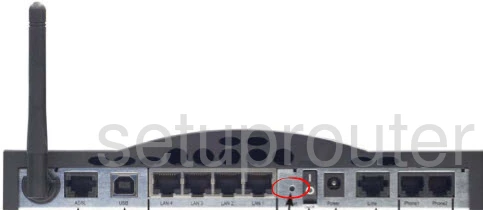
- Turn off the Intracom NetFasteR-IAD router.
- Disconnect any Ethernet cables and/or phone lines from the router.
- Turn the Intracom NetFasteR-IAD router back on and wait for it to finish the boot process. This could take a minute.
- Press the reset button on the back panel for 10 seconds. This begins the reset process. If you don't hold the reset button down for long enough you might end up only rebooting the router instead of resetting it like you wanted.
Warning: Do not unplug or turn off the router during the reset process. Doing so could damage your router permanently.
Remember a reset like this one is going to erase every single setting you have ever changed in the history of the router. We highly recommend trying other methods of troubleshooting before you continue.
Login to the Intracom NetFasteR IAD
Following that you'll want to log into your router. This is accomplished by using the factory default username and password. These can be found listed for your use in our Login Guide.
Tip: Defaults not working for you? It might be because the reset button wasn't held down for long enough.
Change Your Password
After you've logged into your router we suggest setting a different password for it. This can be whatever you like, however keep in mind that a strong password is 14-20 characters in length and includes no personal information. For more help be sure to take a look through our Choosing a Strong Password Guide.
Tip: Prevent yourself from losing your new password by writing it on a sticky note and attaching it to the bottom of your router.
Setup Wifi on the Intracom NetFasteR-IAD
Now that you've reset your router, it's a good idea to put the settings back how you like them. We recommend starting with the WiFi settings. Go ahead and use our Intracom NetFasteR-IAD WiFi Instructions for some help.
Intracom NetFasteR IAD Help
Be sure to check out our other Intracom NetFasteR IAD info that you might be interested in.
This is the reset router guide for the Intracom NetFasteR IAD. We also have the following guides for the same router:
- Intracom NetFasteR IAD - Intracom NetFasteR IAD User Manual
- Intracom NetFasteR IAD - Intracom NetFasteR IAD Login Instructions
- Intracom NetFasteR IAD - How to change the DNS settings on a Intracom NetFasteR IAD router
- Intracom NetFasteR IAD - Setup WiFi on the Intracom NetFasteR IAD
- Intracom NetFasteR IAD - Information About the Intracom NetFasteR IAD Router
- Intracom NetFasteR IAD - Intracom NetFasteR IAD Screenshots