These are user-submitted screenshots.
We'd love to see your screenshots on our site. Simply use our Router Screenshot Grabber, which is a free tool in Network Utilities. It makes the capture process easy and sends the screenshots to us automatically.
This is the screenshots guide for the Intracom NetFasteR IAD. We also have the following guides for the same router:
- Intracom NetFasteR IAD - Intracom NetFasteR IAD User Manual
- Intracom NetFasteR IAD - Intracom NetFasteR IAD Login Instructions
- Intracom NetFasteR IAD - How to change the DNS settings on a Intracom NetFasteR IAD router
- Intracom NetFasteR IAD - Setup WiFi on the Intracom NetFasteR IAD
- Intracom NetFasteR IAD - How to Reset the Intracom NetFasteR IAD
- Intracom NetFasteR IAD - Information About the Intracom NetFasteR IAD Router
All Intracom NetFasteR IAD Screenshots
All screenshots below were captured from a Intracom NetFasteR IAD router.
Intracom NetFasteR IAD Voip Screenshot
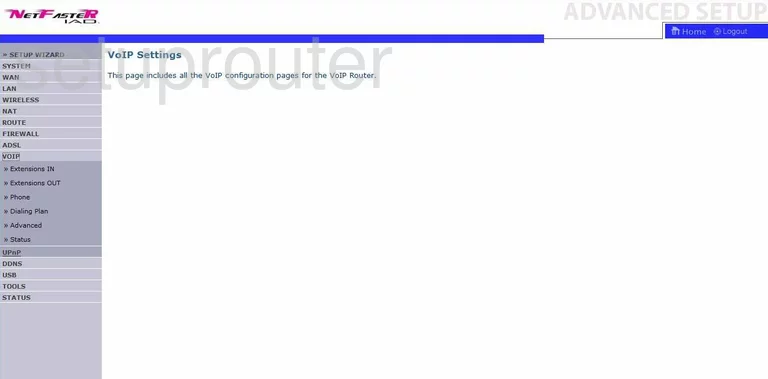
Intracom NetFasteR IAD Dsl Screenshot
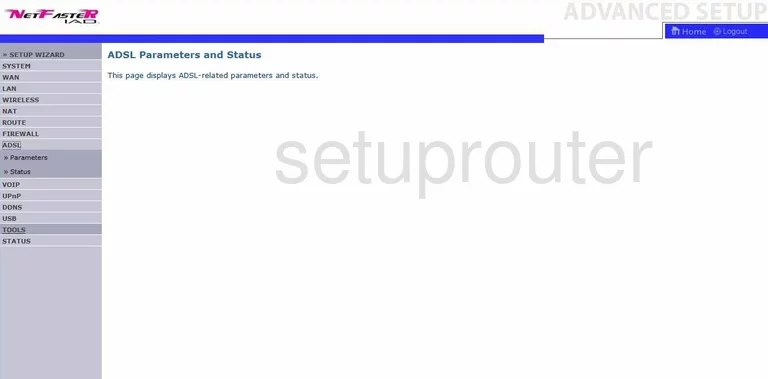
Intracom NetFasteR IAD Nat Map Screenshot
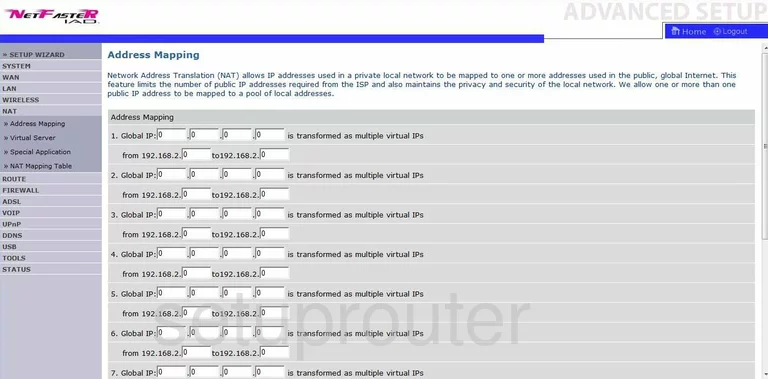
Intracom NetFasteR IAD General Screenshot
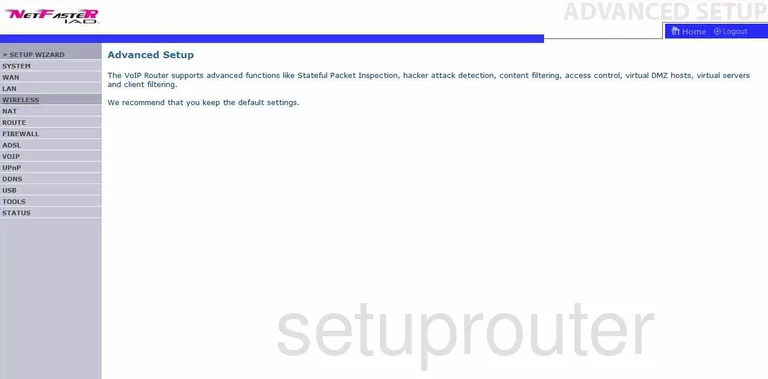
Intracom NetFasteR IAD Dynamic Dns Screenshot
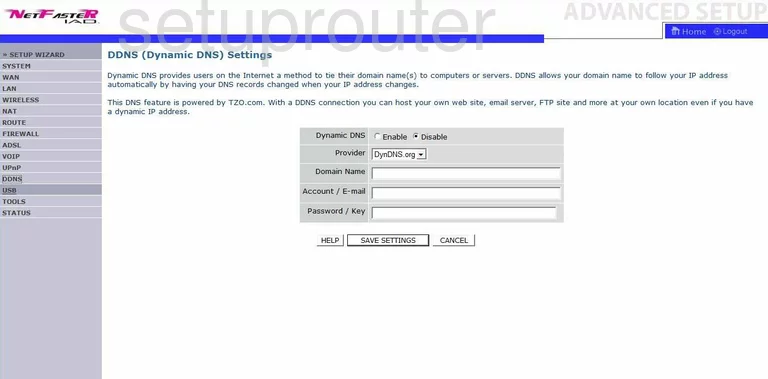
Intracom NetFasteR IAD Firewall Screenshot
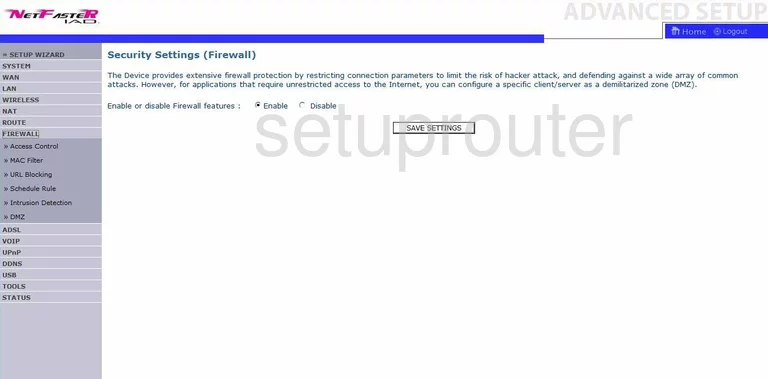
Intracom NetFasteR IAD Nat Screenshot
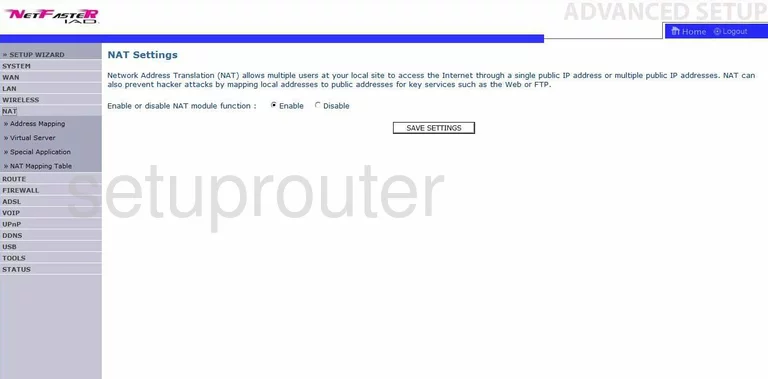
Intracom NetFasteR IAD Routing Screenshot
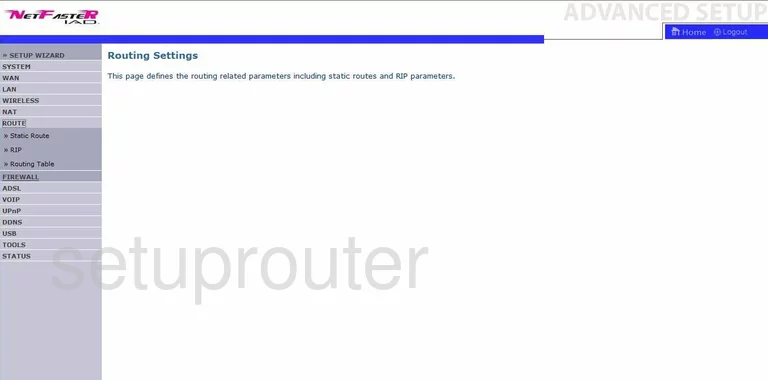
Intracom NetFasteR IAD Open Port Screenshot
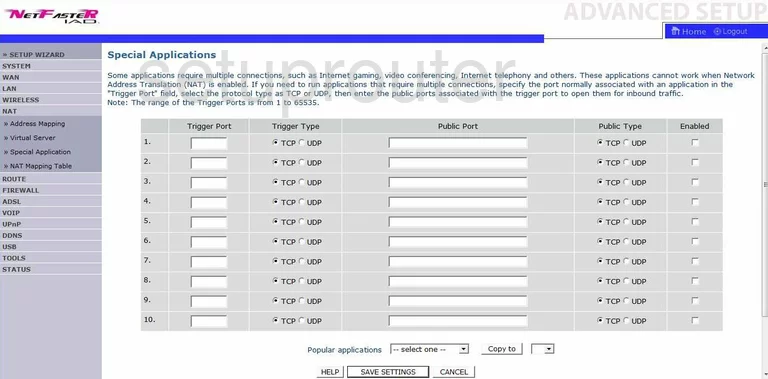
Intracom NetFasteR IAD Status Screenshot
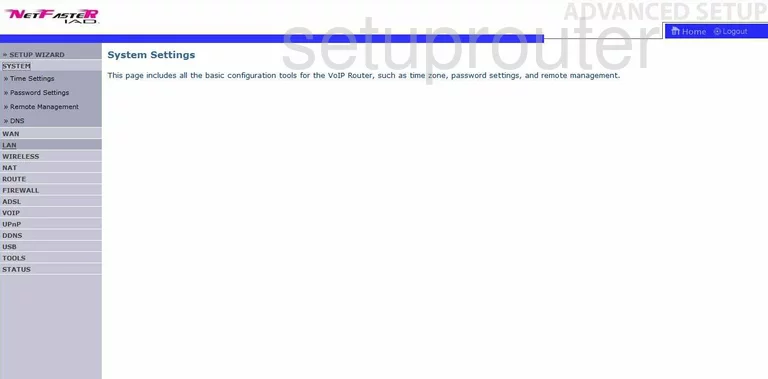
Intracom NetFasteR IAD General Screenshot
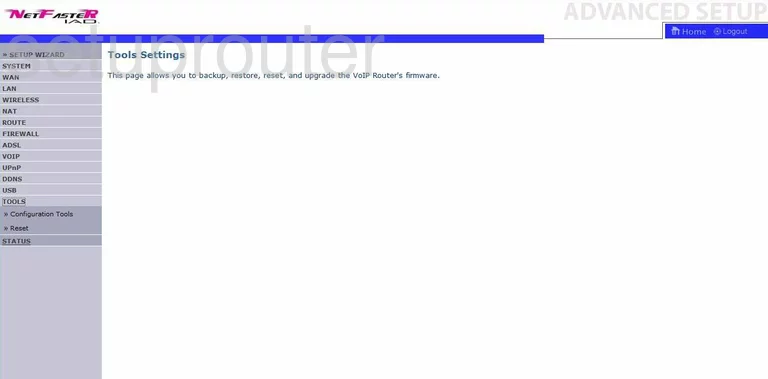
Intracom NetFasteR IAD Upnp Screenshot
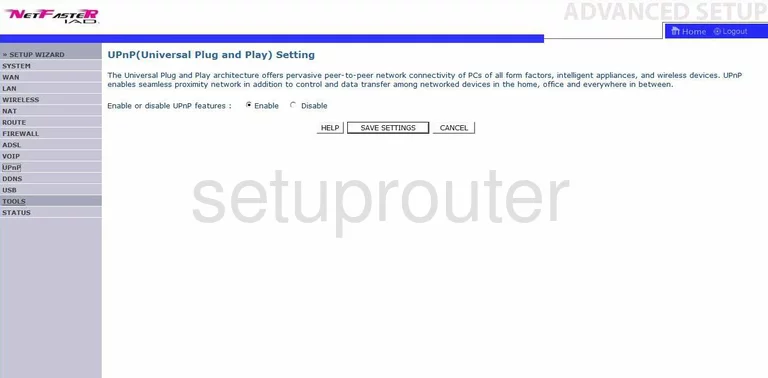
Intracom NetFasteR IAD Usb Screenshot
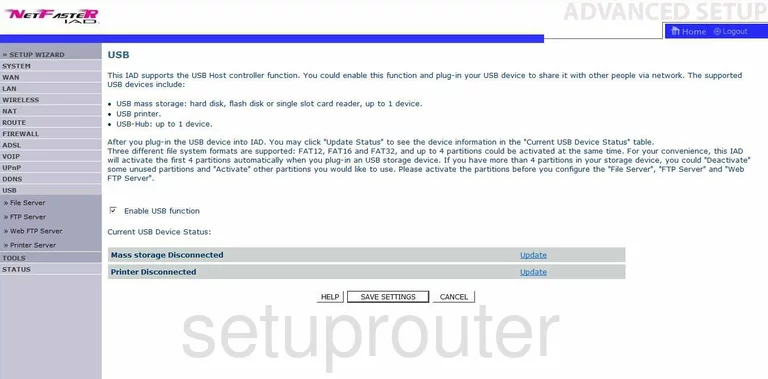
Intracom NetFasteR IAD Port Forwarding Screenshot
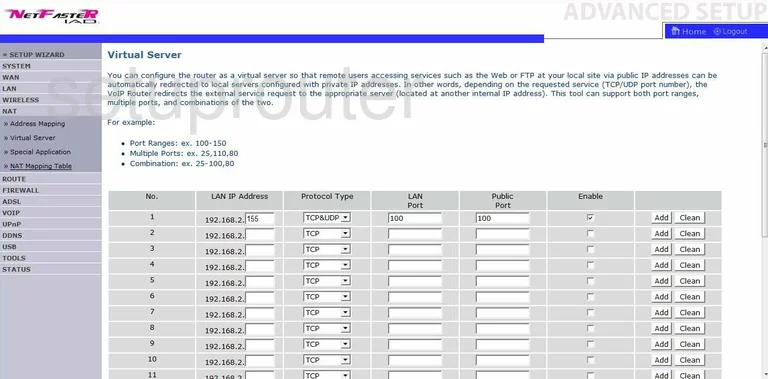
Intracom NetFasteR IAD Wan Screenshot
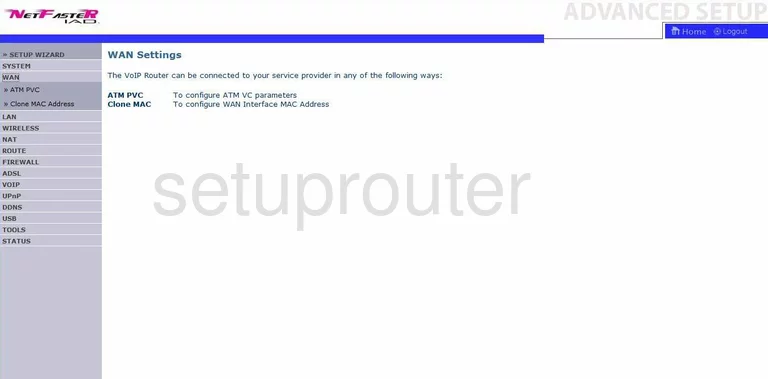
Intracom NetFasteR IAD Wifi Setup Screenshot
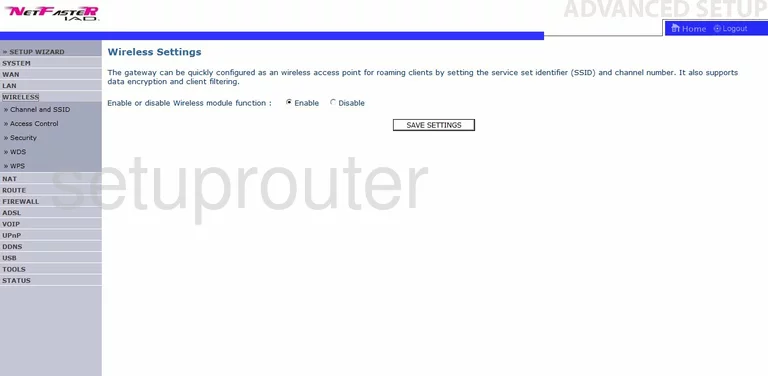
Intracom NetFasteR IAD Device Image Screenshot

Intracom NetFasteR IAD Status Screenshot
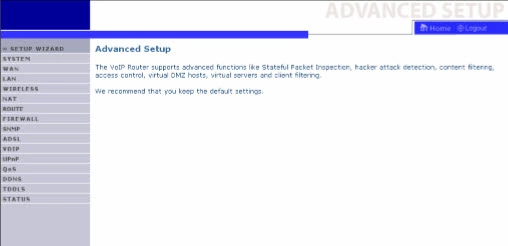
Intracom NetFasteR IAD Wifi Security Screenshot
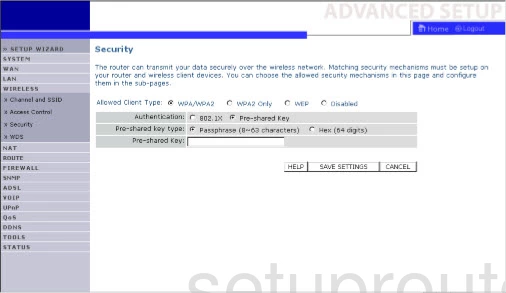
Intracom NetFasteR IAD Wifi Setup Screenshot
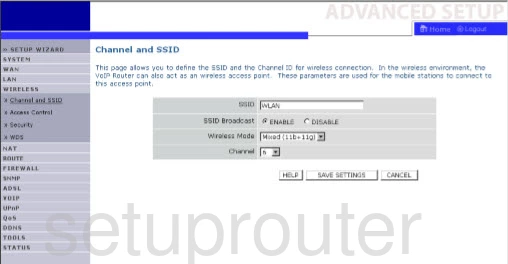
Intracom NetFasteR IAD Reset Screenshot
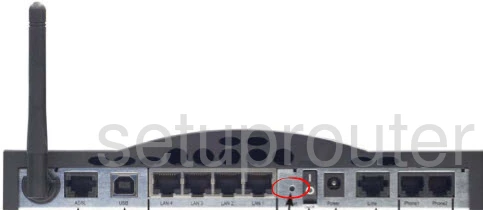
Intracom NetFasteR IAD Dns Screenshot
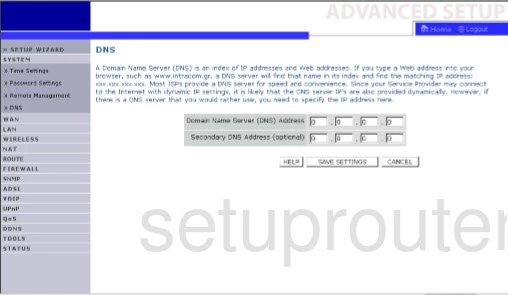
This is the screenshots guide for the Intracom NetFasteR IAD. We also have the following guides for the same router:
- Intracom NetFasteR IAD - Intracom NetFasteR IAD User Manual
- Intracom NetFasteR IAD - Intracom NetFasteR IAD Login Instructions
- Intracom NetFasteR IAD - How to change the DNS settings on a Intracom NetFasteR IAD router
- Intracom NetFasteR IAD - Setup WiFi on the Intracom NetFasteR IAD
- Intracom NetFasteR IAD - How to Reset the Intracom NetFasteR IAD
- Intracom NetFasteR IAD - Information About the Intracom NetFasteR IAD Router