The Intracom NetFasteR IAD router is considered a wireless router because it offers WiFi connectivity. WiFi, or simply wireless, allows you to connect various devices to your router, such as wireless printers, smart televisions, and WiFi enabled smartphones.
Other Intracom NetFasteR IAD Guides
This is the wifi guide for the Intracom NetFasteR IAD. We also have the following guides for the same router:
- Intracom NetFasteR IAD - Intracom NetFasteR IAD User Manual
- Intracom NetFasteR IAD - Intracom NetFasteR IAD Login Instructions
- Intracom NetFasteR IAD - How to change the DNS settings on a Intracom NetFasteR IAD router
- Intracom NetFasteR IAD - How to Reset the Intracom NetFasteR IAD
- Intracom NetFasteR IAD - Information About the Intracom NetFasteR IAD Router
- Intracom NetFasteR IAD - Intracom NetFasteR IAD Screenshots
WiFi Terms
Before we get started there is a little bit of background info that you should be familiar with.
Wireless Name
Your wireless network needs to have a name to uniquely identify it from other wireless networks. If you are not sure what this means we have a guide explaining what a wireless name is that you can read for more information.
Wireless Password
An important part of securing your wireless network is choosing a strong password.
Wireless Channel
Picking a WiFi channel is not always a simple task. Be sure to read about WiFi channels before making the choice.
Encryption
You should almost definitely pick WPA2 for your networks encryption. If you are unsure, be sure to read our WEP vs WPA guide first.
Login To The Intracom NetFasteR IAD
To get started configuring the Intracom NetFasteR IAD WiFi settings you need to login to your router. If you are already logged in you can skip this step.
To login to the Intracom NetFasteR IAD, follow our Intracom NetFasteR IAD Login Guide.
Find the WiFi Settings on the Intracom NetFasteR IAD
If you followed our login guide above then you should see this screen.
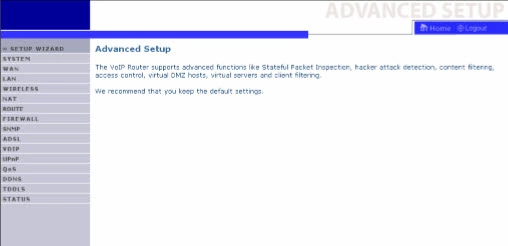
Now that you have finished logging into the Intracom NetFasteR-IAD router you should see the page displayed above.
To change the WiFi settings click the option in the left sidebar labeled WIRELESS.
Then under that pick the option of Channel and SSID.
Change the WiFi Settings on the Intracom NetFasteR IAD
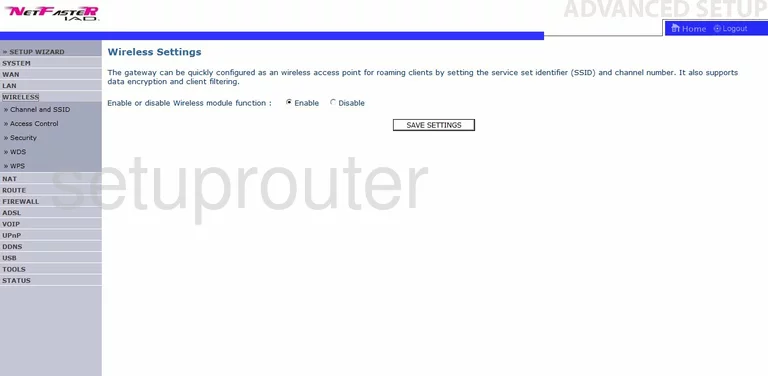
If you see a page that asks you to Enable or disable Wireless module function make sure to Enable it.
Then click SAVE SETTINGS.
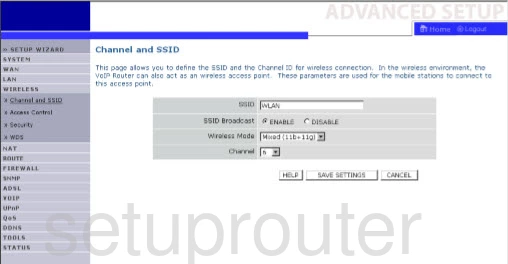
On this page enter the new wireless name in the box labeled SSID. The wireless name is the way you identify your network. This name can be seen by neighboring wireless networks. It's a good idea to avoid personal information and router specific information. Learn more in my guide titled Wireless Names.
If you need to change your channel you do that on this page as well. Open up the Channel drop down list and choose the channel number you want to use. We recommend using channels 1,6 or 11 only. Learn why in my WiFi Channels guide.
That's it for this page. Click SAVE SETTINGS near the bottom of the page.
Now look back in the left sidebar and click the option of Security.
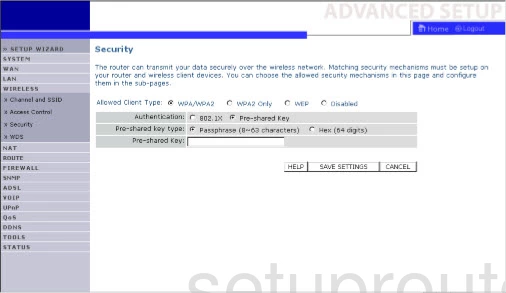
This directs you to the Wireless Security page.
On this page the first setting you need to pick is the Allowed Client Type. We recommend the WPA2 Only option. If you are interested in what this means and your other options check out my WEP vs. WPA guide.
Next is the Authentication. Choose Pre-shared Key.
Below that is the Pre-Shared Key Type. I highly recommend choosing the option of Passphrase (8-63 characters).
Finally you need to enter the Pre-shared Key. This is the Internet or network password. This password should be at least 14 characters long. The longer your password the harder it is to crack. Learn more about this in the guide titled Choosing a Strong Password.
That's it, simply click the SAVE SETTINGS button before you exit.
Possible Problems when Changing your WiFi Settings
After making these changes to your router you will almost definitely have to reconnect any previously connected devices. This is usually done at the device itself and not at your computer.
Other Intracom NetFasteR IAD Info
Don't forget about our other Intracom NetFasteR IAD info that you might be interested in.
This is the wifi guide for the Intracom NetFasteR IAD. We also have the following guides for the same router:
- Intracom NetFasteR IAD - Intracom NetFasteR IAD User Manual
- Intracom NetFasteR IAD - Intracom NetFasteR IAD Login Instructions
- Intracom NetFasteR IAD - How to change the DNS settings on a Intracom NetFasteR IAD router
- Intracom NetFasteR IAD - How to Reset the Intracom NetFasteR IAD
- Intracom NetFasteR IAD - Information About the Intracom NetFasteR IAD Router
- Intracom NetFasteR IAD - Intracom NetFasteR IAD Screenshots