The Jensen Scandinavia AirLink 29150 router is considered a wireless router because it offers WiFi connectivity. WiFi, or simply wireless, allows you to connect various devices to your router, such as wireless printers, smart televisions, and WiFi enabled smartphones.
Other Jensen Scandinavia AirLink 29150 Guides
This is the wifi guide for the Jensen Scandinavia AirLink 29150 v6. We also have the following guides for the same router:
- Jensen Scandinavia AirLink 29150 - How to change the IP Address on a Jensen Scandinavia AirLink 29150 router
- Jensen Scandinavia AirLink 29150 - Jensen Scandinavia AirLink 29150 Login Instructions
- Jensen Scandinavia AirLink 29150 - How to change the DNS settings on a Jensen Scandinavia AirLink 29150 router
- Jensen Scandinavia AirLink 29150 - Setup WiFi on the Jensen Scandinavia AirLink 29150
- Jensen Scandinavia AirLink 29150 - How to Reset the Jensen Scandinavia AirLink 29150
- Jensen Scandinavia AirLink 29150 - Information About the Jensen Scandinavia AirLink 29150 Router
- Jensen Scandinavia AirLink 29150 - Jensen Scandinavia AirLink 29150 Screenshots
- Jensen Scandinavia AirLink 29150 v6 - Jensen Scandinavia AirLink 29150 Login Instructions
- Jensen Scandinavia AirLink 29150 v6 - Jensen Scandinavia AirLink 29150 User Manual
- Jensen Scandinavia AirLink 29150 v6 - How to change the DNS settings on a Jensen Scandinavia AirLink 29150 router
- Jensen Scandinavia AirLink 29150 v6 - How to Reset the Jensen Scandinavia AirLink 29150
- Jensen Scandinavia AirLink 29150 v6 - Jensen Scandinavia AirLink 29150 Screenshots
- Jensen Scandinavia AirLink 29150 v6 - Information About the Jensen Scandinavia AirLink 29150 Router
WiFi Terms
Before we get started there is a little bit of background info that you should be familiar with.
Wireless Name
Your wireless network needs to have a name to uniquely identify it from other wireless networks. If you are not sure what this means we have a guide explaining what a wireless name is that you can read for more information.
Wireless Password
An important part of securing your wireless network is choosing a strong password.
Wireless Channel
Picking a WiFi channel is not always a simple task. Be sure to read about WiFi channels before making the choice.
Encryption
You should almost definitely pick WPA2 for your networks encryption. If you are unsure, be sure to read our WEP vs WPA guide first.
Login To The Jensen Scandinavia AirLink 29150
To get started configuring the Jensen Scandinavia AirLink 29150 WiFi settings you need to login to your router. If you are already logged in you can skip this step.
To login to the Jensen Scandinavia AirLink 29150, follow our Jensen Scandinavia AirLink 29150 Login Guide.
Find the WiFi Settings on the Jensen Scandinavia AirLink 29150
If you followed our login guide above then you should see this screen.
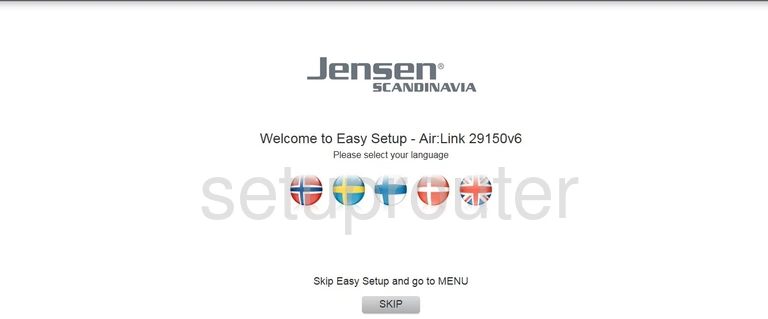
After you have successfully logged into the Jensen Scandinavia AirLink 29150v6 router you should see the page above. Go ahead and click the SKIP button.
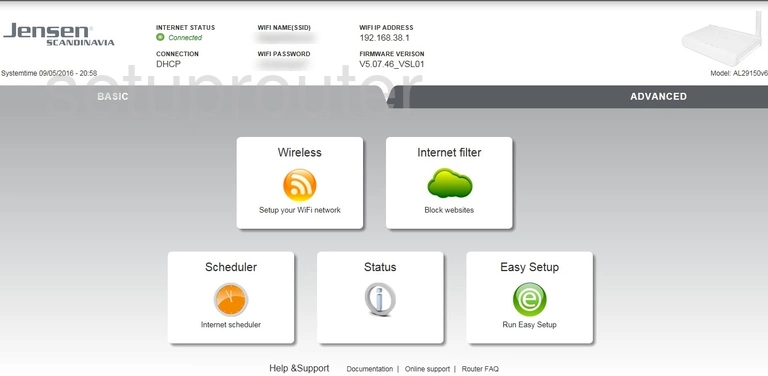
This takes you to the Menu. First select the Advanced tab at the top of the page.
Next you need to click the option of Wireless settings.
Under that pick the option of Wireless Basic Settings.
Change the WiFi Settings on the Jensen Scandinavia AirLink 29150
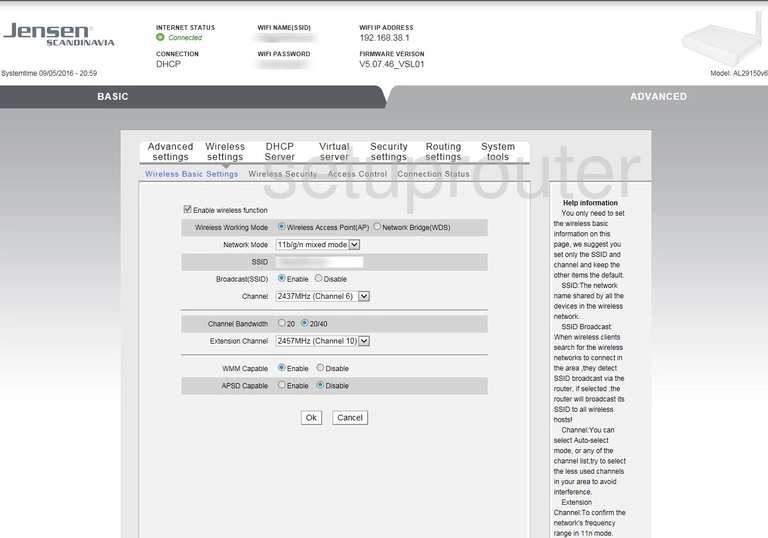
You are then directed to the page above. First make sure the Enable wireless settings box is checked.
Then below that is the Wireless Working Mode. Put a dot in the radio button labeled Wireless Access Point (AP).
Then skip down to the SSID box. This is the wireless name you use to identify your network. We recommend using a unique name here that does not involve personal or router specific information. Learn how to do this in our guide titled wireless names.
If you are interested in changing the channel you can do that on this page as well. Simply open up the Channel drop down list and choose the channel you want to use from the available ones. We recommend using only channels 1,6 or 11. Find out why in our guide titled WiFi Channels.
That's it, just click the OK button and you changes have been saved. Now let's look at the security of your wireless connection. Click the option at the top of the page labeled Wireless Security.
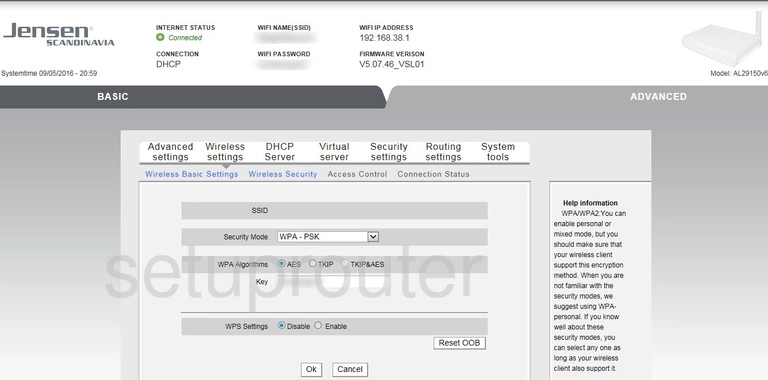
This will open up a new page. On this page you choose the type of Security Mode you want to use. We recommend using WPA2-PSK. This is the strongest available option right now. Learn more in our WEP vs. WPA guide.
Go ahead and set the WPA Algorithms to AES.
Finally you need to set a new Key. This is the WiFi password. This password needs to be strong. We recommend reading our Choosing a Strong Password guide.
Click OK and you have saved your changes. Congratulations your network is now more secure.
Possible Problems when Changing your WiFi Settings
After making these changes to your router you will almost definitely have to reconnect any previously connected devices. This is usually done at the device itself and not at your computer.
Other Jensen Scandinavia AirLink 29150 Info
Don't forget about our other Jensen Scandinavia AirLink 29150 info that you might be interested in.
This is the wifi guide for the Jensen Scandinavia AirLink 29150 v6. We also have the following guides for the same router:
- Jensen Scandinavia AirLink 29150 - How to change the IP Address on a Jensen Scandinavia AirLink 29150 router
- Jensen Scandinavia AirLink 29150 - Jensen Scandinavia AirLink 29150 Login Instructions
- Jensen Scandinavia AirLink 29150 - How to change the DNS settings on a Jensen Scandinavia AirLink 29150 router
- Jensen Scandinavia AirLink 29150 - Setup WiFi on the Jensen Scandinavia AirLink 29150
- Jensen Scandinavia AirLink 29150 - How to Reset the Jensen Scandinavia AirLink 29150
- Jensen Scandinavia AirLink 29150 - Information About the Jensen Scandinavia AirLink 29150 Router
- Jensen Scandinavia AirLink 29150 - Jensen Scandinavia AirLink 29150 Screenshots
- Jensen Scandinavia AirLink 29150 v6 - Jensen Scandinavia AirLink 29150 Login Instructions
- Jensen Scandinavia AirLink 29150 v6 - Jensen Scandinavia AirLink 29150 User Manual
- Jensen Scandinavia AirLink 29150 v6 - How to change the DNS settings on a Jensen Scandinavia AirLink 29150 router
- Jensen Scandinavia AirLink 29150 v6 - How to Reset the Jensen Scandinavia AirLink 29150
- Jensen Scandinavia AirLink 29150 v6 - Jensen Scandinavia AirLink 29150 Screenshots
- Jensen Scandinavia AirLink 29150 v6 - Information About the Jensen Scandinavia AirLink 29150 Router