Here are instructions for logging in to the Kyocera KR-2 router.
Other Kyocera KR-2 Guides
This is the login guide for the Kyocera KR-2. We also have the following guides for the same router:
- Kyocera KR-2 - How to change the IP Address on a Kyocera KR-2 router
- Kyocera KR-2 - Kyocera KR-2 User Manual
- Kyocera KR-2 - How to change the DNS settings on a Kyocera KR-2 router
- Kyocera KR-2 - Setup WiFi on the Kyocera KR-2
- Kyocera KR-2 - How to Reset the Kyocera KR-2
- Kyocera KR-2 - Information About the Kyocera KR-2 Router
- Kyocera KR-2 - Kyocera KR-2 Screenshots
Find Your Kyocera KR-2 Router IP Address
In order to login to the Kyocera KR-2 router, we need to know it's internal IP address.
| Known KR-2 IP Addresses |
|---|
| 192.168.0.1 |
You may have to try using a few different IP addresses from the list above. Just pick one and then follow the rest of this guide.
If the IP address you picked does not seem to work, then simply try a different one. It should be completely harmless to try different IP addresses.
If, after trying all of the above IP addresses, you still cannot find your router, then try the following:
- Check our out Find Your Router's Internal IP Address guide.
- Use our free Router Detector software.
After you find your router's internal IP Address, it is time to try logging in to it.
Login to the Kyocera KR-2 Router
The Kyocera KR-2 router has a web-based interface. You can manage it by using a web browser such as Chrome, Firefox, or Edge.
Enter Kyocera KR-2 Internal IP Address
Either copy/paste or type the internal IP address of your Kyocera KR-2 router into the address bar of your web browser. Your address bar should look something like this:

Press the Enter key on your keyboard. You should see a window pop up asking you for your Kyocera KR-2 password.
Kyocera KR-2 Default Username and Password
You need to know your username and password to login to your Kyocera KR-2. It's possible that the router's password is still set to the factory default. Below is a list of all known Kyocera KR-2 default usernames and passwords.
| Kyocera KR-2 Default Usernames and Passwords | |
|---|---|
| Username | Password |
| none | admin |
In the window that pops up, enter your username and password. Put your username and password in the appropriate boxes.
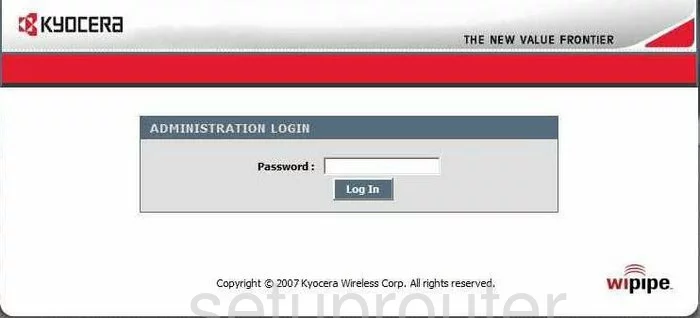
Kyocera KR-2 Home Screen
Once you are logged in you will see the Kyocera KR-2 home screen, like this:
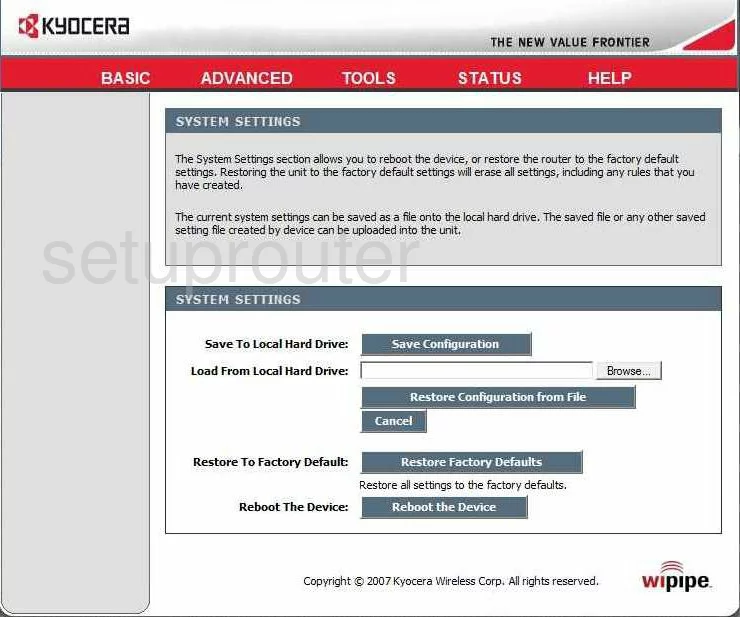
When you see this screen, then you are logged in to your Kyocera KR-2 router. You are now ready to follow one of our other guides.
Solutions To Kyocera KR-2 Login Problems
If things are not going right and you are unable to login to your router, then here are some other things that you can try.
Kyocera KR-2 Password Doesn't Work
It's possible that your router's factory default password is different than what we have listed. Start by trying all of the other known Kyocera passwords. Head over to our list of all Kyocera Passwords.
Forgot Password to Kyocera KR-2 Router
If your Internet Service Provider supplied you with your router, then you might want to try giving them a call and see if they either know what your router's username and password are, or maybe they can reset it for you.
How to Reset the Kyocera KR-2 Router To Default Settings
The last option when you are unable to get logged in to your router is to reset it to the factory defaults. You can follow our How To Reset your Router guide for help.
Other Kyocera KR-2 Guides
Here are some of our other Kyocera KR-2 info that you might be interested in.
This is the login guide for the Kyocera KR-2. We also have the following guides for the same router:
- Kyocera KR-2 - How to change the IP Address on a Kyocera KR-2 router
- Kyocera KR-2 - Kyocera KR-2 User Manual
- Kyocera KR-2 - How to change the DNS settings on a Kyocera KR-2 router
- Kyocera KR-2 - Setup WiFi on the Kyocera KR-2
- Kyocera KR-2 - How to Reset the Kyocera KR-2
- Kyocera KR-2 - Information About the Kyocera KR-2 Router
- Kyocera KR-2 - Kyocera KR-2 Screenshots