All of the screenshots below were submitted to this site by our users.
If you would like to upload screenshots for us to use, please use our Router Screenshot Grabber, which is a free tool in Network Utilities. It makes the capture process easy and sends the screenshots to us automatically.
This is the screenshots guide for the Kyocera KR-2. We also have the following guides for the same router:
- Kyocera KR-2 - How to change the IP Address on a Kyocera KR-2 router
- Kyocera KR-2 - Kyocera KR-2 User Manual
- Kyocera KR-2 - Kyocera KR-2 Login Instructions
- Kyocera KR-2 - How to change the DNS settings on a Kyocera KR-2 router
- Kyocera KR-2 - Setup WiFi on the Kyocera KR-2
- Kyocera KR-2 - How to Reset the Kyocera KR-2
- Kyocera KR-2 - Information About the Kyocera KR-2 Router
All Kyocera KR-2 Screenshots
All screenshots below were captured from a Kyocera KR-2 router.
Kyocera KR-2 Status Screenshot
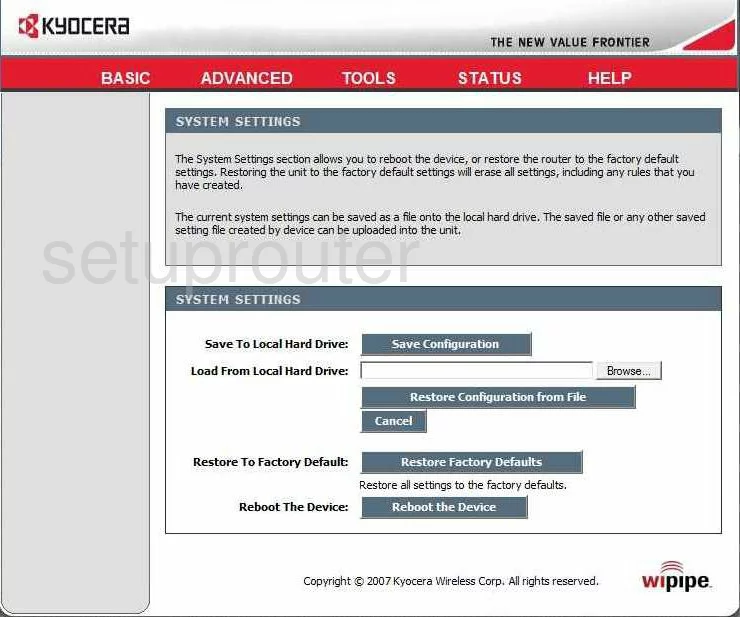
Kyocera KR-2 Dynamic Dns Screenshot
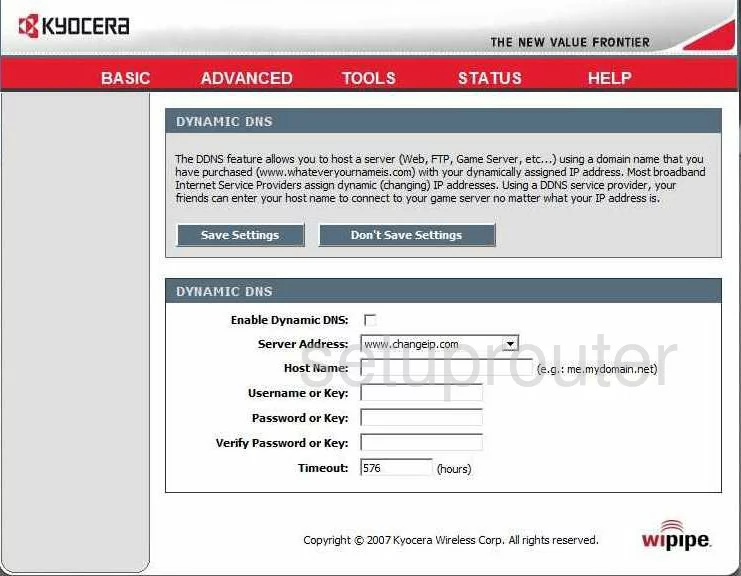
Kyocera KR-2 Login Screenshot
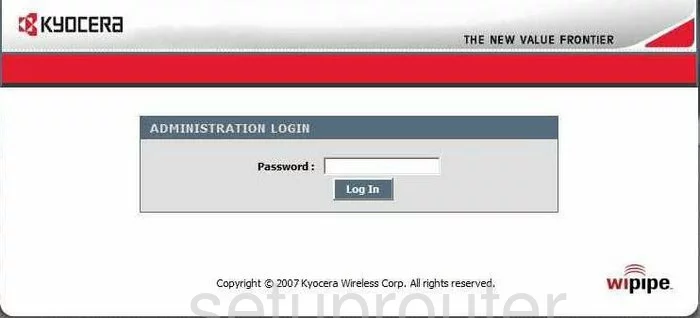
Kyocera KR-2 Port Forwarding Screenshot
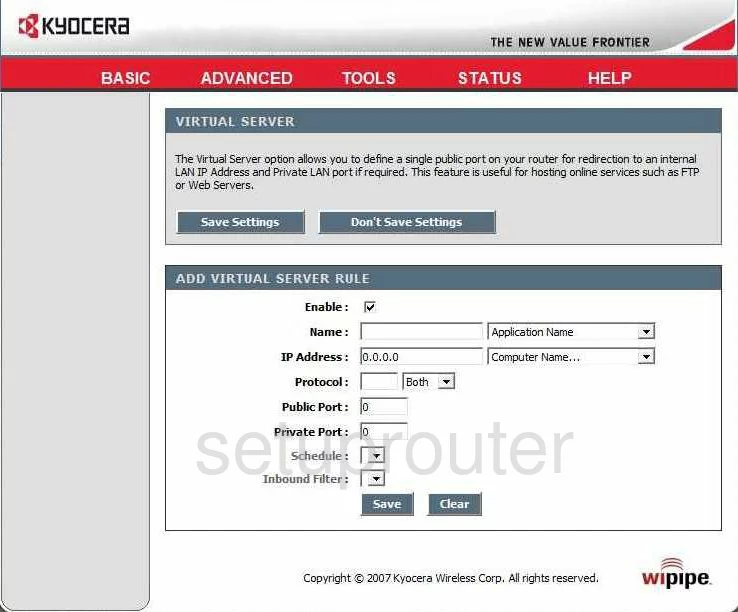
Kyocera KR-2 Setup Screenshot
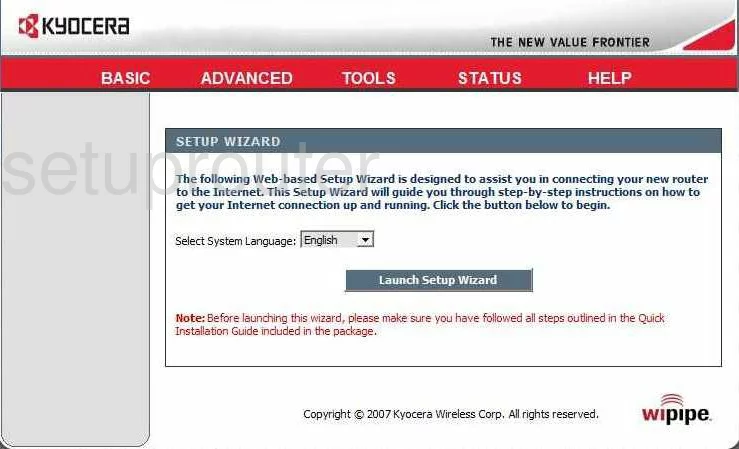
Kyocera KR-2 Status Screenshot
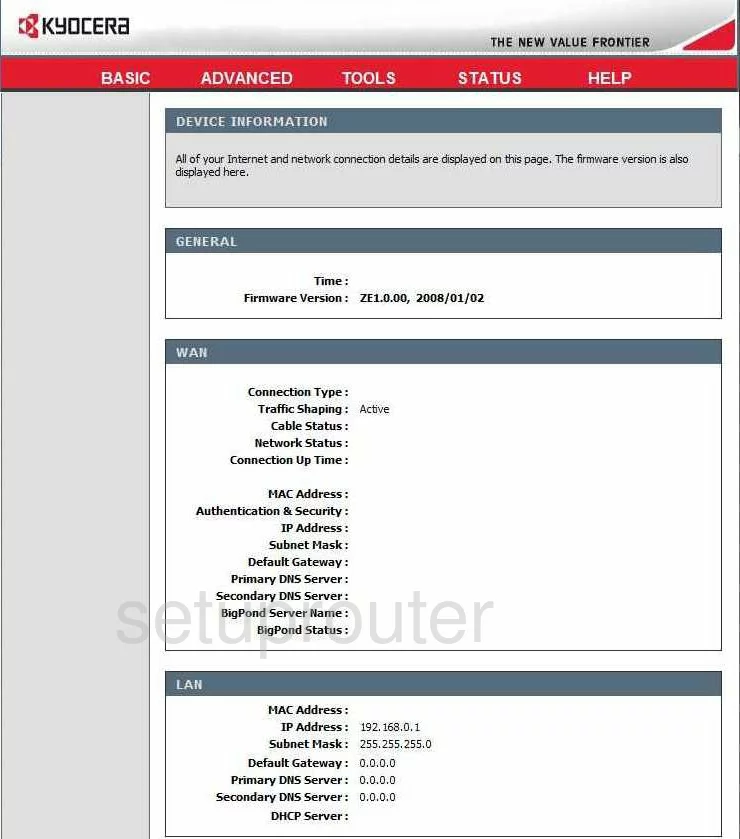
Kyocera KR-2 Log Screenshot
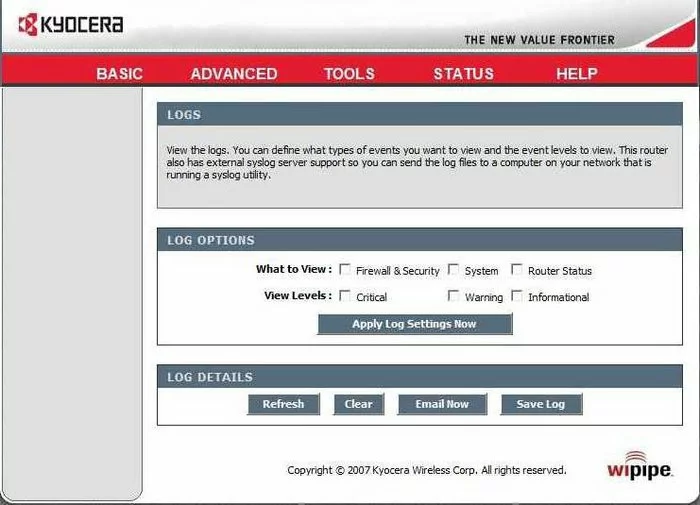
Kyocera KR-2 Access Control Screenshot
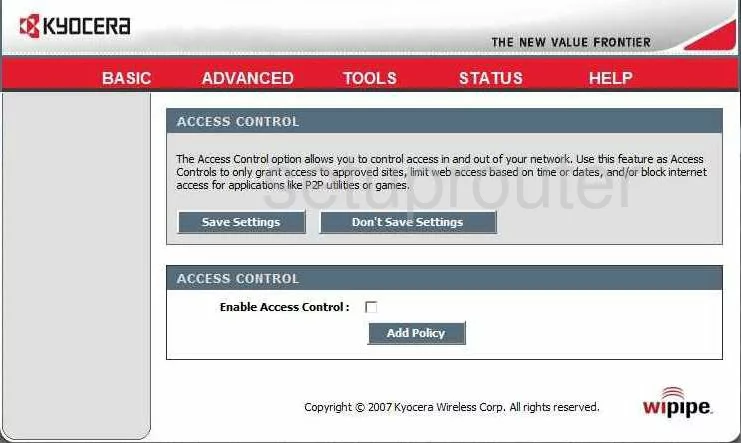
Kyocera KR-2 Wifi Setup Screenshot
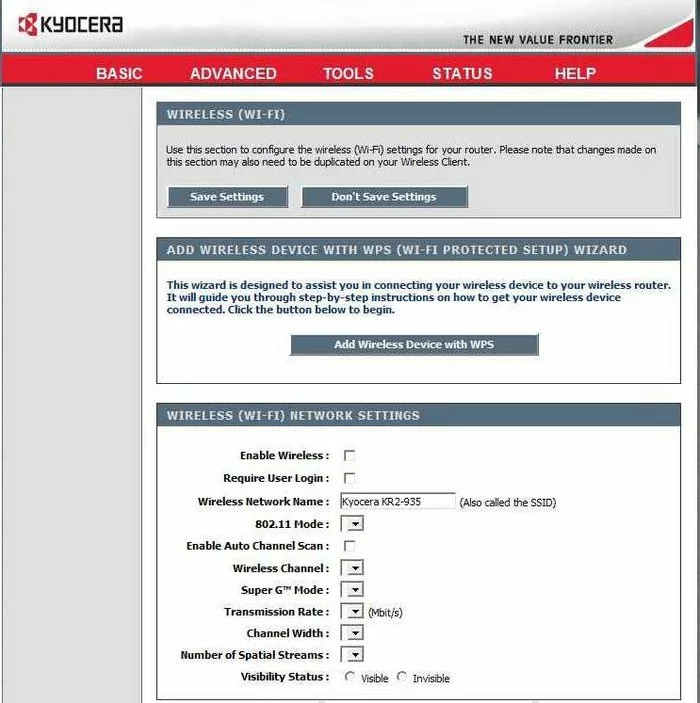
Kyocera KR-2 Traffic Statistics Screenshot
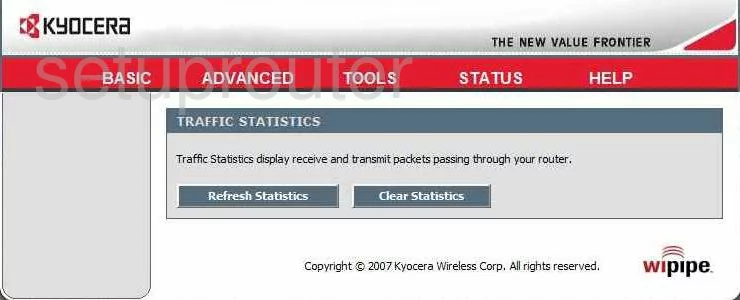
Kyocera KR-2 Routing Screenshot
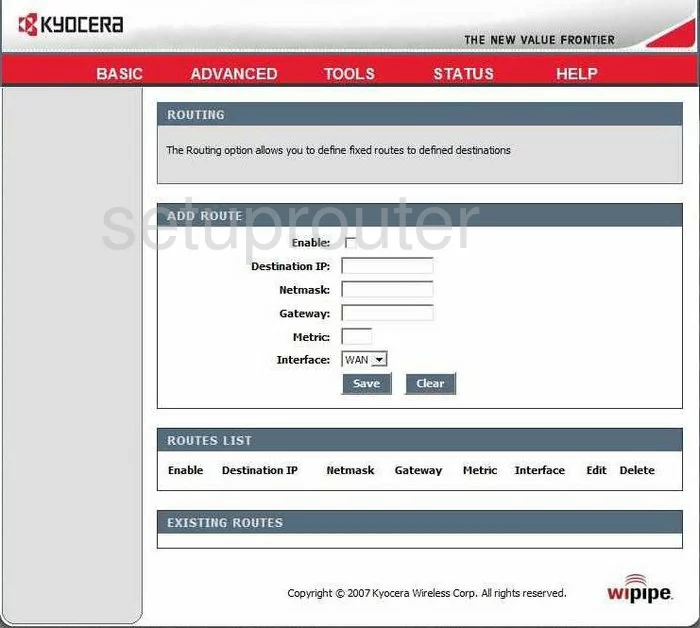
Kyocera KR-2 Help Screenshot
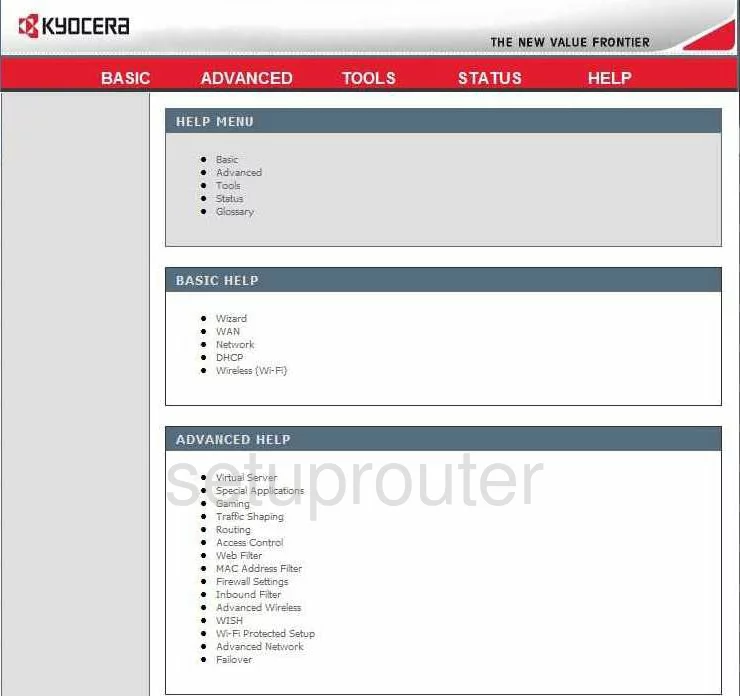
Kyocera KR-2 Setup Screenshot
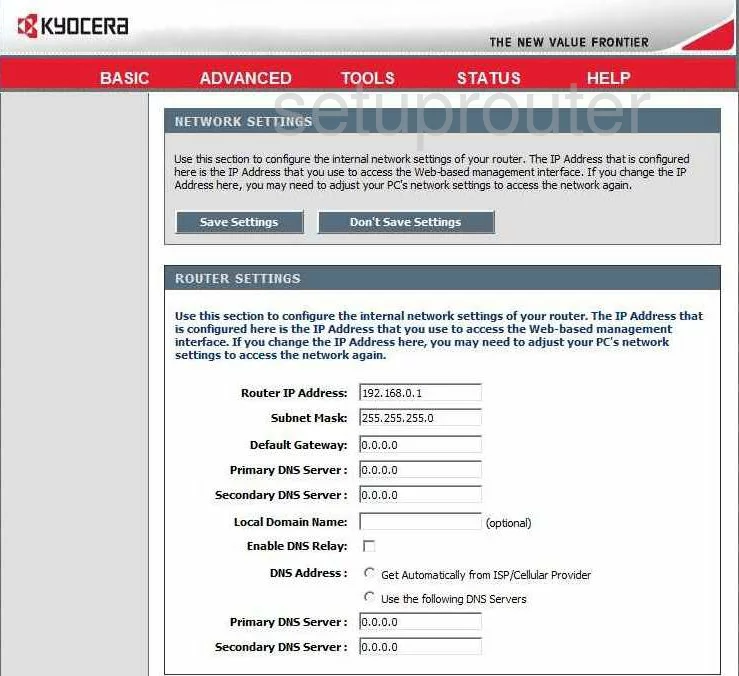
Kyocera KR-2 Wan Screenshot

Kyocera KR-2 Firmware Screenshot
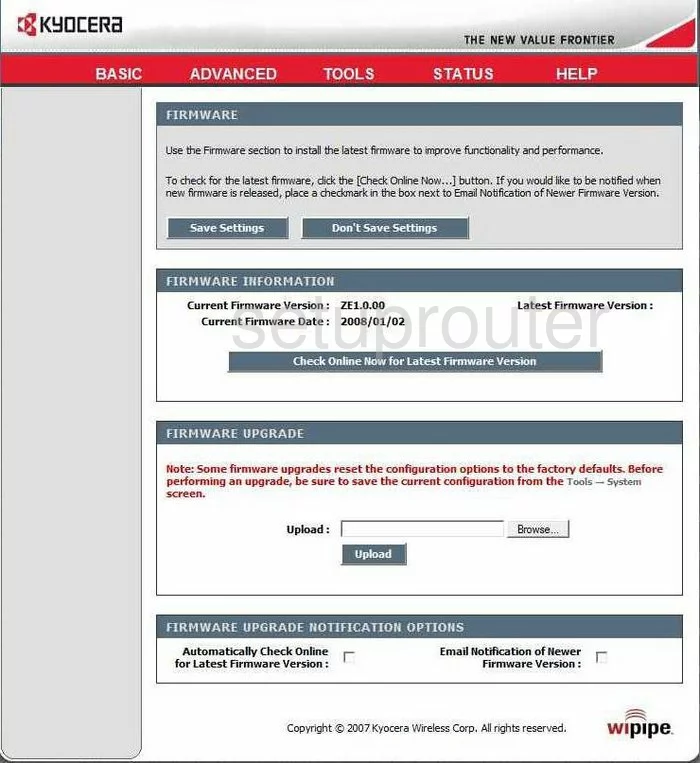
Kyocera KR-2 Wifi Advanced Screenshot
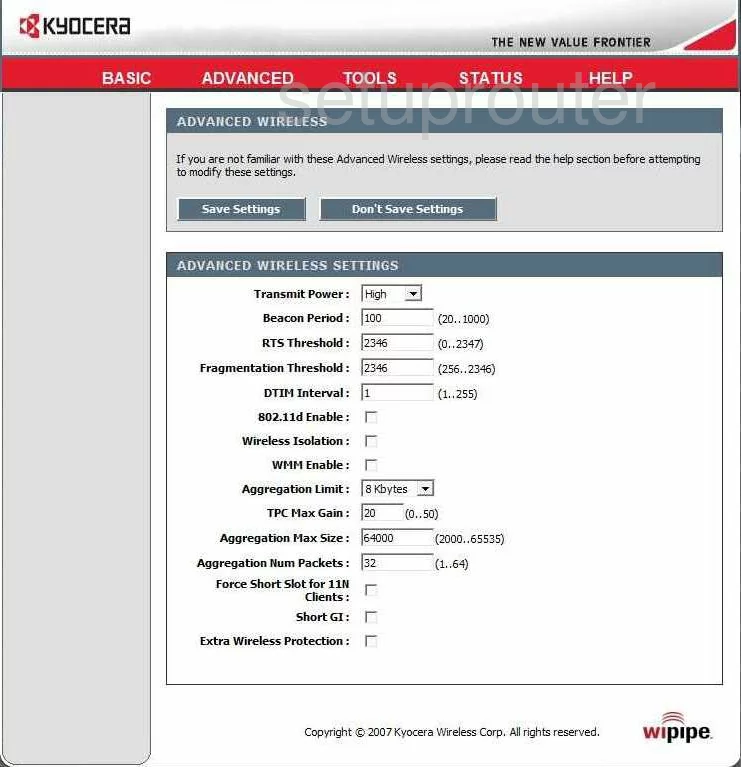
Kyocera KR-2 Firewall Screenshot
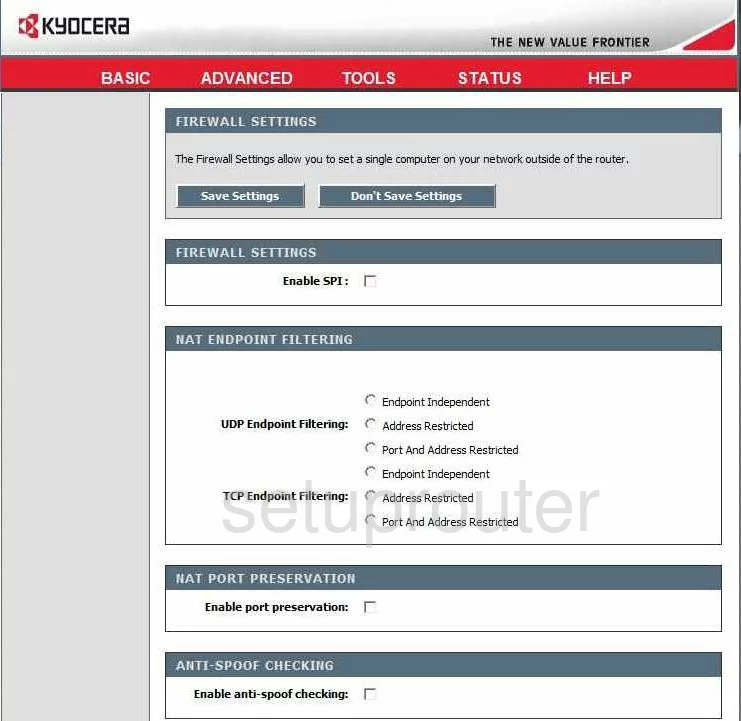
Kyocera KR-2 Dhcp Screenshot
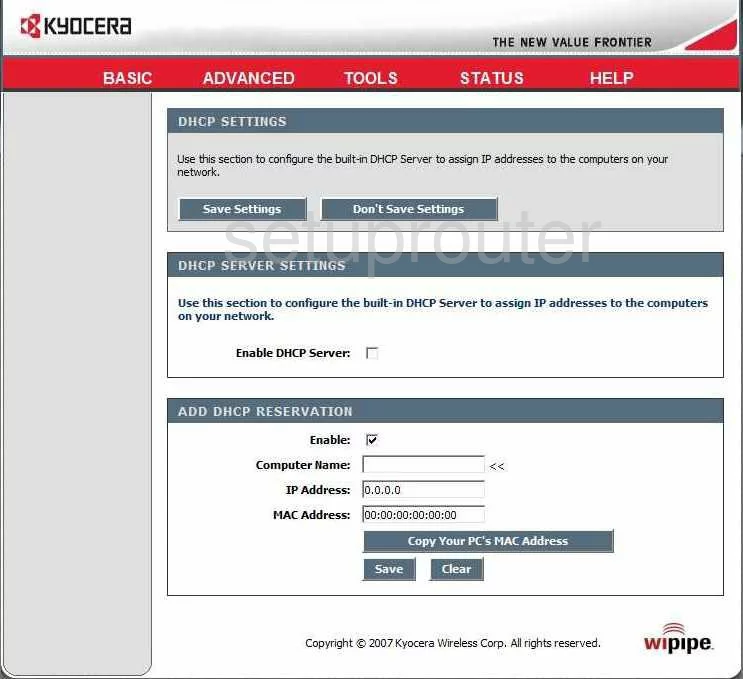
Kyocera KR-2 Schedule Screenshot
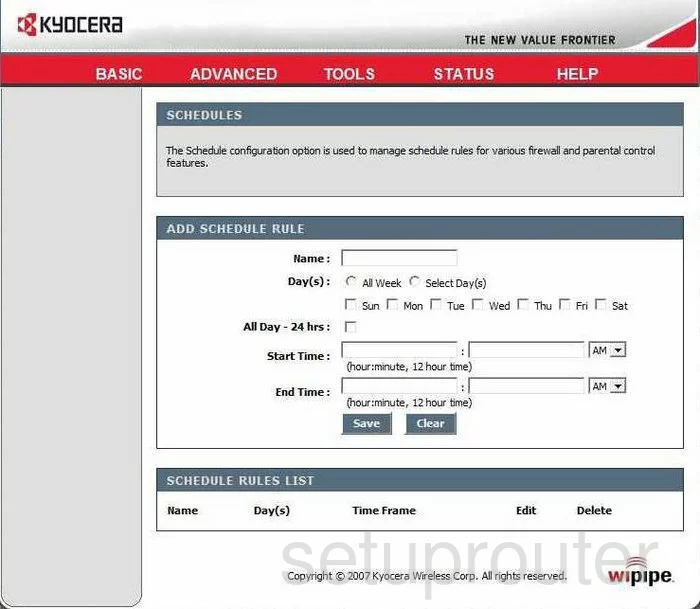
Kyocera KR-2 Time Setup Screenshot

Kyocera KR-2 Wifi Wps Screenshot
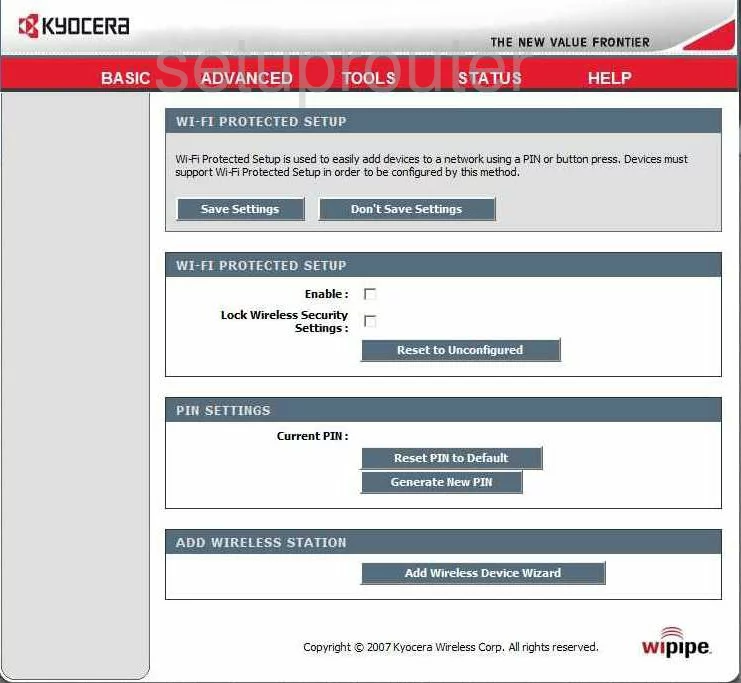
Kyocera KR-2 Ping Screenshot
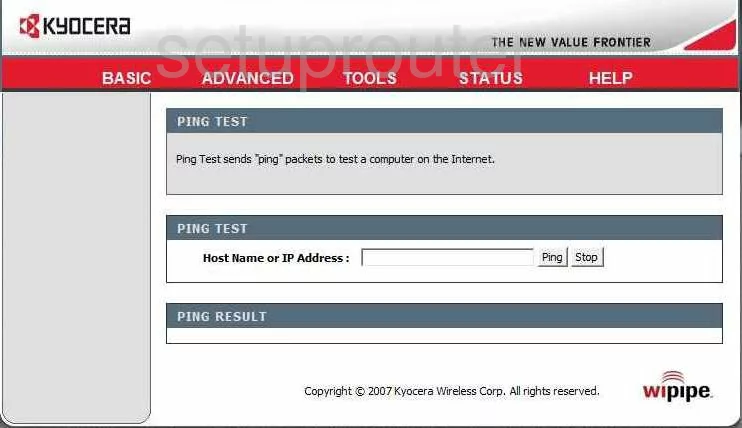
Kyocera KR-2 Email Screenshot
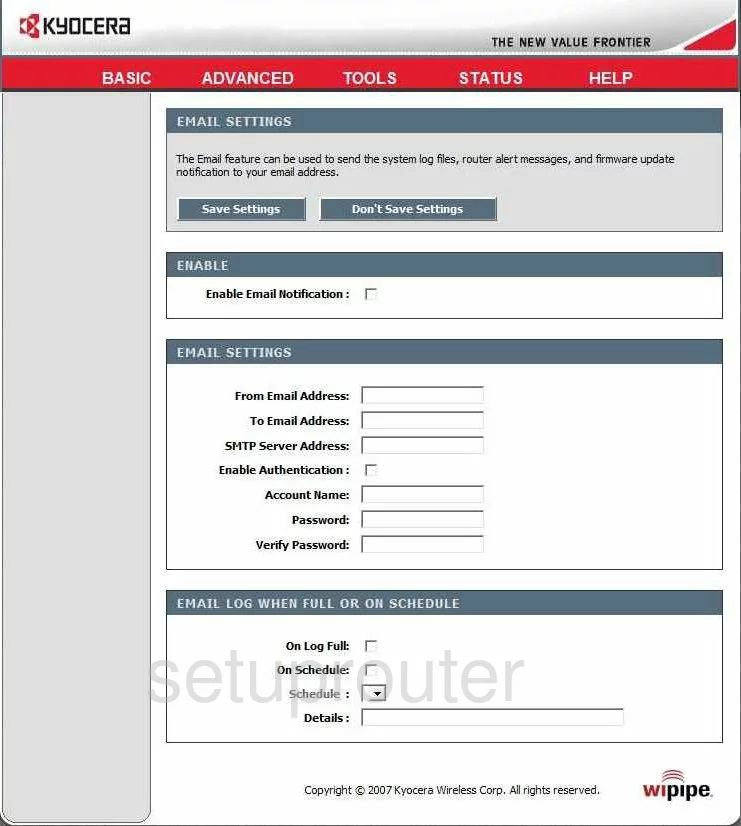
Kyocera KR-2 Upnp Screenshot
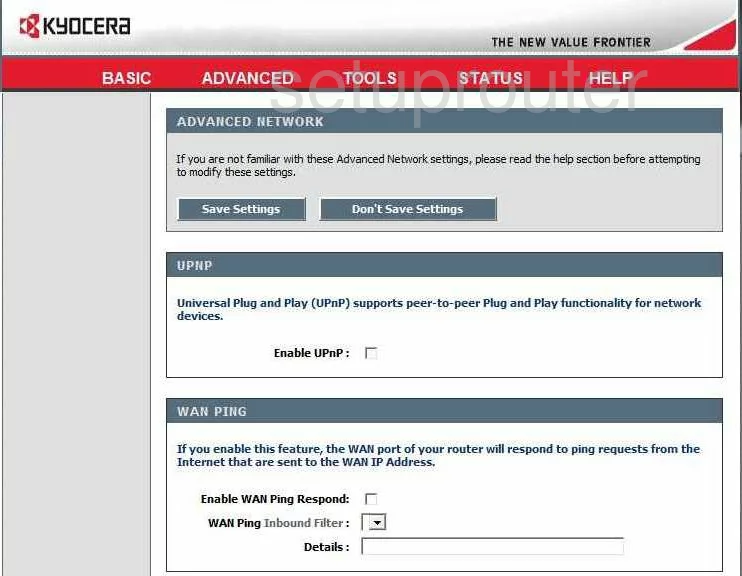
Kyocera KR-2 Password Screenshot
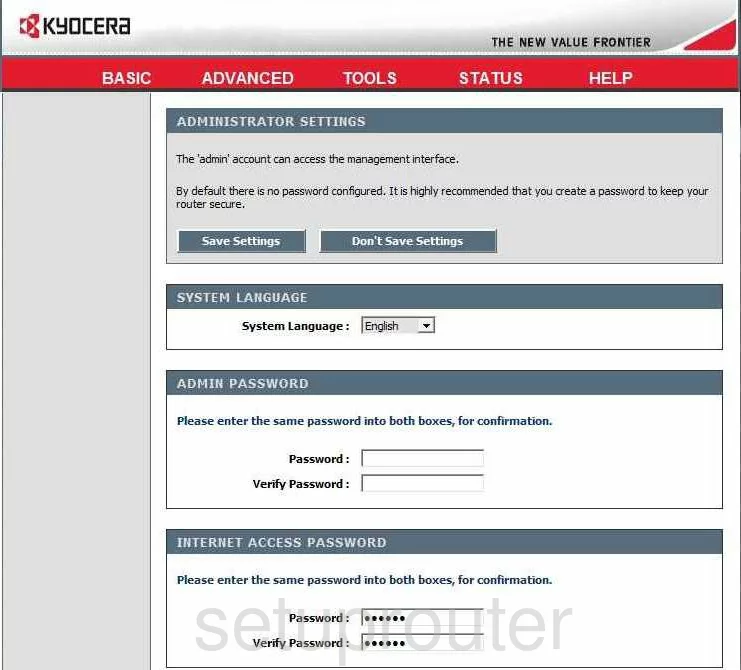
Kyocera KR-2 Open Port Screenshot
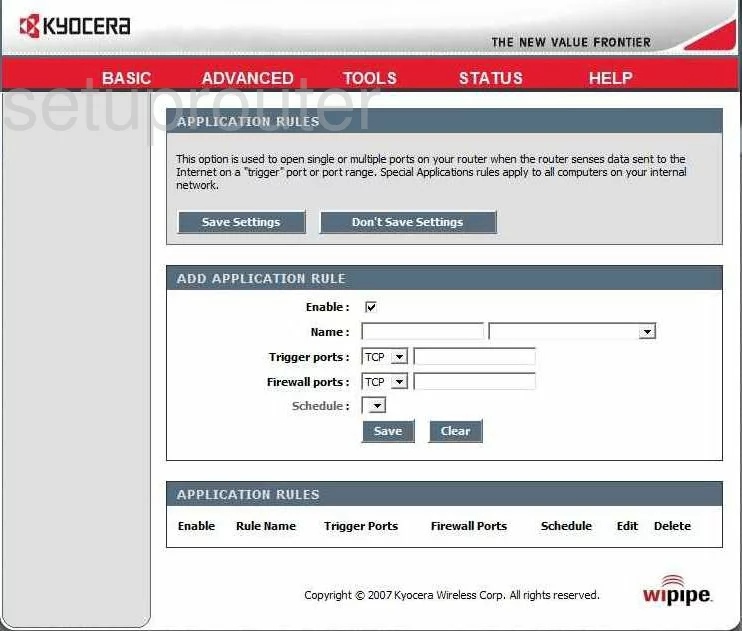
Kyocera KR-2 Log Screenshot
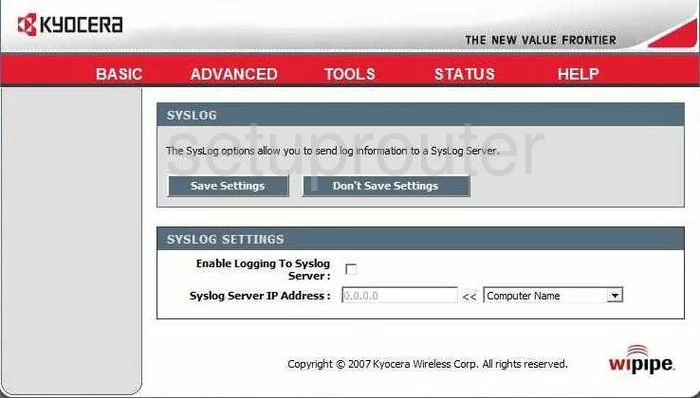
Kyocera KR-2 Block Screenshot
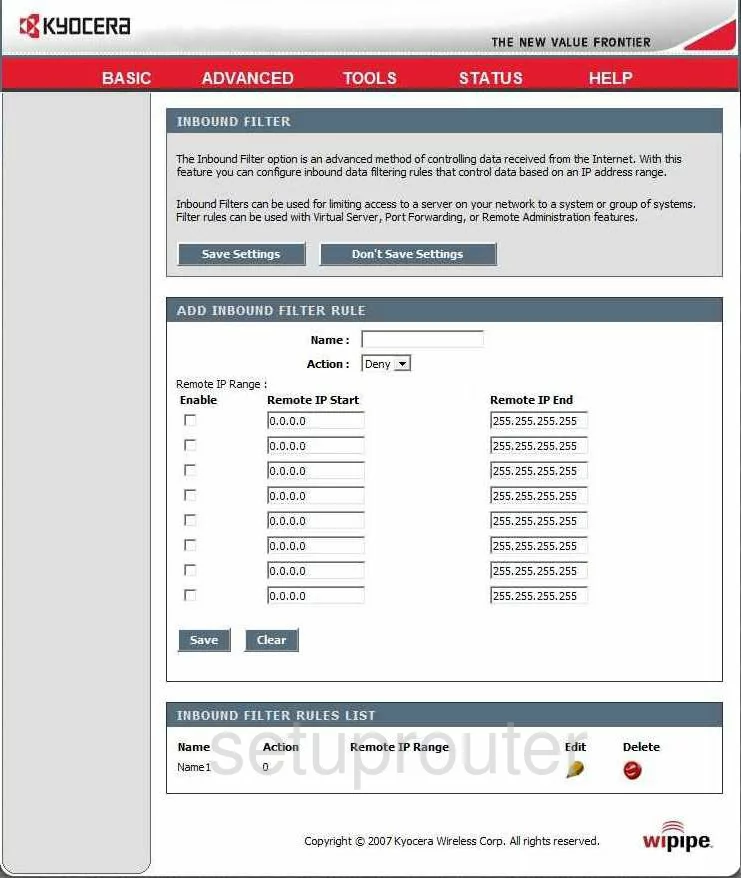
Kyocera KR-2 Url Filter Screenshot
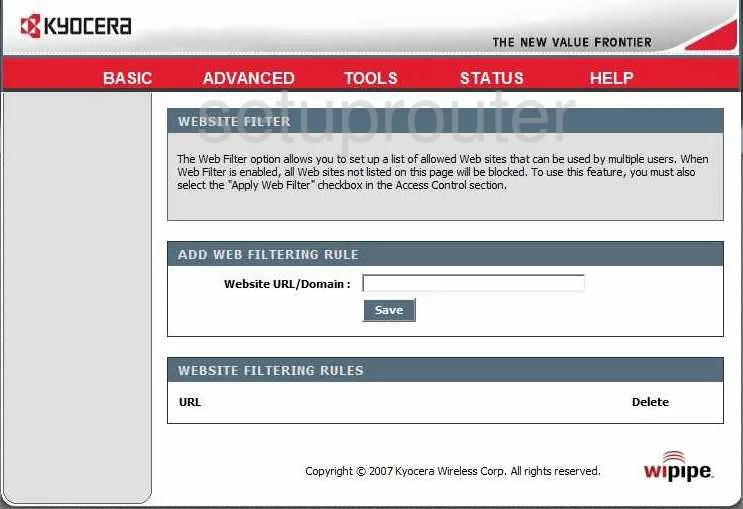
Kyocera KR-2 Mac Filter Screenshot
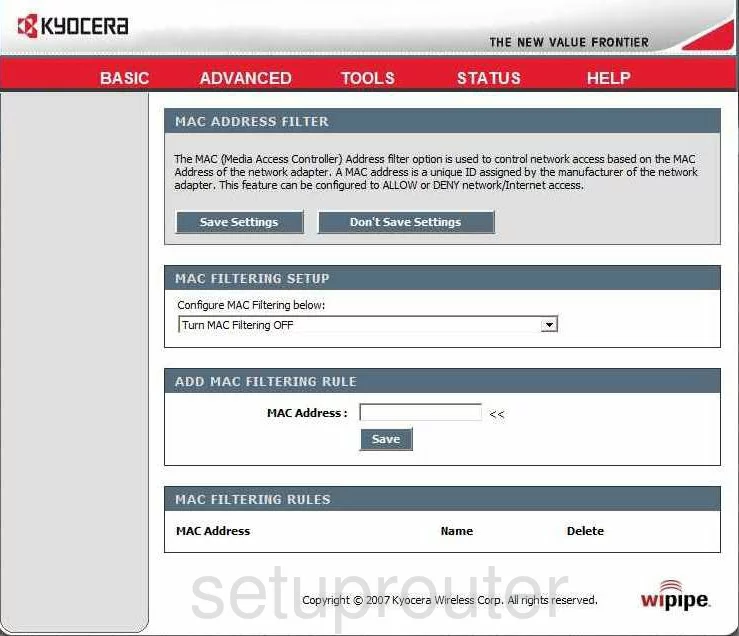
Kyocera KR-2 Lan Status Screenshot
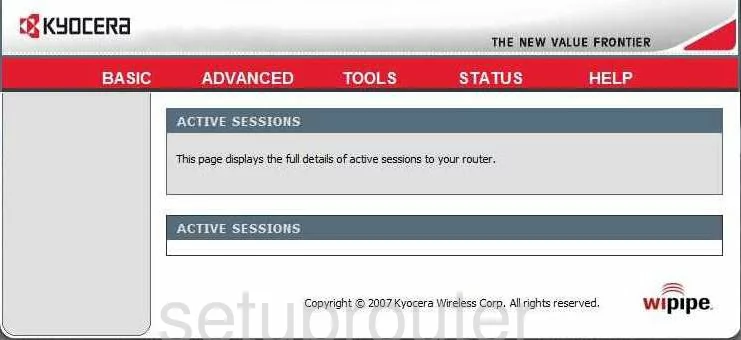
Kyocera KR-2 Port Forwarding Screenshot
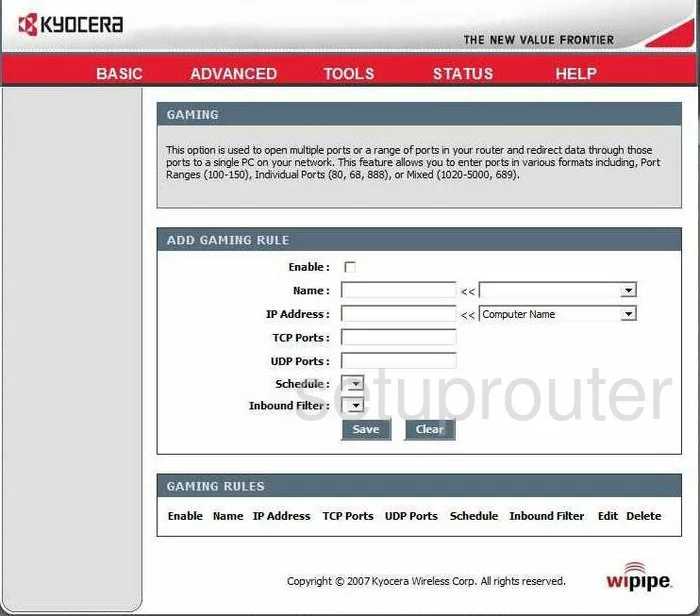
Kyocera KR-2 Qos Screenshot
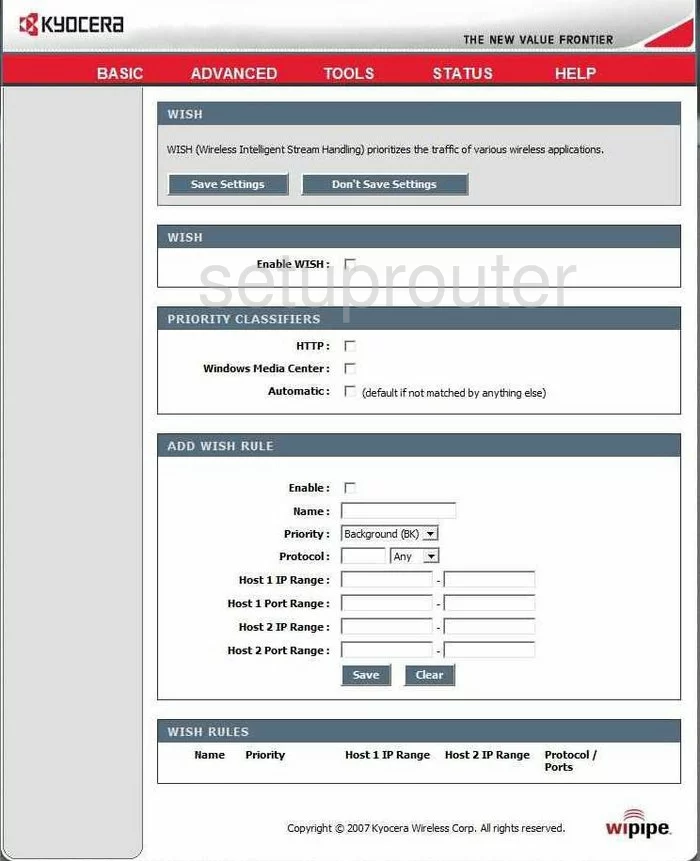
Kyocera KR-2 General Screenshot
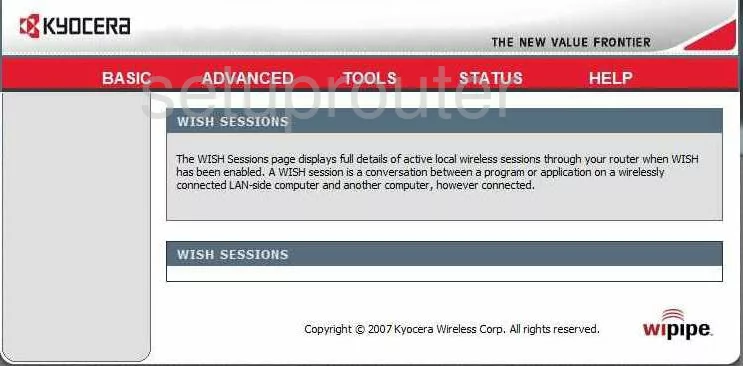
Kyocera KR-2 General Screenshot
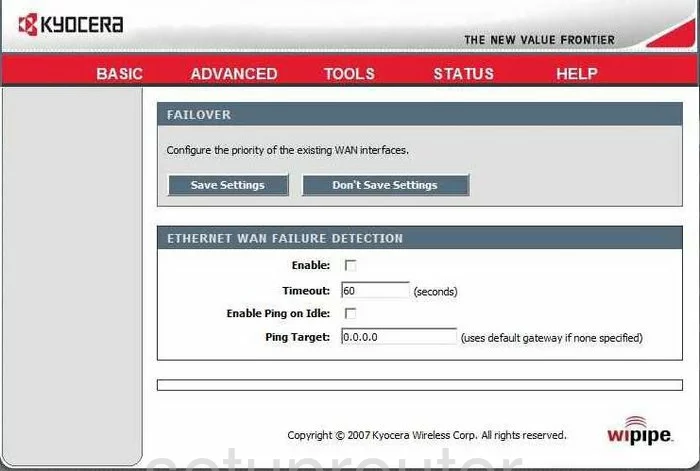
Kyocera KR-2 General Screenshot
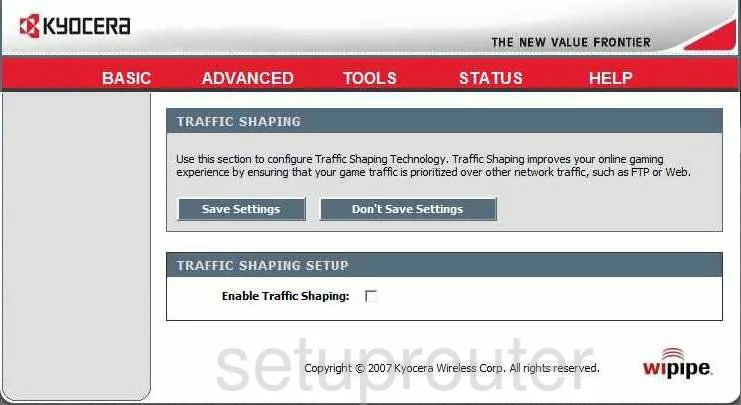
Kyocera KR-2 Device Image Screenshot

Kyocera KR-2 Reset Screenshot

This is the screenshots guide for the Kyocera KR-2. We also have the following guides for the same router:
- Kyocera KR-2 - How to change the IP Address on a Kyocera KR-2 router
- Kyocera KR-2 - Kyocera KR-2 User Manual
- Kyocera KR-2 - Kyocera KR-2 Login Instructions
- Kyocera KR-2 - How to change the DNS settings on a Kyocera KR-2 router
- Kyocera KR-2 - Setup WiFi on the Kyocera KR-2
- Kyocera KR-2 - How to Reset the Kyocera KR-2
- Kyocera KR-2 - Information About the Kyocera KR-2 Router