The Level One WBR 6001 router is considered a wireless router because it offers WiFi connectivity. WiFi, or simply wireless, allows you to connect various devices to your router, such as wireless printers, smart televisions, and WiFi enabled smartphones.
Other Level One WBR 6001 Guides
This is the wifi guide for the Level One WBR 6001. We also have the following guides for the same router:
- Level One WBR 6001 - How to change the IP Address on a Level One WBR 6001 router
- Level One WBR 6001 - Level One WBR 6001 User Manual
- Level One WBR 6001 - Level One WBR 6001 Login Instructions
- Level One WBR 6001 - How to Reset the Level One WBR 6001
- Level One WBR 6001 - Information About the Level One WBR 6001 Router
- Level One WBR 6001 - Level One WBR 6001 Screenshots
WiFi Terms
Before we get started there is a little bit of background info that you should be familiar with.
Wireless Name
Your wireless network needs to have a name to uniquely identify it from other wireless networks. If you are not sure what this means we have a guide explaining what a wireless name is that you can read for more information.
Wireless Password
An important part of securing your wireless network is choosing a strong password.
Wireless Channel
Picking a WiFi channel is not always a simple task. Be sure to read about WiFi channels before making the choice.
Encryption
You should almost definitely pick WPA2 for your networks encryption. If you are unsure, be sure to read our WEP vs WPA guide first.
Login To The Level One WBR 6001
To get started configuring the Level One WBR 6001 WiFi settings you need to login to your router. If you are already logged in you can skip this step.
To login to the Level One WBR 6001, follow our Level One WBR 6001 Login Guide.
Find the WiFi Settings on the Level One WBR 6001
If you followed our login guide above then you should see this screen.
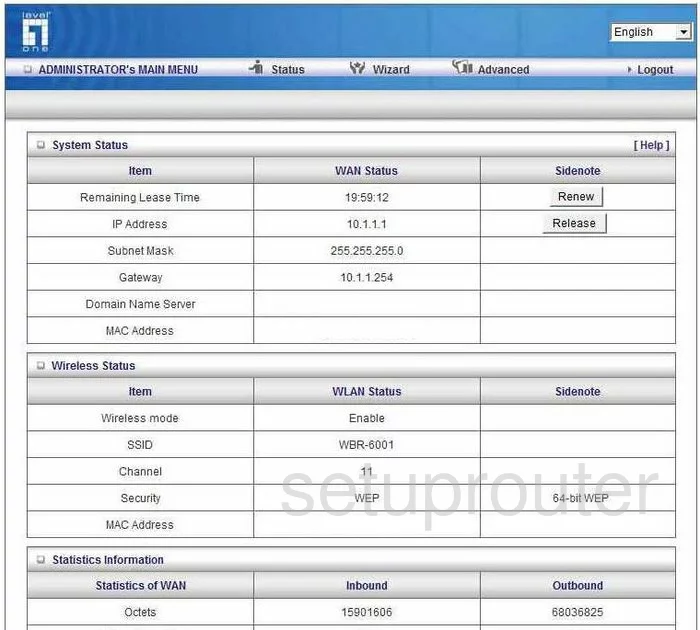
This guide begins on the System Status page of the LevelOne WBR-6001 router. Click the option of Advanced at the top of the page. Then a new menu appears in the left sidebar. Pick the option of Wireless. Now look near the top of the page, tick the option of Basic Setting.
Change the WiFi Settings on the Level One WBR 6001
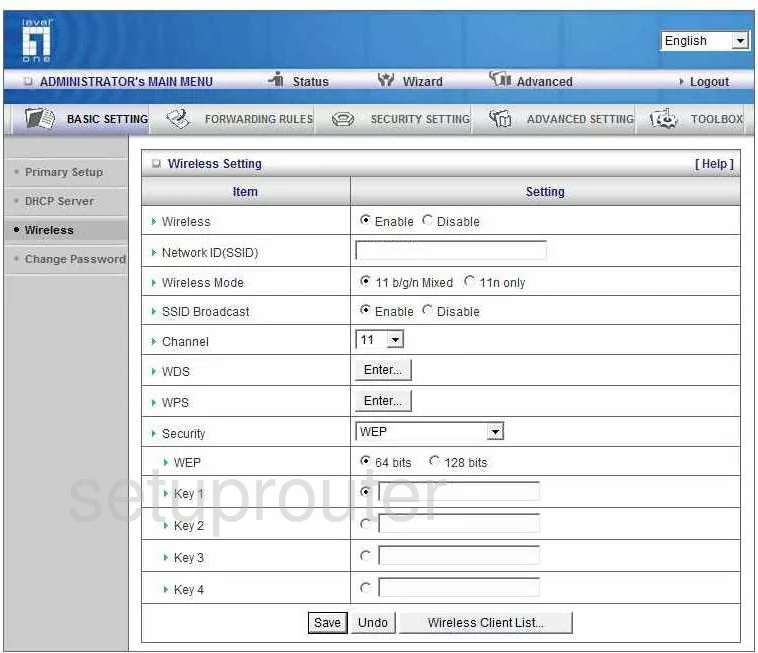
On this new page:
- Enable the Wireless option.
- Enter a new name in the Network ID (SSID) box. It doesn't matter what you enter here but it's a good idea to avoid personal information. Learn more about this by reading our guide titled How to Change your Wireless Name.
- If you want this name to be hidden from scanning wireless devices, tick the Disableoption next to SSID Broadcast. Remember that this doesn't completely hide your network. A good hacker can still find your network fairly easily.
- Use the Channel setting to make sure you are using the channel of 1,6, or 11. These three channels are the ones everyone should be using. Read more about it when you you click this link.
- Notice WPS. We highly recommend disabling WPS. Read our guide titled What is WPS to learn why.
- In the Security drop down menu choose the option of WPA2-PSK (AES). This is the most secure choice you can pick. Read our WEP vs. WPA guide to learn more.
- Select the Preshare Key Mode of ASCII.
- In the box titled Preshare Key enter a password you want to use for your network. We strongly recommend using a minimum of 14 characters. Make sure to use some symbols, numbers, and capital letters in this password. Learn more about this by reading our guide titled Choosing a Strong Password.
- Click Save.
That's it, you are finished setting up your WiFi.
Possible Problems when Changing your WiFi Settings
After making these changes to your router you will almost definitely have to reconnect any previously connected devices. This is usually done at the device itself and not at your computer.
Other Level One WBR 6001 Info
Don't forget about our other Level One WBR 6001 info that you might be interested in.
This is the wifi guide for the Level One WBR 6001. We also have the following guides for the same router:
- Level One WBR 6001 - How to change the IP Address on a Level One WBR 6001 router
- Level One WBR 6001 - Level One WBR 6001 User Manual
- Level One WBR 6001 - Level One WBR 6001 Login Instructions
- Level One WBR 6001 - How to Reset the Level One WBR 6001
- Level One WBR 6001 - Information About the Level One WBR 6001 Router
- Level One WBR 6001 - Level One WBR 6001 Screenshots