All of the screenshots below were submitted to this site by our users.
We'd love to see your screenshots on our site. Simply use our Router Screenshot Grabber, which is a free tool in Network Utilities. It makes the capture process easy and sends the screenshots to us automatically.
Use a VPN Instead
Have you considered using a VPN instead of forwarding a port? For most users, a VPN is a much simpler and more secure choice than forwarding a port.
We use and recommend NordVPN because not only is it the fastest VPN, it includes a new feature called Meshnet that makes forwarding a port no longer necessary for most applications. With NordVPN Meshnet, you can connect to your devices from anywhere in the world, completely secure, over a highly encrypted VPN tunnel.
When shopping for a VPN, make sure that they meet the following criteria:
- Your VPN provider should have a no-logs policy. This means that they do not keep any logs of any kind.
- Make sure that your VPN provider has lots of exit nodes all around the world.
- Check that your VPN will not affect your speed.
- Verify that your VPN provider uses WireGuard as the underlying protocol.
- Many people prefer a VPN provider that is not based in the United States.
This is the list of requirements that we used when we were shopping around for a VPN provider. There are lots of free, shady VPN providers out there that we looked at and dismissed.
Based in Panama, using diskless servers, and with over 6,100 servers in 61 countries, we can safely say that NordVPN satisfies all of these requirements.

Once you've set up your NordVPN account on multiple computers and enabled Meshnet, you can seamlessly access all of your devices as if they were on the same network. You don't even have to log in to your router. It's very simple.
Every time you click on one of our affiliate links, such as NordVPN, we get a little kickback for introducing you to the service. Think of us as your VPN wingman.
This is the screenshots guide for the Linksys E2500 1.0.03. We also have the following guides for the same router:
- Linksys E2500 1.0.02 - Linksys E2500 Screenshots
- Linksys E2500 1.0.02 - Information About the Linksys E2500 Router
- Linksys E2500 1.0.02 - Reset the Linksys E2500
- Linksys E2500 1.0.02 - Login to the Linksys E2500
- Linksys E2500 1.0.03 - How to change the IP Address on a Linksys E2500 router
- Linksys E2500 1.0.03 - Linksys E2500 User Manual
- Linksys E2500 1.0.03 - Linksys E2500 Login Instructions
- Linksys E2500 1.0.03 - How to change the DNS settings on a Linksys E2500 router
- Linksys E2500 1.0.03 - Setup WiFi on the Linksys E2500
- Linksys E2500 1.0.03 - How to Reset the Linksys E2500
- Linksys E2500 1.0.03 - Information About the Linksys E2500 Router
All Linksys E2500 Screenshots
All screenshots below were captured from a Linksys E2500 router.
Linksys E2500 Firmware Screenshot
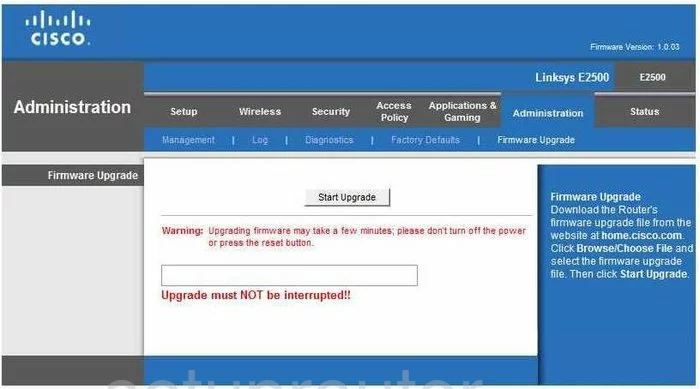
Linksys E2500 Dmz Screenshot
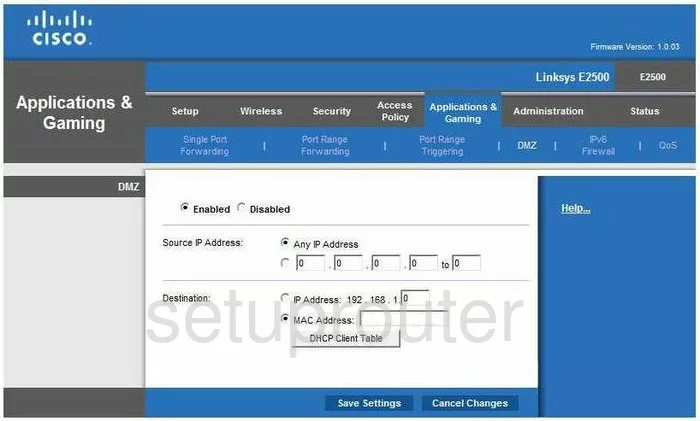
Linksys E2500 Firewall Screenshot

Linksys E2500 Dynamic Dns Screenshot
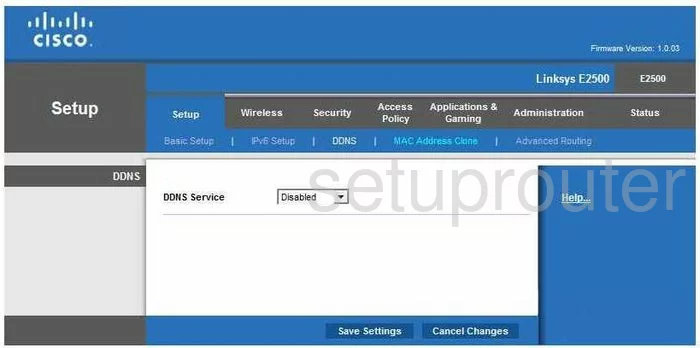
Linksys E2500 Wifi Security Screenshot
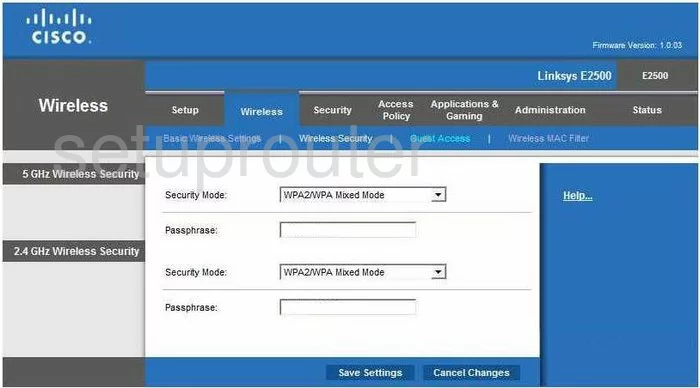
Linksys E2500 Diagnostics Screenshot
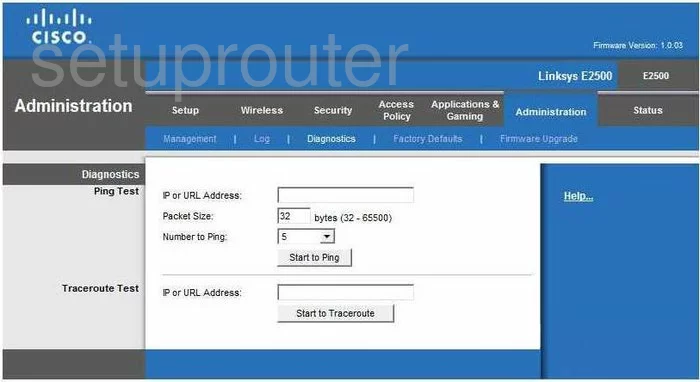
Linksys E2500 Log Screenshot
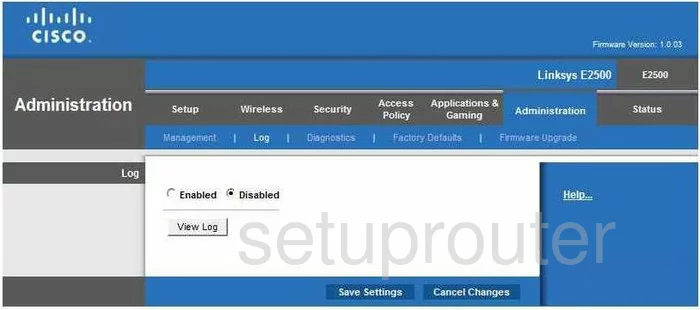
Linksys E2500 Qos Screenshot
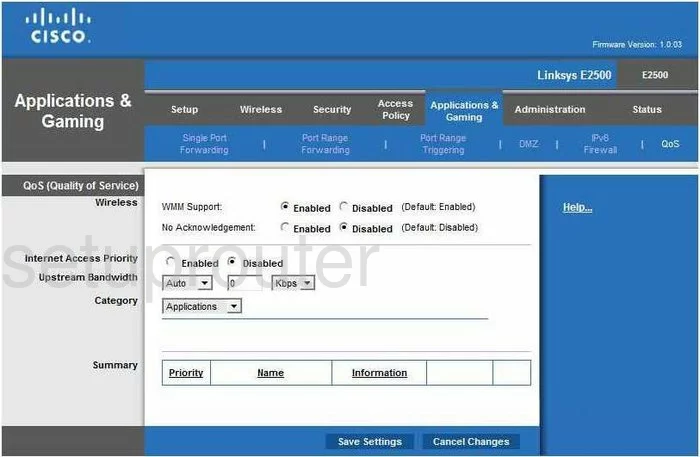
Linksys E2500 Reset Screenshot
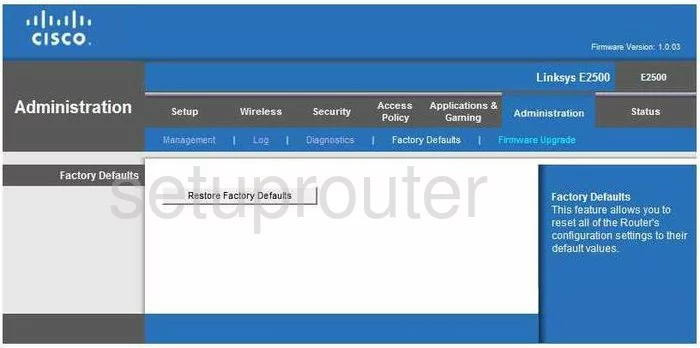
Linksys E2500 Setup Screenshot
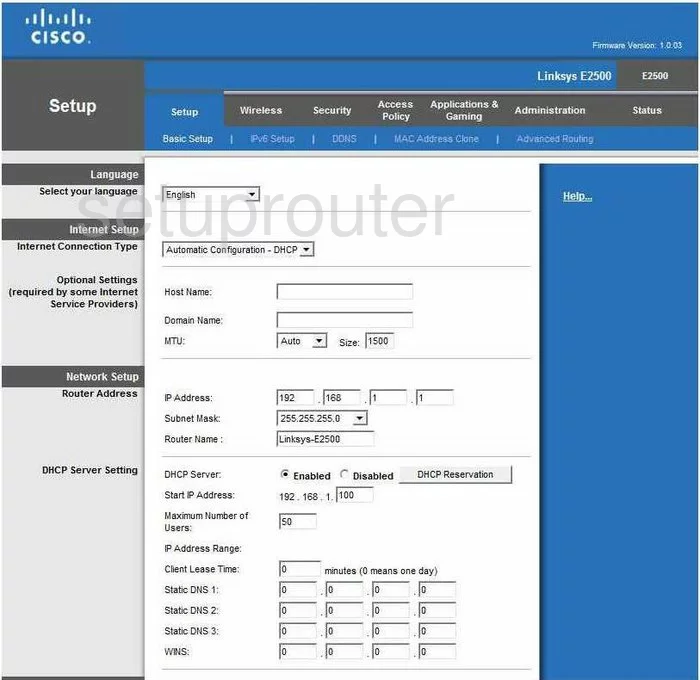
Linksys E2500 Password Screenshot
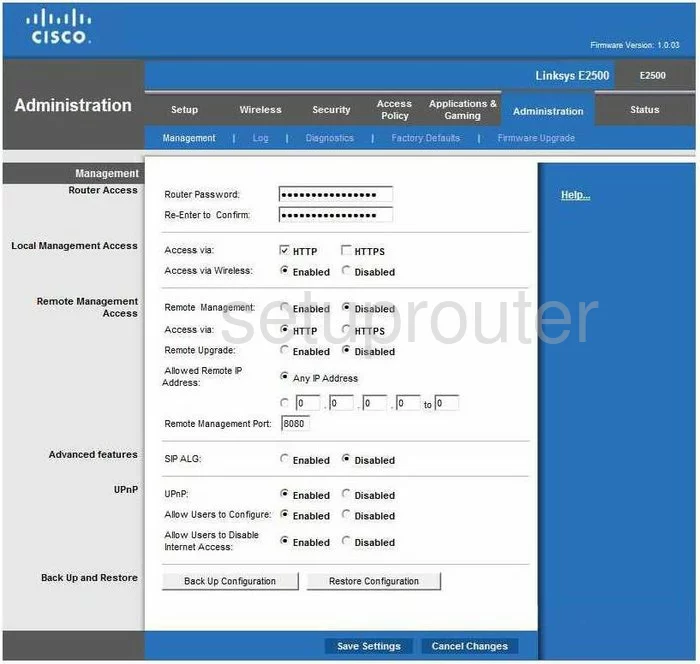
Linksys E2500 Mac Filter Screenshot
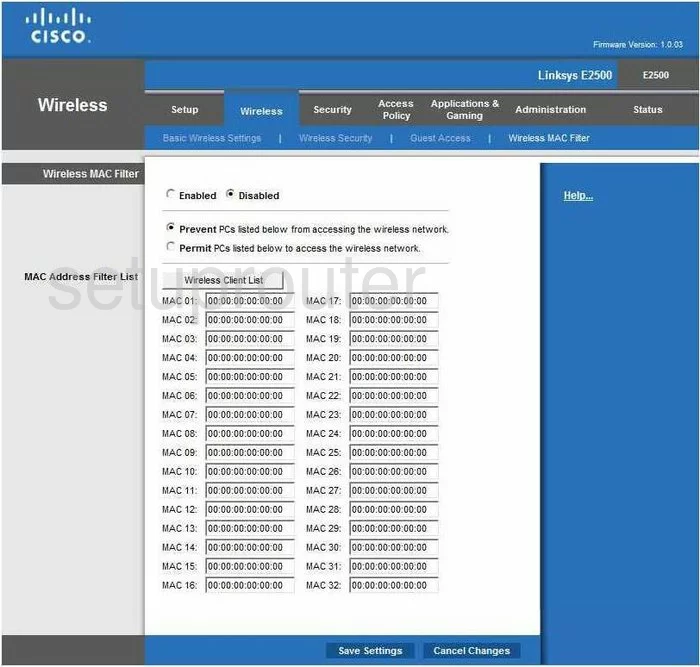
Linksys E2500 Port Forwarding Screenshot
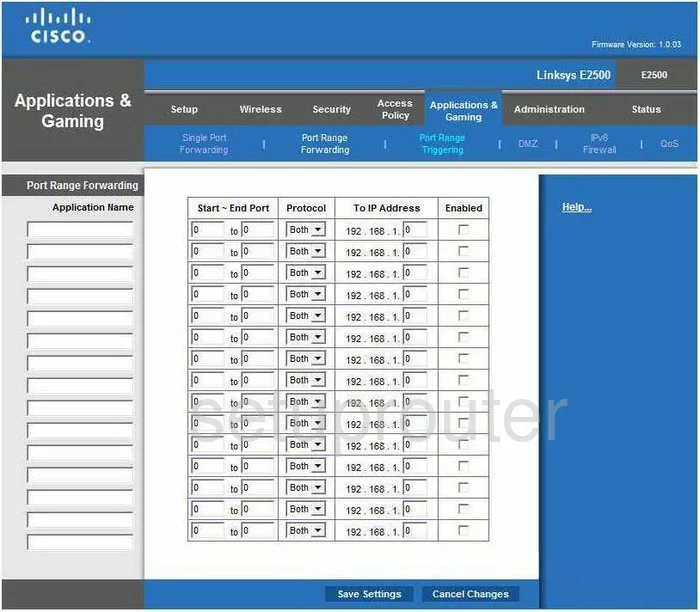
Linksys E2500 Routing Advanced Screenshot
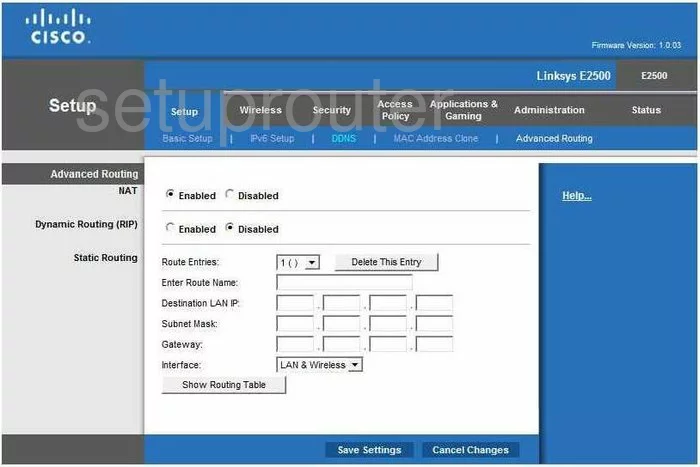
Linksys E2500 Mac Address Screenshot
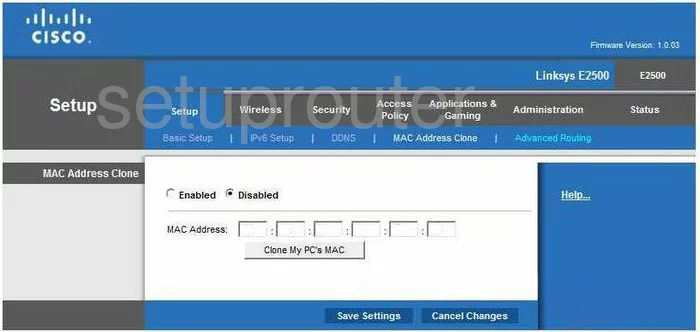
Linksys E2500 Vpn Screenshot
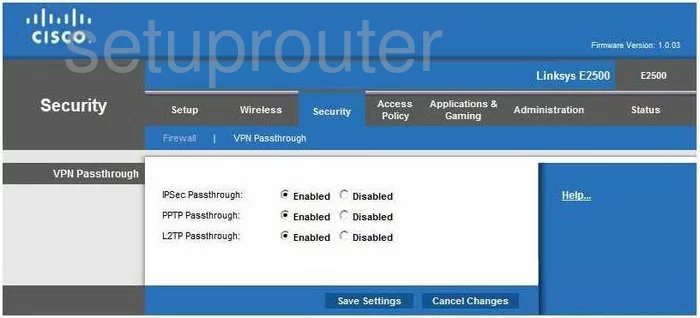
Linksys E2500 Status Screenshot
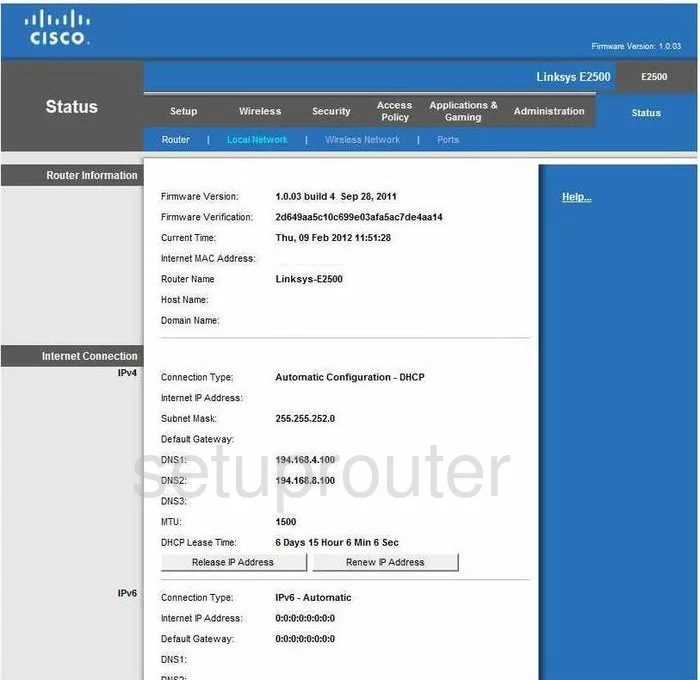
Linksys E2500 Virtual Server Screenshot
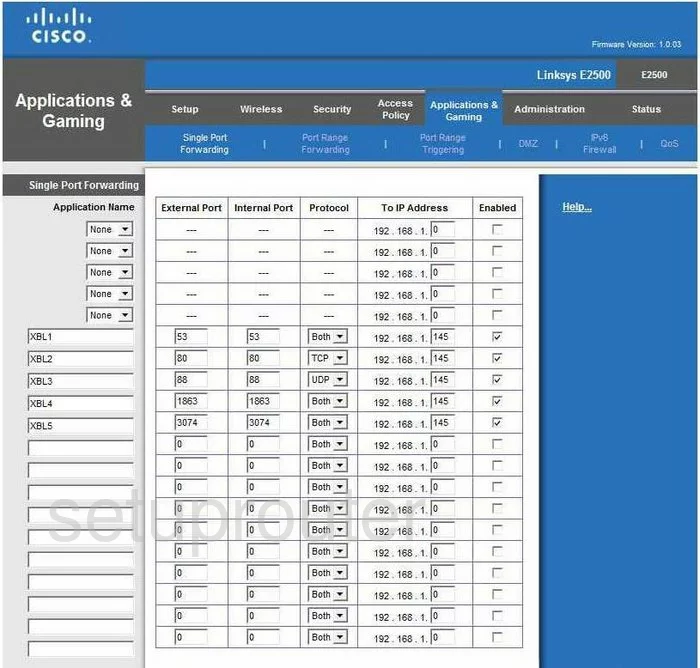
Linksys E2500 Port Triggering Screenshot
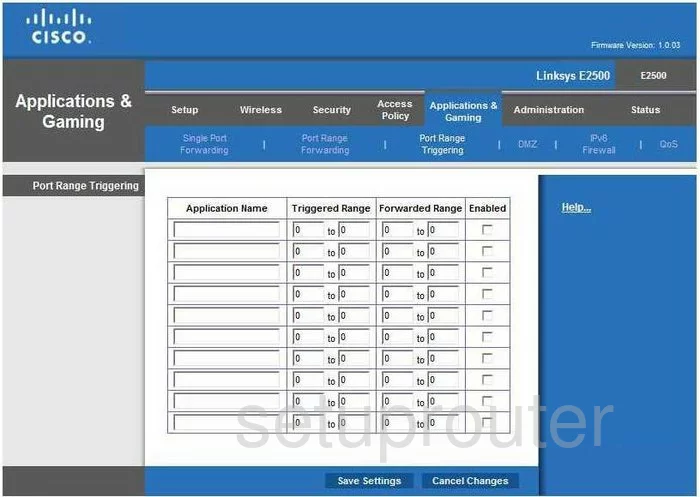
Linksys E2500 Access Control Screenshot
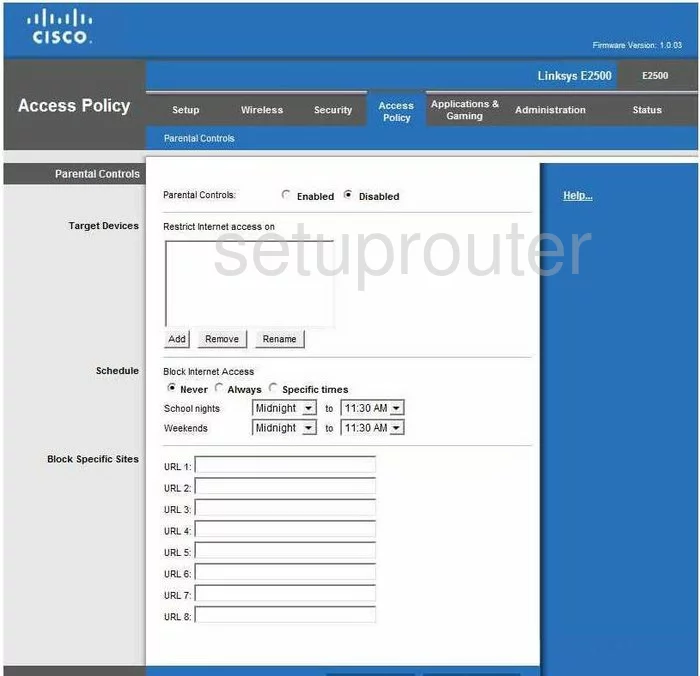
Linksys E2500 Wifi Guest Screenshot
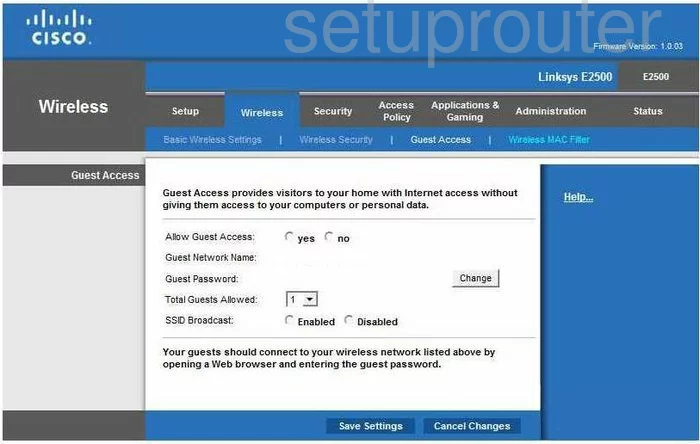
Linksys E2500 Ipv6 Screenshot
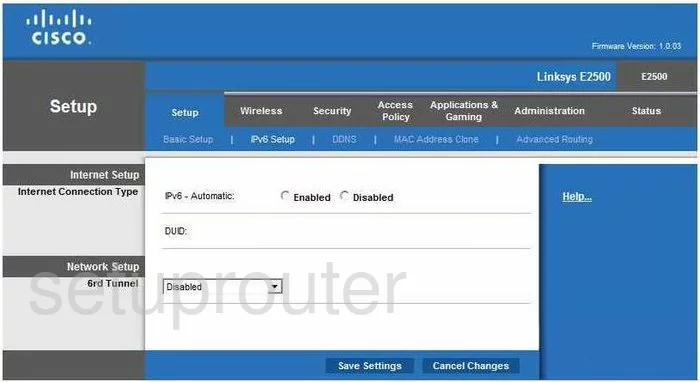
Linksys E2500 Ipv6 Screenshot
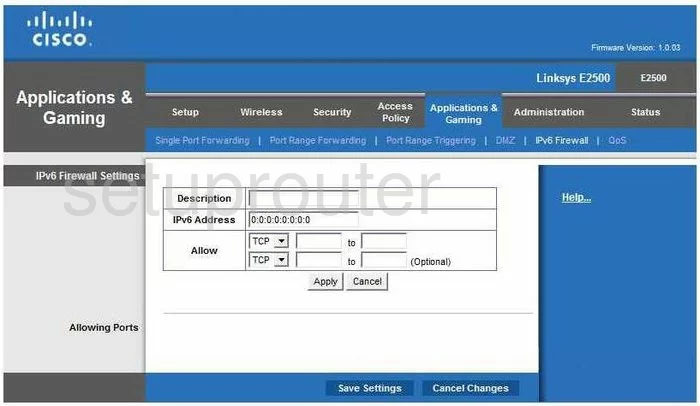
Linksys E2500 Wifi Setup Screenshot
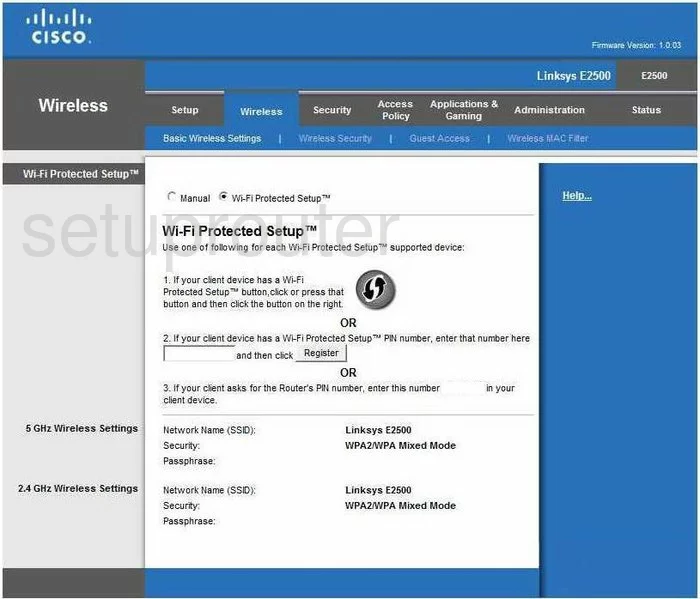
Linksys E2500 Device Image Screenshot

Linksys E2500 Reset Screenshot

This is the screenshots guide for the Linksys E2500 1.0.03. We also have the following guides for the same router:
- Linksys E2500 1.0.02 - Linksys E2500 Screenshots
- Linksys E2500 1.0.02 - Information About the Linksys E2500 Router
- Linksys E2500 1.0.02 - Reset the Linksys E2500
- Linksys E2500 1.0.02 - Login to the Linksys E2500
- Linksys E2500 1.0.03 - How to change the IP Address on a Linksys E2500 router
- Linksys E2500 1.0.03 - Linksys E2500 User Manual
- Linksys E2500 1.0.03 - Linksys E2500 Login Instructions
- Linksys E2500 1.0.03 - How to change the DNS settings on a Linksys E2500 router
- Linksys E2500 1.0.03 - Setup WiFi on the Linksys E2500
- Linksys E2500 1.0.03 - How to Reset the Linksys E2500
- Linksys E2500 1.0.03 - Information About the Linksys E2500 Router