Thank you to the users of this site who have submitted the screenshots below.
We'd love to see your screenshots on our site. Simply use our Router Screenshot Grabber, which is a free tool in Network Utilities. It makes the capture process easy and sends the screenshots to us automatically.
Use a VPN Instead
Have you considered using a VPN instead of forwarding a port? For most users, a VPN is a much simpler and more secure choice than forwarding a port.
We use and recommend NordVPN because not only is it the fastest VPN, it includes a new feature called Meshnet that makes forwarding a port no longer necessary for most applications. With NordVPN Meshnet, you can connect to your devices from anywhere in the world, completely secure, over a highly encrypted VPN tunnel.
When shopping for a VPN, make sure that they meet the following criteria:
- Your VPN provider should have a no-logs policy. This means that they do not keep any logs of any kind.
- Make sure that your VPN provider has lots of exit nodes all around the world.
- Check that your VPN will not affect your speed.
- Verify that your VPN provider uses WireGuard as the underlying protocol.
- Many people prefer a VPN provider that is not based in the United States.
This is the list of requirements that we used when we were shopping around for a VPN provider. There are lots of free, shady VPN providers out there that we looked at and dismissed.
Based in Panama, using diskless servers, and with over 6,100 servers in 61 countries, we can safely say that NordVPN satisfies all of these requirements.

Once you've set up your NordVPN account on multiple computers and enabled Meshnet, you can seamlessly access all of your devices as if they were on the same network. You don't even have to log in to your router. It's very simple.
Every time you click on one of our affiliate links, such as NordVPN, we get a little kickback for introducing you to the service. Think of us as your VPN wingman.
This is the screenshots guide for the Linksys E900. We also have the following guides for the same router:
- Linksys E900 - How to change the IP Address on a Linksys E900 router
- Linksys E900 - Linksys E900 User Manual
- Linksys E900 - Linksys E900 Login Instructions
- Linksys E900 - How to change the DNS settings on a Linksys E900 router
- Linksys E900 - Setup WiFi on the Linksys E900
- Linksys E900 - How to Reset the Linksys E900
- Linksys E900 - Information About the Linksys E900 Router
All Linksys E900 Screenshots
All screenshots below were captured from a Linksys E900 router.
Linksys E900 Firmware Screenshot
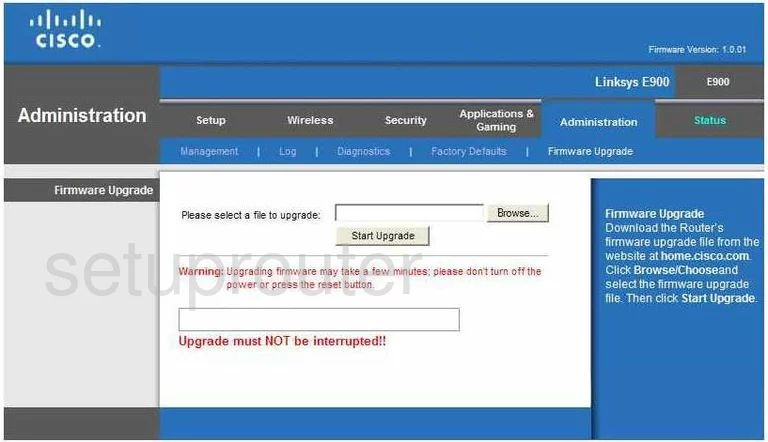
Linksys E900 Dmz Screenshot
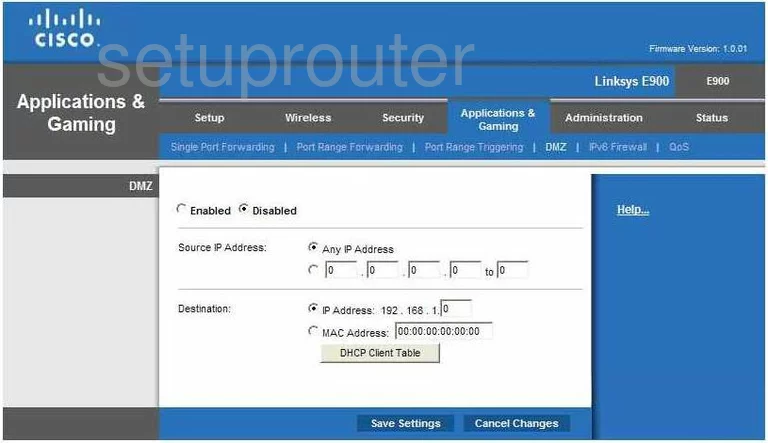
Linksys E900 Firewall Screenshot
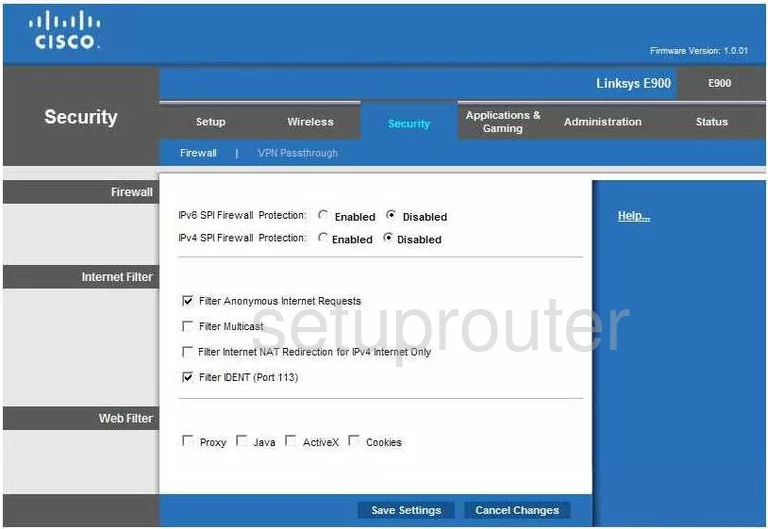
Linksys E900 Dynamic Dns Screenshot
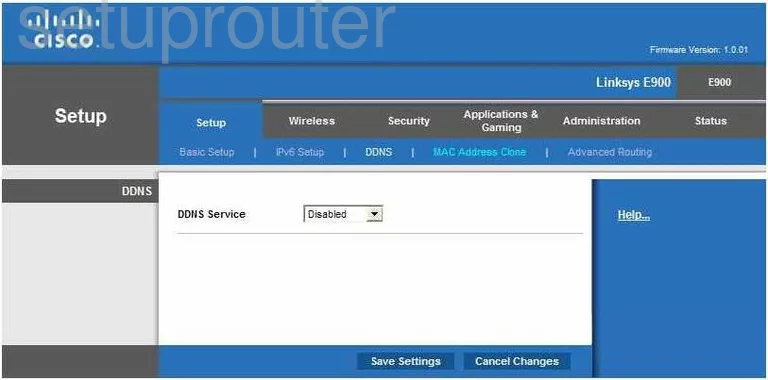
Linksys E900 Wifi Security Screenshot
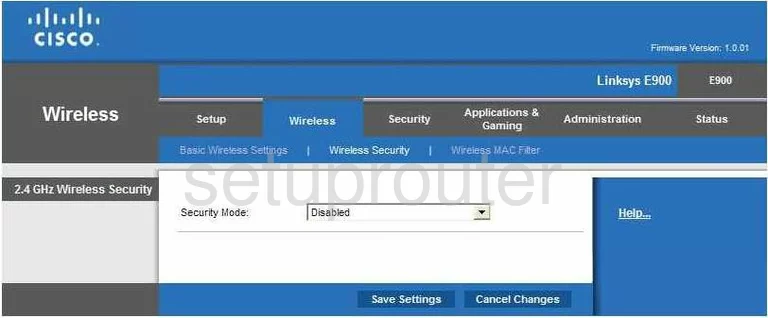
Linksys E900 Diagnostics Screenshot
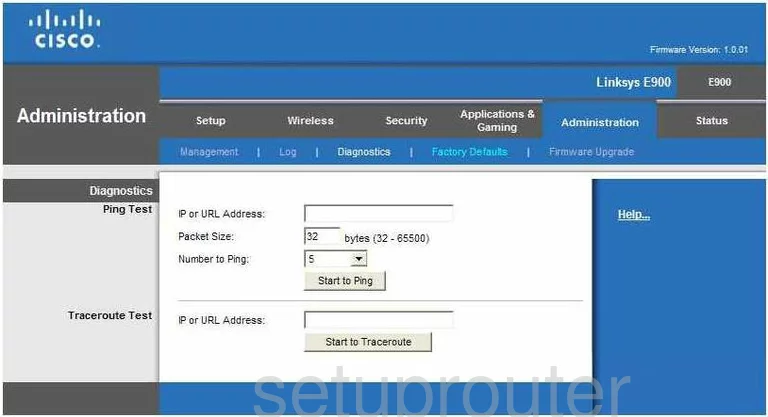
Linksys E900 Log Screenshot
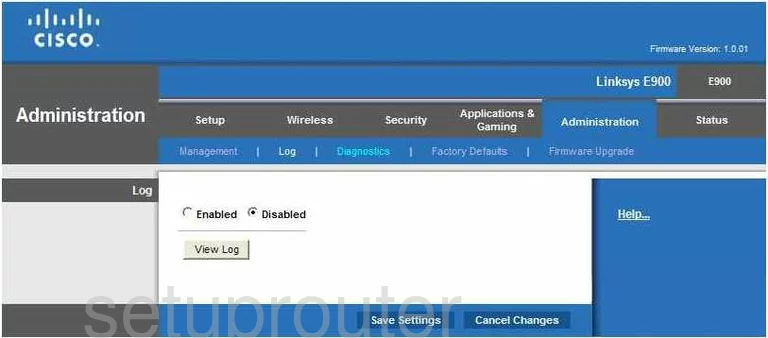
Linksys E900 Qos Screenshot
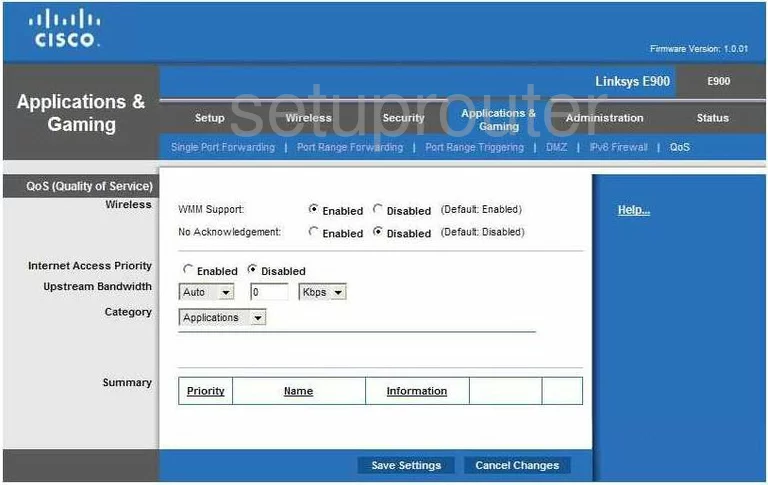
Linksys E900 Reset Screenshot
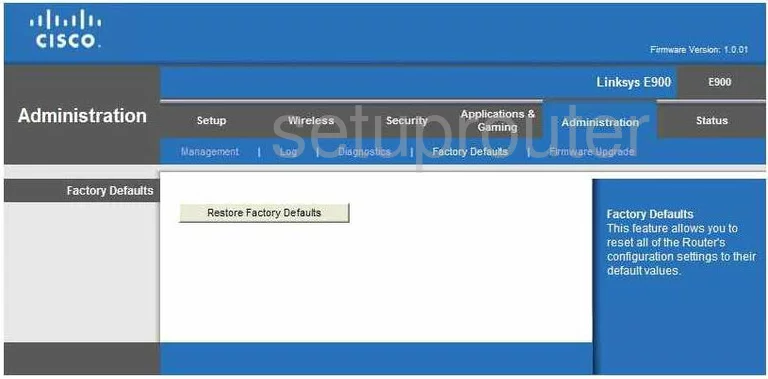
Linksys E900 Setup Screenshot
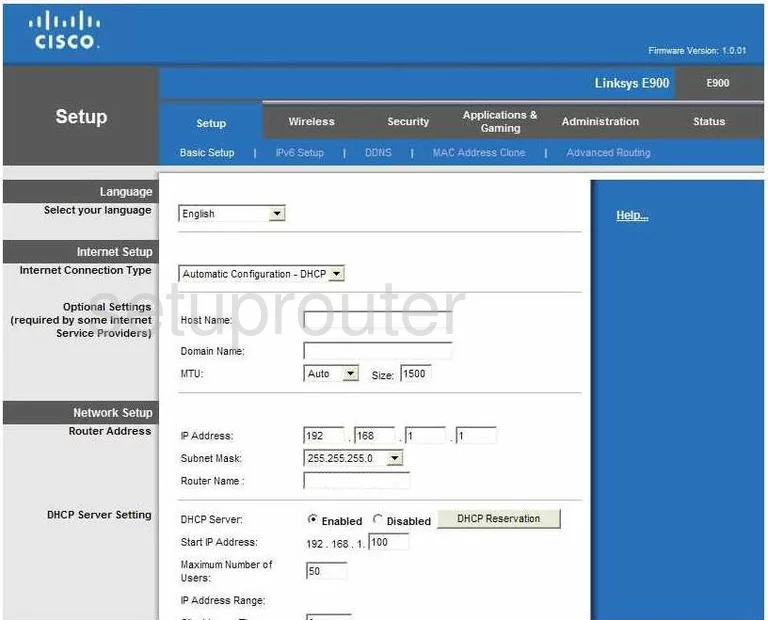
Linksys E900 Password Screenshot
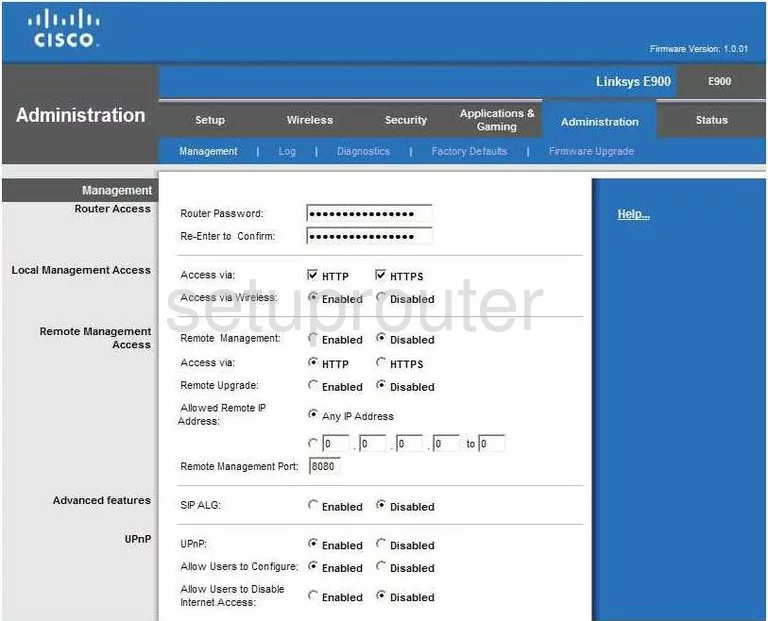
Linksys E900 Mac Filter Screenshot
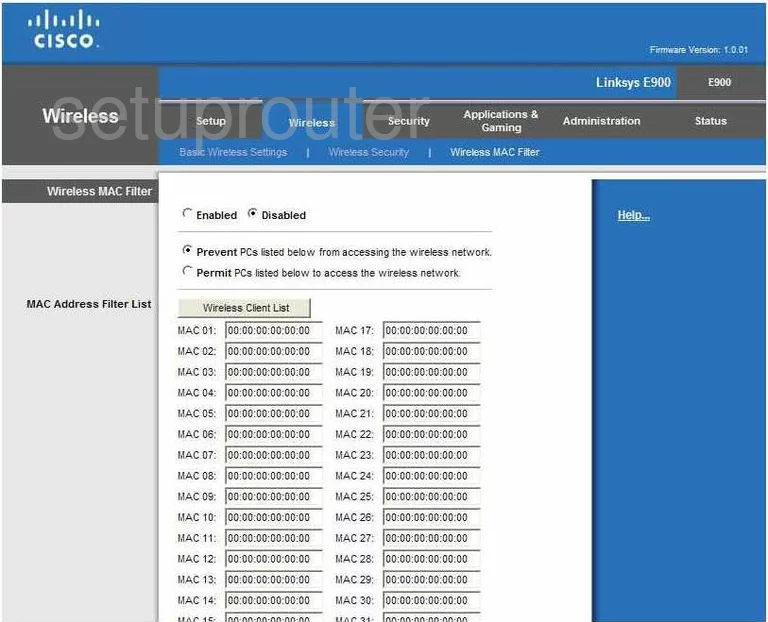
Linksys E900 Port Forwarding Screenshot
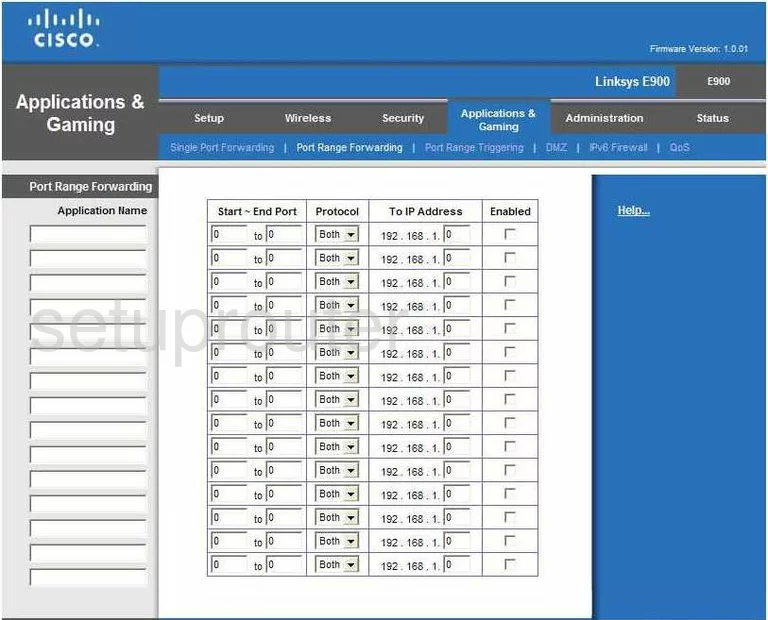
Linksys E900 Routing Advanced Screenshot
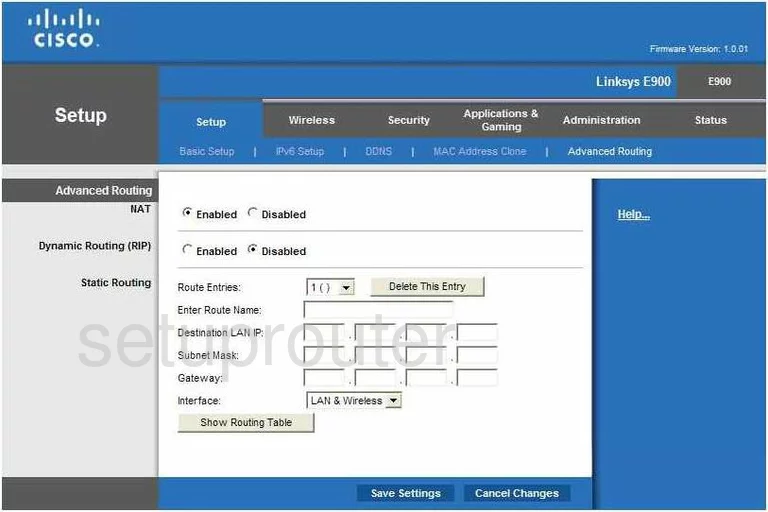
Linksys E900 Status Screenshot
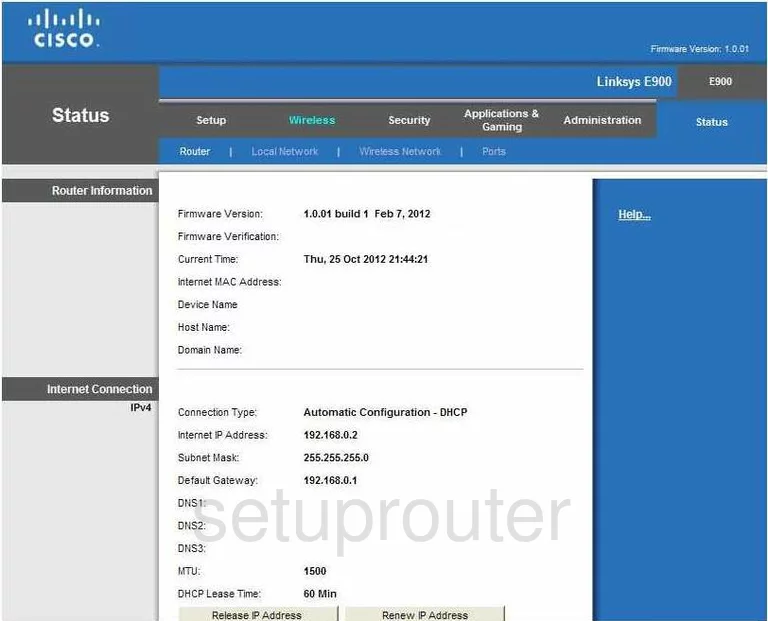
Linksys E900 Mac Address Screenshot
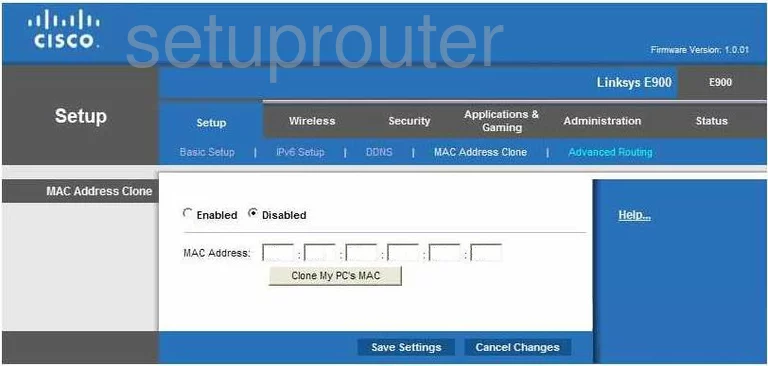
Linksys E900 Wifi Setup Screenshot
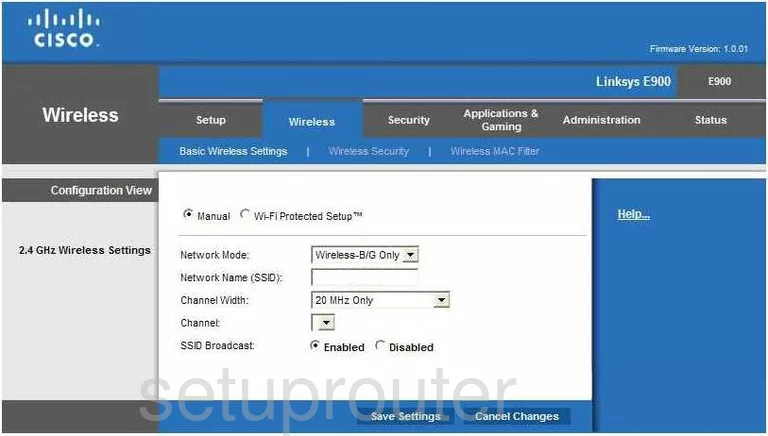
Linksys E900 Vpn Screenshot
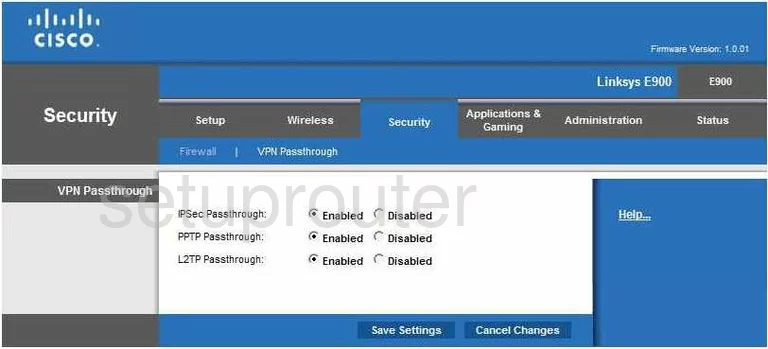
Linksys E900 Virtual Server Screenshot
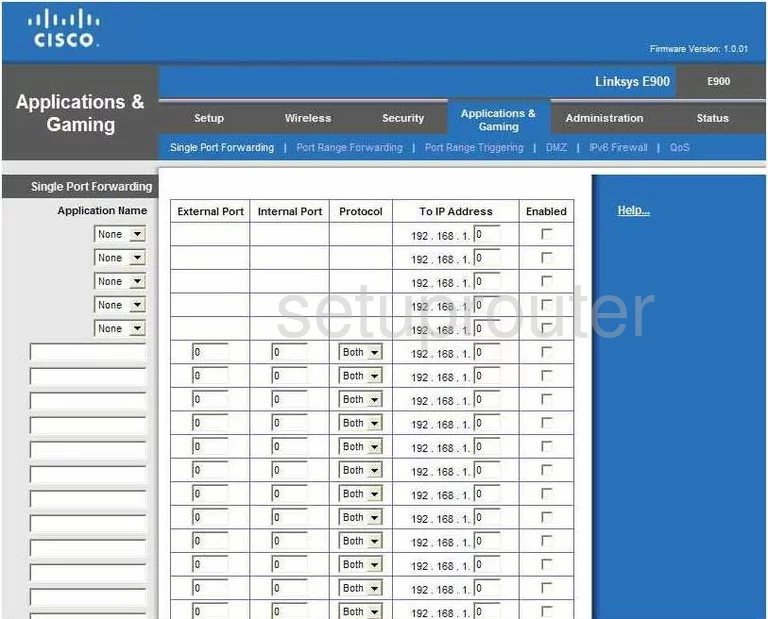
Linksys E900 Port Triggering Screenshot
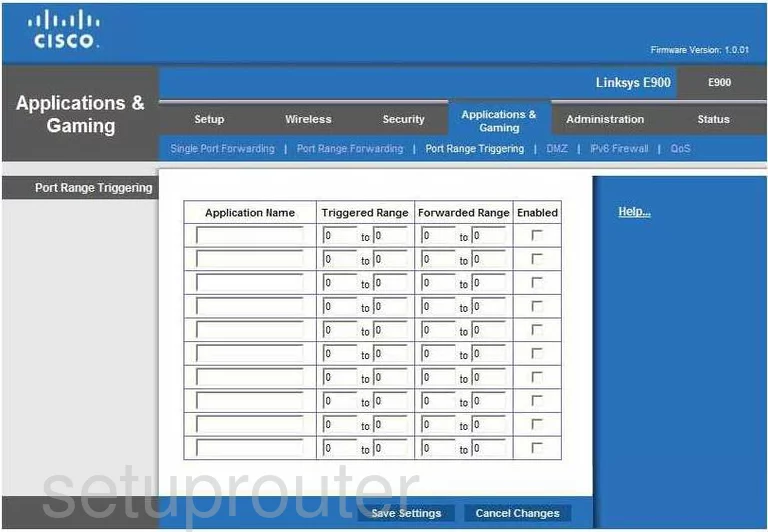
Linksys E900 Status Screenshot
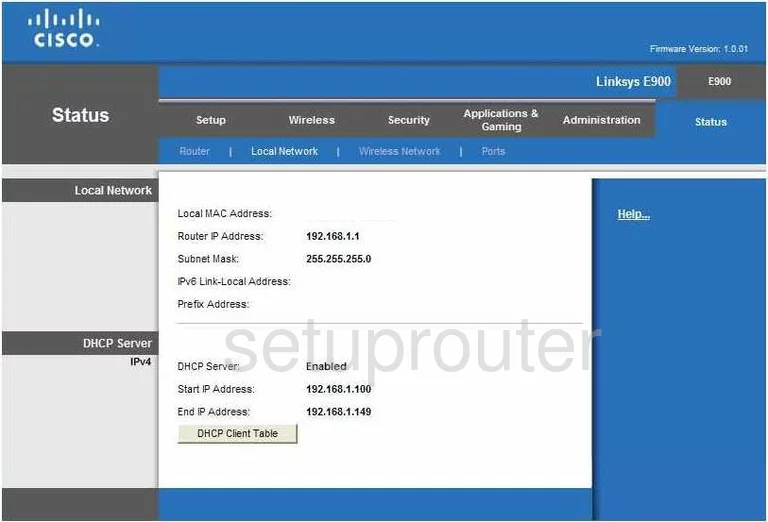
Linksys E900 Wifi Status Screenshot

Linksys E900 Ipv6 Screenshot
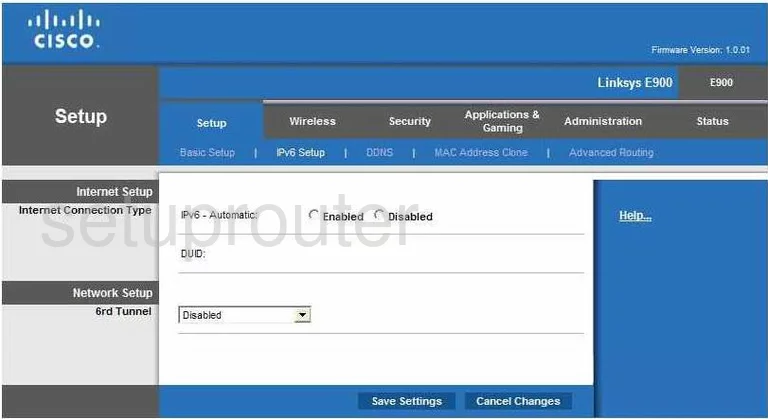
Linksys E900 Ipv6 Screenshot
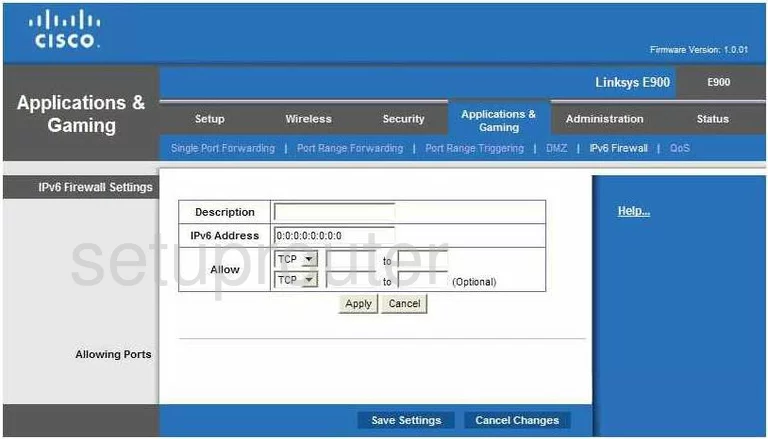
Linksys E900 Lan Status Screenshot
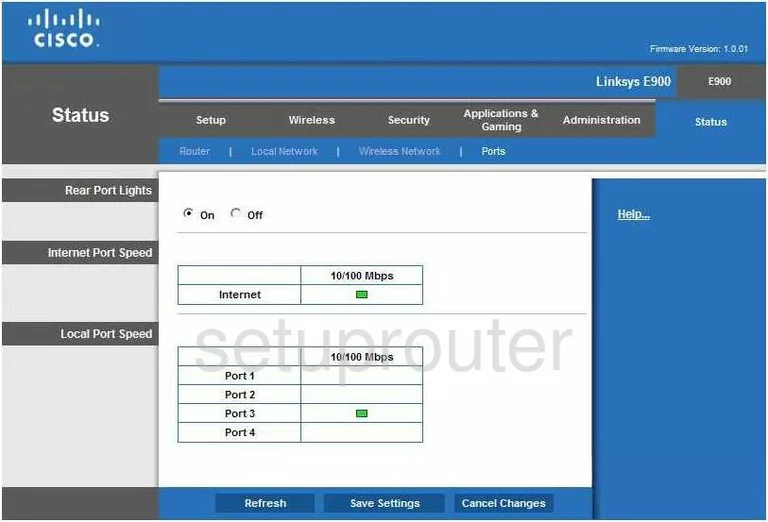
Linksys E900 Device Image Screenshot

Linksys E900 Reset Screenshot
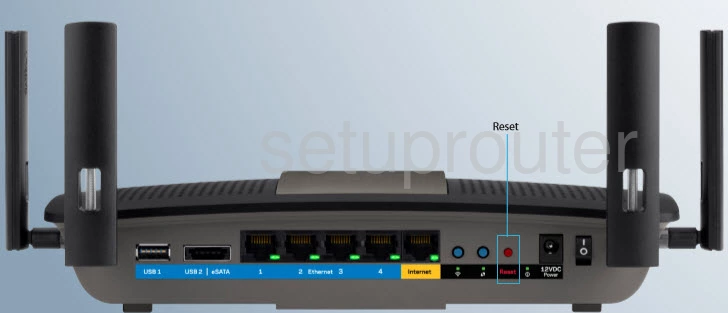
Linksys E900 Reset Screenshot
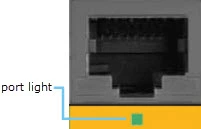
Linksys E900 Login Screenshot
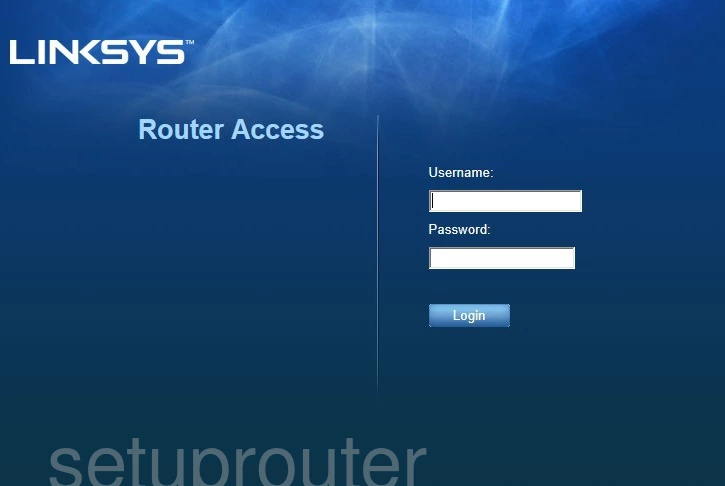
This is the screenshots guide for the Linksys E900. We also have the following guides for the same router:
- Linksys E900 - How to change the IP Address on a Linksys E900 router
- Linksys E900 - Linksys E900 User Manual
- Linksys E900 - Linksys E900 Login Instructions
- Linksys E900 - How to change the DNS settings on a Linksys E900 router
- Linksys E900 - Setup WiFi on the Linksys E900
- Linksys E900 - How to Reset the Linksys E900
- Linksys E900 - Information About the Linksys E900 Router