Each of these screenshots was captured and submitted to us by users of this site.
We'd love to see your screenshots on our site. Simply use our Router Screenshot Grabber, which is a free tool in Network Utilities. It makes the capture process easy and sends the screenshots to us automatically.
This is the screenshots guide for the Linksys EA2700 v2. We also have the following guides for the same router:
- Linksys EA2700 - How to change the IP Address on a Linksys EA2700 router
- Linksys EA2700 - Linksys EA2700 User Manual
- Linksys EA2700 - Linksys EA2700 Login Instructions
- Linksys EA2700 - How to change the DNS settings on a Linksys EA2700 router
- Linksys EA2700 - Setup WiFi on the Linksys EA2700
- Linksys EA2700 - How to Reset the Linksys EA2700
- Linksys EA2700 - Information About the Linksys EA2700 Router
- Linksys EA2700 - Linksys EA2700 Screenshots
All Linksys EA2700 Screenshots
All screenshots below were captured from a Linksys EA2700 router.
Linksys EA2700 Login Screenshot
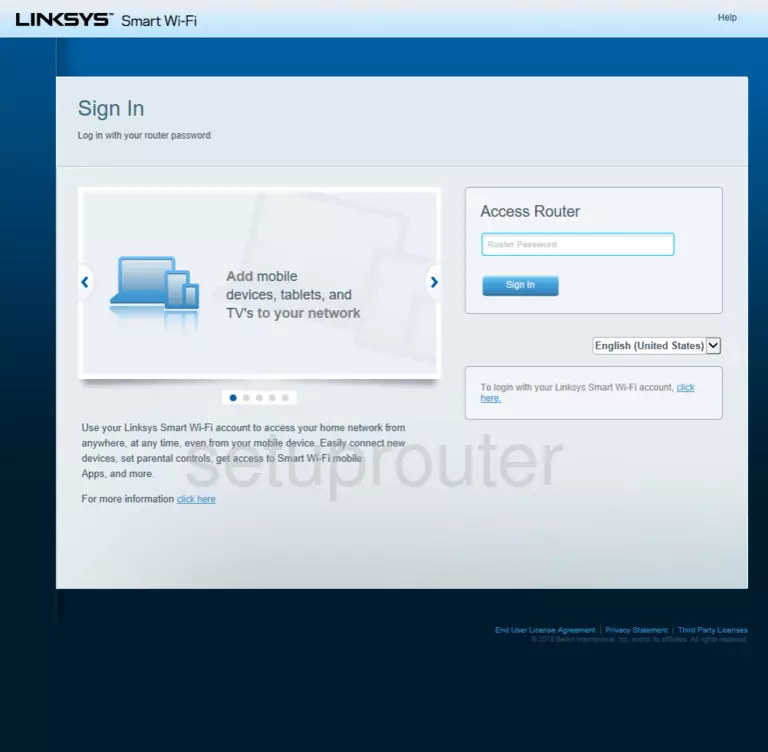
Linksys EA2700 Home Screenshot
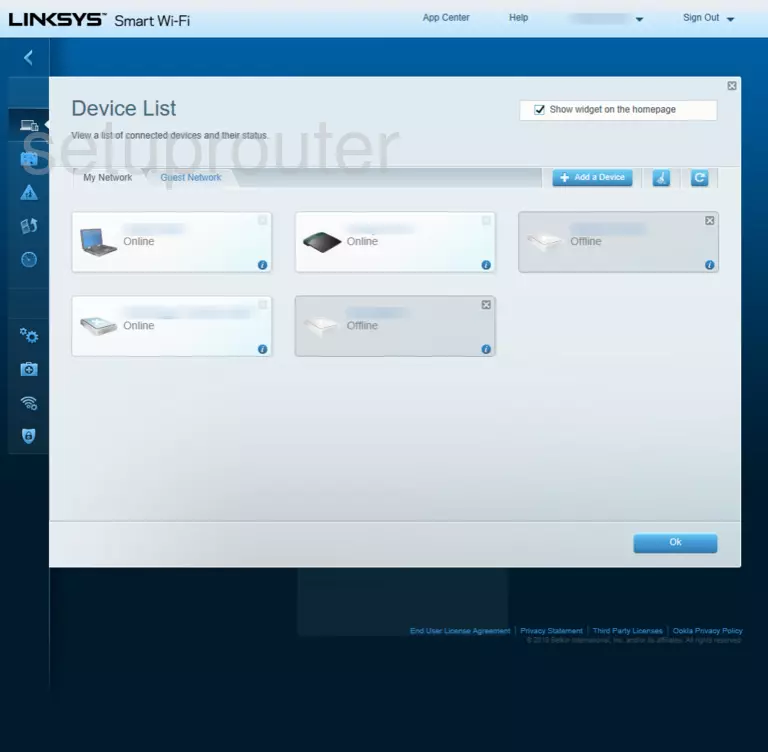
Screenshot of Linksys EA2700 Router
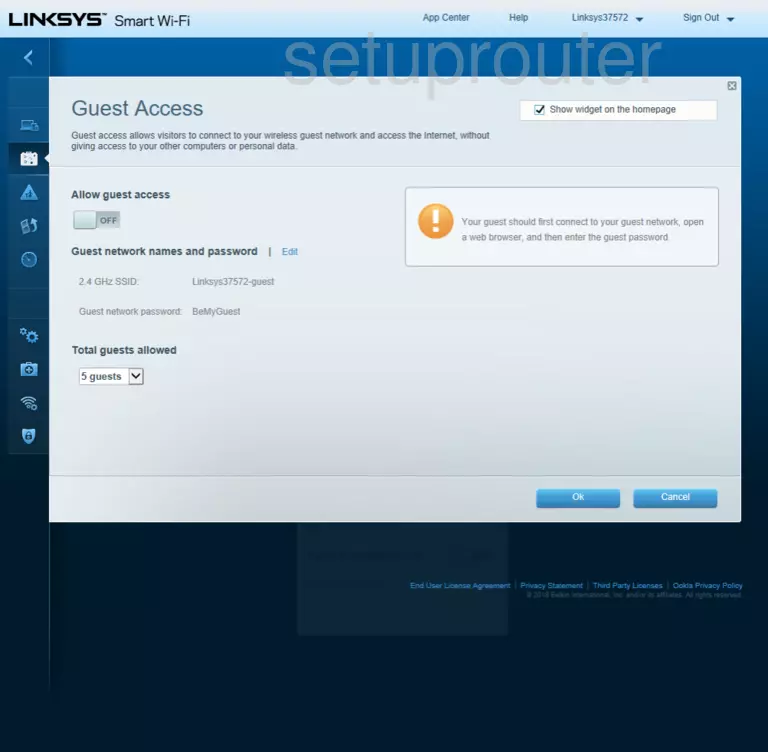
Screenshot of Linksys EA2700 Router
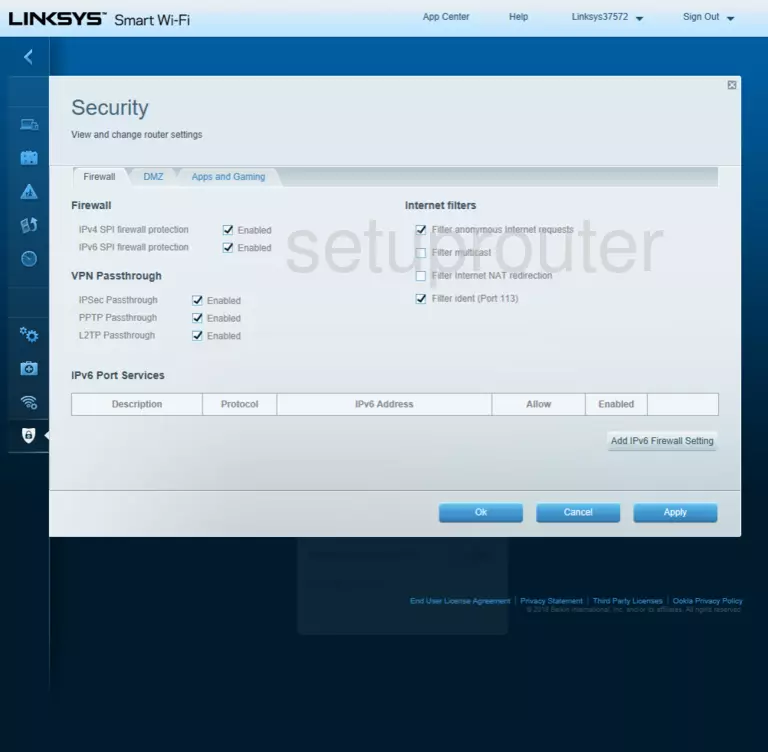
Screenshot of Linksys EA2700 Router
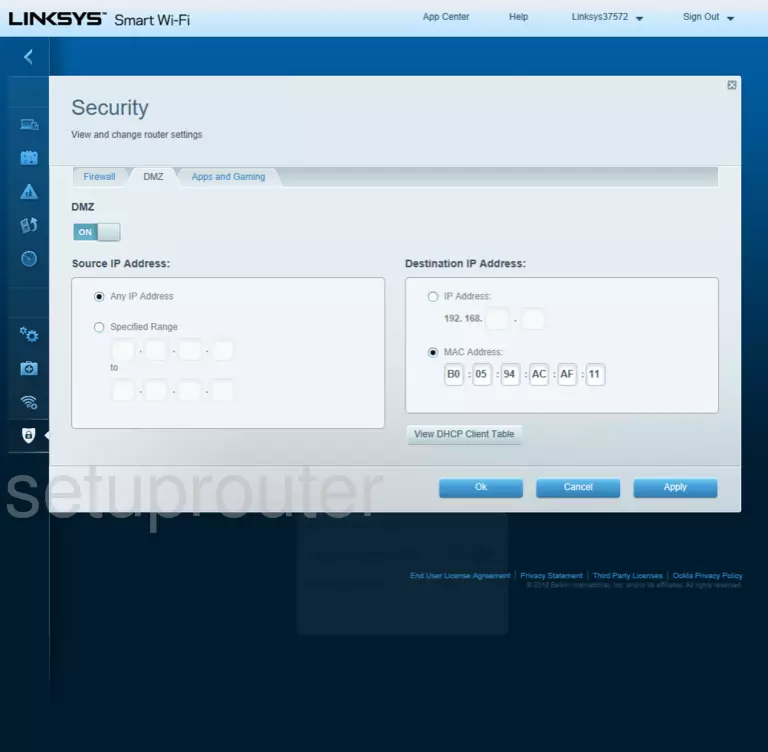
Linksys EA2700 NULL Screenshot
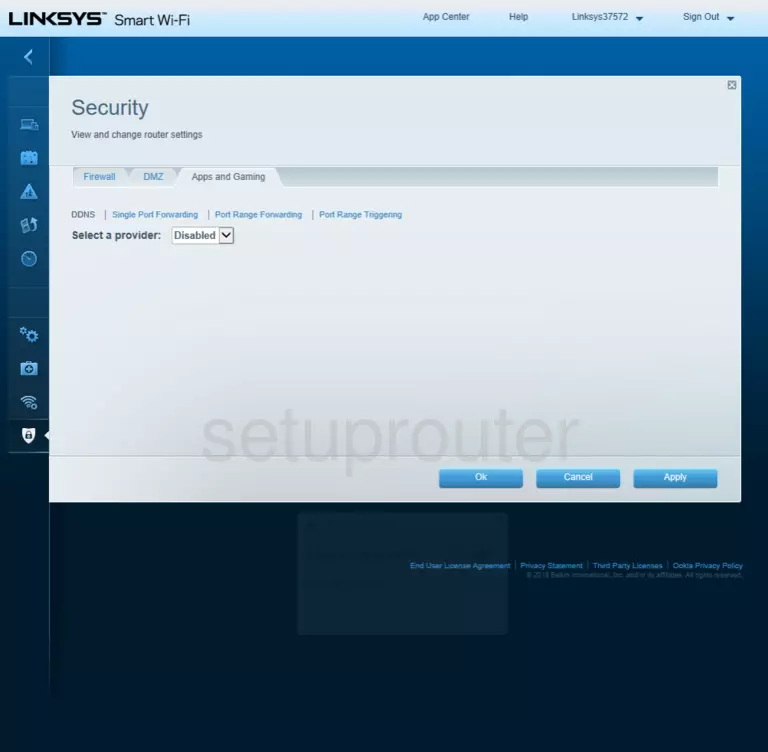
Linksys EA2700 NULL Screenshot
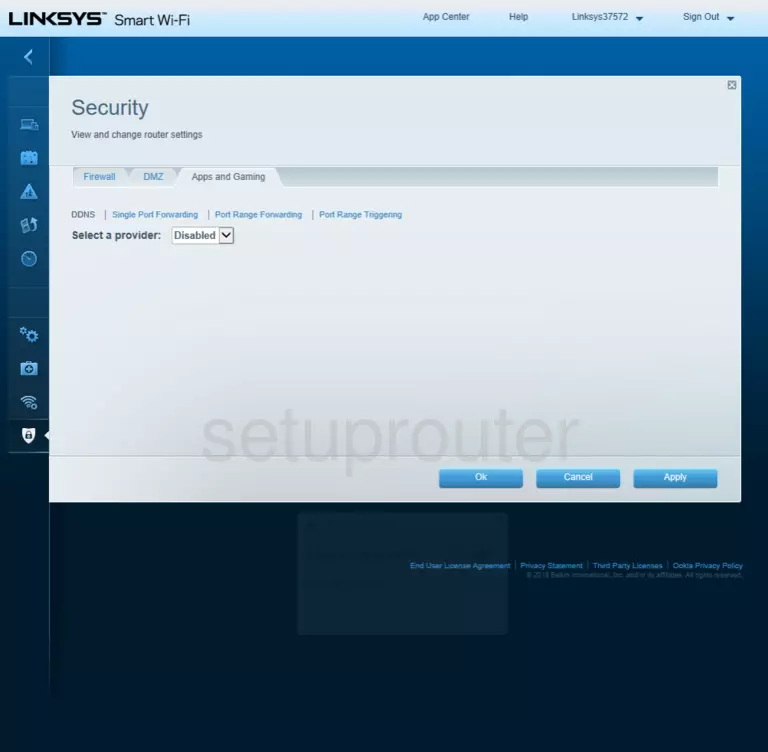
Linksys EA2700 Port Forwarding Screenshot
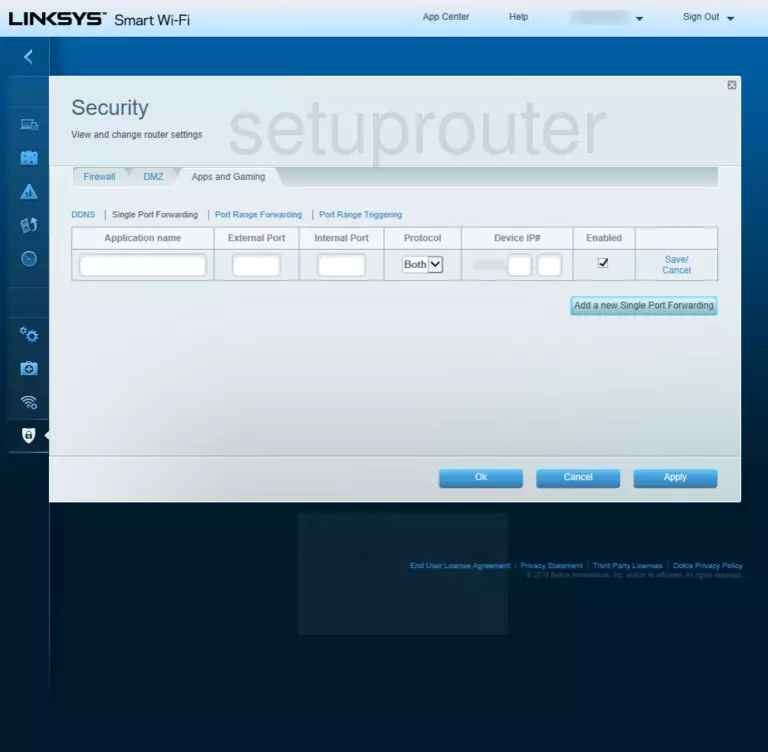
Screenshot of Linksys EA2700 Router
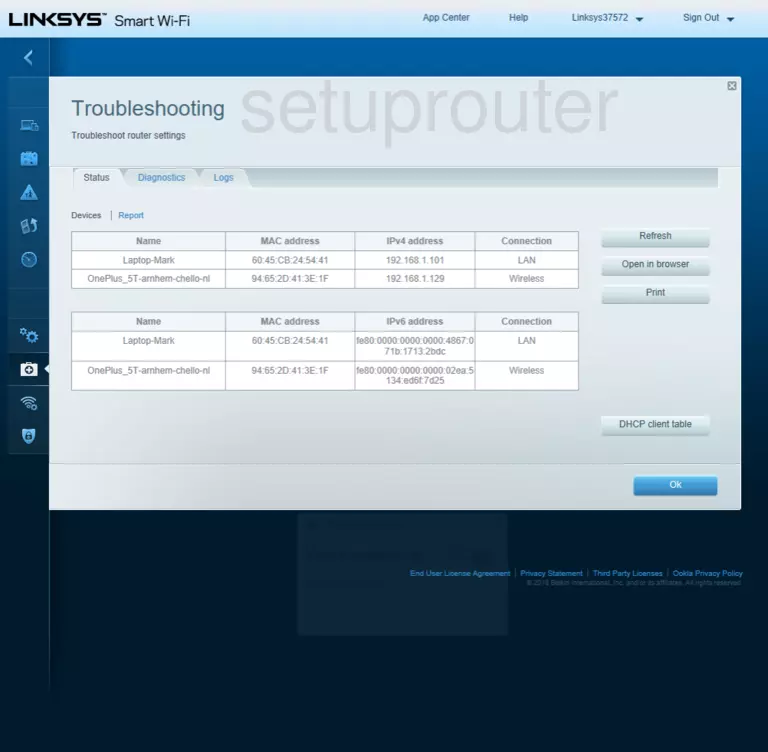
Screenshot of Linksys EA2700 Router
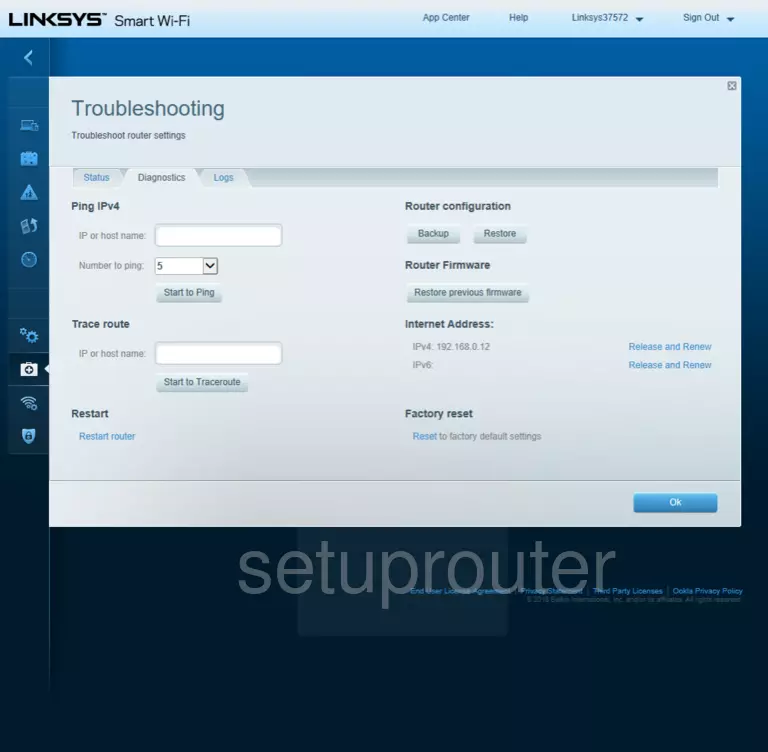
Screenshot of Linksys EA2700 Router
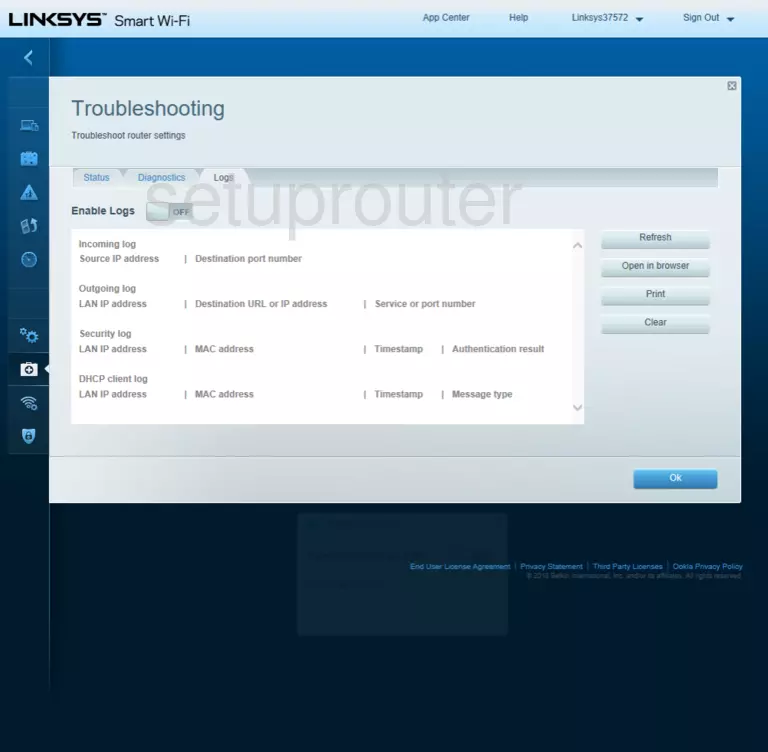
Screenshot of Linksys EA2700 Router
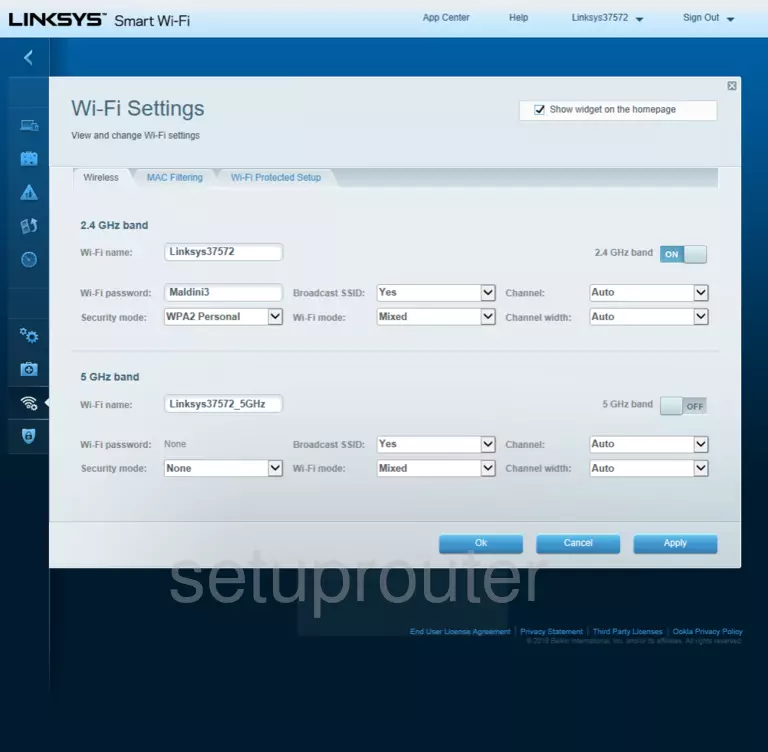
Screenshot of Linksys EA2700 Router
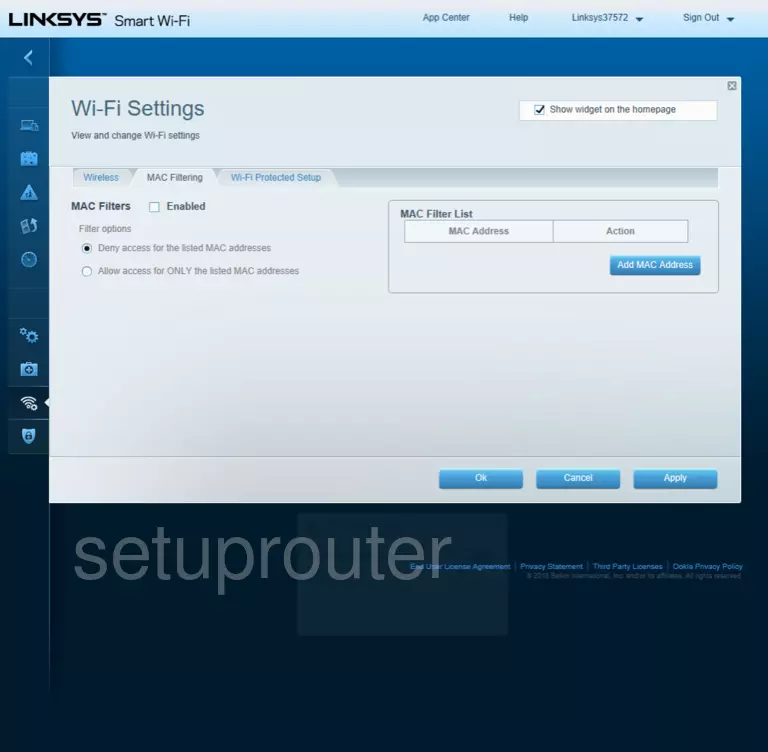
Screenshot of Linksys EA2700 Router
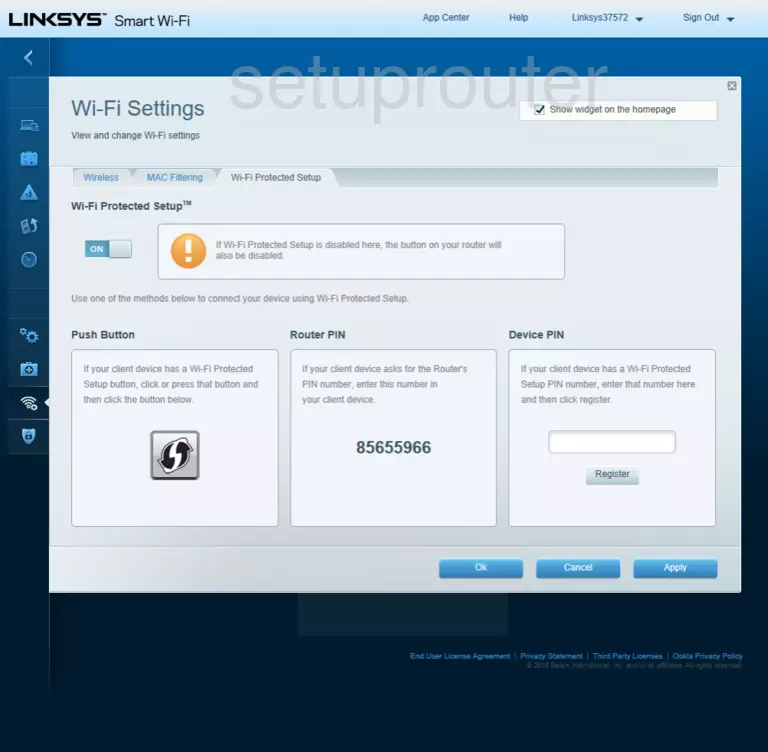
Screenshot of Linksys EA2700 Router
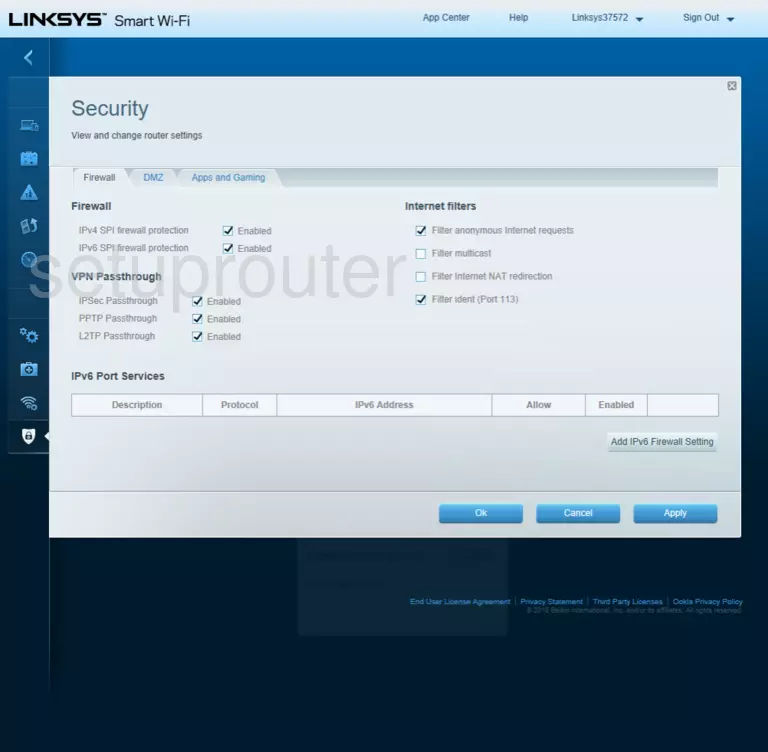
Screenshot of Linksys EA2700 Router
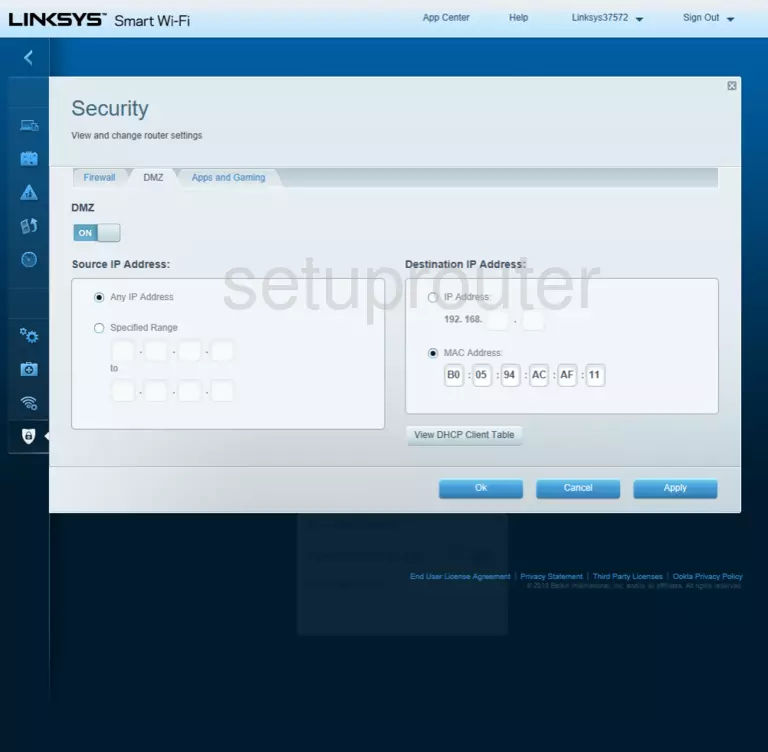
Screenshot of Linksys EA2700 Router
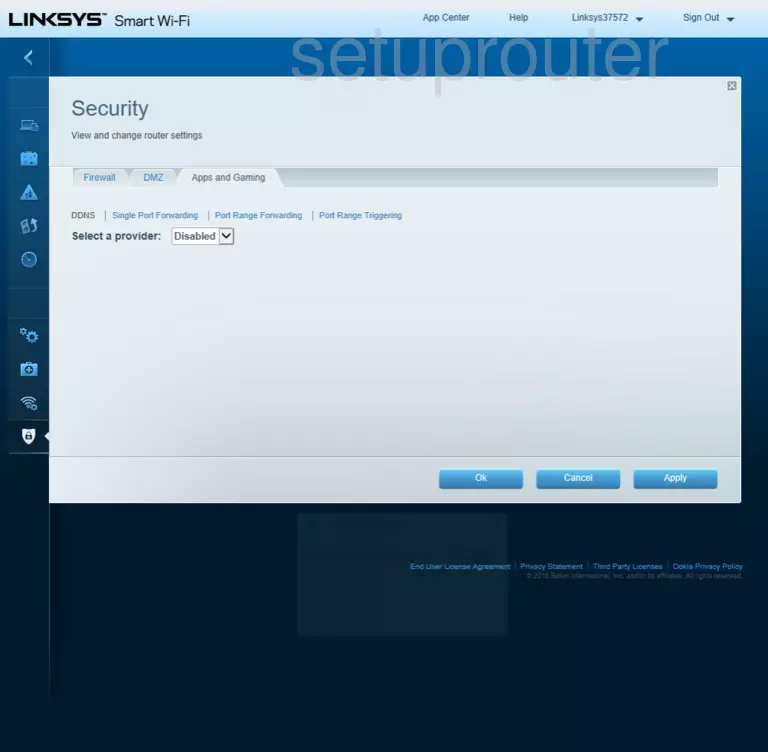
Screenshot of Linksys EA2700 Router
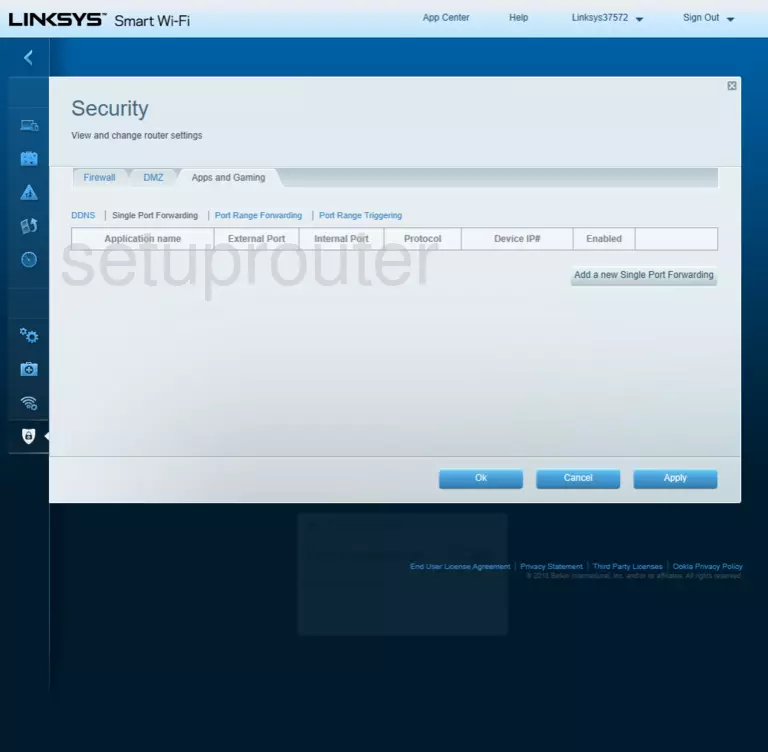
This is the screenshots guide for the Linksys EA2700 v2. We also have the following guides for the same router:
- Linksys EA2700 - How to change the IP Address on a Linksys EA2700 router
- Linksys EA2700 - Linksys EA2700 User Manual
- Linksys EA2700 - Linksys EA2700 Login Instructions
- Linksys EA2700 - How to change the DNS settings on a Linksys EA2700 router
- Linksys EA2700 - Setup WiFi on the Linksys EA2700
- Linksys EA2700 - How to Reset the Linksys EA2700
- Linksys EA2700 - Information About the Linksys EA2700 Router
- Linksys EA2700 - Linksys EA2700 Screenshots