Here are instructions for logging in to the Linksys EA6350 router.
Other Linksys EA6350 Guides
This is the login guide for the Linksys EA6350. We also have the following guides for the same router:
Find Your Linksys EA6350 Router IP Address
In order to login to the Linksys EA6350 router, we need to know it's internal IP address.
| Known EA6350 IP Addresses |
|---|
| 192.168.1.1 |
Pick one of these IP addresses and then follow the rest of this guide.
If the IP address you picked does not seem to work, then simply try a different one. I will not hurt anything to try different IP addresses.
If, after trying all of the above IP addresses, you still cannot find your router, then do one of the following:
- Use our Find Your Router's Internal IP Address guide.
- Use our free software called Router Detector.
The next step is to try logging in to your router.
Login to the Linksys EA6350 Router
Your Linksys EA6350 router has a web interface. In order to log in to it, you need to use a web browser, such as Chrome, Firefox, or Edge.
Enter Linksys EA6350 Internal IP Address
Find the address bar in your web browser and type in the internal IP address of your Linksys EA6350 router. Your address bar should look something like this:

Press the Enter key on your keyboard. You will be prompted for your Linksys EA6350 password.
Linksys EA6350 Default Username and Password
You need to know your username and password to login to your Linksys EA6350. Just in case the router's username and password have never been changed, you may want to try the factory defaults. All of the default usernames and passwords for the Linksys EA6350 are listed below.
| Linksys EA6350 Default Usernames and Passwords | |
|---|---|
| Username | Password |
| admin | admin |
Enter your username and password in the dialog box that pops up. Put your username and password in the appropriate boxes.
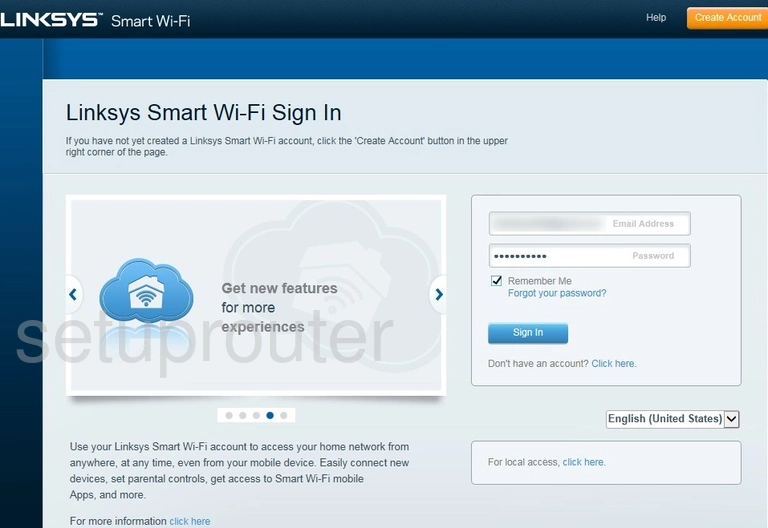
Linksys EA6350 Home Screen
When you get logged in you should be at the Linksys EA6350 home screen, which looks similar to this:
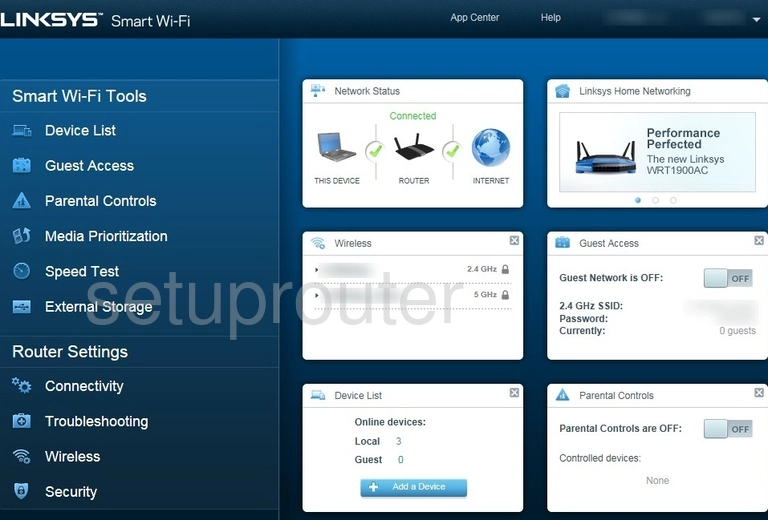
If you see this screen, then congratulations, you are now logged in to your Linksys EA6350. At this point, you can follow any of our other guides for this router.
Solutions To Linksys EA6350 Login Problems
Here are some things that you can try if you are having problems getting logged in to your router.
Linksys EA6350 Password Doesn't Work
It's possible that your router's factory default password is different than what we have listed. You should try other Linksys passwords. Here is our list of all Linksys Passwords.
Forgot Password to Linksys EA6350 Router
If you are using an ISP provided router, then you may need to call their support desk and ask for your login information. Most of the time they will have it on file for you.
How to Reset the Linksys EA6350 Router To Default Settings
Your last option when you are unable to get logged in is to reset your router to factory default settings. For help resetting your router, follow our How To Reset your Router guide.
Other Linksys EA6350 Guides
Here are some of our other Linksys EA6350 info that you might be interested in.
This is the login guide for the Linksys EA6350. We also have the following guides for the same router: