We have a collection of user-submitted screenshots to share.
We'd love to see your screenshots on our site. Simply use our Router Screenshot Grabber, which is a free tool in Network Utilities. It makes the capture process easy and sends the screenshots to us automatically.
This is the screenshots guide for the Linksys EA6350. We also have the following guides for the same router:
All Linksys EA6350 Screenshots
All screenshots below were captured from a Linksys EA6350 router.
Linksys EA6350 Wifi Setup Screenshot
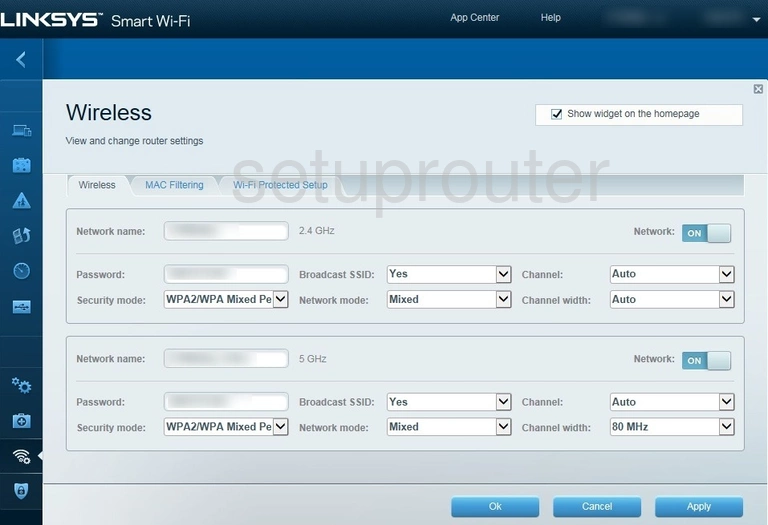
Linksys EA6350 Wifi Security Screenshot
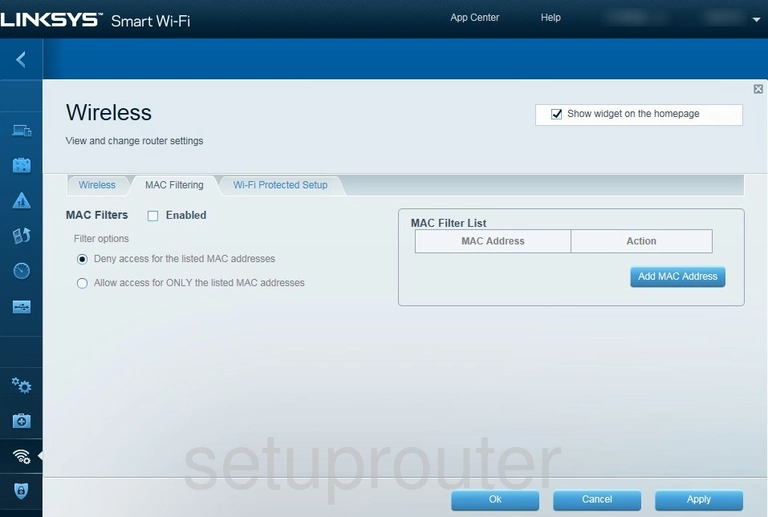
Linksys EA6350 Wifi Wps Screenshot
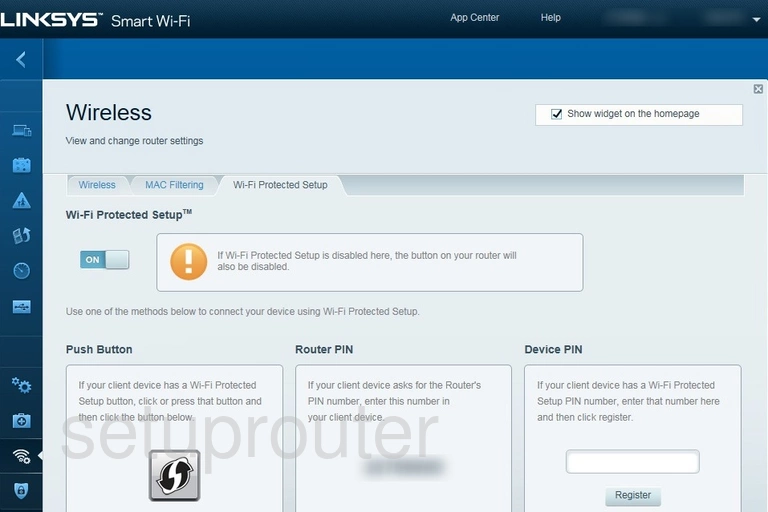
Linksys EA6350 Diagnostics Screenshot
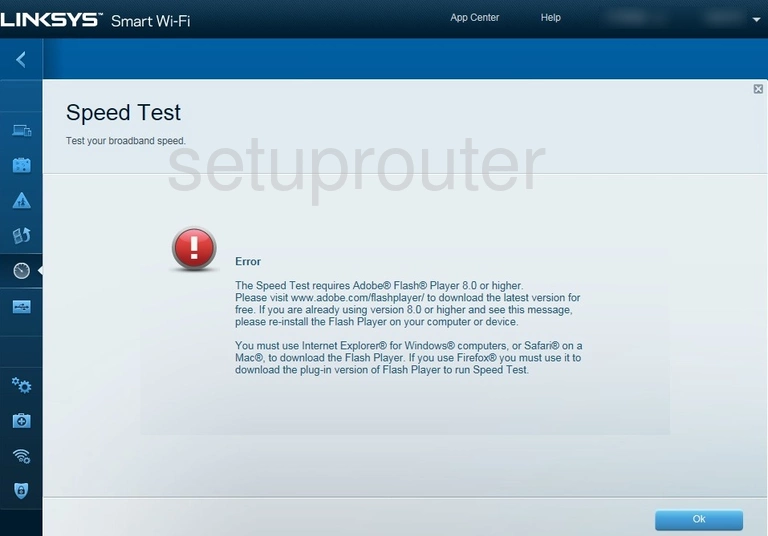
Linksys EA6350 Port Forwarding Screenshot
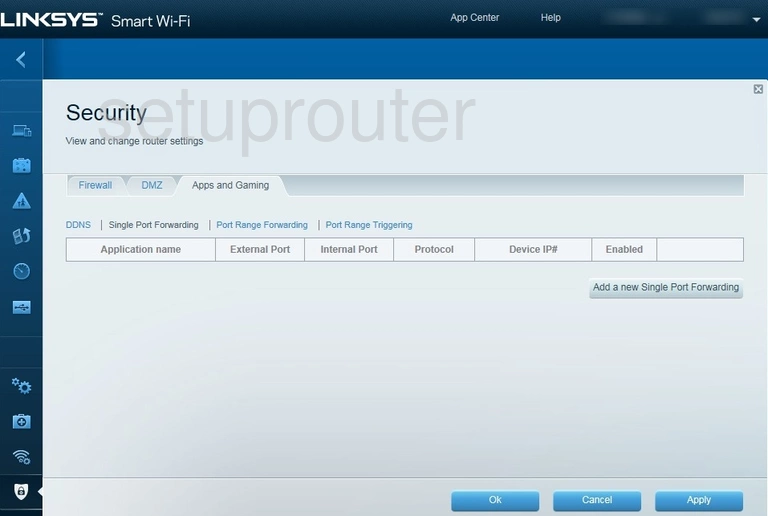
Linksys EA6350 Port Triggering Screenshot
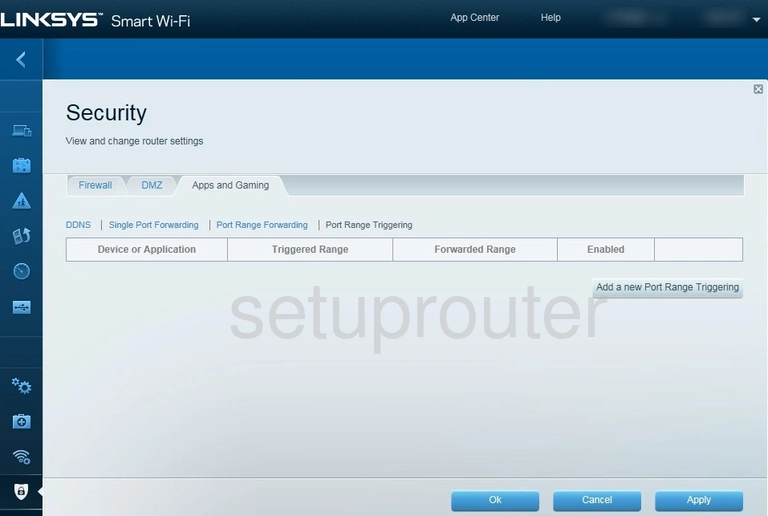
Linksys EA6350 Port Forwarding Screenshot
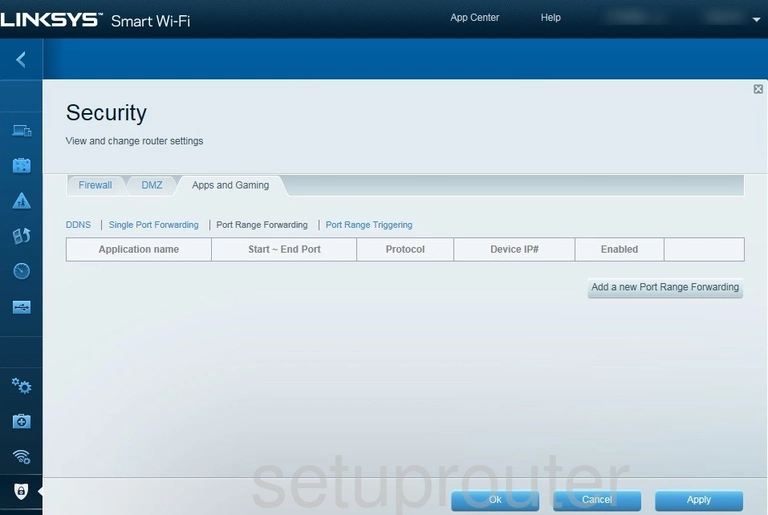
Linksys EA6350 Access Control Screenshot
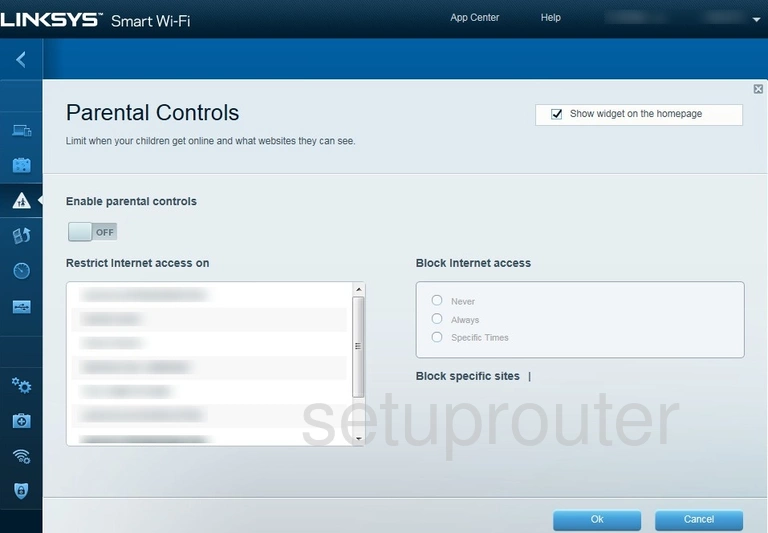
Linksys EA6350 Qos Screenshot
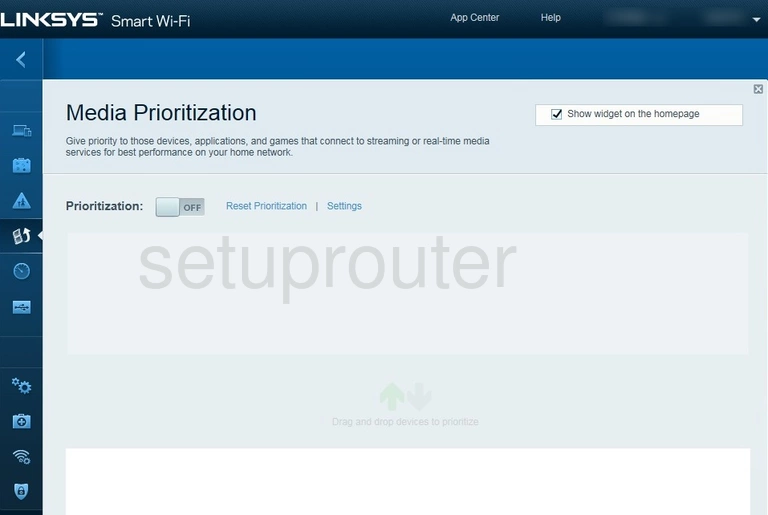
Linksys EA6350 Log Screenshot
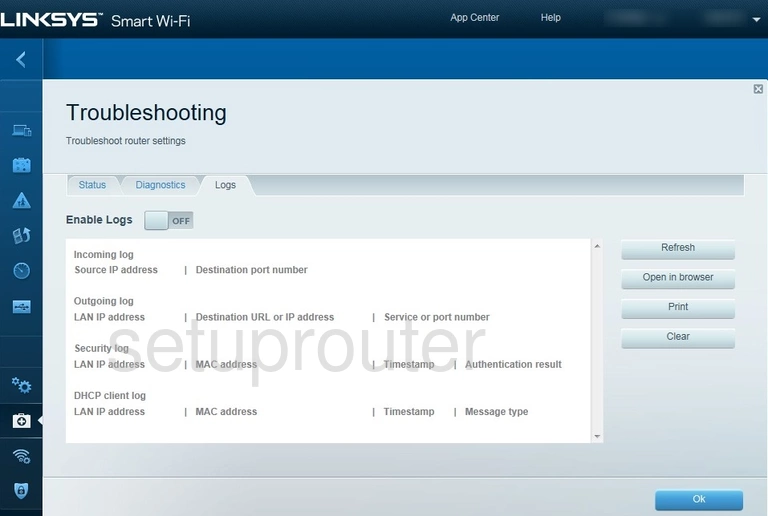
Linksys EA6350 Login Screenshot
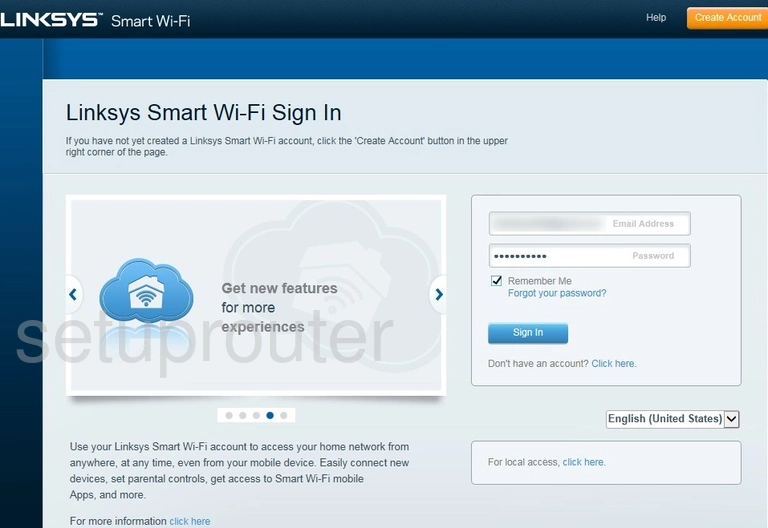
Linksys EA6350 Lan Screenshot
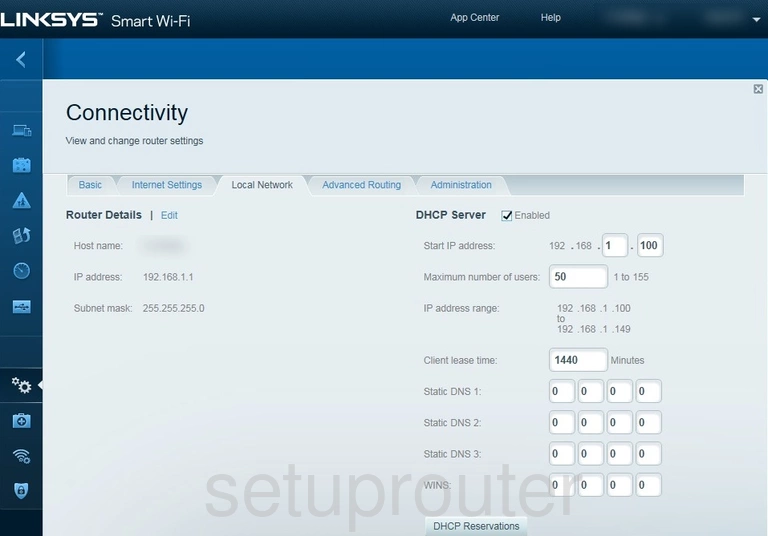
Linksys EA6350 Wan Screenshot
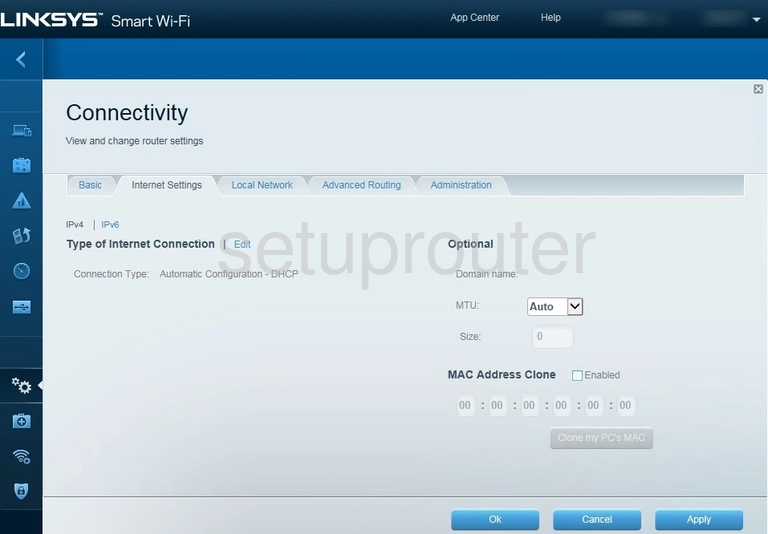
Linksys EA6350 Status Screenshot
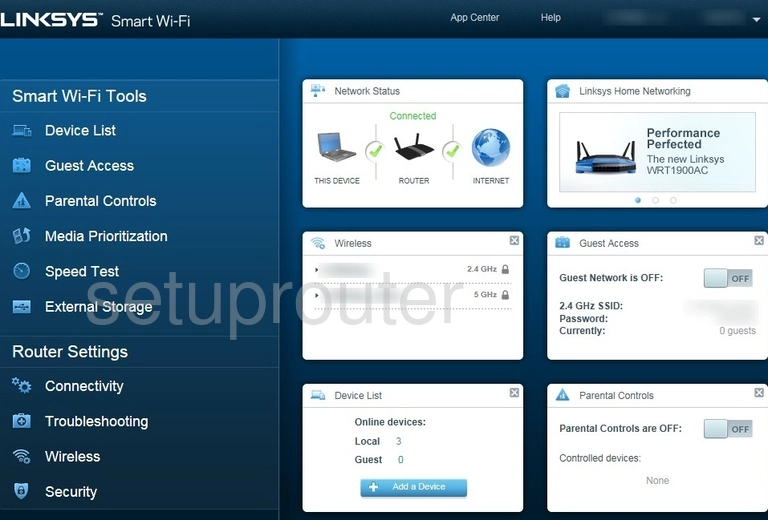
Linksys EA6350 Wifi Guest Screenshot
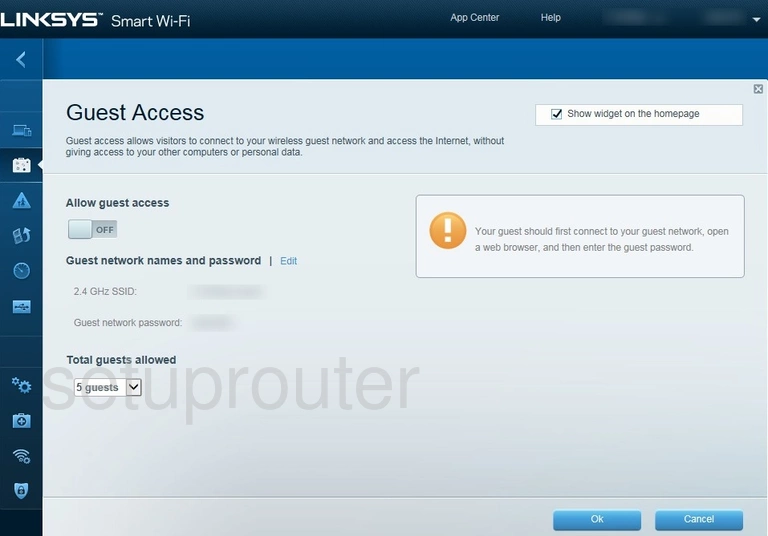
Linksys EA6350 Firewall Screenshot
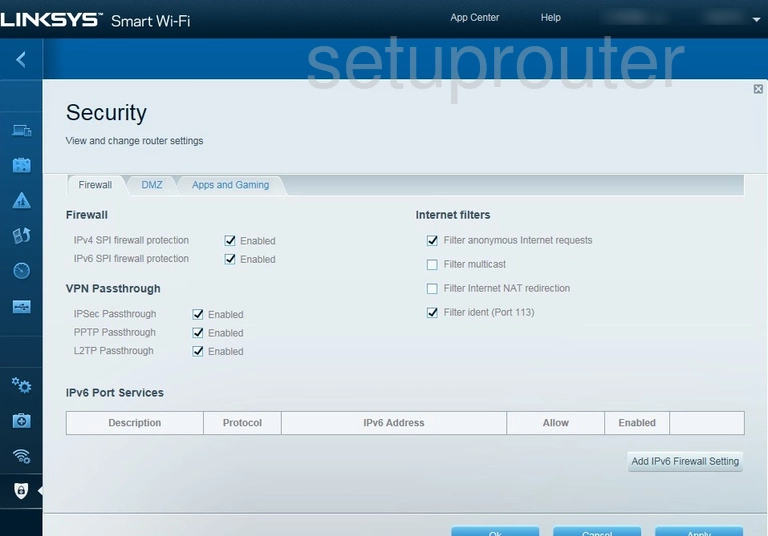
Linksys EA6350 Usb Screenshot
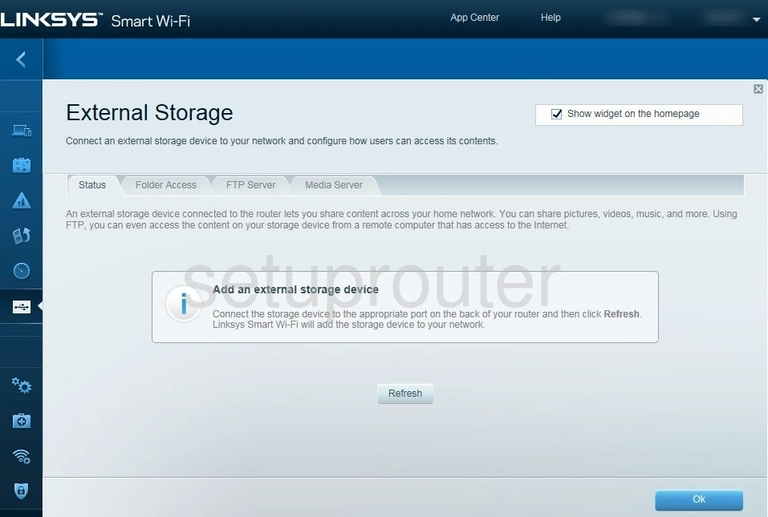
Linksys EA6350 Dmz Screenshot
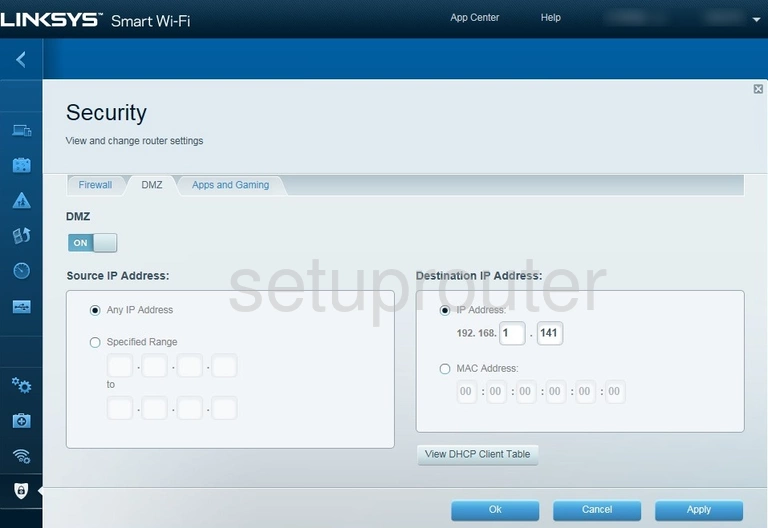
Linksys EA6350 Diagnostics Screenshot
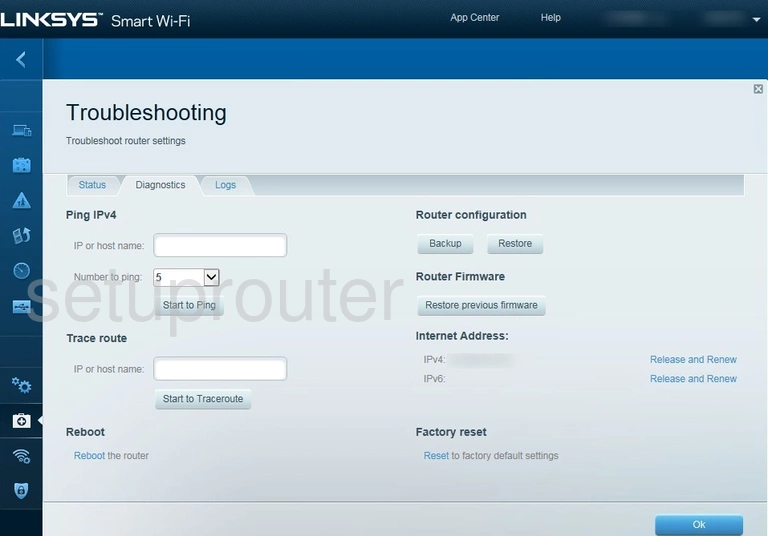
Linksys EA6350 Attached Devices Screenshot
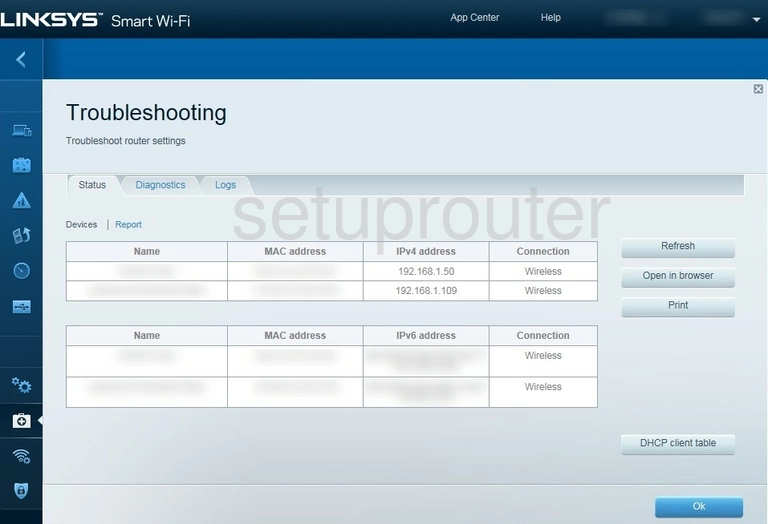
Linksys EA6350 Attached Devices Screenshot
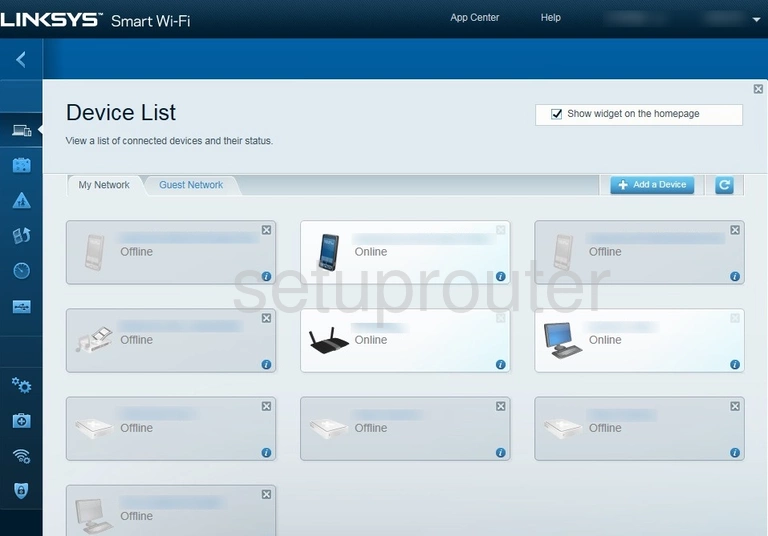
Linksys EA6350 Dynamic Dns Screenshot
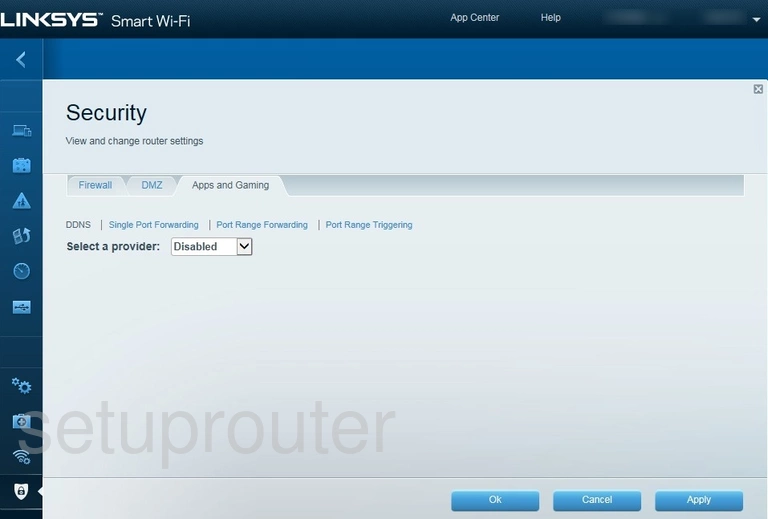
Linksys EA6350 Password Screenshot
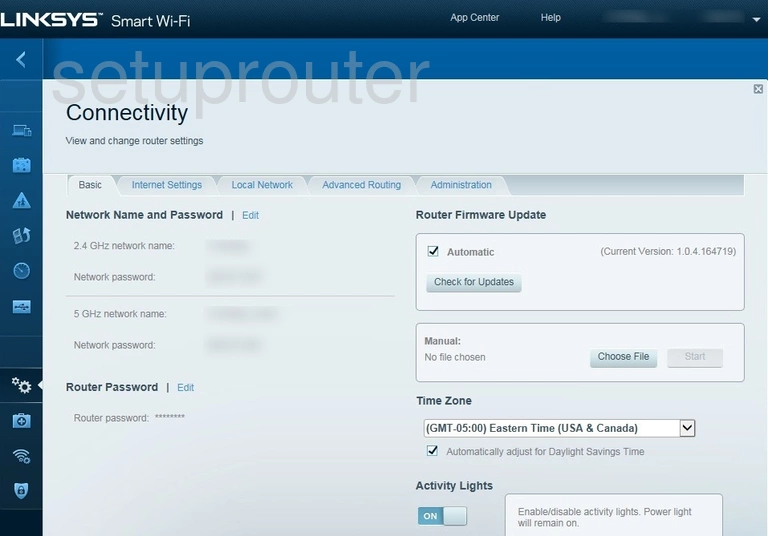
Linksys EA6350 Nat Screenshot
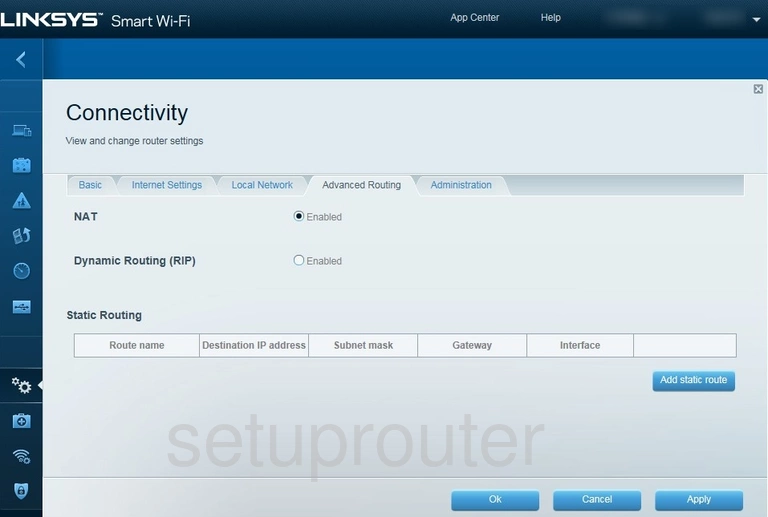
Linksys EA6350 Upnp Screenshot
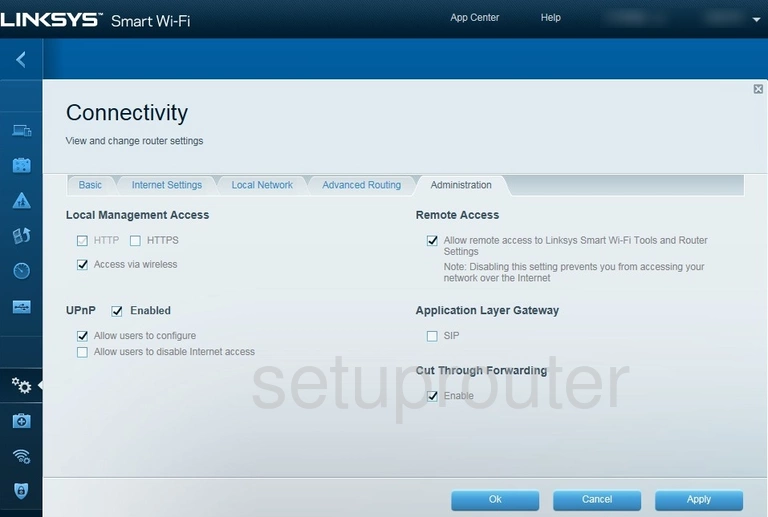
Linksys EA6350 Device Image Screenshot
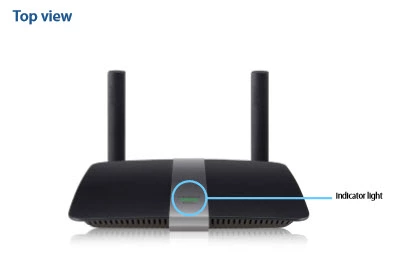
Linksys EA6350 Reset Screenshot

This is the screenshots guide for the Linksys EA6350. We also have the following guides for the same router: