We have a collection of user-submitted screenshots to share.
We'd love to see your screenshots on our site. Simply use our Router Screenshot Grabber, which is a free tool in Network Utilities. It makes the capture process easy and sends the screenshots to us automatically.
Use a VPN Instead
Have you considered using a VPN instead of forwarding a port? For most users, a VPN is a much simpler and more secure choice than forwarding a port.
We use and recommend NordVPN because not only is it the fastest VPN, it includes a new feature called Meshnet that makes forwarding a port no longer necessary for most applications. With NordVPN Meshnet, you can connect to your devices from anywhere in the world, completely secure, over a highly encrypted VPN tunnel.
When shopping for a VPN, make sure that they meet the following criteria:
- Your VPN provider should have a no-logs policy. This means that they do not keep any logs of any kind.
- Make sure that your VPN provider has lots of exit nodes all around the world.
- Check that your VPN will not affect your speed.
- Verify that your VPN provider uses WireGuard as the underlying protocol.
- Many people prefer a VPN provider that is not based in the United States.
This is the list of requirements that we used when we were shopping around for a VPN provider. There are lots of free, shady VPN providers out there that we looked at and dismissed.
Based in Panama, using diskless servers, and with over 6,100 servers in 61 countries, we can safely say that NordVPN satisfies all of these requirements.

Once you've set up your NordVPN account on multiple computers and enabled Meshnet, you can seamlessly access all of your devices as if they were on the same network. You don't even have to log in to your router. It's very simple.
Every time you click on one of our affiliate links, such as NordVPN, we get a little kickback for introducing you to the service. Think of us as your VPN wingman.
This is the screenshots guide for the Linksys EA6350. We also have the following guides for the same router:
All Linksys EA6350 Screenshots
All screenshots below were captured from a Linksys EA6350 router.
Linksys EA6350 Wifi Setup Screenshot
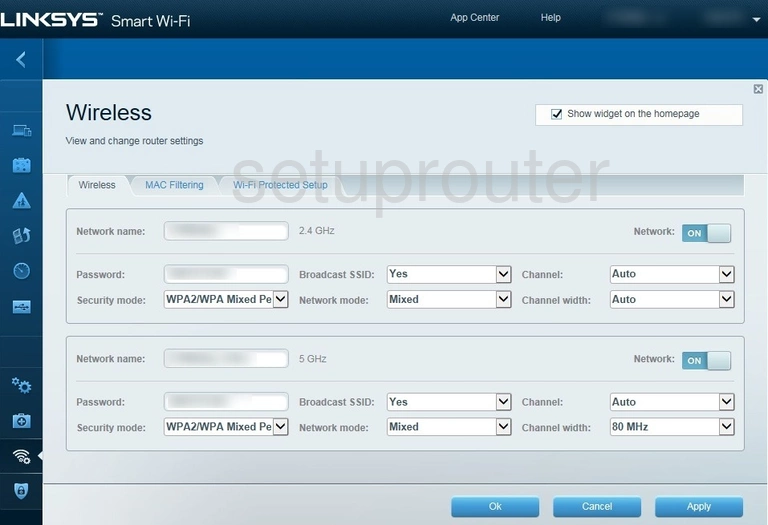
Linksys EA6350 Wifi Security Screenshot
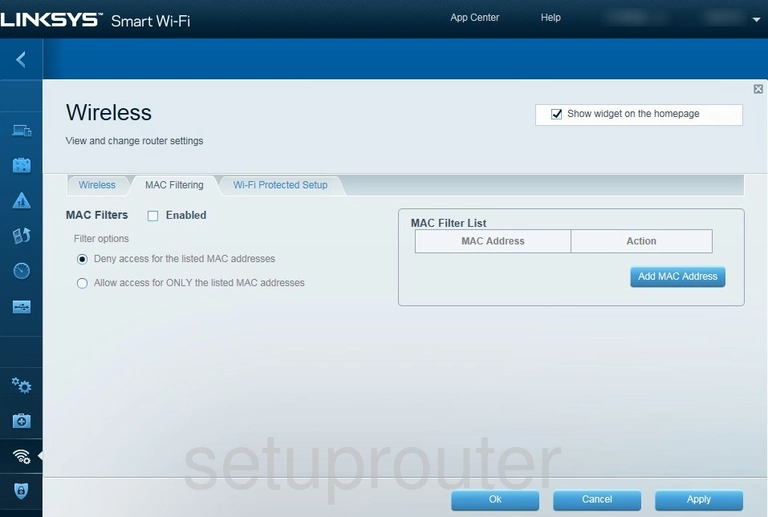
Linksys EA6350 Wifi Wps Screenshot
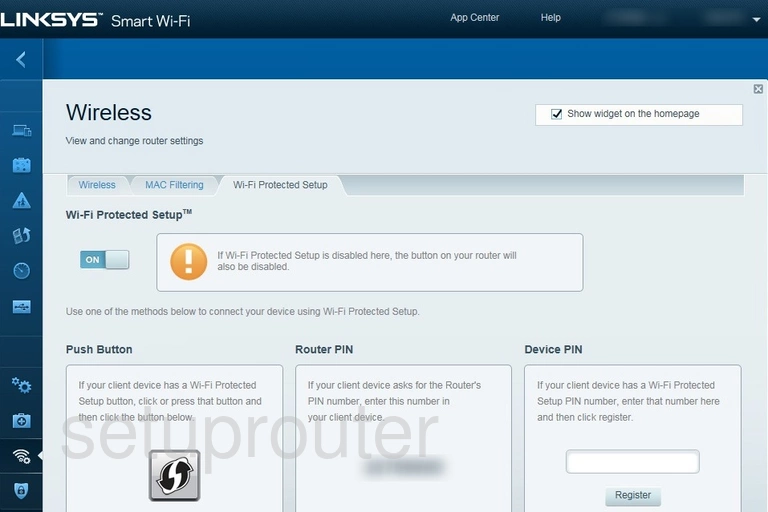
Linksys EA6350 Diagnostics Screenshot
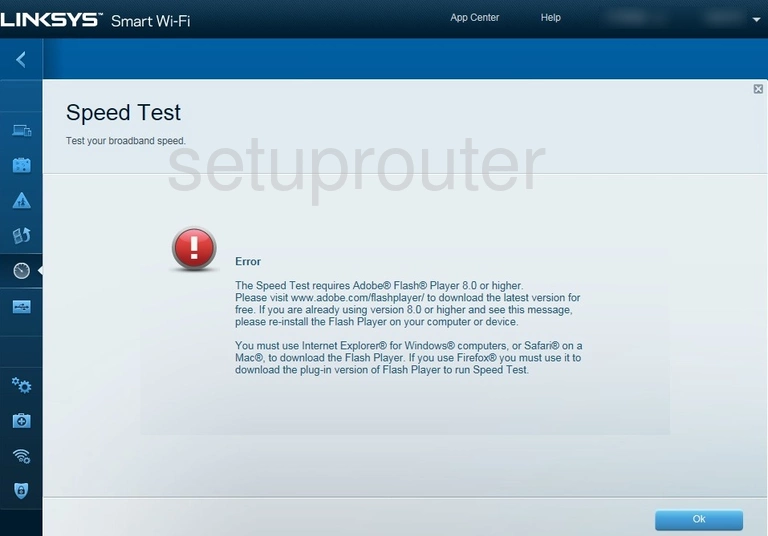
Linksys EA6350 Port Forwarding Screenshot
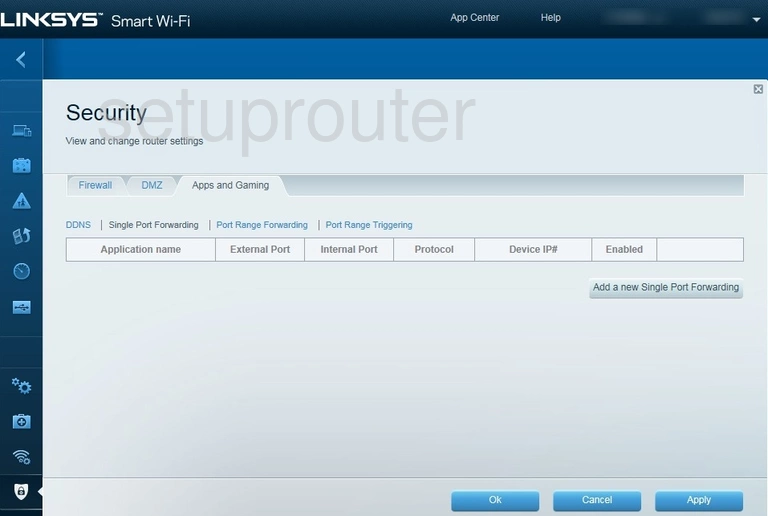
Linksys EA6350 Port Triggering Screenshot
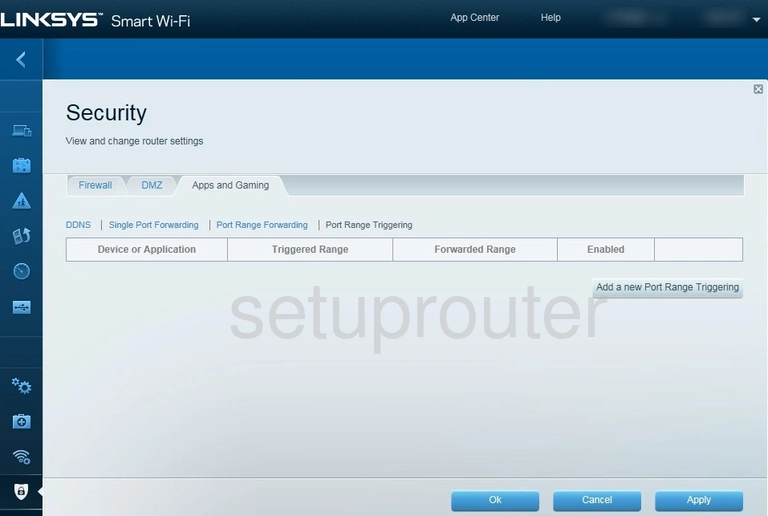
Linksys EA6350 Port Forwarding Screenshot
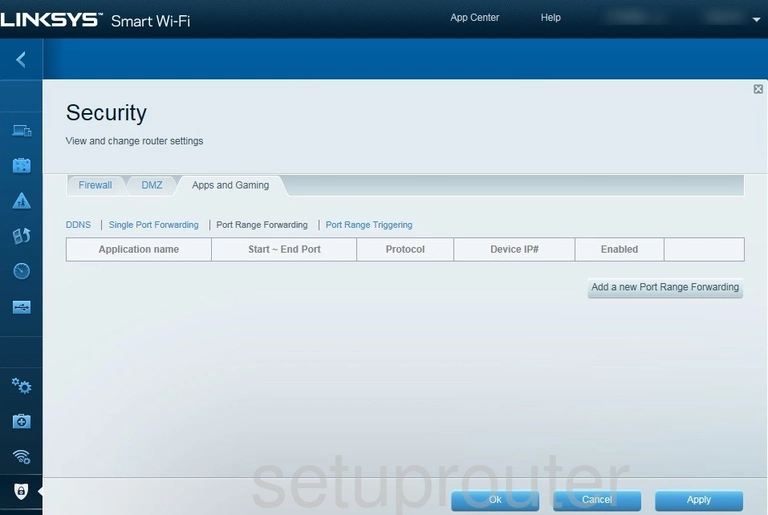
Linksys EA6350 Access Control Screenshot
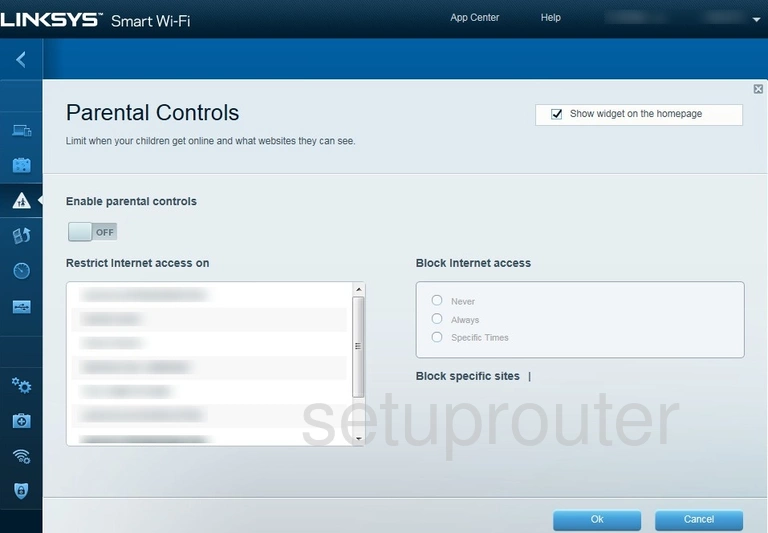
Linksys EA6350 Qos Screenshot
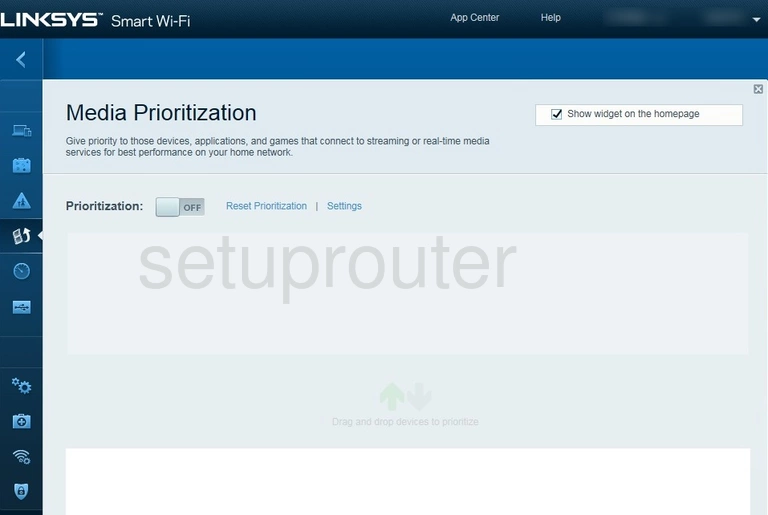
Linksys EA6350 Log Screenshot
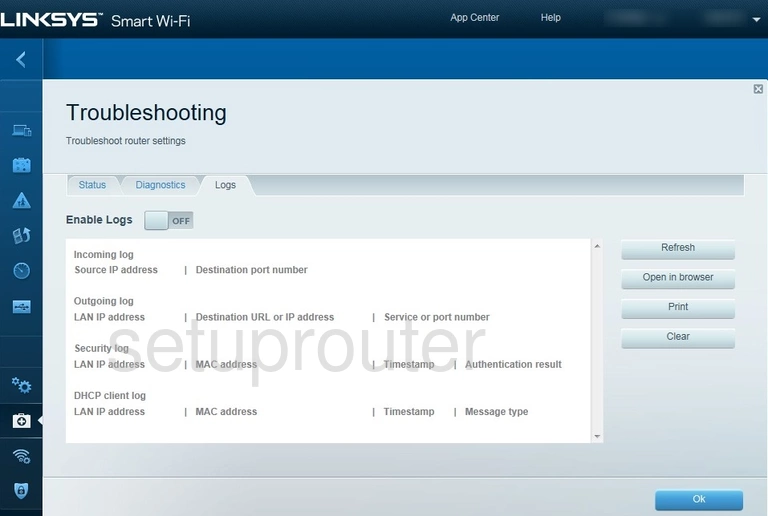
Linksys EA6350 Login Screenshot
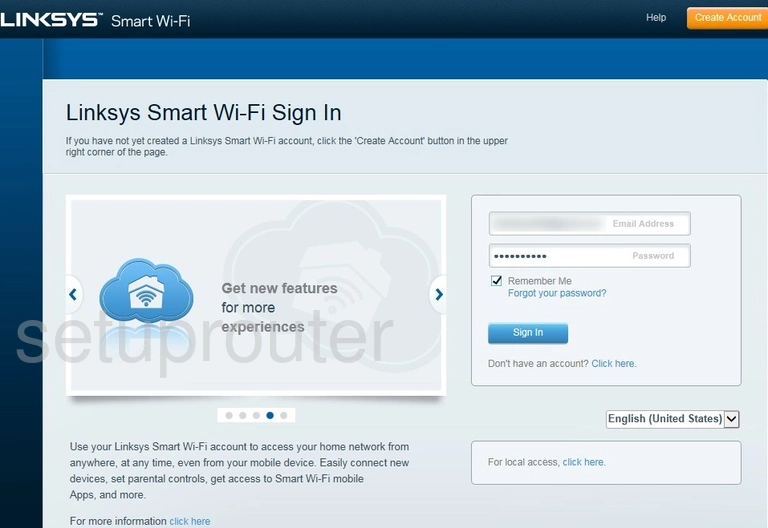
Linksys EA6350 Lan Screenshot
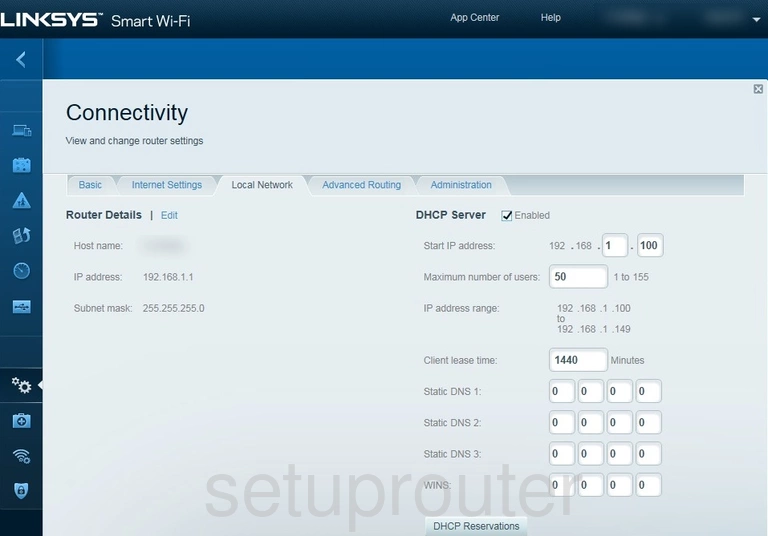
Linksys EA6350 Wan Screenshot
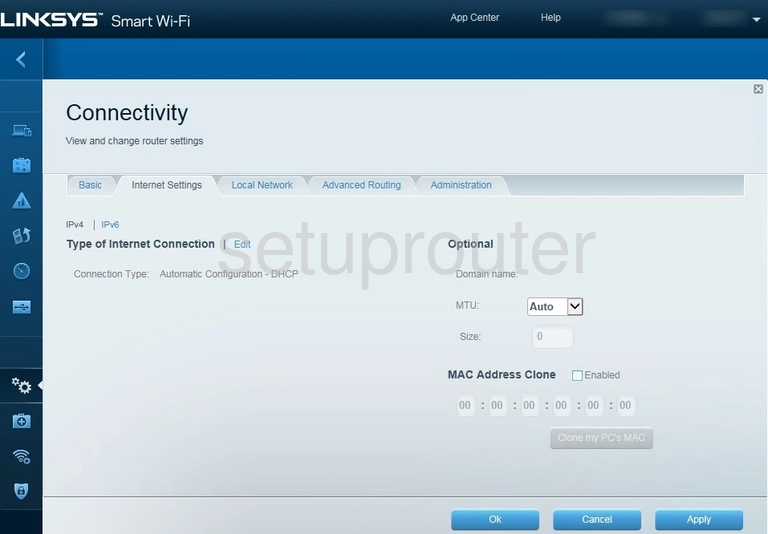
Linksys EA6350 Status Screenshot
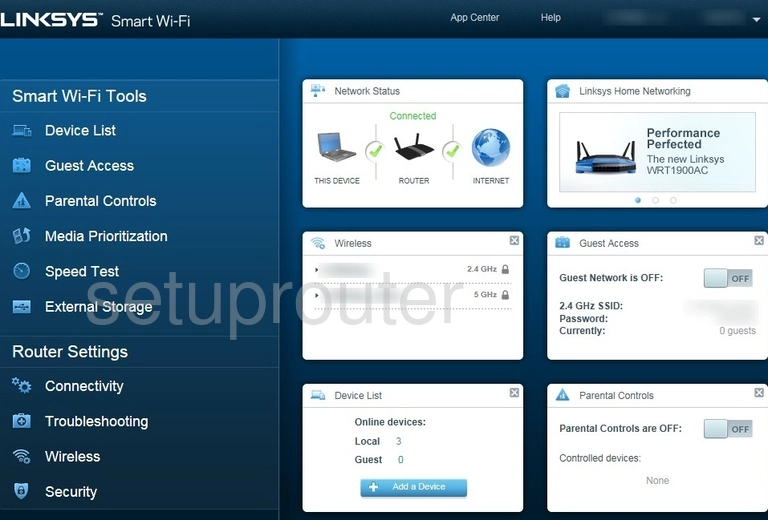
Linksys EA6350 Wifi Guest Screenshot
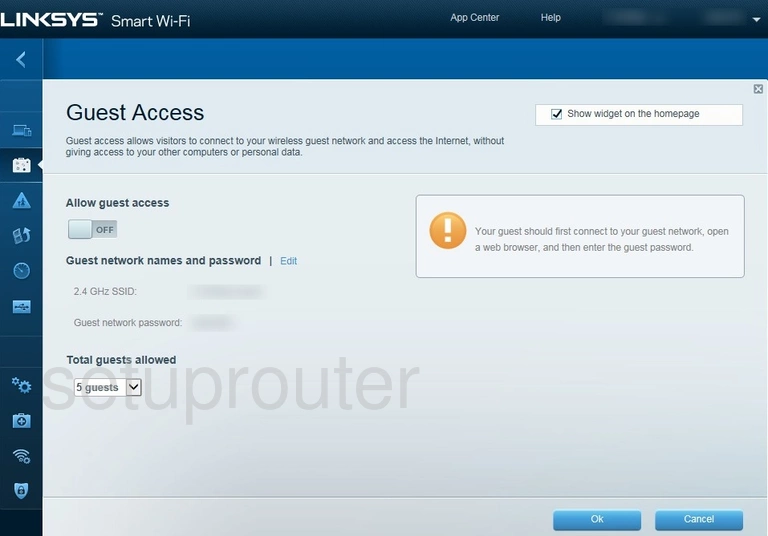
Linksys EA6350 Firewall Screenshot
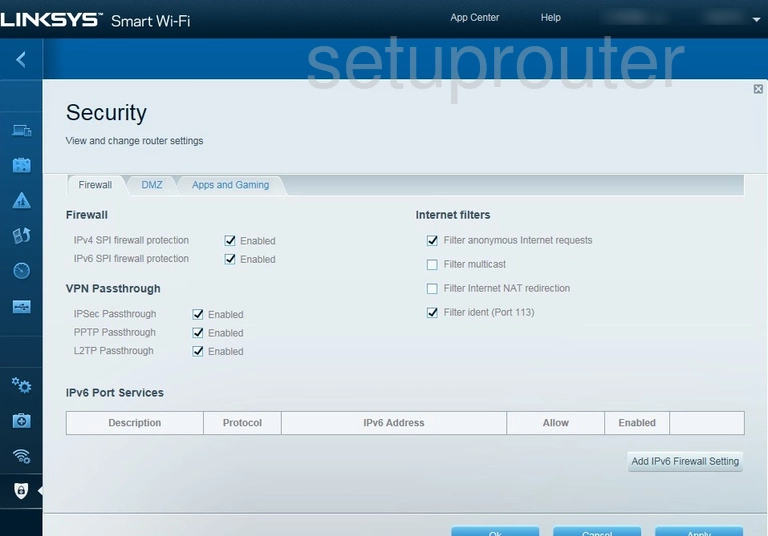
Linksys EA6350 Usb Screenshot
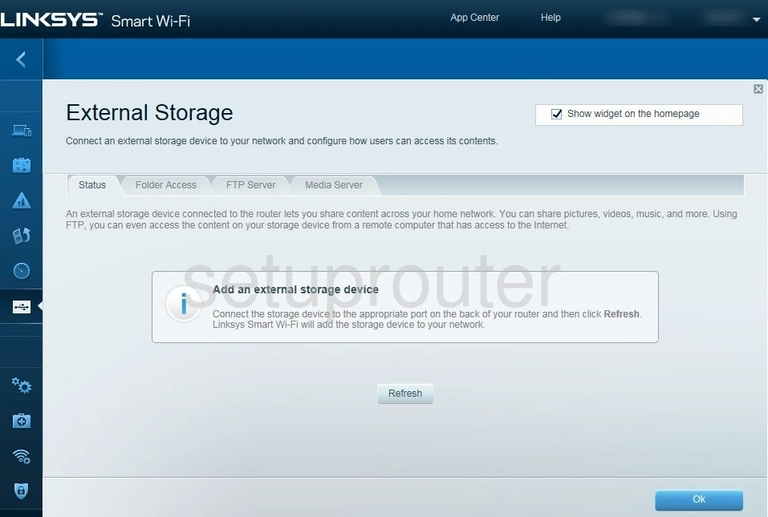
Linksys EA6350 Dmz Screenshot
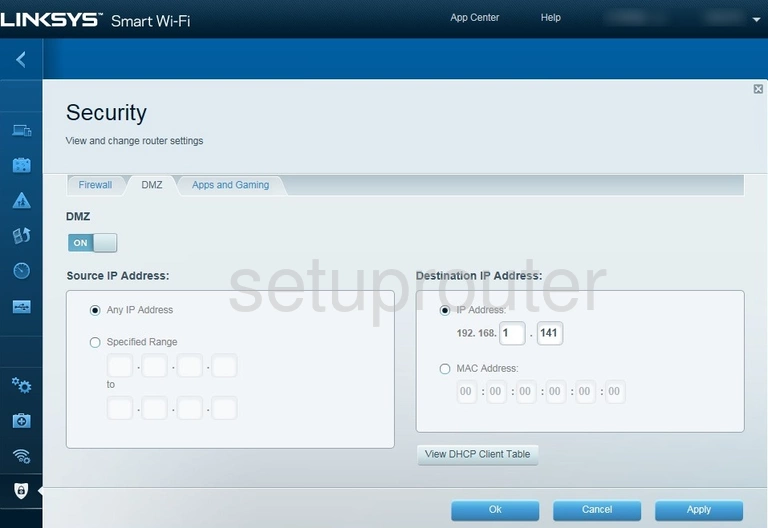
Linksys EA6350 Diagnostics Screenshot
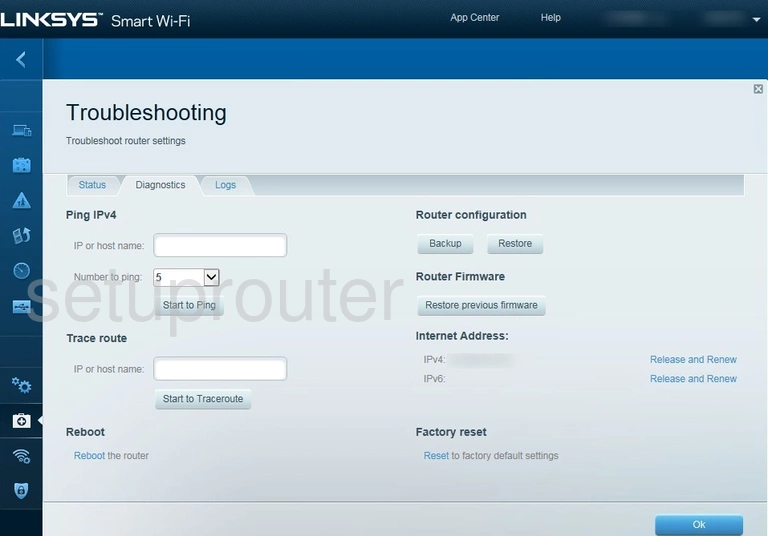
Linksys EA6350 Attached Devices Screenshot
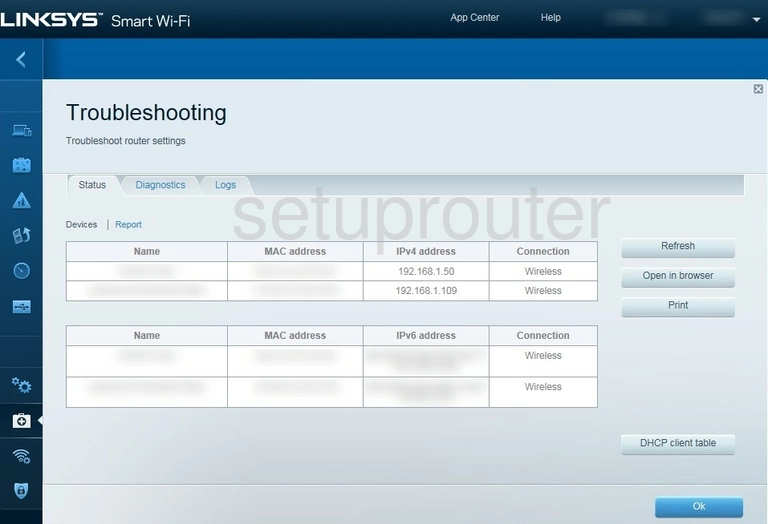
Linksys EA6350 Attached Devices Screenshot
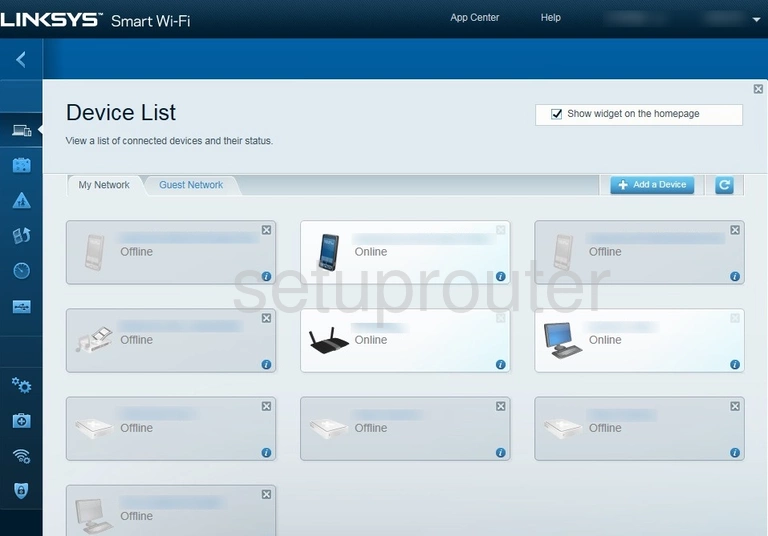
Linksys EA6350 Dynamic Dns Screenshot
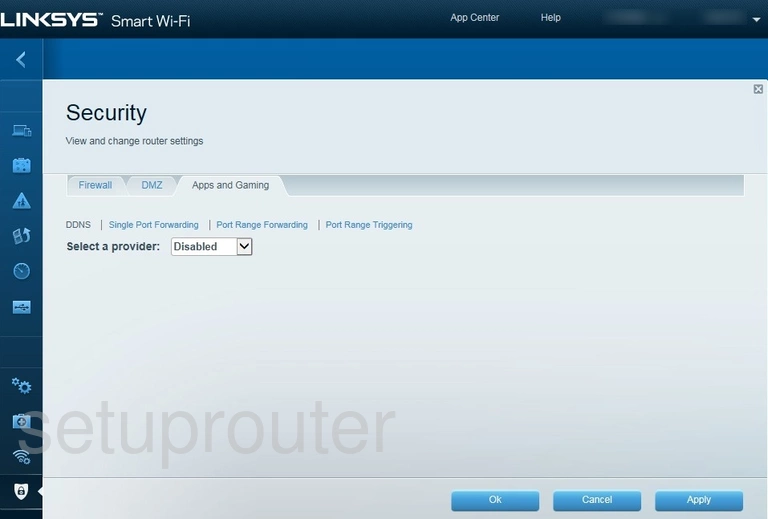
Linksys EA6350 Password Screenshot
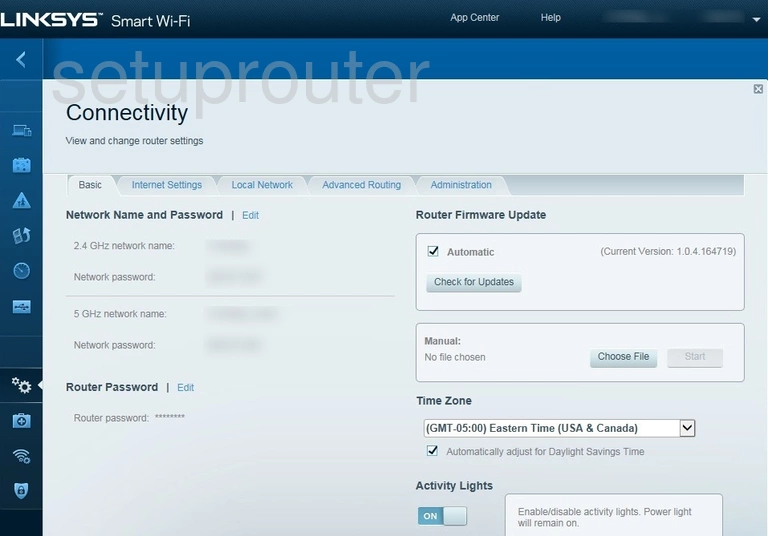
Linksys EA6350 Nat Screenshot
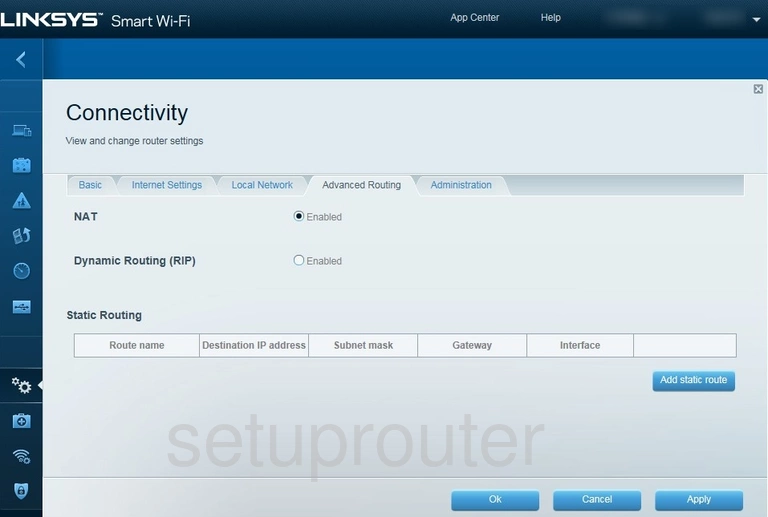
Linksys EA6350 Upnp Screenshot
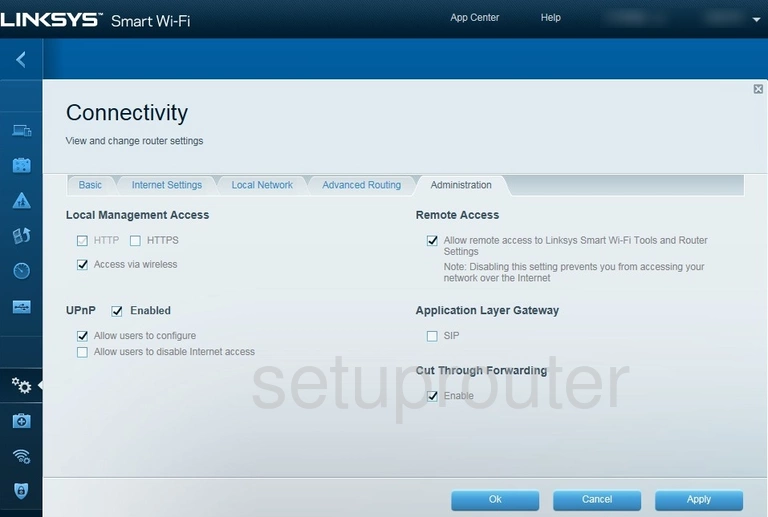
Linksys EA6350 Device Image Screenshot
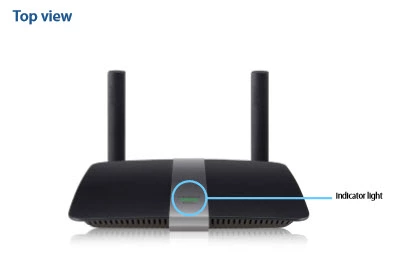
Linksys EA6350 Reset Screenshot

This is the screenshots guide for the Linksys EA6350. We also have the following guides for the same router: