If you need to login to the Linksys RVS4000 router, then this guide shows you how.
Other Linksys RVS4000 Guides
This is the login guide for the Linksys RVS4000. We also have the following guides for the same router:
- Linksys RVS4000 - How to change the IP Address on a Linksys RVS4000 router
- Linksys RVS4000 - Linksys RVS4000 User Manual
- Linksys RVS4000 - How to change the DNS settings on a Linksys RVS4000 router
- Linksys RVS4000 - How to Reset the Linksys RVS4000
- Linksys RVS4000 - Information About the Linksys RVS4000 Router
- Linksys RVS4000 - Linksys RVS4000 Screenshots
Find Your Linksys RVS4000 Router IP Address
We need to find your Linksys RVS4000 router's internal IP address before we can log in to it.
| Known RVS4000 IP Addresses |
|---|
| 192.168.1.1 |
Choose an IP address from the list above and then follow the rest of this guide.
If the IP address you picked does not seem to work, then simply try a different one. I will not hurt anything to try different IP addresses.
If you try all of the above IP addresses and still cannot find your router, then try the following:
- Follow our Find Your Router's Internal IP Address guide.
- Download and install our free Router Detector software.
Choose an internal IP Address using one of the above methods and then try to login to your router.
Login to the Linksys RVS4000 Router
The Linksys RVS4000 router has a web-based interface. You need to use a web browser to manage it, such as Chrome, Edge, or Firefox.
Enter Linksys RVS4000 Internal IP Address
Find the address bar in your web browser and type in the internal IP address of your Linksys RVS4000 router. The address bar looks like this:

Press the Enter key on your keyboard. You will see a window asking for your Linksys RVS4000 password.
Linksys RVS4000 Default Username and Password
You need to know your username and password to login to your Linksys RVS4000. If you are not sure what the username and password are, then perhaps they are still set to the factory defaults. Below is a list of all known Linksys RVS4000 default usernames and passwords.
| Linksys RVS4000 Default Usernames and Passwords | |
|---|---|
| Username | Password |
| admin | admin |
Enter your username and password in the window that pops up. You can try them all.
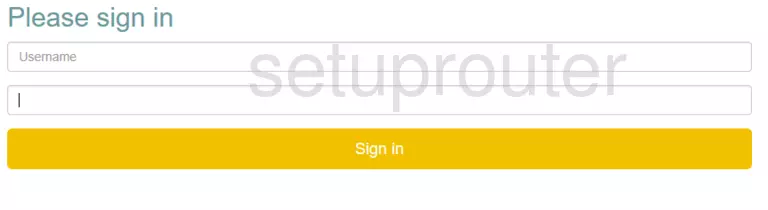
Linksys RVS4000 Home Screen
You should now see the Linksys RVS4000 home Screen, which looks similar to this:
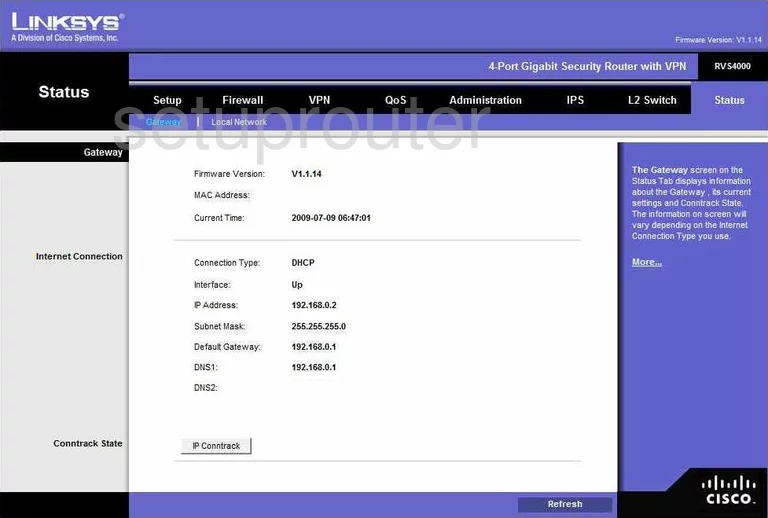
If you see this screen, then good job, you are now logged in to your Linksys RVS4000 router. You are ready to follow any of our other guides for this router.
Solutions To Linksys RVS4000 Login Problems
If you are having problems getting logged in to your router, here are a few ideas for you to try.
Linksys RVS4000 Password Doesn't Work
Your router's factory default password might be different than what we have listed here. Be sure to try other Linksys passwords. We have an extensive list of all Linksys Passwords that you can try.
Forgot Password to Linksys RVS4000 Router
If your Internet Service Provider supplied you with your router, then you might want to try giving them a call and see if they either know what your router's username and password are, or maybe they can reset it for you.
How to Reset the Linksys RVS4000 Router To Default Settings
Your last option when you are unable to get logged in is to reset your router to factory default settings. As a last resort, you can reset your router to factory defaults.
Other Linksys RVS4000 Guides
Here are some of our other Linksys RVS4000 info that you might be interested in.
This is the login guide for the Linksys RVS4000. We also have the following guides for the same router:
- Linksys RVS4000 - How to change the IP Address on a Linksys RVS4000 router
- Linksys RVS4000 - Linksys RVS4000 User Manual
- Linksys RVS4000 - How to change the DNS settings on a Linksys RVS4000 router
- Linksys RVS4000 - How to Reset the Linksys RVS4000
- Linksys RVS4000 - Information About the Linksys RVS4000 Router
- Linksys RVS4000 - Linksys RVS4000 Screenshots