All of the screenshots below were submitted to this site by our users.
If you would like to upload screenshots for us to use, please use our Router Screenshot Grabber, which is a free tool in Network Utilities. It makes the capture process easy and sends the screenshots to us automatically.
This is the screenshots guide for the Linksys RVS4000. We also have the following guides for the same router:
- Linksys RVS4000 - How to change the IP Address on a Linksys RVS4000 router
- Linksys RVS4000 - Linksys RVS4000 User Manual
- Linksys RVS4000 - Linksys RVS4000 Login Instructions
- Linksys RVS4000 - How to change the DNS settings on a Linksys RVS4000 router
- Linksys RVS4000 - How to Reset the Linksys RVS4000
- Linksys RVS4000 - Information About the Linksys RVS4000 Router
All Linksys RVS4000 Screenshots
All screenshots below were captured from a Linksys RVS4000 router.
Linksys RVS4000 Firmware Screenshot
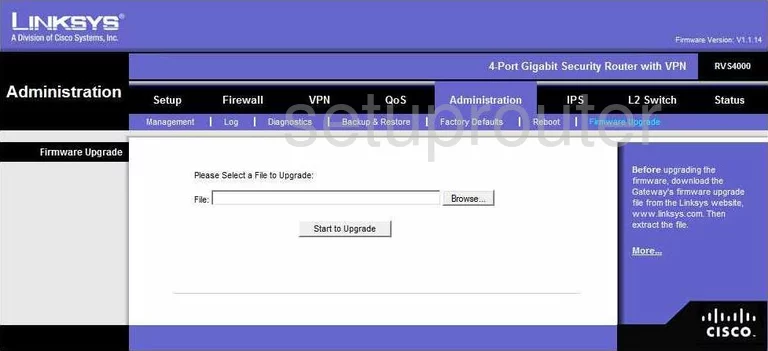
Linksys RVS4000 Dmz Screenshot
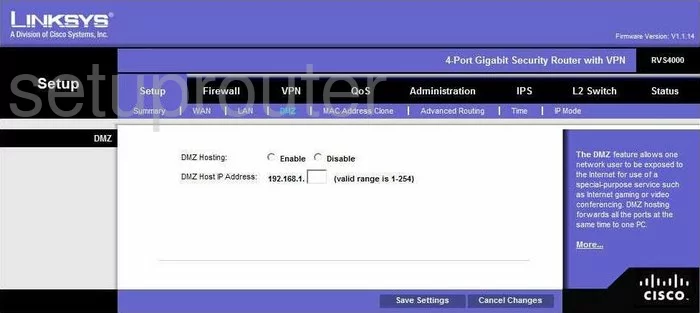
Linksys RVS4000 Diagnostics Screenshot
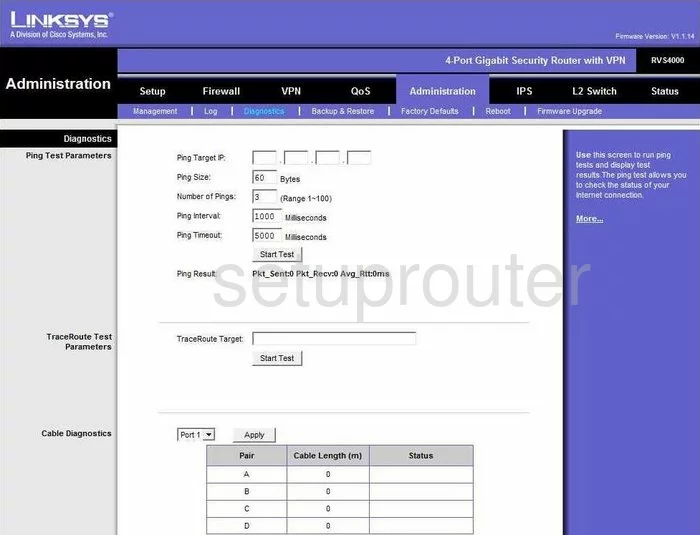
Linksys RVS4000 Log Screenshot
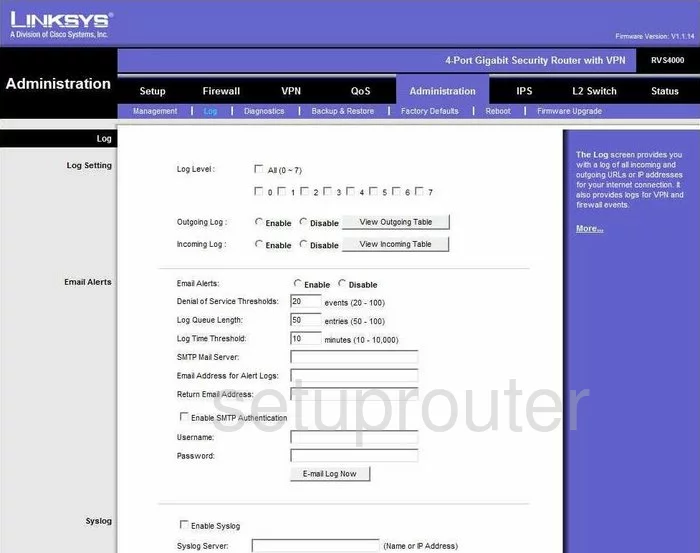
Linksys RVS4000 Reset Screenshot
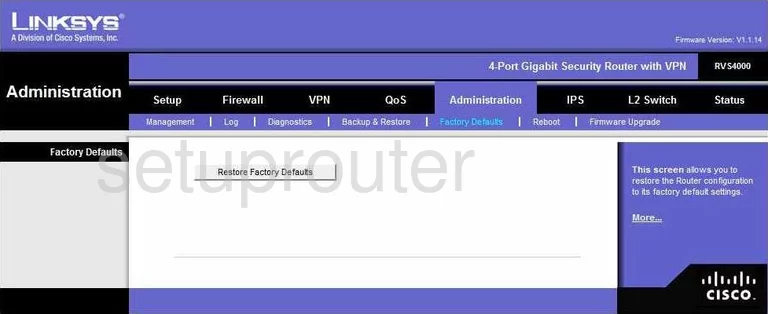
Linksys RVS4000 Password Screenshot
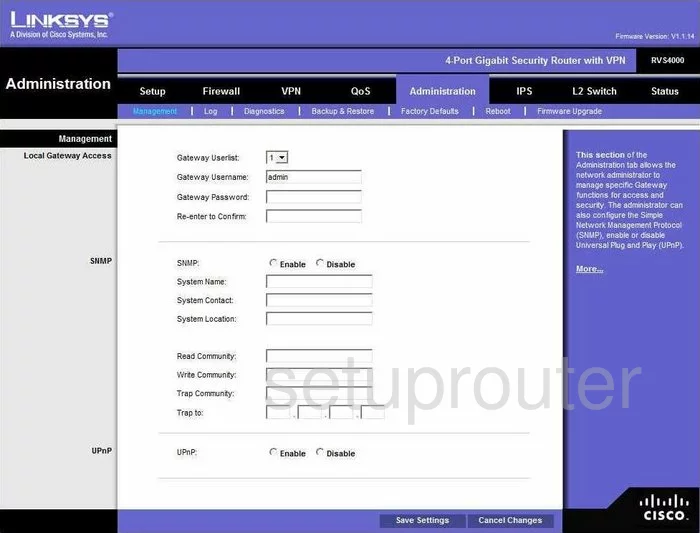
Linksys RVS4000 Lan Screenshot
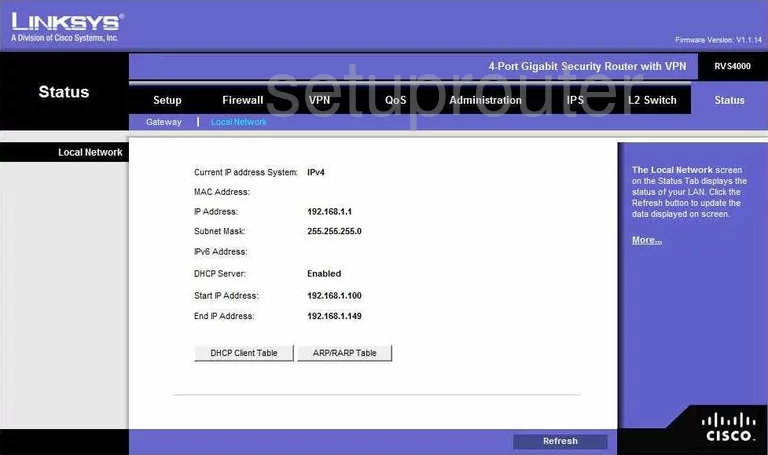
Linksys RVS4000 Port Forwarding Screenshot
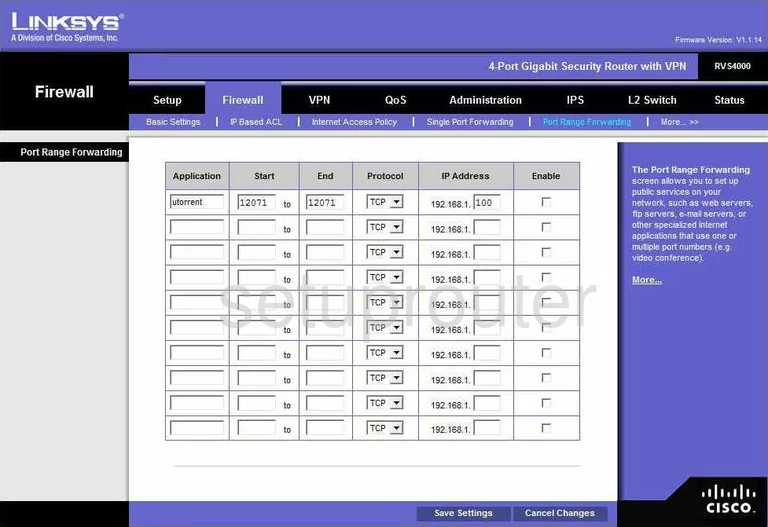
Linksys RVS4000 Routing Advanced Screenshot
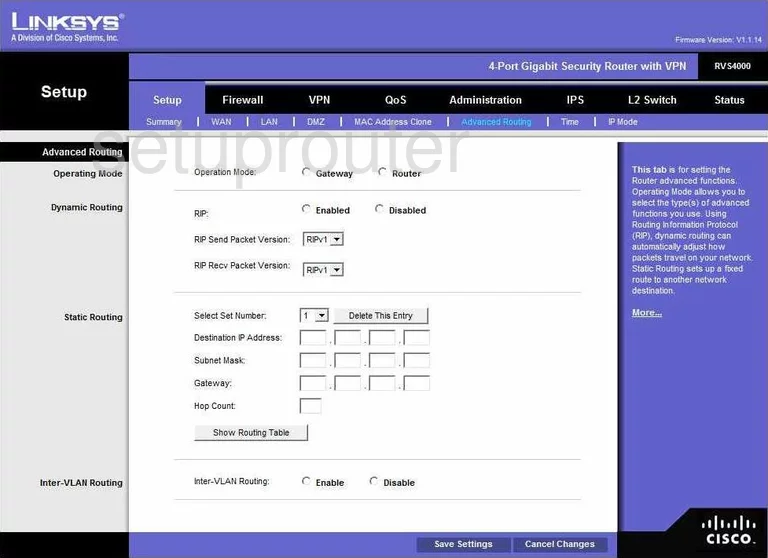
Linksys RVS4000 Setup Screenshot
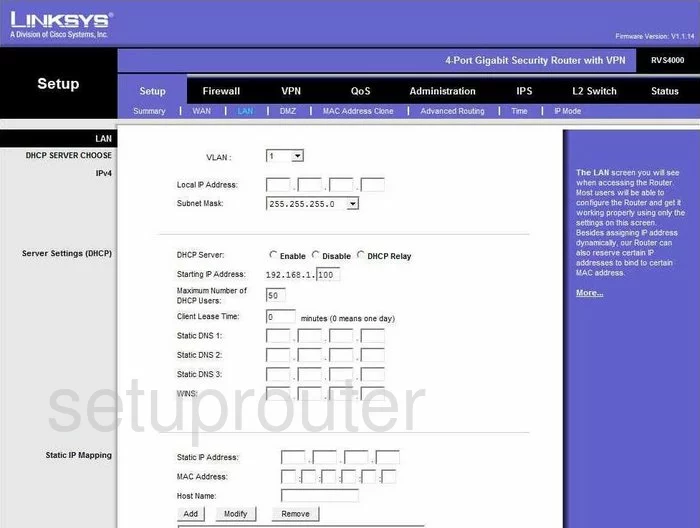
Linksys RVS4000 Reboot Screenshot
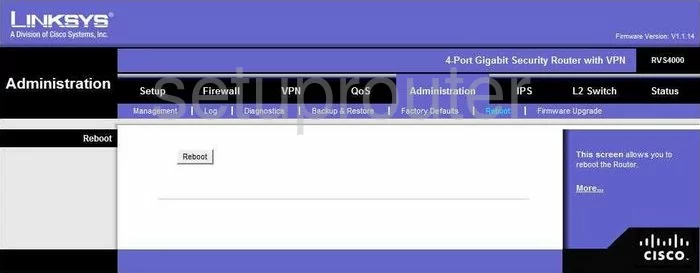
Linksys RVS4000 Mac Address Screenshot
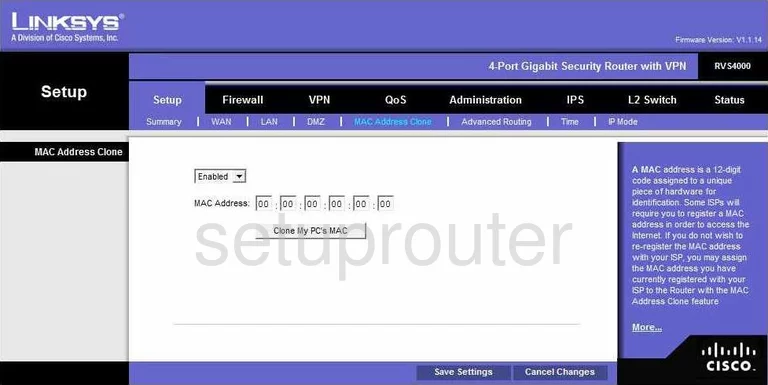
Linksys RVS4000 Backup Screenshot

Linksys RVS4000 Lan Screenshot
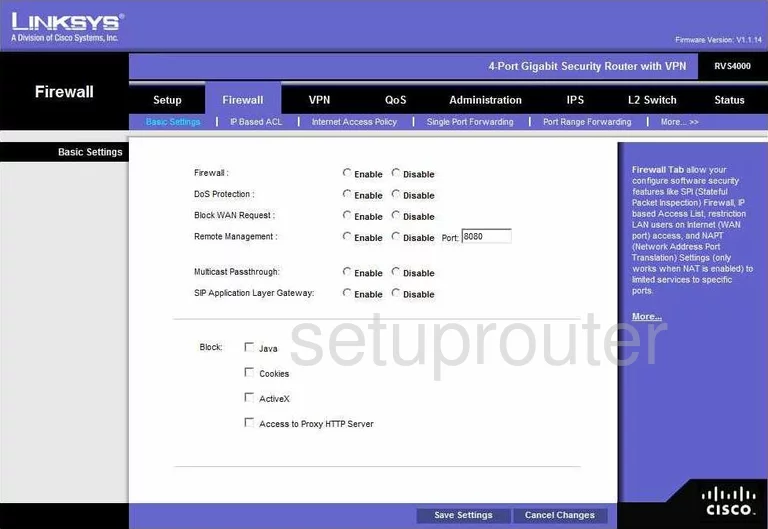
Linksys RVS4000 Vpn Screenshot
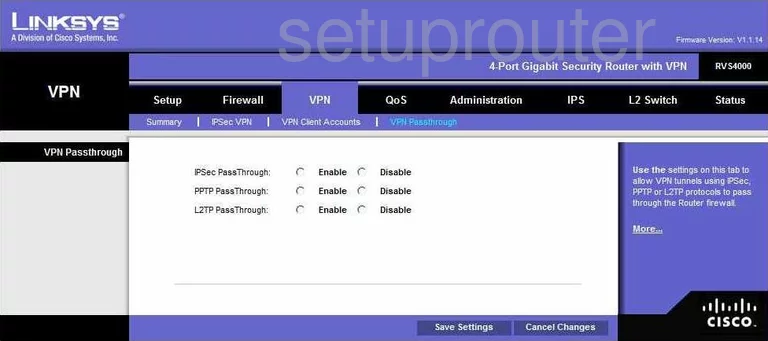
Linksys RVS4000 Wan Screenshot
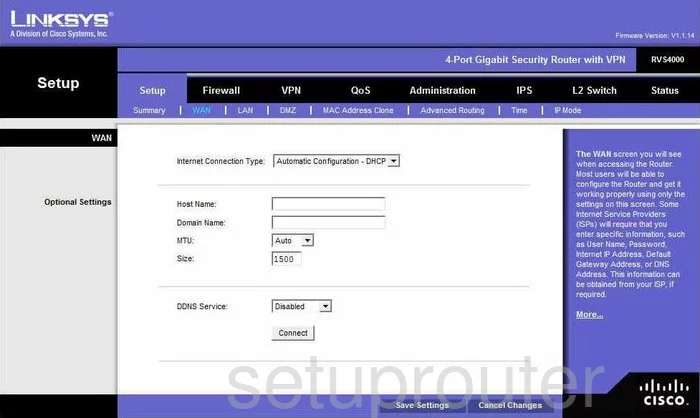
Linksys RVS4000 Virtual Server Screenshot
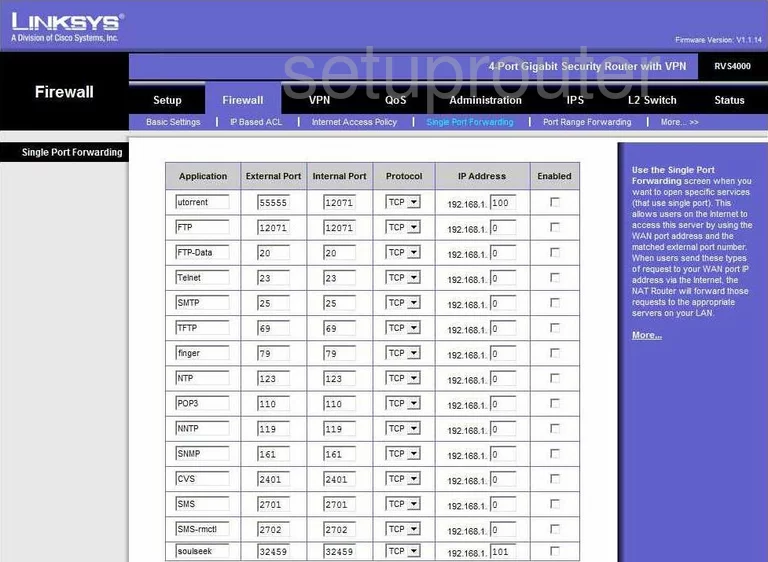
Linksys RVS4000 Port Triggering Screenshot
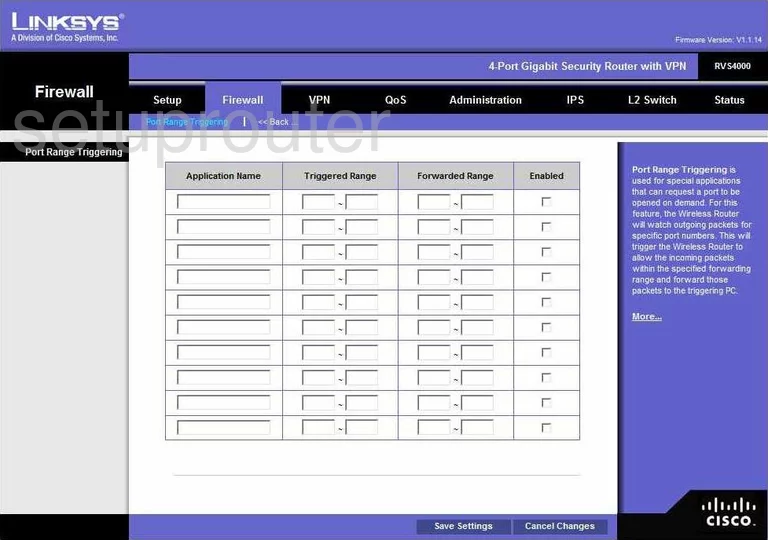
Linksys RVS4000 Time Setup Screenshot
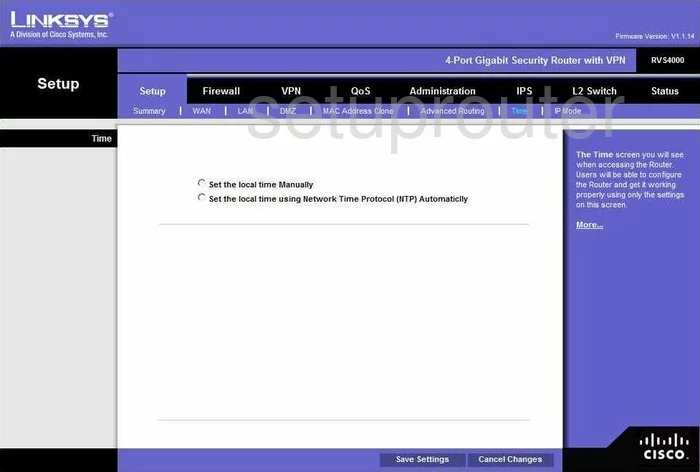
Linksys RVS4000 Access Control Screenshot
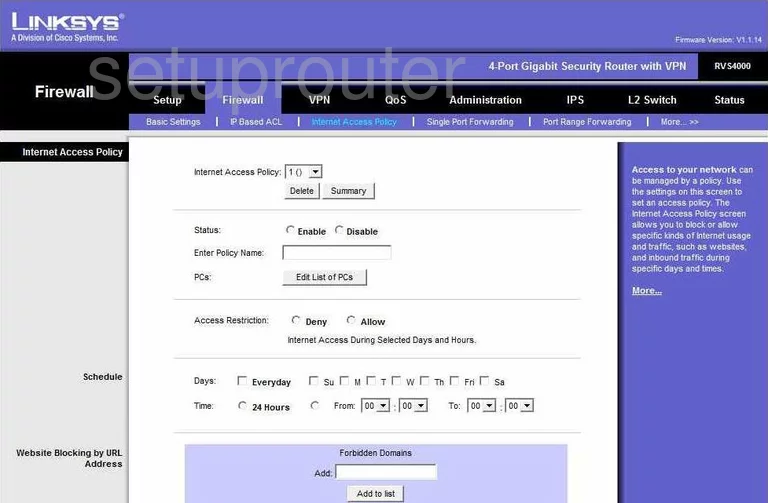
Linksys RVS4000 Login Screenshot
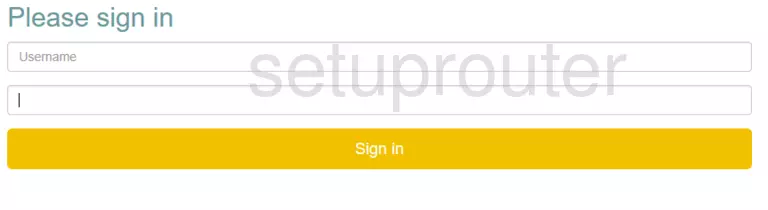
Linksys RVS4000 Qos Screenshot
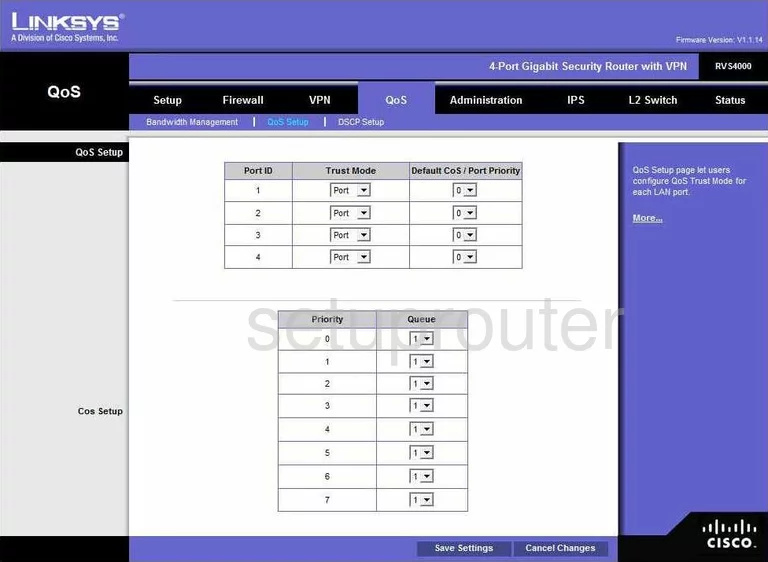
Linksys RVS4000 Status Screenshot
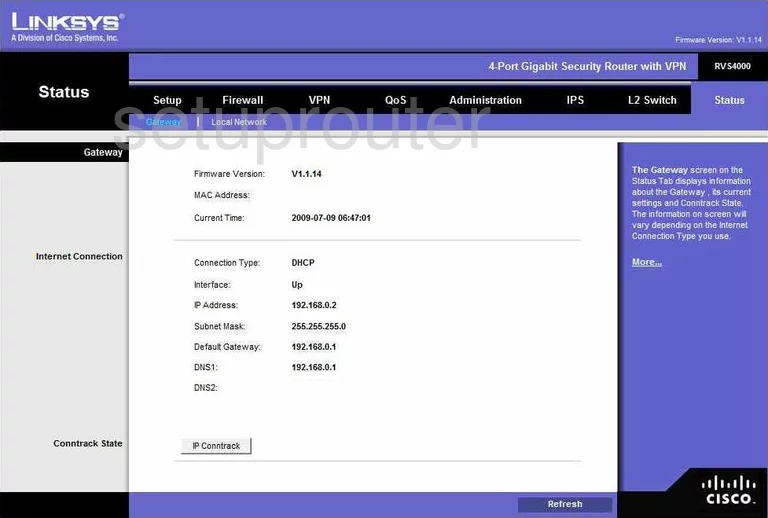
Linksys RVS4000 Status Screenshot
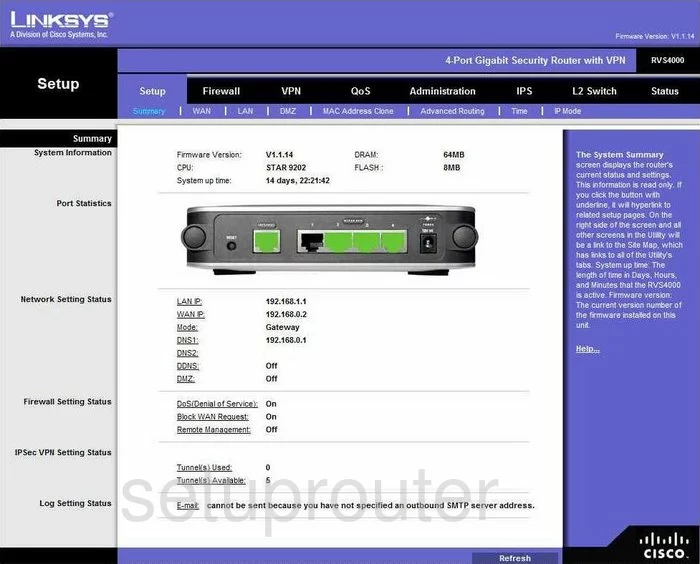
Linksys RVS4000 Port Mirroring Screenshot
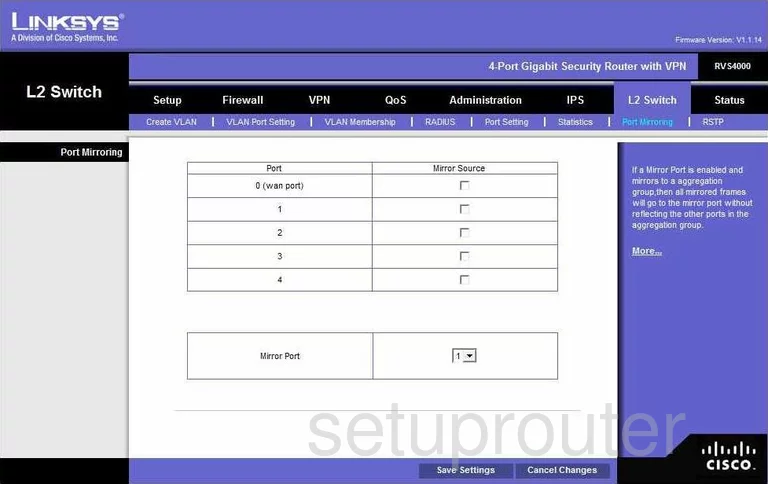
Linksys RVS4000 General Screenshot
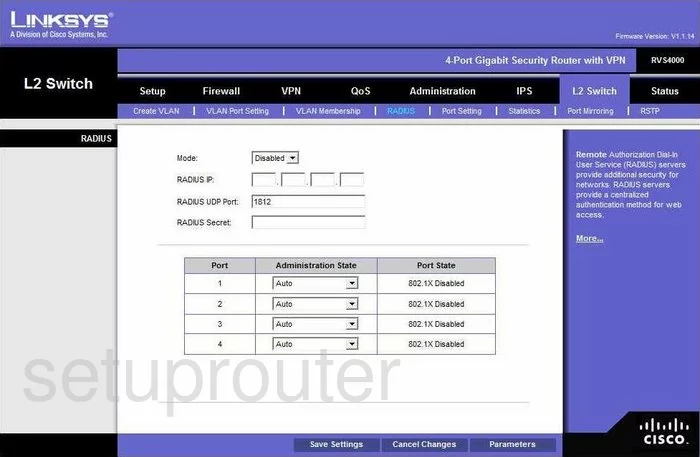
Linksys RVS4000 Vpn Screenshot
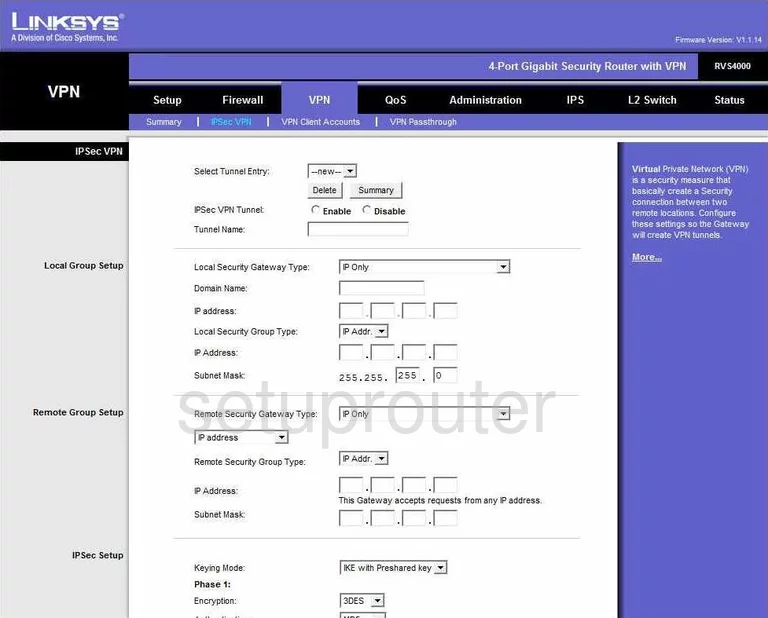
Linksys RVS4000 Vpn Screenshot
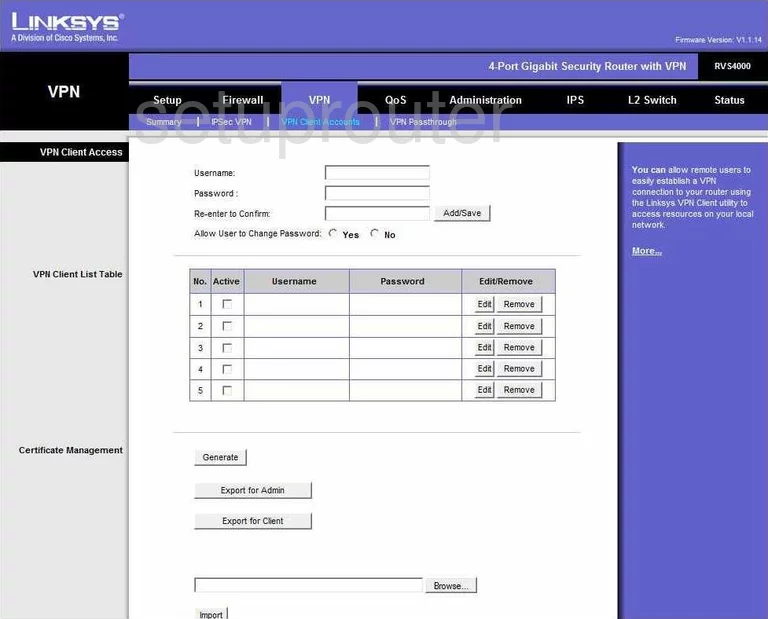
Linksys RVS4000 Vpn Screenshot
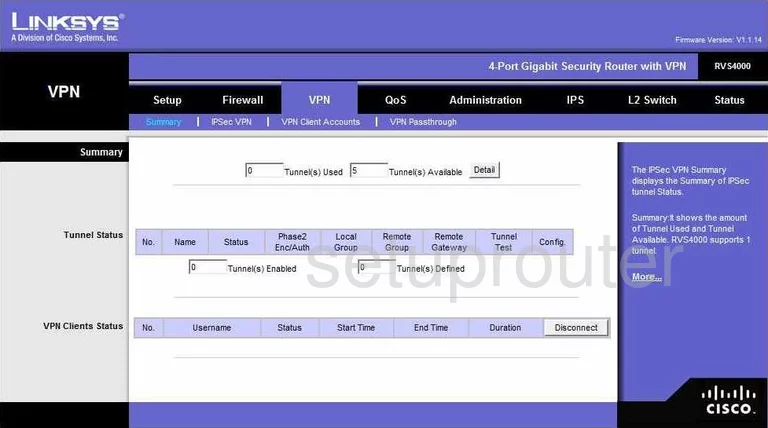
Linksys RVS4000 Vlan Screenshot
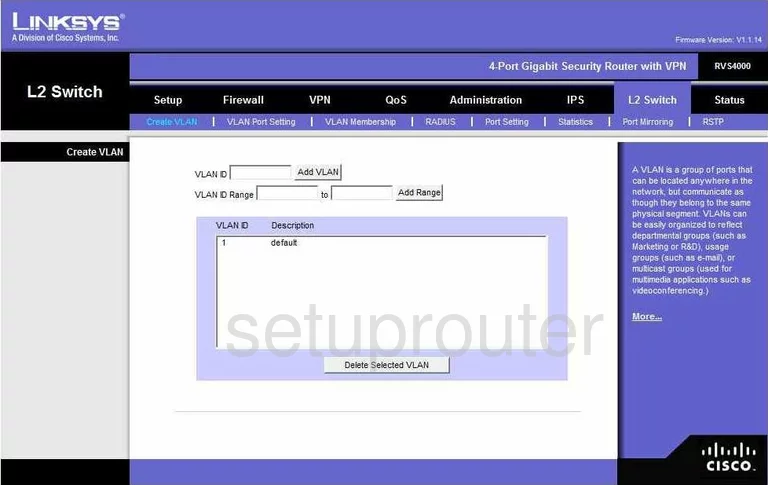
Linksys RVS4000 Vlan Screenshot
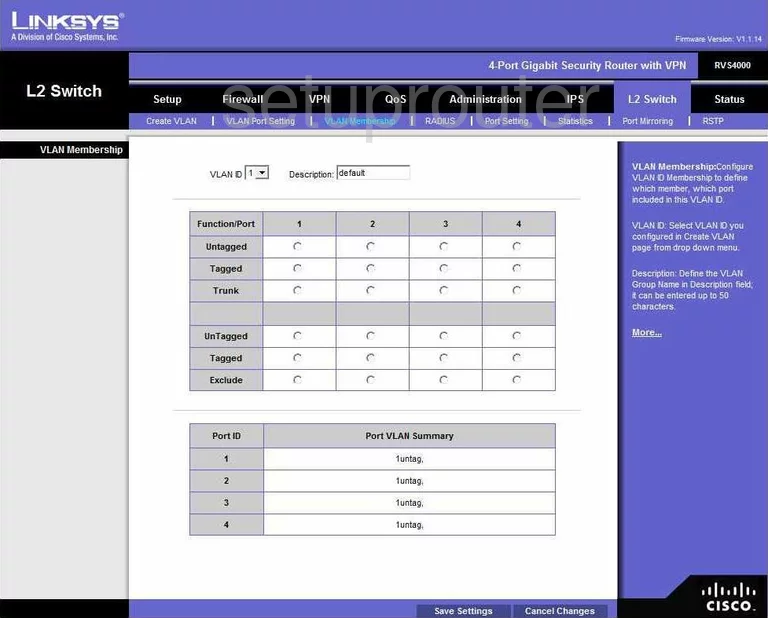
Linksys RVS4000 Vlan Screenshot
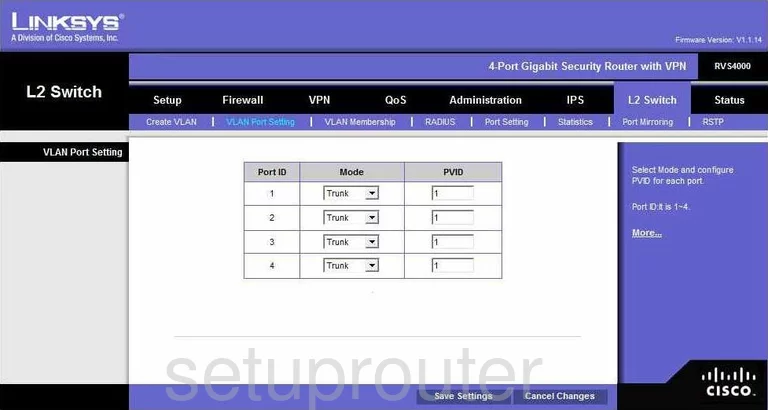
Linksys RVS4000 Traffic Statistics Screenshot
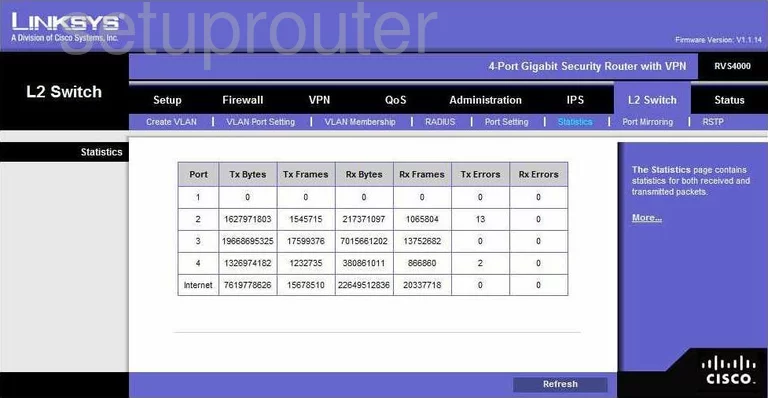
Linksys RVS4000 General Screenshot
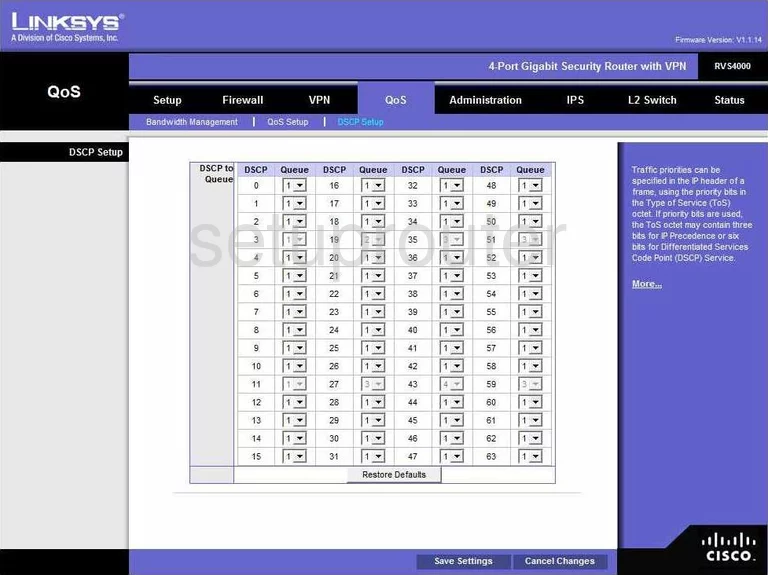
Linksys RVS4000 General Screenshot
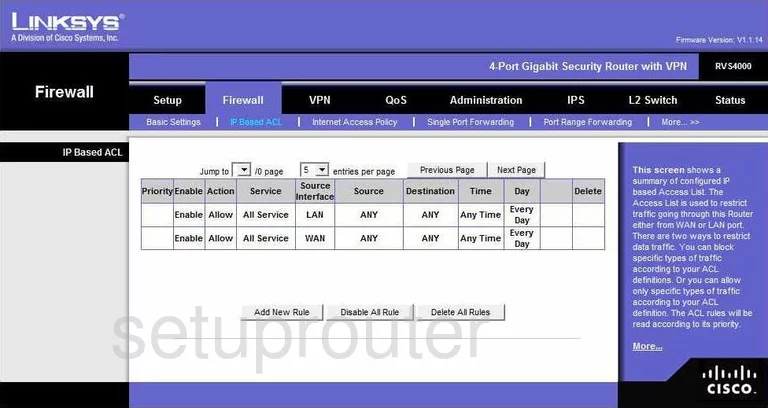
Linksys RVS4000 General Screenshot
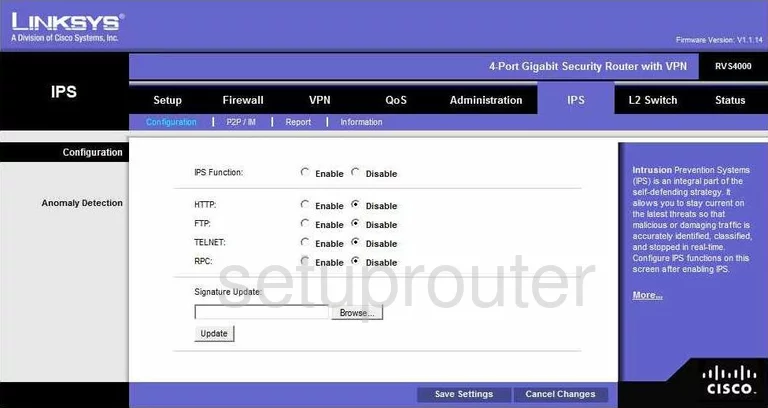
Linksys RVS4000 General Screenshot
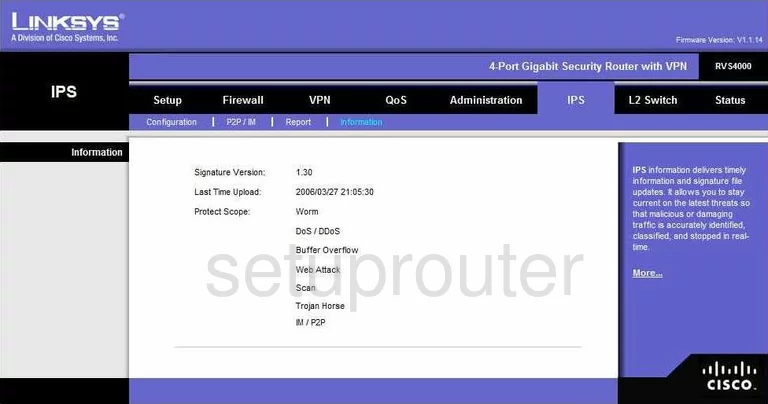
Linksys RVS4000 General Screenshot
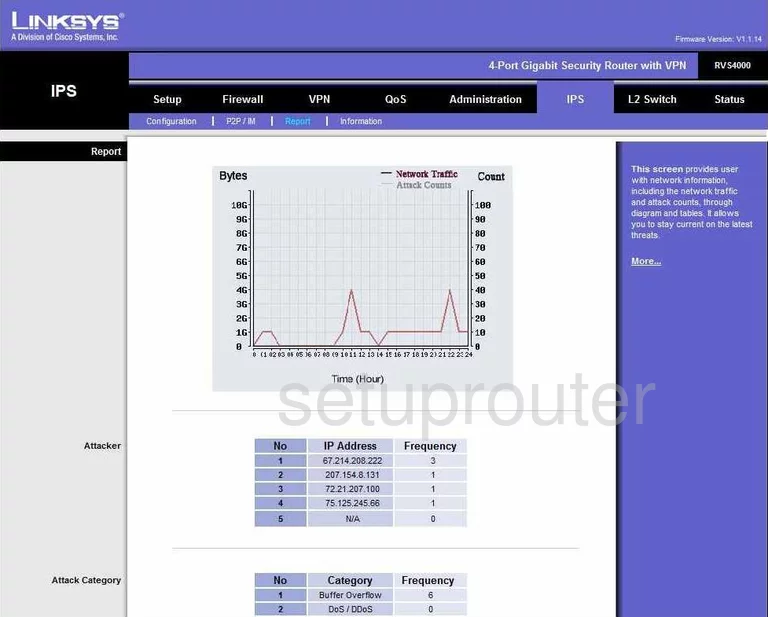
Linksys RVS4000 General Screenshot
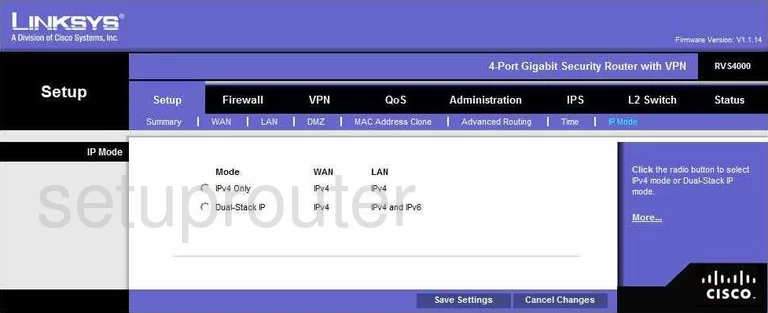
Linksys RVS4000 General Screenshot
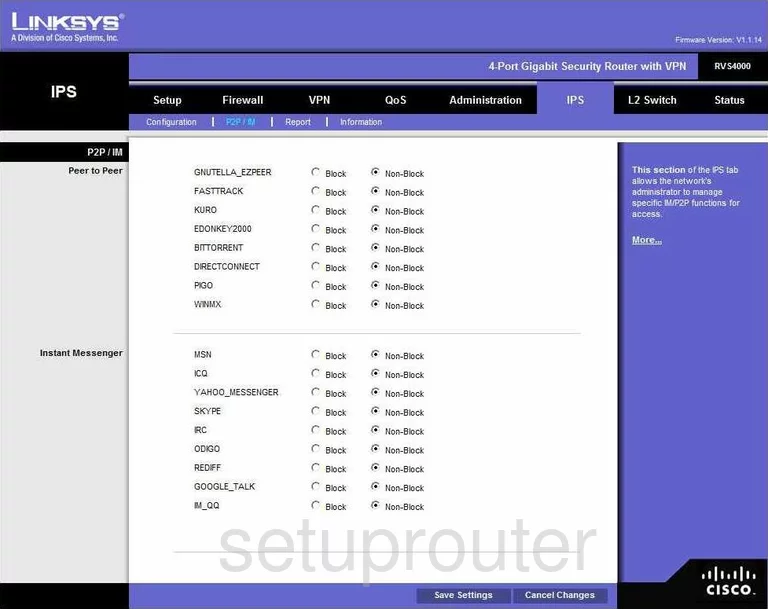
Linksys RVS4000 General Screenshot
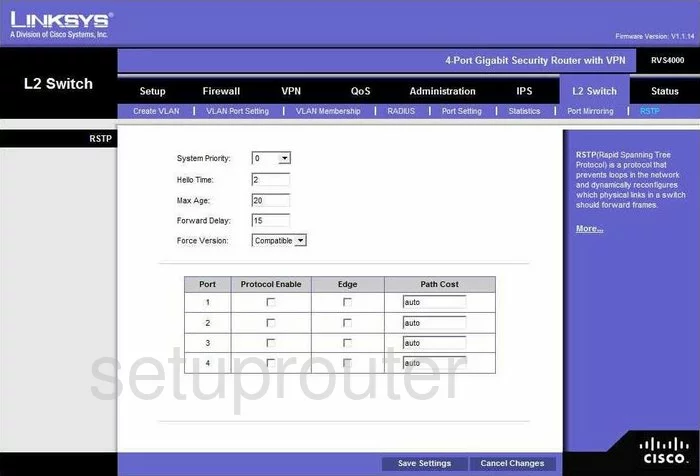
Linksys RVS4000 General Screenshot
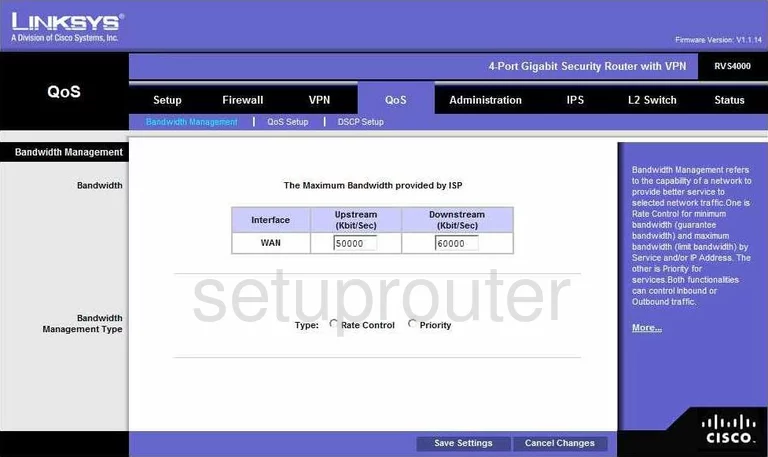
Linksys RVS4000 Device Image Screenshot

Linksys RVS4000 Reset Screenshot

This is the screenshots guide for the Linksys RVS4000. We also have the following guides for the same router:
- Linksys RVS4000 - How to change the IP Address on a Linksys RVS4000 router
- Linksys RVS4000 - Linksys RVS4000 User Manual
- Linksys RVS4000 - Linksys RVS4000 Login Instructions
- Linksys RVS4000 - How to change the DNS settings on a Linksys RVS4000 router
- Linksys RVS4000 - How to Reset the Linksys RVS4000
- Linksys RVS4000 - Information About the Linksys RVS4000 Router