If you cannot log in to the Linksys WAG160N router you might need to reset the device.
There is a big difference between a reset and a reboot. When you reboot a router you are only cycling the power to the unit. When you reset the unit you are taking all the settings and returning them to factory defaults.
Warning: Resetting the router is a big step and should not be taken lightly. We strongly recommend trying other troubleshooting methods before you decide to reset it. It is also a good idea to make a list of all the possible settings you have changed in the past.
- The router's main username and password are reverted back to factory defaults.
- You lose all the WiFi information. This includes the SSID, encryption and Internet password.
- If this is a DSL router you need to re-enter the ISP (Internet Service Provider) username and password. Call your provider for these details.
- Any other settings such as port forwarding or IP address changes are also erased.
Other Linksys WAG160N Guides
This is the reset router guide for the Linksys WAG160N. We also have the following guides for the same router:
- Linksys WAG160N - How to change the IP Address on a Linksys WAG160N router
- Linksys WAG160N - Linksys WAG160N User Manual
- Linksys WAG160N - Linksys WAG160N Login Instructions
- Linksys WAG160N - How to change the DNS settings on a Linksys WAG160N router
- Linksys WAG160N - Setup WiFi on the Linksys WAG160N
- Linksys WAG160N - Information About the Linksys WAG160N Router
- Linksys WAG160N - Linksys WAG160N Screenshots
- Linksys WAG160N v2 - How to change the IP Address on a Linksys WAG160N router
- Linksys WAG160N v2 - Linksys WAG160N User Manual
- Linksys WAG160N v2 - Linksys WAG160N Login Instructions
- Linksys WAG160N v2 - How to change the DNS settings on a Linksys WAG160N router
- Linksys WAG160N v2 - Setup WiFi on the Linksys WAG160N
- Linksys WAG160N v2 - How to Reset the Linksys WAG160N
- Linksys WAG160N v2 - Information About the Linksys WAG160N Router
- Linksys WAG160N v2 - Linksys WAG160N Screenshots
Reset the Linksys WAG160N
Take a look at the image below. I have circled the reset button for you in red.
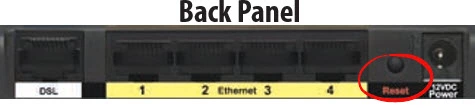
The first step is to be sure the Linksys WAG160N router is on.
Then press down on the reset button for about 10 seconds. This begins the reset process. If you don't hold the reset button down long enough you might end up only rebooting the router instead of resetting it like you planned.
Warning: DO NOT unplug or turn off Linksys WAG160N router. Doing so could result in permanent damage to the router.
Don't forget a reset like this one erases every single setting you have ever changed in the past. We strongly recommend trying other troubleshooting methods first.
Login to the Linksys WAG160N
Following the reset you will have to login to the router by using the default login information. This includes the default IP address, password, and username. This information can be found in our Login Guide for the Linksys WAG160N router, be sure to check it out.
Tip: If you are unable to login with the defaults, you might have not held down the reset button for long enough. Try resetting the router again but hold down the button for a little longer this time.
Change Your Password
Once you successfully login to the router you should change the password as soon as possible to keep your router secure. Try to make your new password unique and 14-20 characters long. If you need additional help on making a good password, visit our Choosing a Strong Password guide.
Tip: To prevent losing your password, you might want to try writing it down on some paper and attach it to the bottom of the router.
Setup WiFi on the Linksys WAG160N
The next step is to begin re-configuring the settings for your router back to the way you like them. Don't forget to also configure the wireless settings. For an easy to follow guide on this important step, check out our WiFi Instructions for the Linksys WAG160N router.
Linksys WAG160N Help
Be sure to check out our other Linksys WAG160N info that you might be interested in.
This is the reset router guide for the Linksys WAG160N. We also have the following guides for the same router:
- Linksys WAG160N - How to change the IP Address on a Linksys WAG160N router
- Linksys WAG160N - Linksys WAG160N User Manual
- Linksys WAG160N - Linksys WAG160N Login Instructions
- Linksys WAG160N - How to change the DNS settings on a Linksys WAG160N router
- Linksys WAG160N - Setup WiFi on the Linksys WAG160N
- Linksys WAG160N - Information About the Linksys WAG160N Router
- Linksys WAG160N - Linksys WAG160N Screenshots
- Linksys WAG160N v2 - How to change the IP Address on a Linksys WAG160N router
- Linksys WAG160N v2 - Linksys WAG160N User Manual
- Linksys WAG160N v2 - Linksys WAG160N Login Instructions
- Linksys WAG160N v2 - How to change the DNS settings on a Linksys WAG160N router
- Linksys WAG160N v2 - Setup WiFi on the Linksys WAG160N
- Linksys WAG160N v2 - How to Reset the Linksys WAG160N
- Linksys WAG160N v2 - Information About the Linksys WAG160N Router
- Linksys WAG160N v2 - Linksys WAG160N Screenshots