The Linksys WAG160N router is considered a wireless router because it offers WiFi connectivity. WiFi, or simply wireless, allows you to connect various devices to your router, such as wireless printers, smart televisions, and WiFi enabled smartphones.
Other Linksys WAG160N Guides
This is the wifi guide for the Linksys WAG160N. We also have the following guides for the same router:
- Linksys WAG160N - How to change the IP Address on a Linksys WAG160N router
- Linksys WAG160N - Linksys WAG160N User Manual
- Linksys WAG160N - Linksys WAG160N Login Instructions
- Linksys WAG160N - How to change the DNS settings on a Linksys WAG160N router
- Linksys WAG160N - How to Reset the Linksys WAG160N
- Linksys WAG160N - Information About the Linksys WAG160N Router
- Linksys WAG160N - Linksys WAG160N Screenshots
- Linksys WAG160N v2 - How to change the IP Address on a Linksys WAG160N router
- Linksys WAG160N v2 - Linksys WAG160N User Manual
- Linksys WAG160N v2 - Linksys WAG160N Login Instructions
- Linksys WAG160N v2 - How to change the DNS settings on a Linksys WAG160N router
- Linksys WAG160N v2 - Setup WiFi on the Linksys WAG160N
- Linksys WAG160N v2 - How to Reset the Linksys WAG160N
- Linksys WAG160N v2 - Information About the Linksys WAG160N Router
- Linksys WAG160N v2 - Linksys WAG160N Screenshots
WiFi Terms
Before we get started there is a little bit of background info that you should be familiar with.
Wireless Name
Your wireless network needs to have a name to uniquely identify it from other wireless networks. If you are not sure what this means we have a guide explaining what a wireless name is that you can read for more information.
Wireless Password
An important part of securing your wireless network is choosing a strong password.
Wireless Channel
Picking a WiFi channel is not always a simple task. Be sure to read about WiFi channels before making the choice.
Encryption
You should almost definitely pick WPA2 for your networks encryption. If you are unsure, be sure to read our WEP vs WPA guide first.
Login To The Linksys WAG160N
To get started configuring the Linksys WAG160N WiFi settings you need to login to your router. If you are already logged in you can skip this step.
To login to the Linksys WAG160N, follow our Linksys WAG160N Login Guide.
Find the WiFi Settings on the Linksys WAG160N
If you followed our login guide above then you should see this screen.
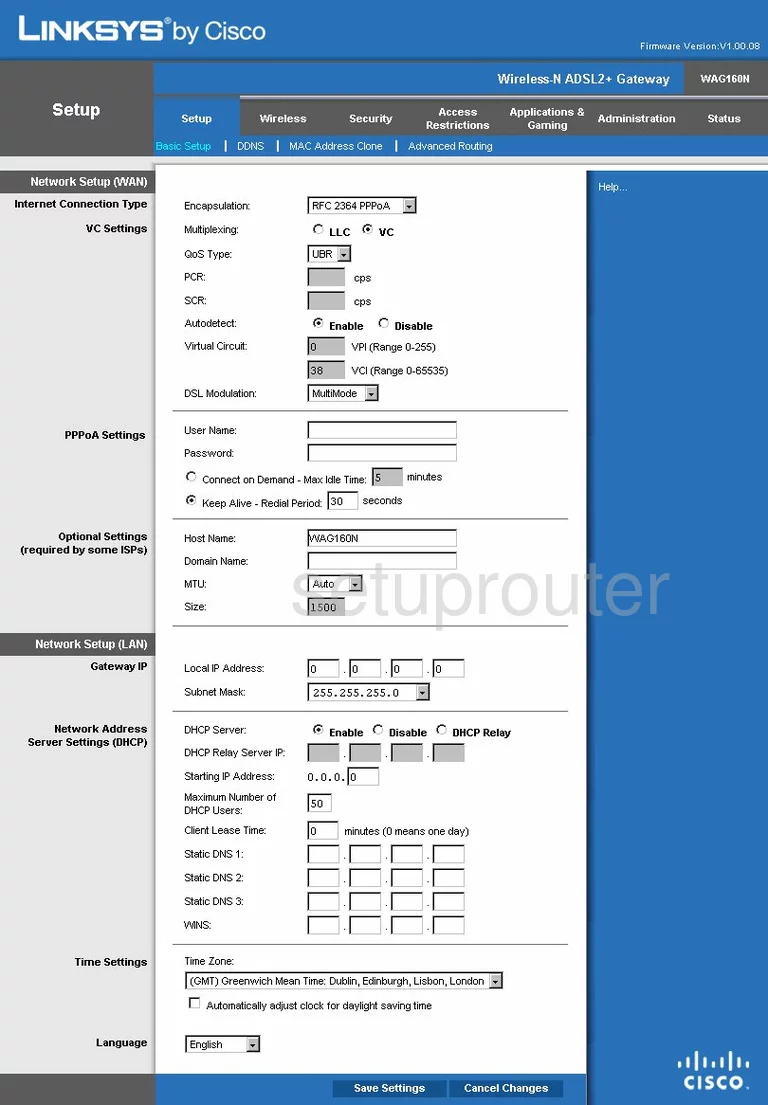
The WiFi guide begins on the Basic Setup page of the Linksys WAG160N router. To change the wireless settings, click the option at the top of the page labeled Wireless. This should take you directly to the correct page.
Change the WiFi Settings on the Linksys WAG160N
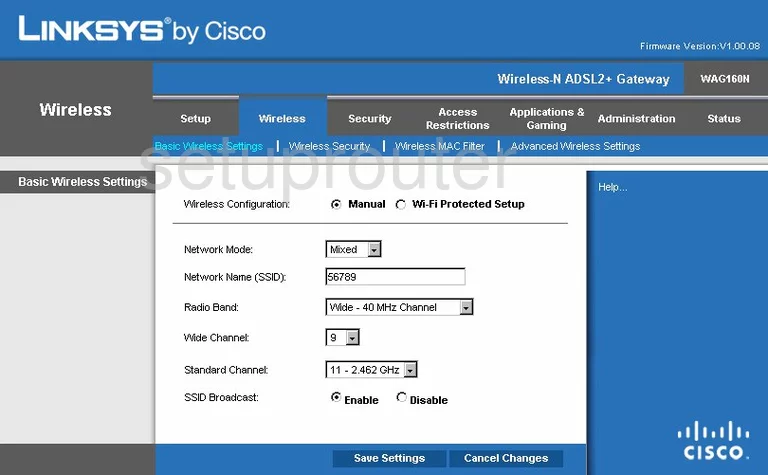
You should now be on the Basic Wireless Settings page.
The first thing that needs to be done is the Network Name (SSID) should be changed. This is the name you create in order to identify your network. It isn't important what you enter here but we recommend avoiding personal information. Learn more in our guide titled How to Change your Wireless Name.
Now find the drop down list titled Standard Channel. Be sure you are on channel 1,6, or 11. To learn why these three channels should always be used, check out our guide titled WiFi Channels.
After doing these two things, click the Save Settings button at the bottom of the page. Then near the top, in blue, click Wireless Security.
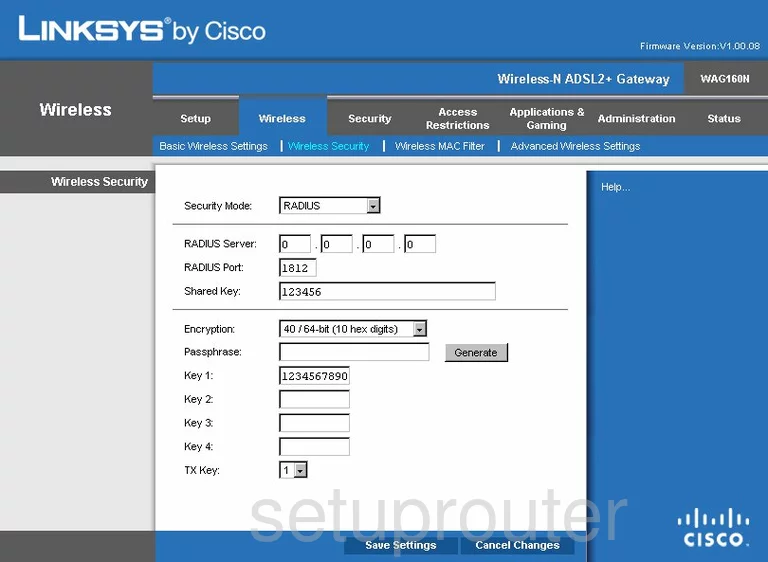
his takes you to a page similar to the one you see above.
In the first box labeled Security Mode, choose the most secure option of WPA2 Personal. If you are interested in learning more, read our WEP vs. WPA guide.
You now need to enter a Pre-Shared Key. This is the password you use to gain access to your network. Create a strong 14-20 character password here. Try and use some symbols, numbers, and capital letters here also. We have more tips in our Choosing a Strong Password Guide.
Before you exit, click the Save Settings button at the bottom of the page.
Possible Problems when Changing your WiFi Settings
After making these changes to your router you will almost definitely have to reconnect any previously connected devices. This is usually done at the device itself and not at your computer.
Other Linksys WAG160N Info
Don't forget about our other Linksys WAG160N info that you might be interested in.
This is the wifi guide for the Linksys WAG160N. We also have the following guides for the same router:
- Linksys WAG160N - How to change the IP Address on a Linksys WAG160N router
- Linksys WAG160N - Linksys WAG160N User Manual
- Linksys WAG160N - Linksys WAG160N Login Instructions
- Linksys WAG160N - How to change the DNS settings on a Linksys WAG160N router
- Linksys WAG160N - How to Reset the Linksys WAG160N
- Linksys WAG160N - Information About the Linksys WAG160N Router
- Linksys WAG160N - Linksys WAG160N Screenshots
- Linksys WAG160N v2 - How to change the IP Address on a Linksys WAG160N router
- Linksys WAG160N v2 - Linksys WAG160N User Manual
- Linksys WAG160N v2 - Linksys WAG160N Login Instructions
- Linksys WAG160N v2 - How to change the DNS settings on a Linksys WAG160N router
- Linksys WAG160N v2 - Setup WiFi on the Linksys WAG160N
- Linksys WAG160N v2 - How to Reset the Linksys WAG160N
- Linksys WAG160N v2 - Information About the Linksys WAG160N Router
- Linksys WAG160N v2 - Linksys WAG160N Screenshots