If you have been trying to login to the Linksys WAG160Nv2 router without success it might be time to consider a reset. A reset is not the same thing as a reboot. When you reboot a router you cycle the power to the unit. When you reset the router you take all the settings you have changed and revert them back to how they were originally from the factory.
Warning: Resetting the Linksys WAG160Nv2 router is a big step and should not be taken without care. I strongly recommend trying other troubleshooting methods before you commit to resetting this router. It is a good idea to make a list of all the possible settings you have changed in the past. These settings include:
- The router's main username and password.
- The WiFi settings such as SSID, encryption, and Internet password.
- If this is a DSL router you need to re-enter the ISP (Internet Service Provider) username and password. Call your local provider for these details.
- All other settings such as port forwarding or IP address changes are erased as well. Make sure you write all of this information down.
Other Linksys WAG160N Guides
This is the reset router guide for the Linksys WAG160N v2. We also have the following guides for the same router:
- Linksys WAG160N - How to change the IP Address on a Linksys WAG160N router
- Linksys WAG160N - Linksys WAG160N User Manual
- Linksys WAG160N - Linksys WAG160N Login Instructions
- Linksys WAG160N - How to change the DNS settings on a Linksys WAG160N router
- Linksys WAG160N - Setup WiFi on the Linksys WAG160N
- Linksys WAG160N - How to Reset the Linksys WAG160N
- Linksys WAG160N - Information About the Linksys WAG160N Router
- Linksys WAG160N - Linksys WAG160N Screenshots
- Linksys WAG160N v2 - How to change the IP Address on a Linksys WAG160N router
- Linksys WAG160N v2 - Linksys WAG160N User Manual
- Linksys WAG160N v2 - Linksys WAG160N Login Instructions
- Linksys WAG160N v2 - How to change the DNS settings on a Linksys WAG160N router
- Linksys WAG160N v2 - Setup WiFi on the Linksys WAG160N
- Linksys WAG160N v2 - Information About the Linksys WAG160N Router
- Linksys WAG160N v2 - Linksys WAG160N Screenshots
Reset the Linksys WAG160N
Take a look at the image below. I have circled the reset button for you in red.
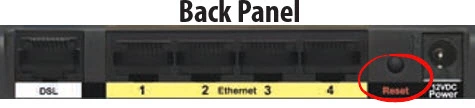
The first step is to make sure the router is on. Then press down on the reset button for about 10 seconds. This starts the reset process. If you don't hold the reset button down for long enough you end up only rebooting the router instead of resetting it like you wanted.
Caution: Do not unplug or turn off the router during this process. Doing so could result in permanent damage to the router.
Remember this reset erases every single setting you have ever changed in the past. I strongly recommend trying other methods of troubleshooting before you decide to reset.
Login to the Linksys WAG160N
Now that the router has been reset you will need to login to it. To accomplish this you will need the default IP address, username, and password. Here at setuprouter.com we have found this information for you and compiled it in our Login Guide for the Linksys WAG160Nv2 router.
Tip: Unable to login with the default information? The router may have not been properly reset. Try resetting it again but hold down the reset button for a little longer this time.
Change Your Password
The default password for your router should be changed as soon as possible. Default passwords are easy to guess, making them bad passwords. Try to avoid using personal information in your new password and make it about 14-20 characters long. Visit our Choosing a Strong Password guide if you need any additional advice on making a secure password.
Tip: Worried about losing your password? Try writing it down on some paper and attach it to the underside of the router.
Setup WiFi on the Linksys WAG160Nv2
The next step is to configure your Wifi settings in order to keep your network secure. You can easily accomplish this step by following our Linksys WAG160Nv2 WiFi Instructions.
Linksys WAG160N Help
Be sure to check out our other Linksys WAG160N info that you might be interested in.
This is the reset router guide for the Linksys WAG160N v2. We also have the following guides for the same router:
- Linksys WAG160N - How to change the IP Address on a Linksys WAG160N router
- Linksys WAG160N - Linksys WAG160N User Manual
- Linksys WAG160N - Linksys WAG160N Login Instructions
- Linksys WAG160N - How to change the DNS settings on a Linksys WAG160N router
- Linksys WAG160N - Setup WiFi on the Linksys WAG160N
- Linksys WAG160N - How to Reset the Linksys WAG160N
- Linksys WAG160N - Information About the Linksys WAG160N Router
- Linksys WAG160N - Linksys WAG160N Screenshots
- Linksys WAG160N v2 - How to change the IP Address on a Linksys WAG160N router
- Linksys WAG160N v2 - Linksys WAG160N User Manual
- Linksys WAG160N v2 - Linksys WAG160N Login Instructions
- Linksys WAG160N v2 - How to change the DNS settings on a Linksys WAG160N router
- Linksys WAG160N v2 - Setup WiFi on the Linksys WAG160N
- Linksys WAG160N v2 - Information About the Linksys WAG160N Router
- Linksys WAG160N v2 - Linksys WAG160N Screenshots