Each of these screenshots was captured and submitted to us by users of this site.
When you want to share screenshots for us to use, please use our Router Screenshot Grabber, which is a free tool in Network Utilities. It makes the capture process easy and sends the screenshots to us automatically.
This is the screenshots guide for the Linksys WAG160N. We also have the following guides for the same router:
- Linksys WAG160N - How to change the IP Address on a Linksys WAG160N router
- Linksys WAG160N - Linksys WAG160N User Manual
- Linksys WAG160N - Linksys WAG160N Login Instructions
- Linksys WAG160N - How to change the DNS settings on a Linksys WAG160N router
- Linksys WAG160N - Setup WiFi on the Linksys WAG160N
- Linksys WAG160N - How to Reset the Linksys WAG160N
- Linksys WAG160N - Information About the Linksys WAG160N Router
- Linksys WAG160N v2 - How to change the IP Address on a Linksys WAG160N router
- Linksys WAG160N v2 - Linksys WAG160N User Manual
- Linksys WAG160N v2 - Linksys WAG160N Login Instructions
- Linksys WAG160N v2 - How to change the DNS settings on a Linksys WAG160N router
- Linksys WAG160N v2 - Setup WiFi on the Linksys WAG160N
- Linksys WAG160N v2 - How to Reset the Linksys WAG160N
- Linksys WAG160N v2 - Information About the Linksys WAG160N Router
- Linksys WAG160N v2 - Linksys WAG160N Screenshots
All Linksys WAG160N Screenshots
All screenshots below were captured from a Linksys WAG160N router.
Linksys WAG160N Firmware Screenshot
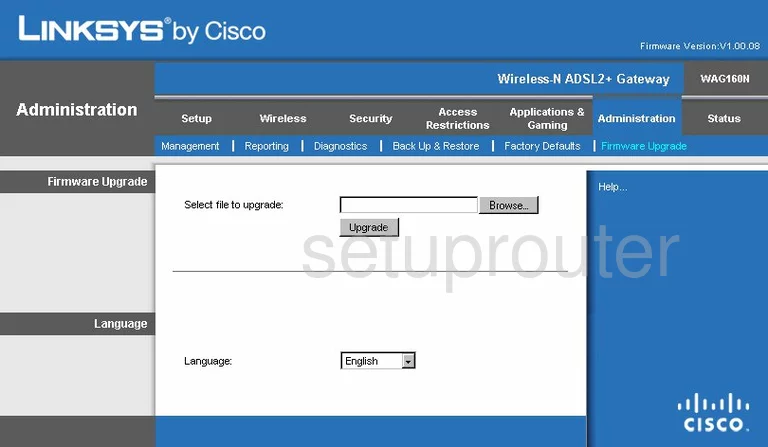
Linksys WAG160N Dmz Screenshot
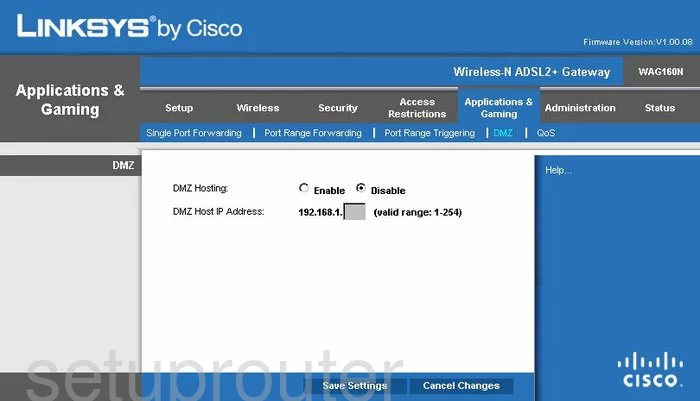
Linksys WAG160N Firewall Screenshot
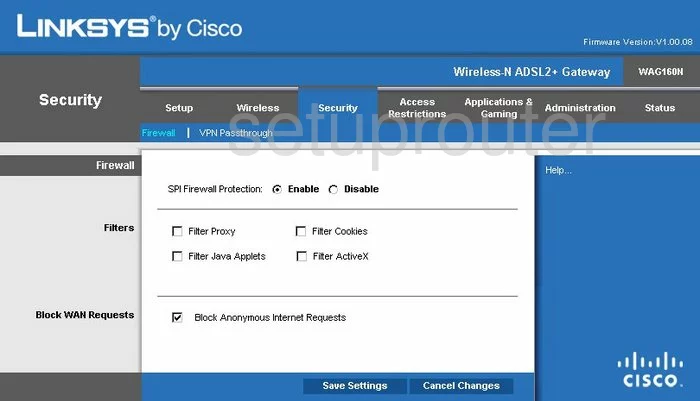
Linksys WAG160N Dynamic Dns Screenshot
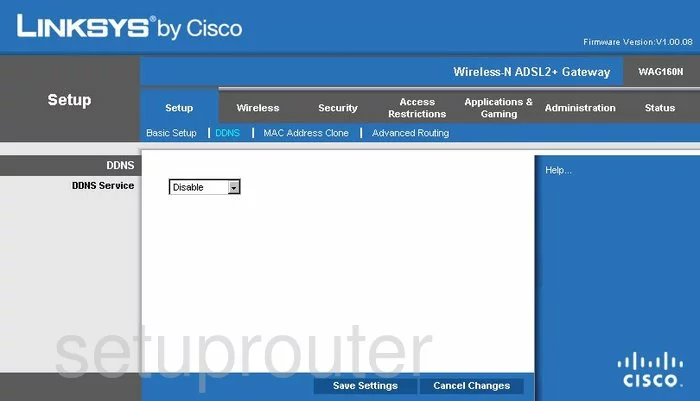
Linksys WAG160N Wifi Security Screenshot
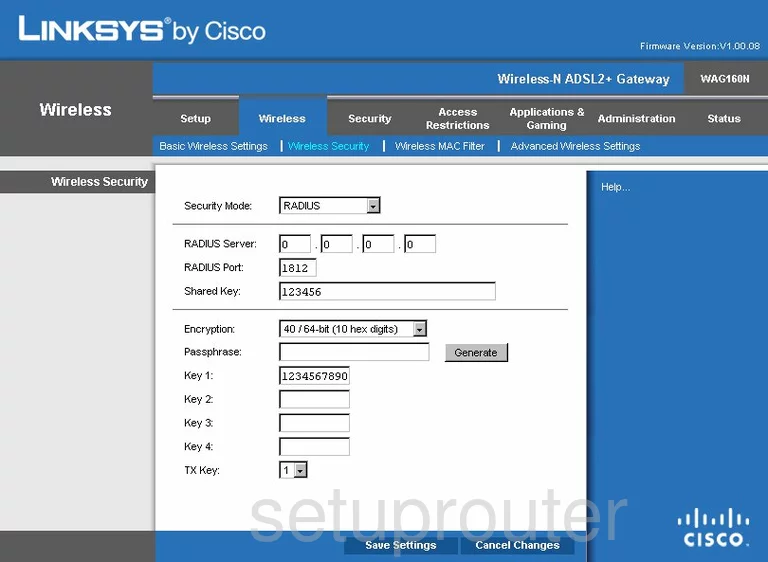
Linksys WAG160N Qos Screenshot
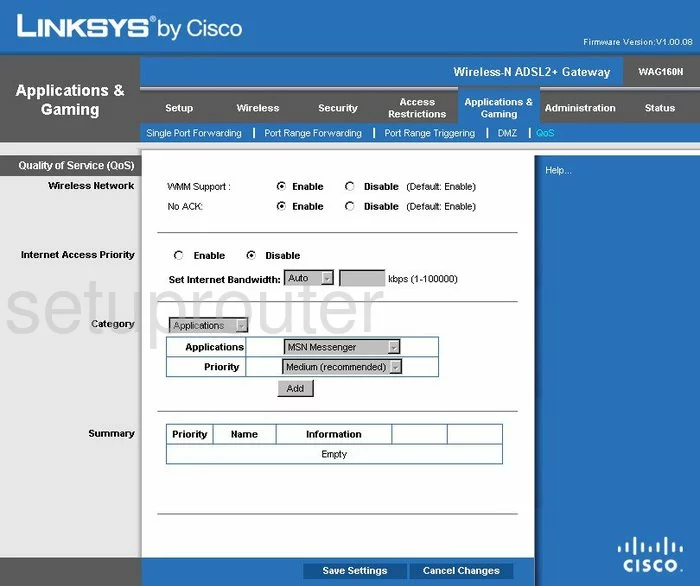
Linksys WAG160N Wifi Advanced Screenshot
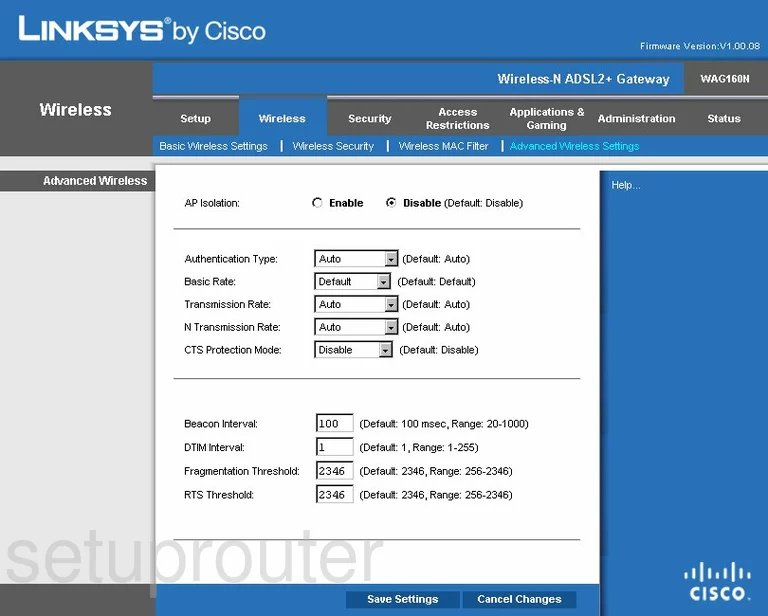
Linksys WAG160N Reset Screenshot
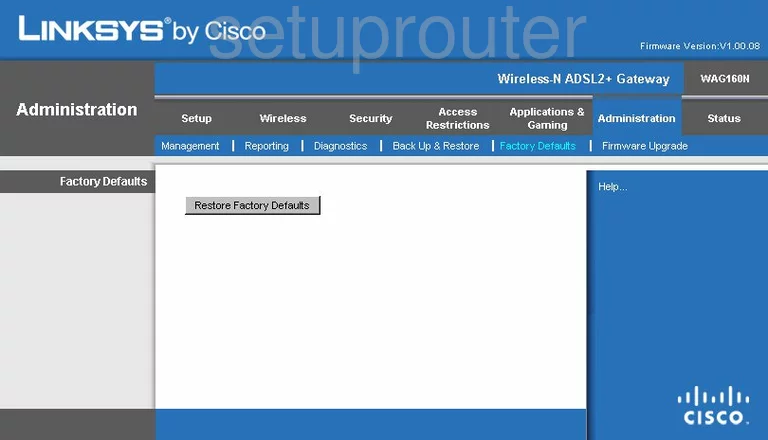
Linksys WAG160N Setup Screenshot
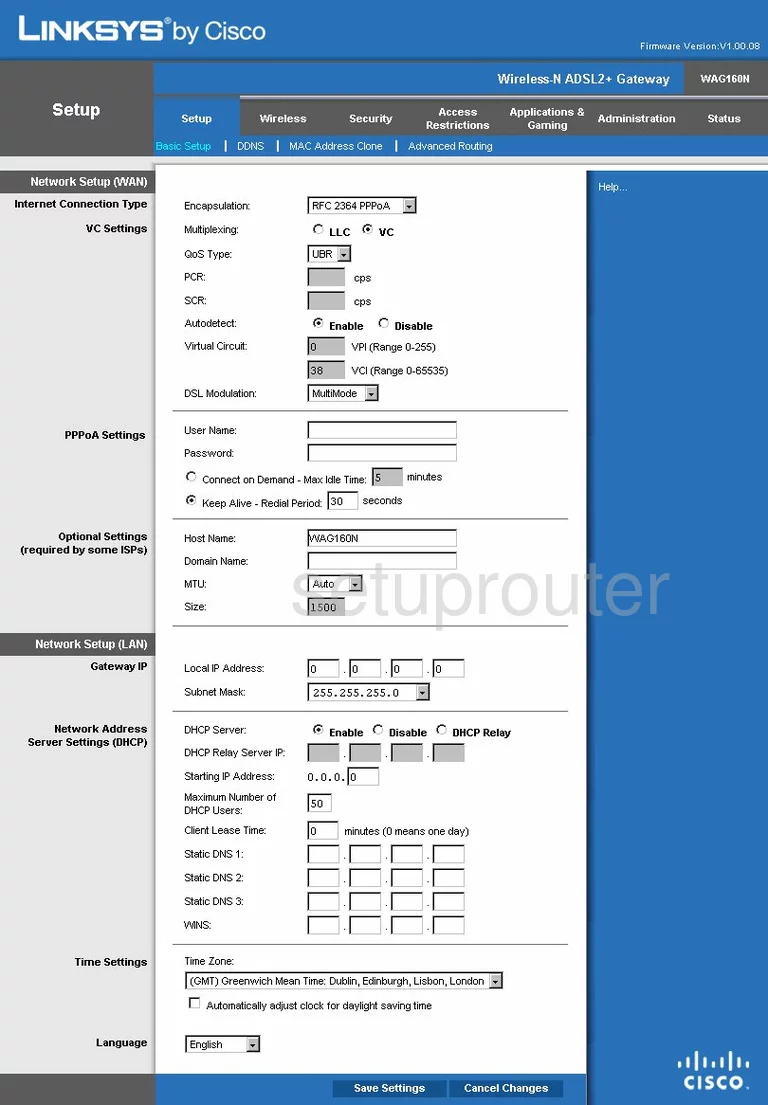
Linksys WAG160N Password Screenshot
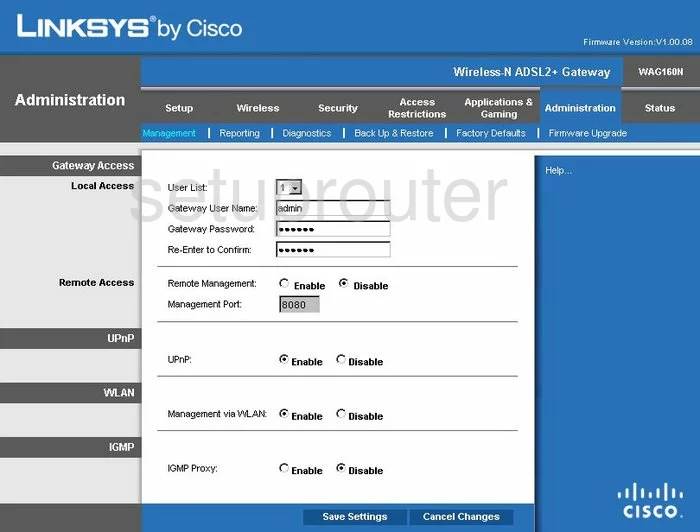
Linksys WAG160N Mac Filter Screenshot
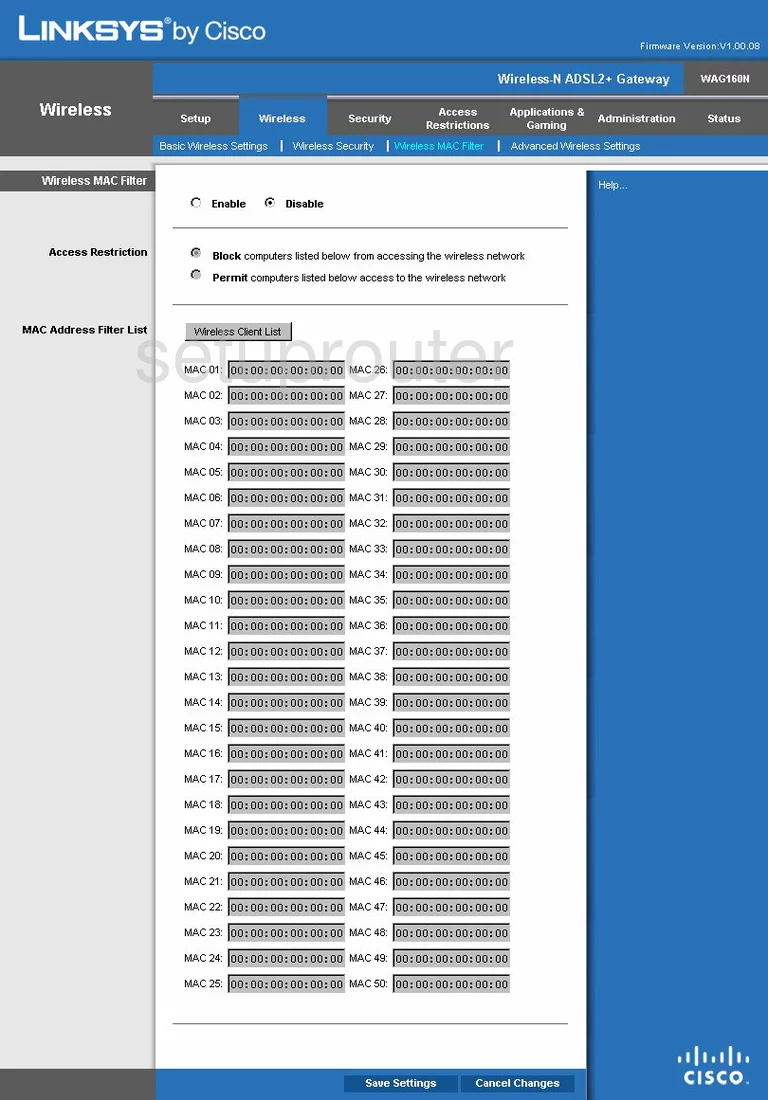
Linksys WAG160N Lan Screenshot
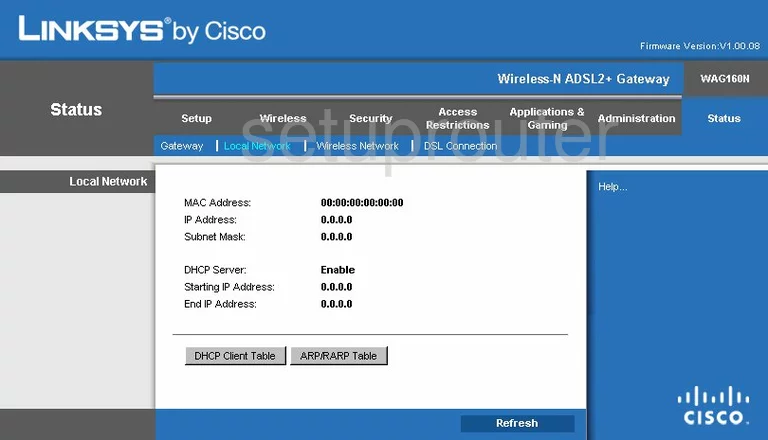
Linksys WAG160N Port Forwarding Screenshot
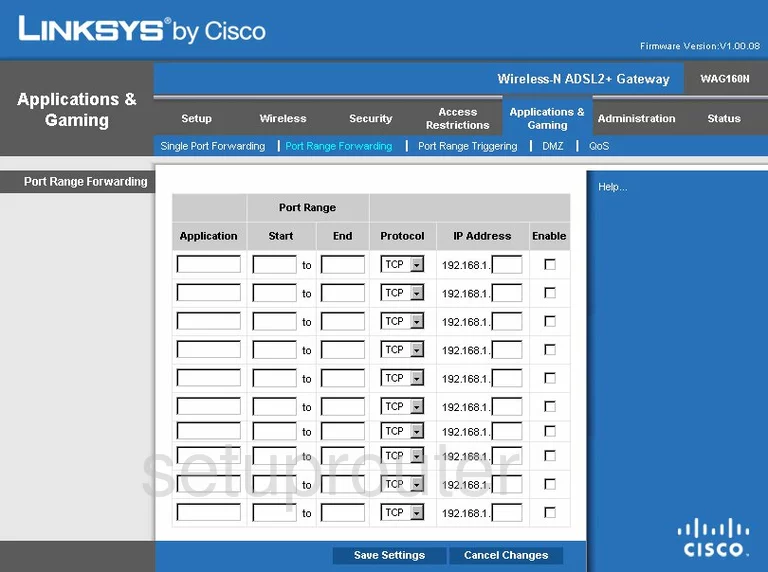
Linksys WAG160N Routing Advanced Screenshot
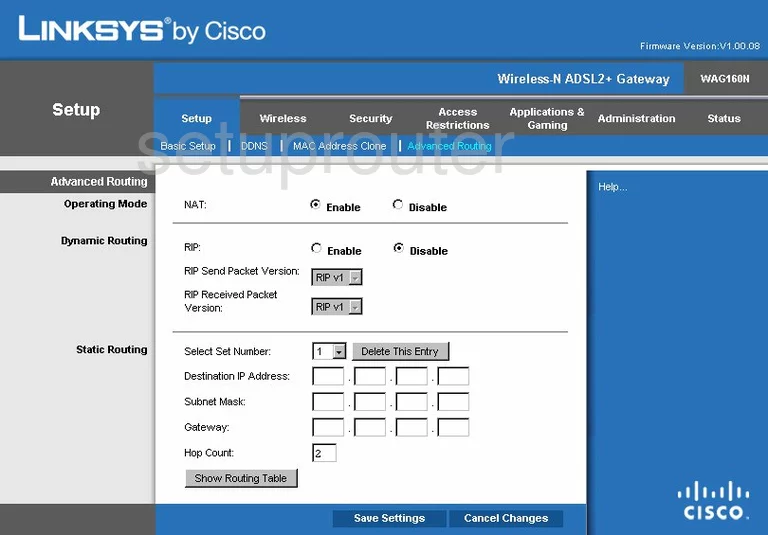
Linksys WAG160N Mac Address Screenshot
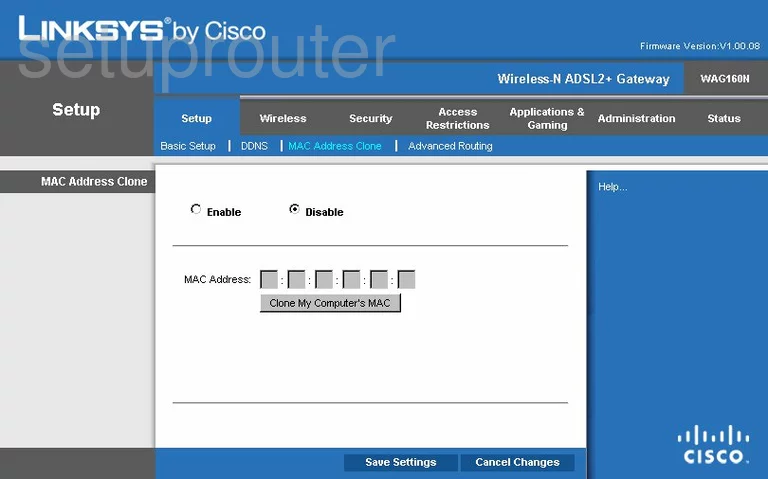
Linksys WAG160N Wifi Setup Screenshot
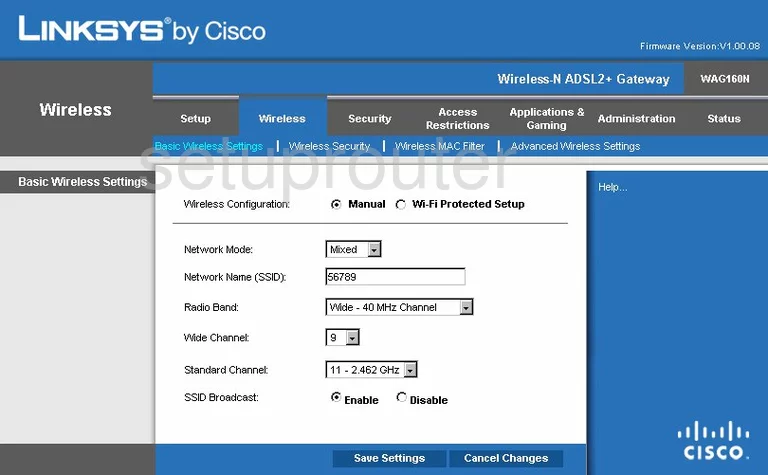
Linksys WAG160N Vpn Screenshot
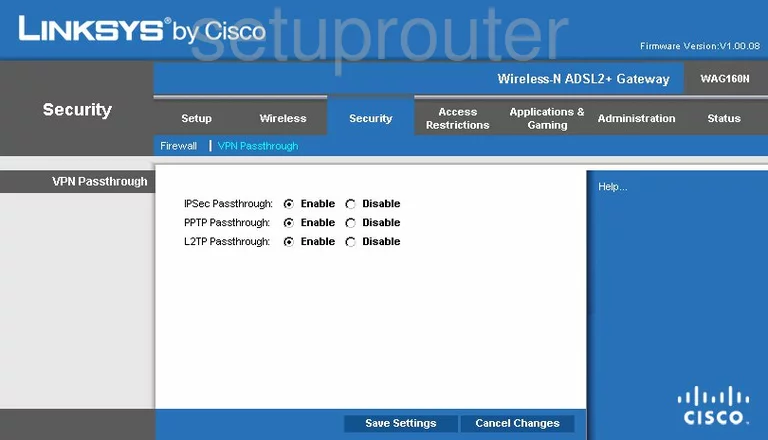
Linksys WAG160N Virtual Server Screenshot
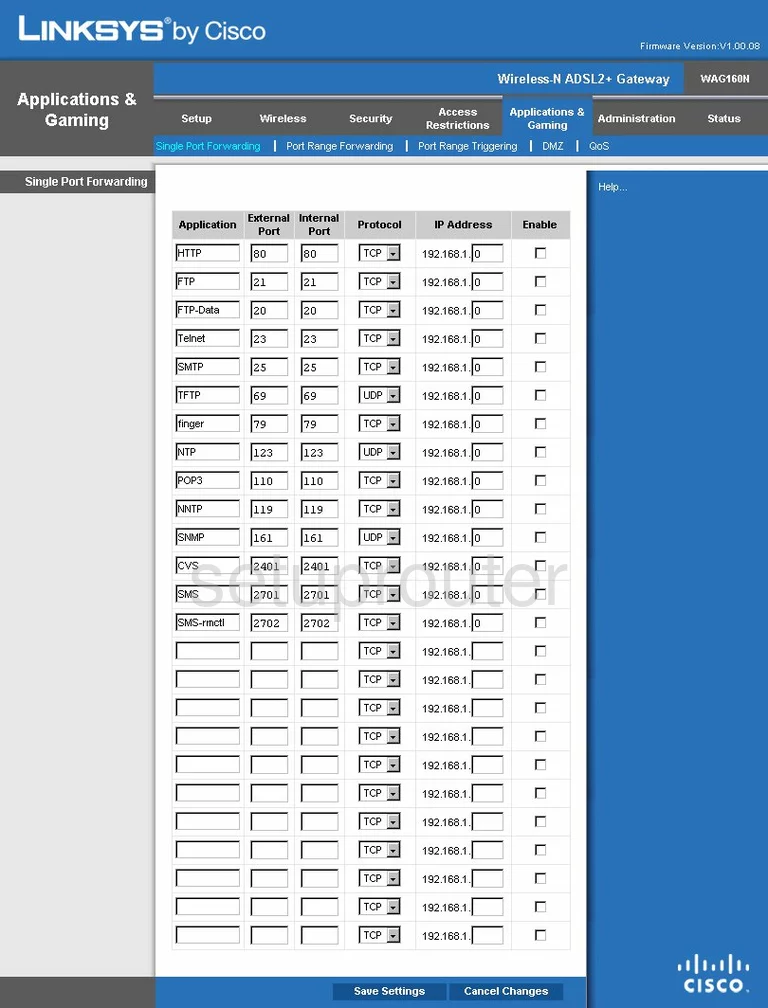
Linksys WAG160N Port Triggering Screenshot
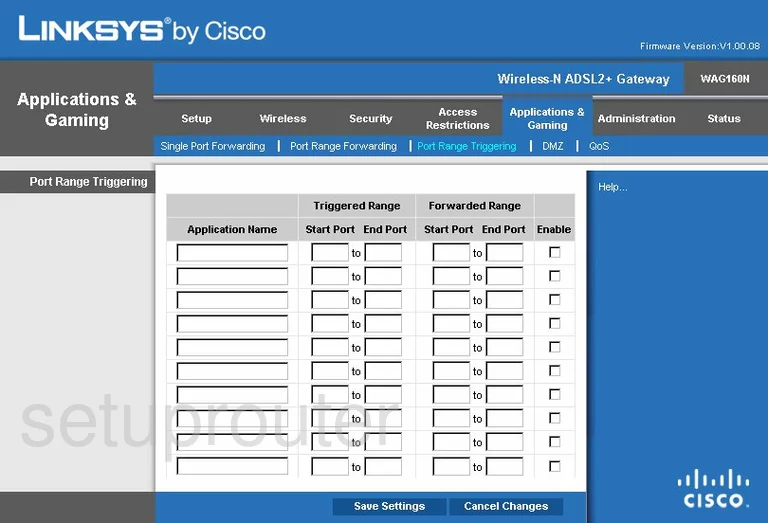
Linksys WAG160N Wifi Network Screenshot
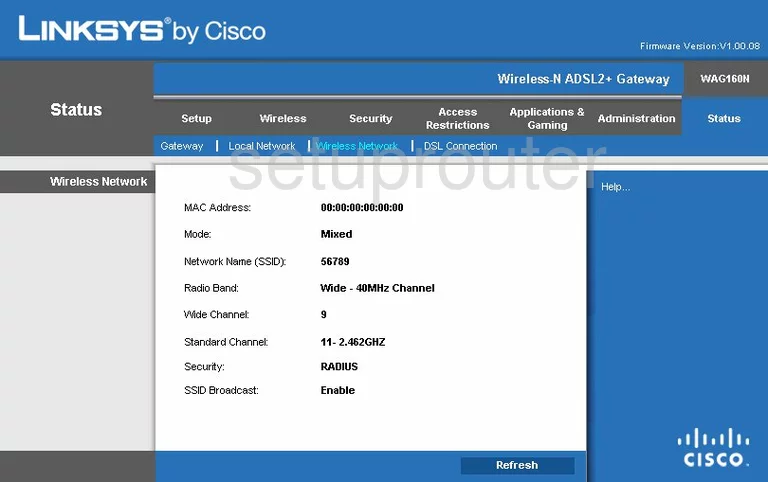
Linksys WAG160N Access Control Screenshot
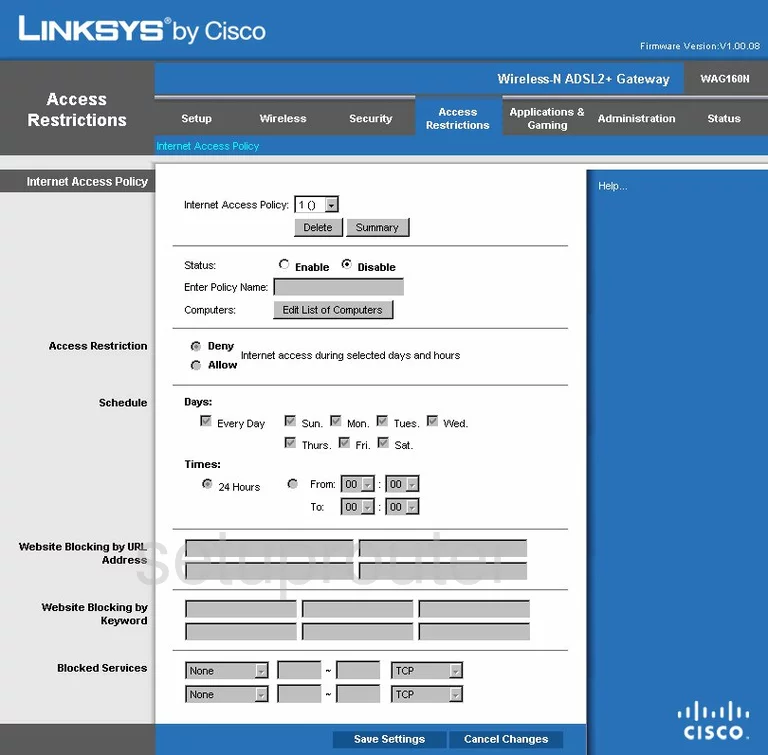
Linksys WAG160N Dsl Screenshot
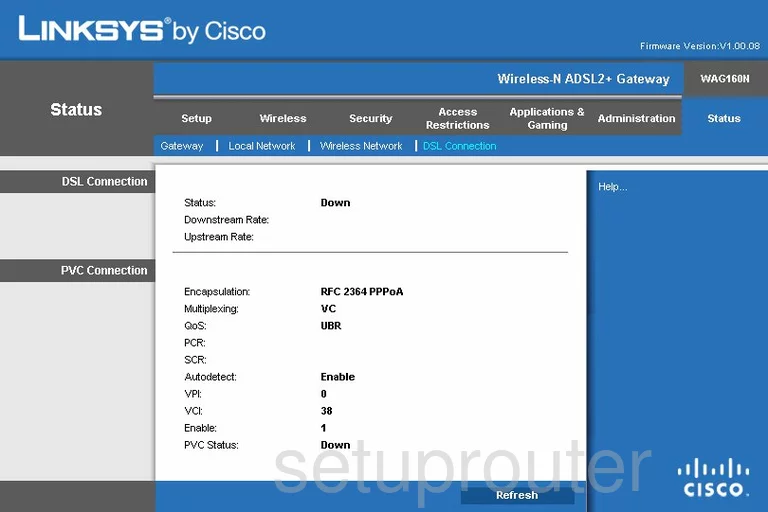
Linksys WAG160N Status Screenshot
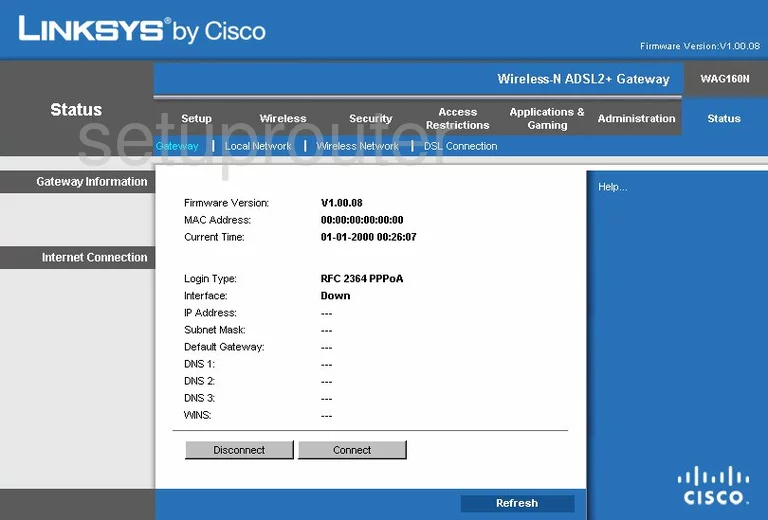
Linksys WAG160N Log Screenshot
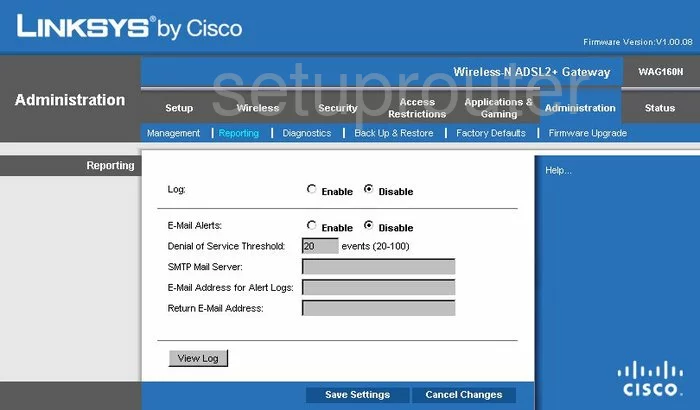
Linksys WAG160N General Screenshot
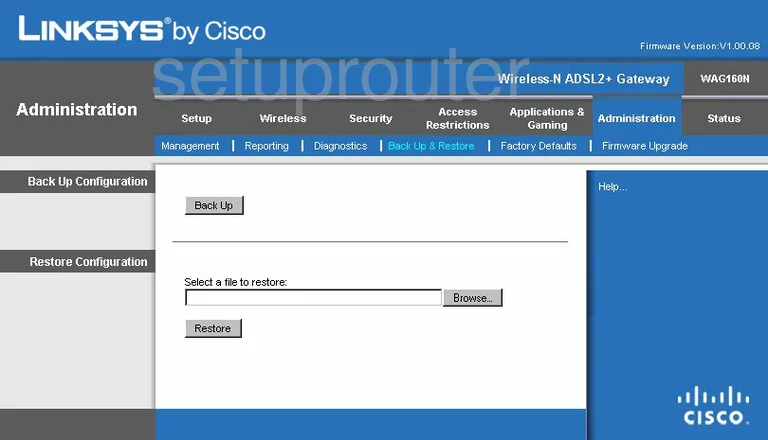
Linksys WAG160N Device Image Screenshot

Linksys WAG160N Reset Screenshot
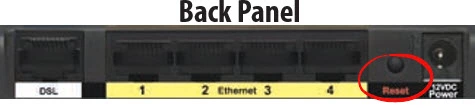
This is the screenshots guide for the Linksys WAG160N. We also have the following guides for the same router:
- Linksys WAG160N - How to change the IP Address on a Linksys WAG160N router
- Linksys WAG160N - Linksys WAG160N User Manual
- Linksys WAG160N - Linksys WAG160N Login Instructions
- Linksys WAG160N - How to change the DNS settings on a Linksys WAG160N router
- Linksys WAG160N - Setup WiFi on the Linksys WAG160N
- Linksys WAG160N - How to Reset the Linksys WAG160N
- Linksys WAG160N - Information About the Linksys WAG160N Router
- Linksys WAG160N v2 - How to change the IP Address on a Linksys WAG160N router
- Linksys WAG160N v2 - Linksys WAG160N User Manual
- Linksys WAG160N v2 - Linksys WAG160N Login Instructions
- Linksys WAG160N v2 - How to change the DNS settings on a Linksys WAG160N router
- Linksys WAG160N v2 - Setup WiFi on the Linksys WAG160N
- Linksys WAG160N v2 - How to Reset the Linksys WAG160N
- Linksys WAG160N v2 - Information About the Linksys WAG160N Router
- Linksys WAG160N v2 - Linksys WAG160N Screenshots