Each of these screenshots was captured and submitted to us by users of this site.
When you want to share screenshots for us to use, please use our Router Screenshot Grabber, which is a free tool in Network Utilities. It makes the capture process easy and sends the screenshots to us automatically.
Use a VPN
Have you considered using a VPN when you connect to the internet? A VPN is a great way to increase your security and anonymity while surfing.
We use and recommend NordVPN because not only is it the fastest VPN, it includes a new feature called Meshnet that makes securely sharing your home network super simple. With NordVPN Meshnet, you can connect to your devices from anywhere in the world, completely secure, over a highly encrypted VPN tunnel.
When shopping for a VPN, make sure that they meet the following criteria:
- Your VPN provider should have a no-logs policy. This means that they do not keep any logs of any kind.
- Make sure that your VPN provider has lots of exit nodes all around the world.
- Check that your VPN will not affect your speed.
- Verify that your VPN provider uses WireGuard as the underlying protocol.
- Many people prefer a VPN provider that is not based in the United States.
This is the list of requirements that we used when we were shopping around for a VPN provider. There are lots of free, shady VPN providers out there that we looked at and dismissed.
Based in Panama, using diskless servers, and with over 6,100 servers in 61 countries, we can safely say that NordVPN satisfies all of these requirements.

Once you've set up your NordVPN account on multiple computers and enabled Meshnet, you can seamlessly access all of your devices as if they were on the same network. You don't even have to log in to your router. It's very simple.
Every time you click on one of our affiliate links, such as NordVPN, we get a little kickback for introducing you to the service. Think of us as your VPN wingman.
This is the screenshots guide for the Linksys WAG160N. We also have the following guides for the same router:
- Linksys WAG160N - How to change the IP Address on a Linksys WAG160N router
- Linksys WAG160N - Linksys WAG160N User Manual
- Linksys WAG160N - Linksys WAG160N Login Instructions
- Linksys WAG160N - How to change the DNS settings on a Linksys WAG160N router
- Linksys WAG160N - Setup WiFi on the Linksys WAG160N
- Linksys WAG160N - How to Reset the Linksys WAG160N
- Linksys WAG160N - Information About the Linksys WAG160N Router
- Linksys WAG160N v2 - How to change the IP Address on a Linksys WAG160N router
- Linksys WAG160N v2 - Linksys WAG160N User Manual
- Linksys WAG160N v2 - Linksys WAG160N Login Instructions
- Linksys WAG160N v2 - How to change the DNS settings on a Linksys WAG160N router
- Linksys WAG160N v2 - Setup WiFi on the Linksys WAG160N
- Linksys WAG160N v2 - How to Reset the Linksys WAG160N
- Linksys WAG160N v2 - Information About the Linksys WAG160N Router
- Linksys WAG160N v2 - Linksys WAG160N Screenshots
All Linksys WAG160N Screenshots
All screenshots below were captured from a Linksys WAG160N router.
Linksys WAG160N Firmware Screenshot
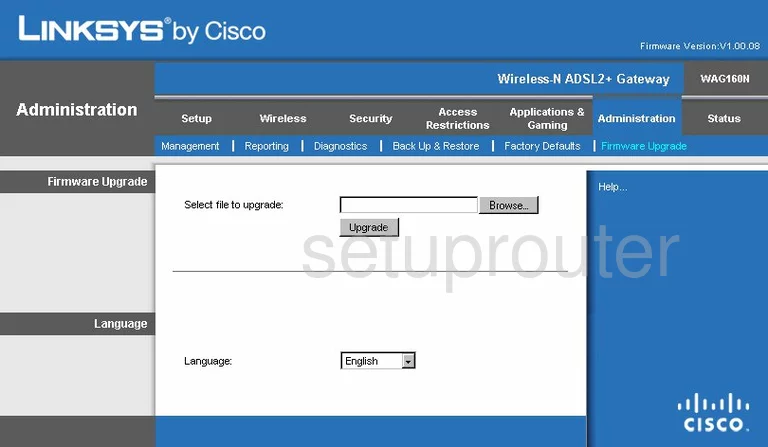
Linksys WAG160N Dmz Screenshot
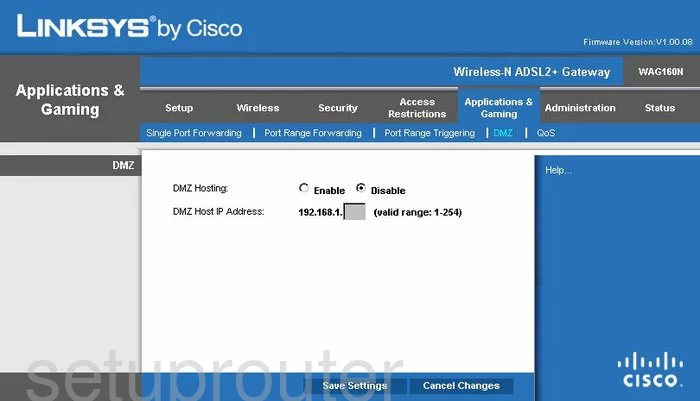
Linksys WAG160N Firewall Screenshot
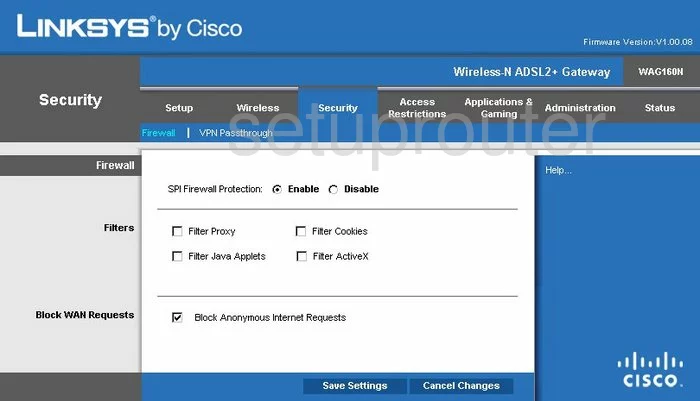
Linksys WAG160N Dynamic Dns Screenshot
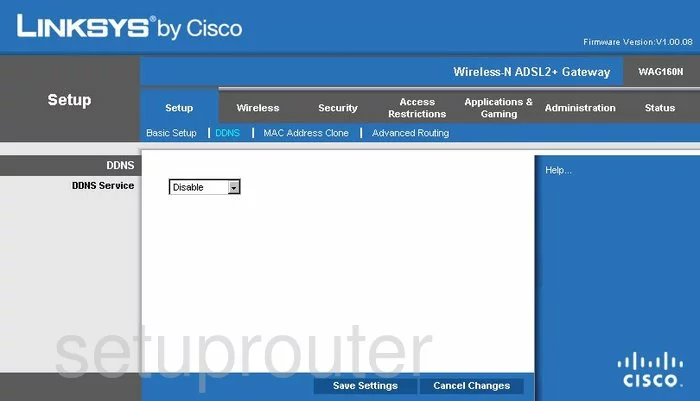
Linksys WAG160N Wifi Security Screenshot
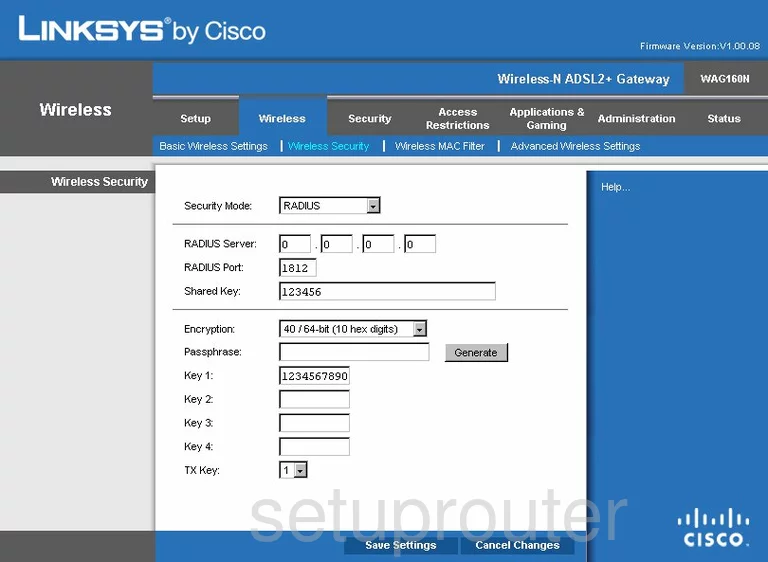
Linksys WAG160N Qos Screenshot
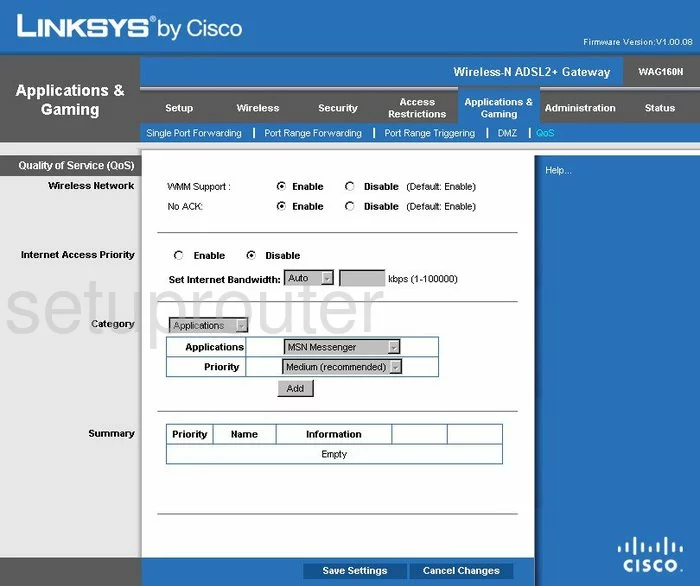
Linksys WAG160N Wifi Advanced Screenshot
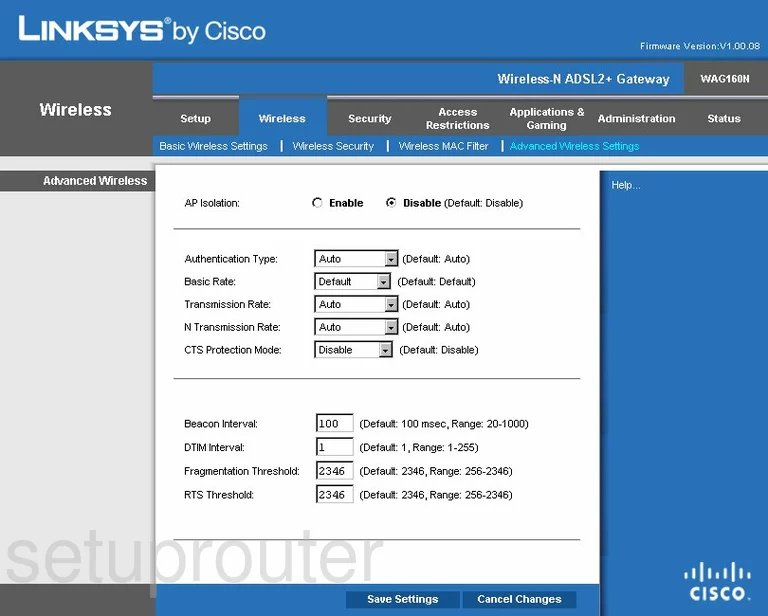
Linksys WAG160N Reset Screenshot
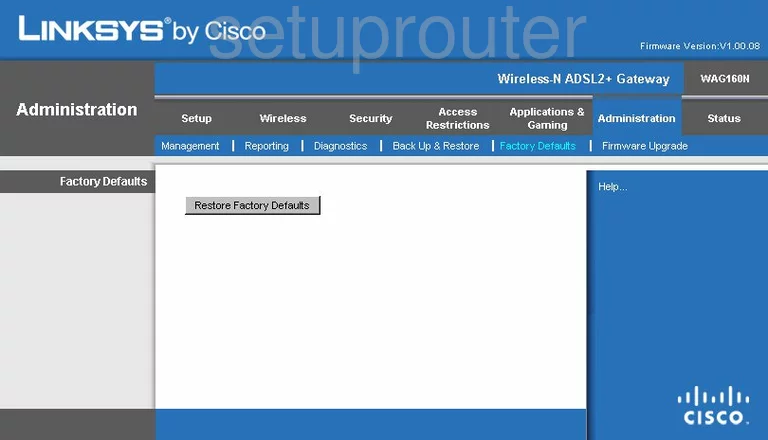
Linksys WAG160N Setup Screenshot
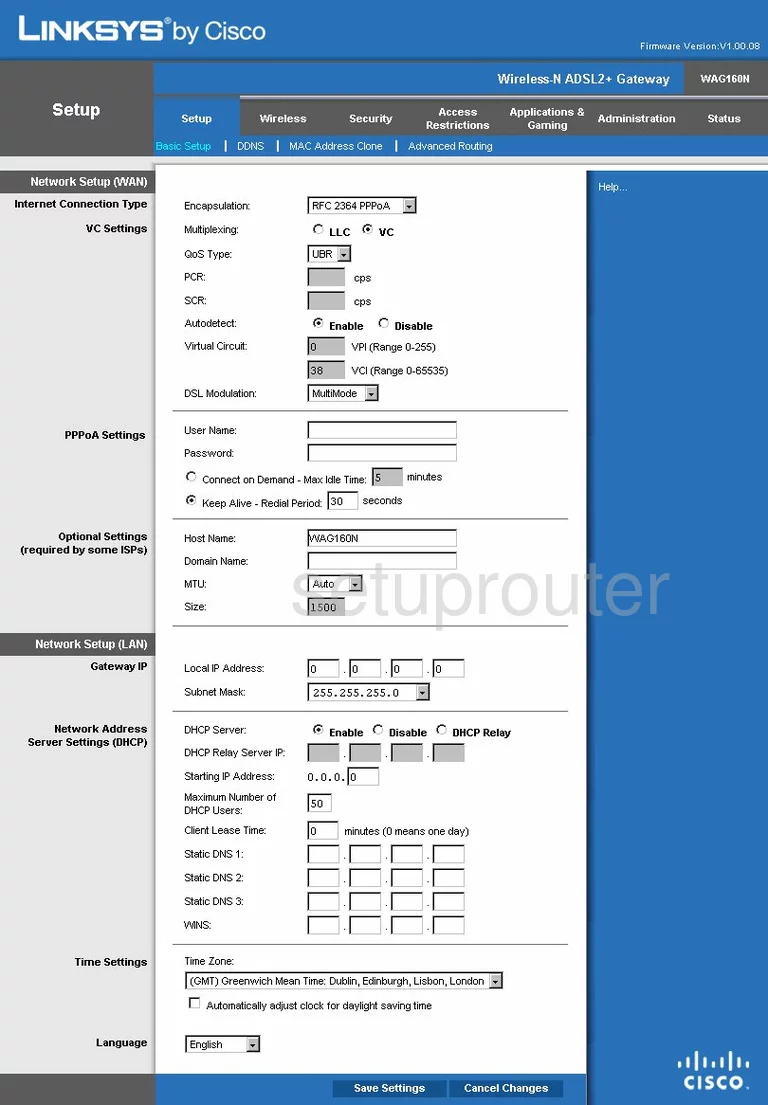
Linksys WAG160N Password Screenshot
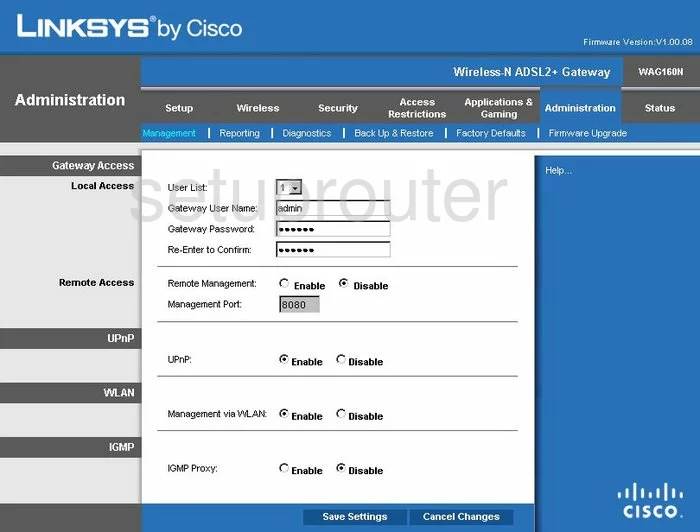
Linksys WAG160N Mac Filter Screenshot
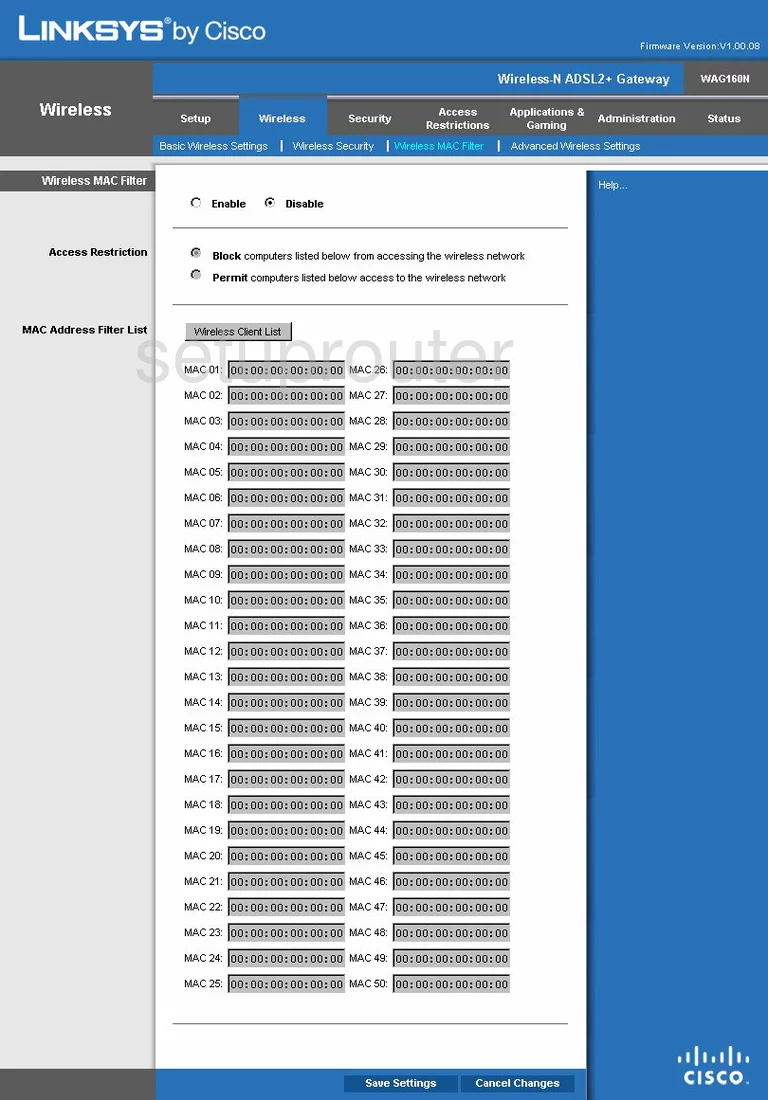
Linksys WAG160N Lan Screenshot
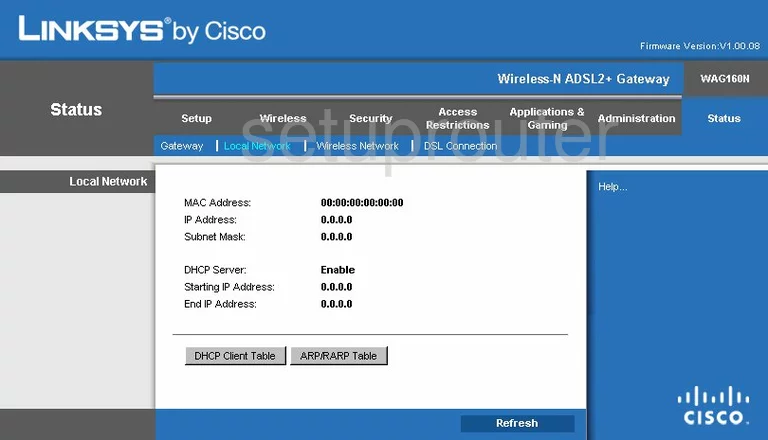
Linksys WAG160N Port Forwarding Screenshot
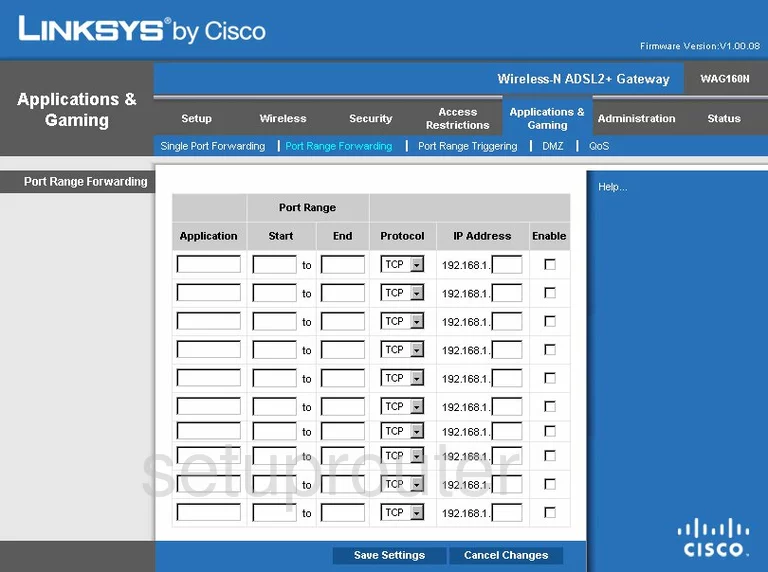
Linksys WAG160N Routing Advanced Screenshot
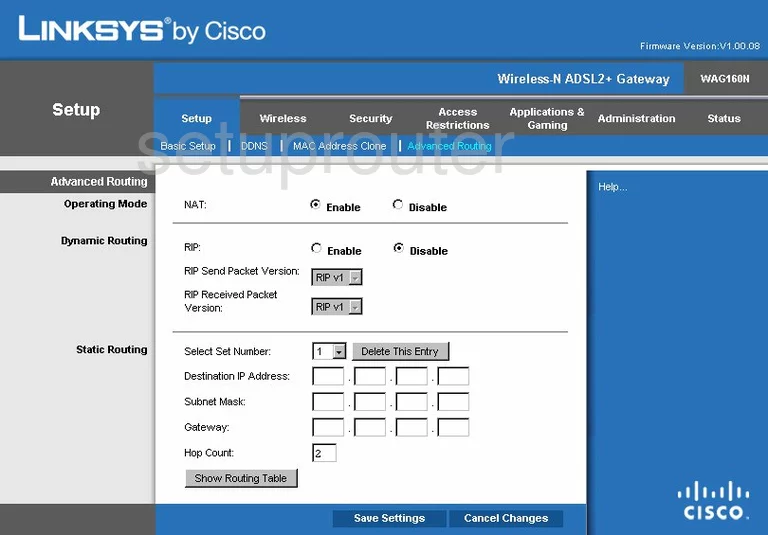
Linksys WAG160N Mac Address Screenshot
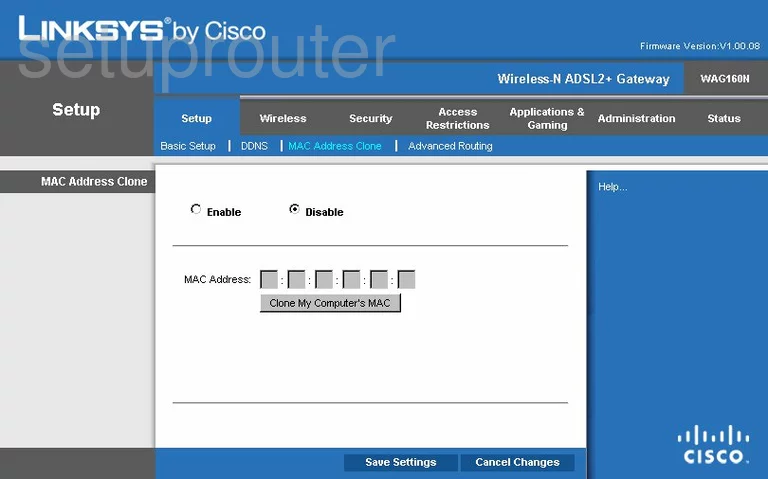
Linksys WAG160N Wifi Setup Screenshot
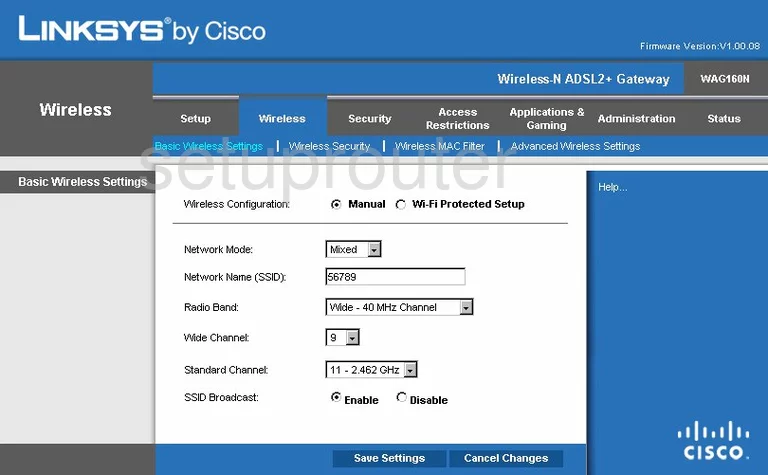
Linksys WAG160N Vpn Screenshot
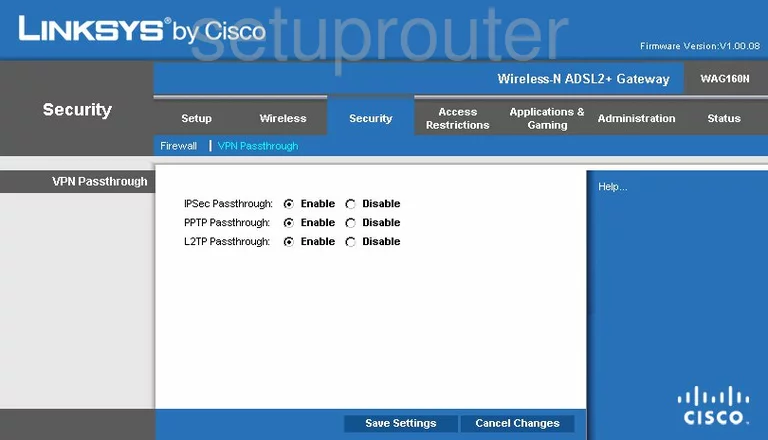
Linksys WAG160N Virtual Server Screenshot
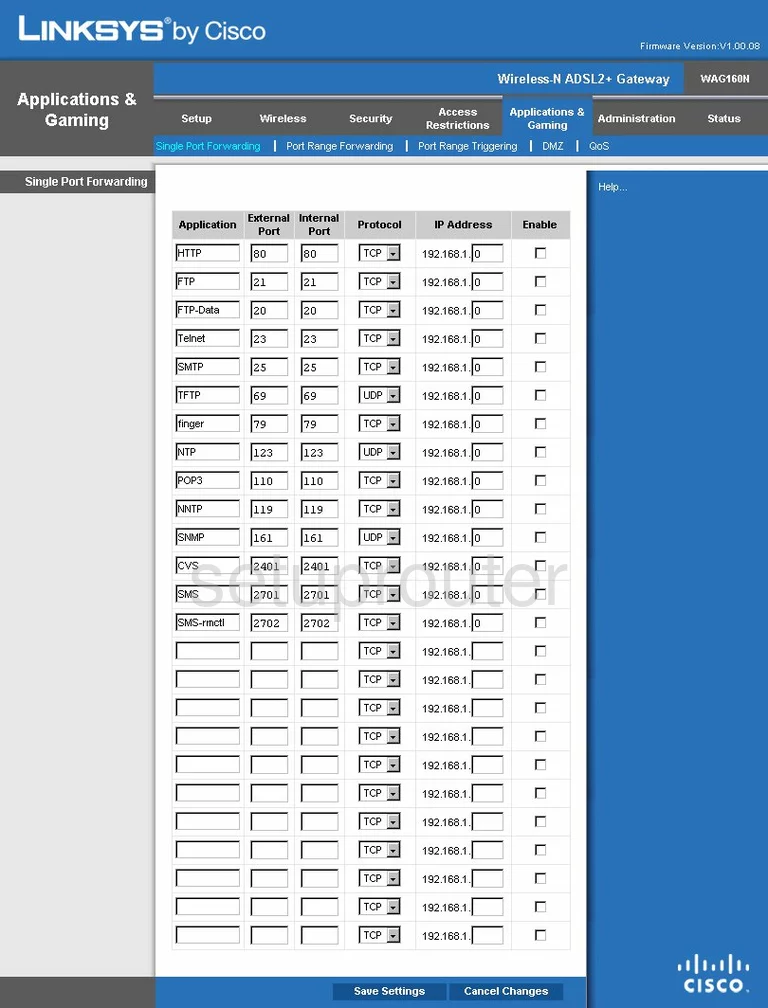
Linksys WAG160N Port Triggering Screenshot
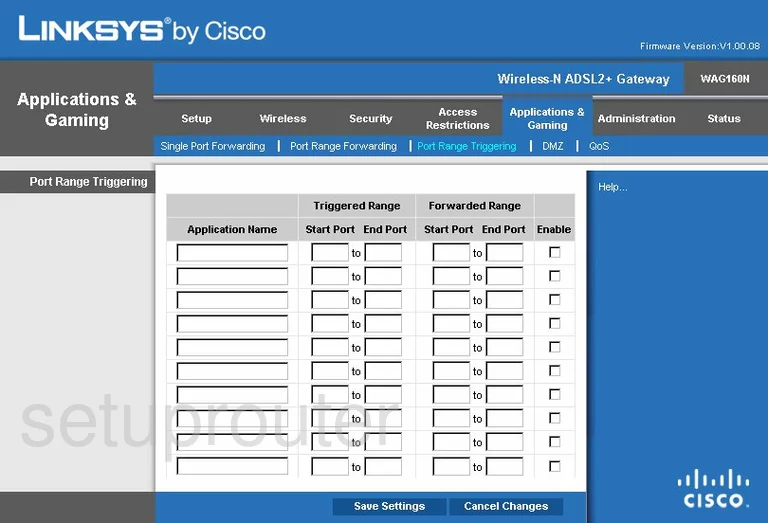
Linksys WAG160N Wifi Network Screenshot
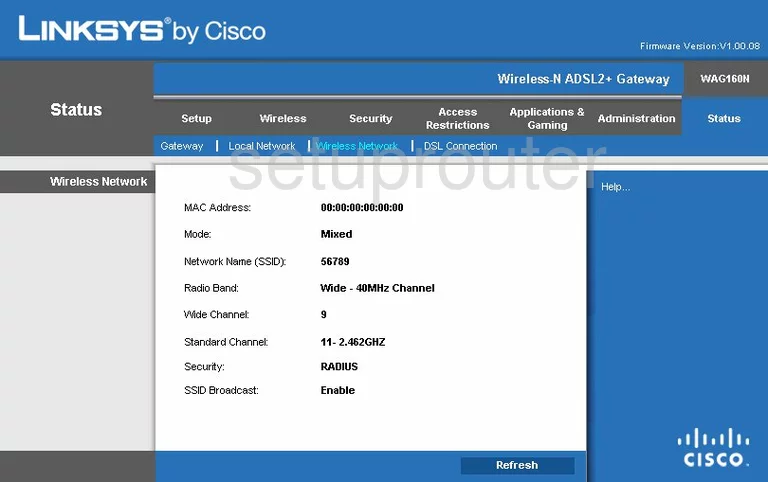
Linksys WAG160N Access Control Screenshot
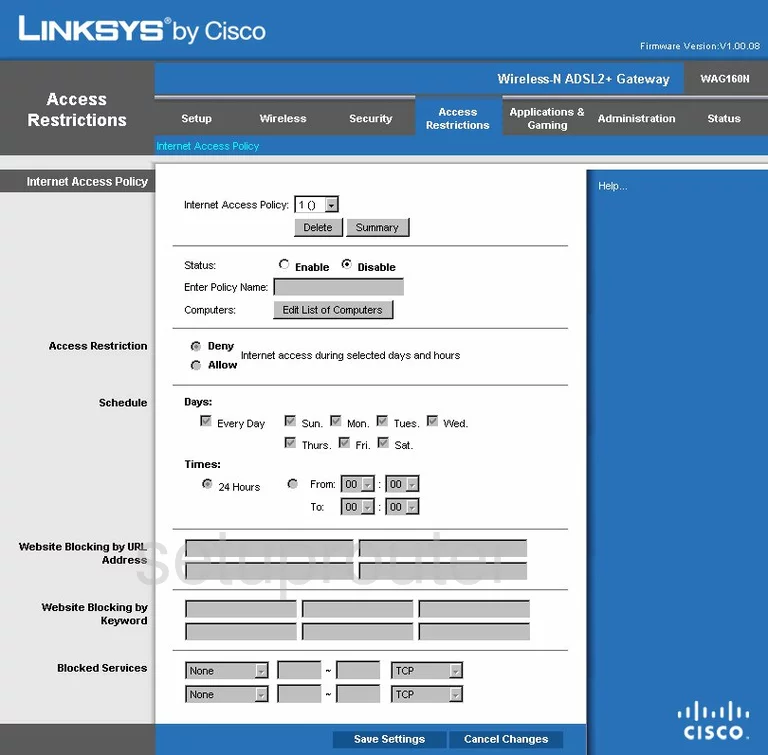
Linksys WAG160N Dsl Screenshot
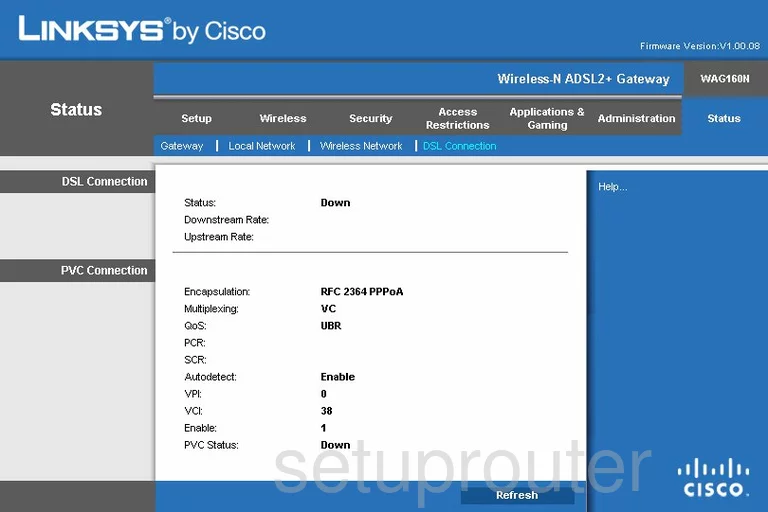
Linksys WAG160N Status Screenshot
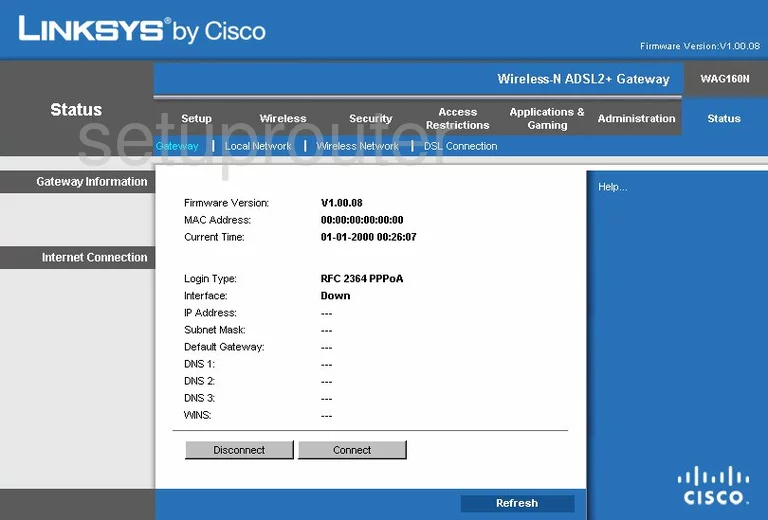
Linksys WAG160N Log Screenshot
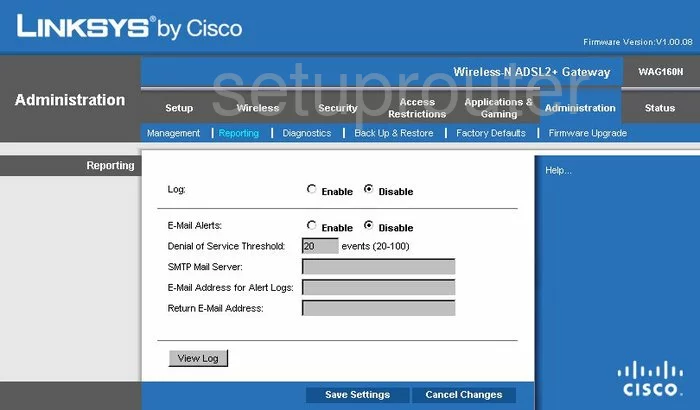
Linksys WAG160N General Screenshot
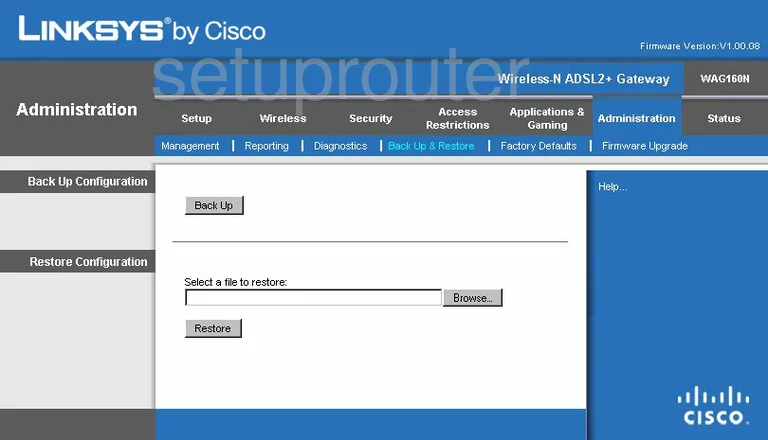
Linksys WAG160N Device Image Screenshot

Linksys WAG160N Reset Screenshot
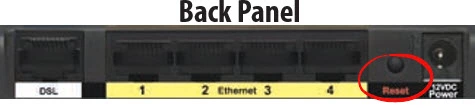
This is the screenshots guide for the Linksys WAG160N. We also have the following guides for the same router:
- Linksys WAG160N - How to change the IP Address on a Linksys WAG160N router
- Linksys WAG160N - Linksys WAG160N User Manual
- Linksys WAG160N - Linksys WAG160N Login Instructions
- Linksys WAG160N - How to change the DNS settings on a Linksys WAG160N router
- Linksys WAG160N - Setup WiFi on the Linksys WAG160N
- Linksys WAG160N - How to Reset the Linksys WAG160N
- Linksys WAG160N - Information About the Linksys WAG160N Router
- Linksys WAG160N v2 - How to change the IP Address on a Linksys WAG160N router
- Linksys WAG160N v2 - Linksys WAG160N User Manual
- Linksys WAG160N v2 - Linksys WAG160N Login Instructions
- Linksys WAG160N v2 - How to change the DNS settings on a Linksys WAG160N router
- Linksys WAG160N v2 - Setup WiFi on the Linksys WAG160N
- Linksys WAG160N v2 - How to Reset the Linksys WAG160N
- Linksys WAG160N v2 - Information About the Linksys WAG160N Router
- Linksys WAG160N v2 - Linksys WAG160N Screenshots