Each of these screenshots was captured and submitted to us by users of this site.
If you would like to upload screenshots for us to use, please use our Router Screenshot Grabber, which is a free tool in Network Utilities. It makes the capture process easy and sends the screenshots to us automatically.
Use a VPN Instead
Have you considered using a VPN instead of forwarding a port? For most users, a VPN is a much simpler and more secure choice than forwarding a port.
We use and recommend NordVPN because not only is it the fastest VPN, it includes a new feature called Meshnet that makes forwarding a port no longer necessary for most applications. With NordVPN Meshnet, you can connect to your devices from anywhere in the world, completely secure, over a highly encrypted VPN tunnel.
When shopping for a VPN, make sure that they meet the following criteria:
- Your VPN provider should have a no-logs policy. This means that they do not keep any logs of any kind.
- Make sure that your VPN provider has lots of exit nodes all around the world.
- Check that your VPN will not affect your speed.
- Verify that your VPN provider uses WireGuard as the underlying protocol.
- Many people prefer a VPN provider that is not based in the United States.
This is the list of requirements that we used when we were shopping around for a VPN provider. There are lots of free, shady VPN providers out there that we looked at and dismissed.
Based in Panama, using diskless servers, and with over 6,100 servers in 61 countries, we can safely say that NordVPN satisfies all of these requirements.
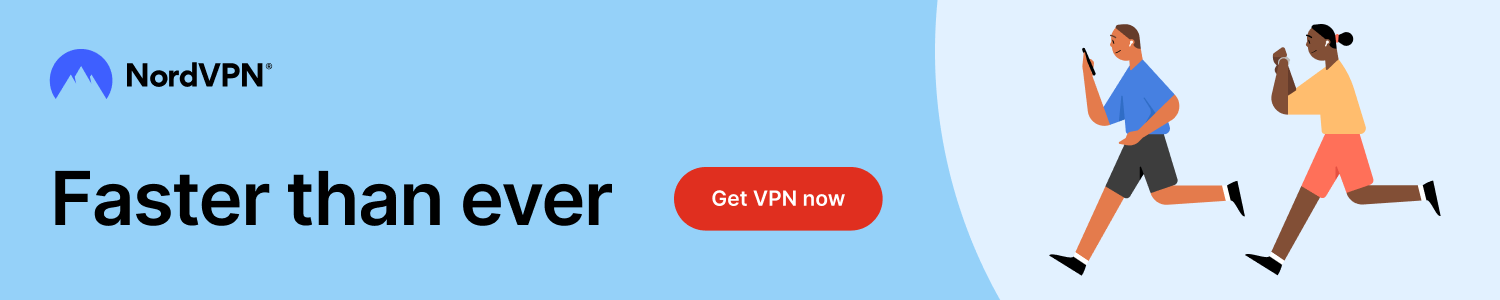
Once you've set up your NordVPN account on multiple computers and enabled Meshnet, you can seamlessly access all of your devices as if they were on the same network. You don't even have to log in to your router. It's very simple.
Every time you click on one of our affiliate links, such as NordVPN, we get a little kickback for introducing you to the service. Think of us as your VPN wingman.
This is the screenshots guide for the Linksys WAG320N. We also have the following guides for the same router:
- Linksys WAG320N - How to change the IP Address on a Linksys WAG320N router
- Linksys WAG320N - Linksys WAG320N User Manual
- Linksys WAG320N - Linksys WAG320N Login Instructions
- Linksys WAG320N - How to change the DNS settings on a Linksys WAG320N router
- Linksys WAG320N - Setup WiFi on the Linksys WAG320N
- Linksys WAG320N - How to Reset the Linksys WAG320N
- Linksys WAG320N - Information About the Linksys WAG320N Router
All Linksys WAG320N Screenshots
All screenshots below were captured from a Linksys WAG320N router.
Linksys WAG320N Firmware Screenshot
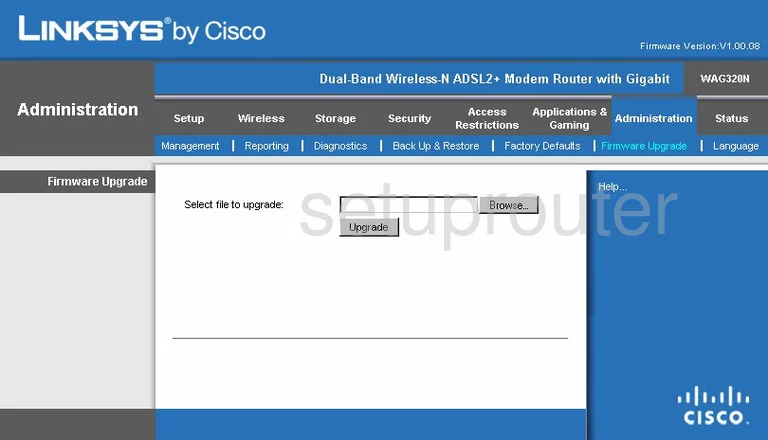
Linksys WAG320N Dmz Screenshot
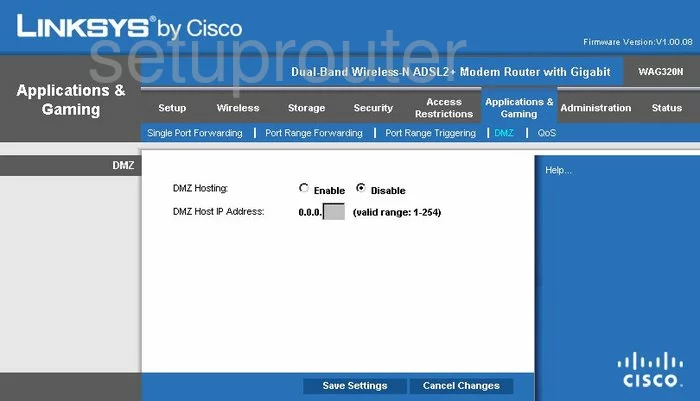
Linksys WAG320N Firewall Screenshot
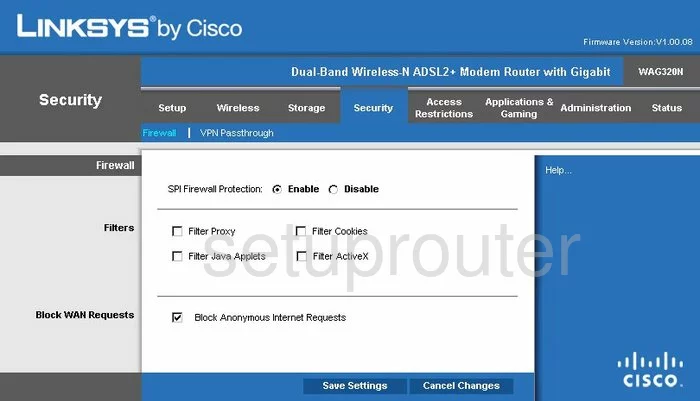
Linksys WAG320N Dynamic Dns Screenshot
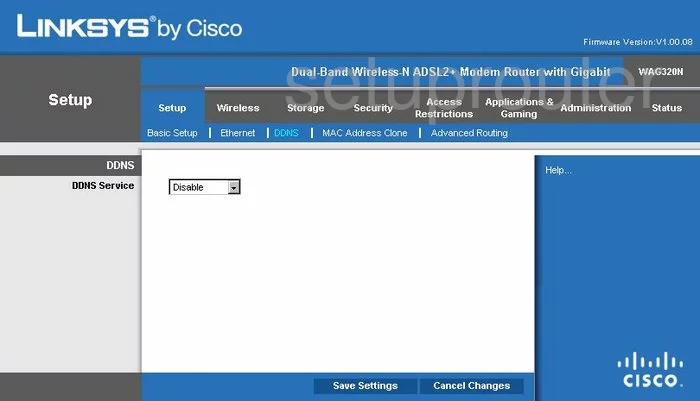
Linksys WAG320N Wifi Security Screenshot
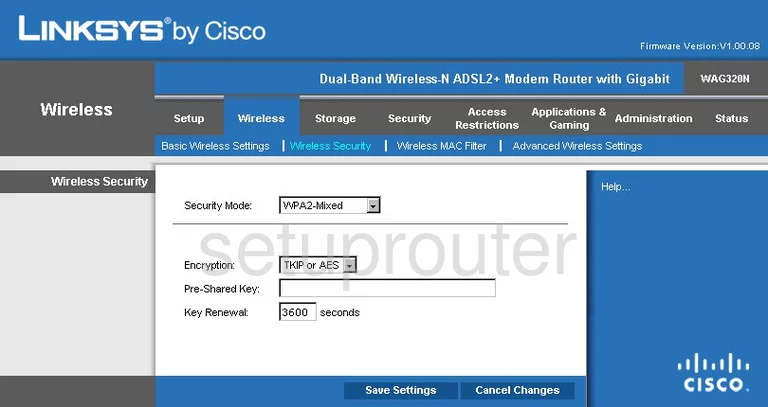
Linksys WAG320N Diagnostics Screenshot
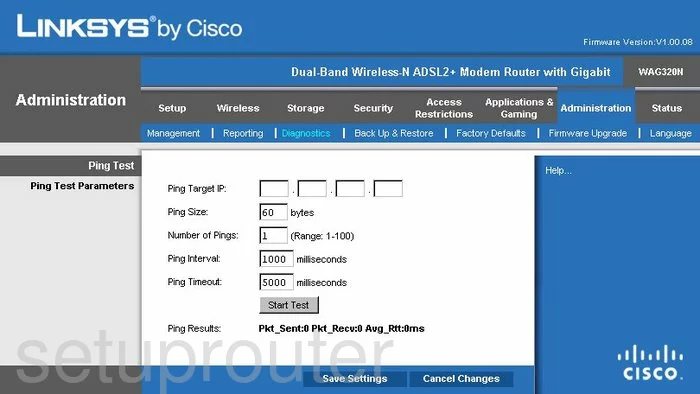
Linksys WAG320N Qos Screenshot
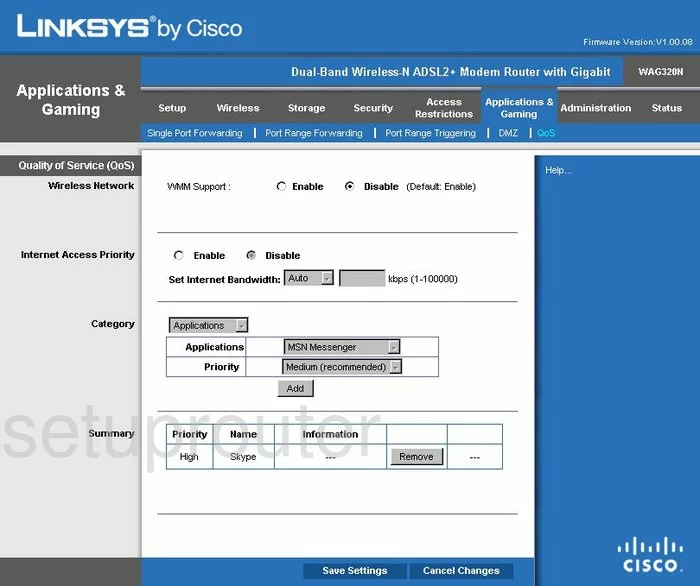
Linksys WAG320N Wifi Advanced Screenshot
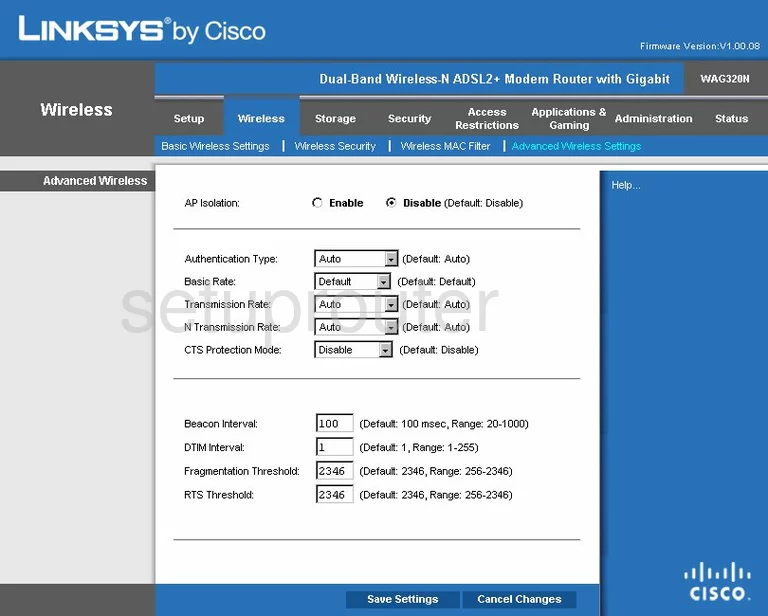
Linksys WAG320N Reset Screenshot
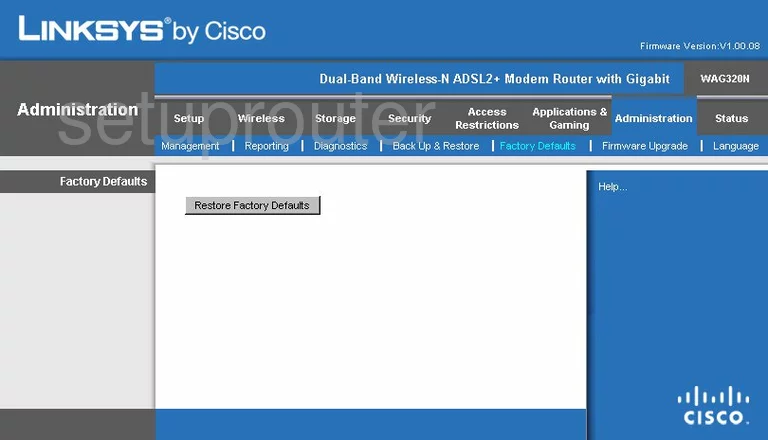
Linksys WAG320N Setup Screenshot
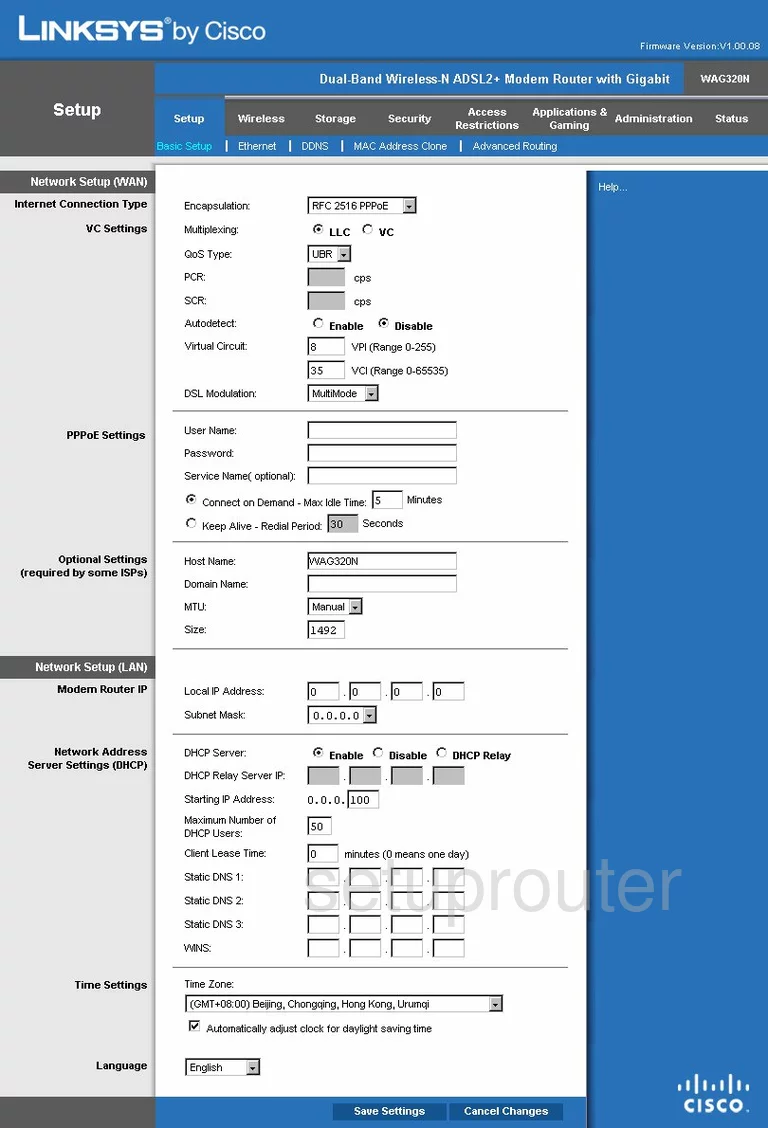
Linksys WAG320N Password Screenshot
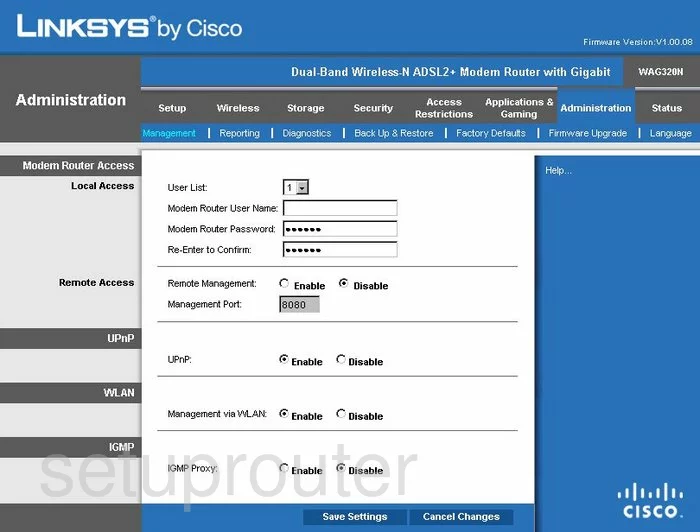
Linksys WAG320N Mac Filter Screenshot
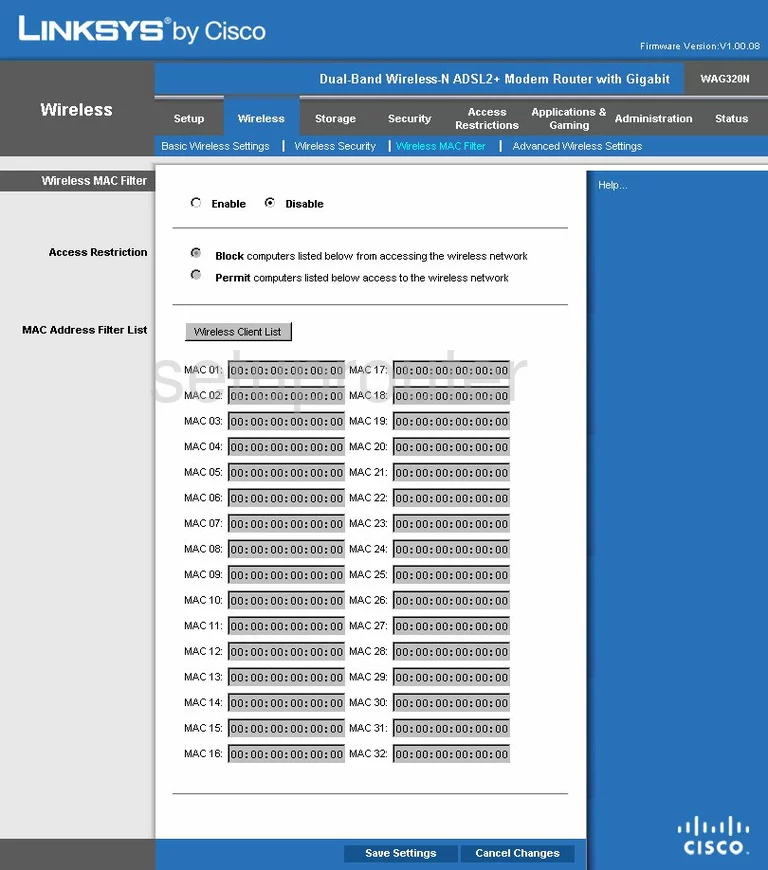
Linksys WAG320N Lan Screenshot
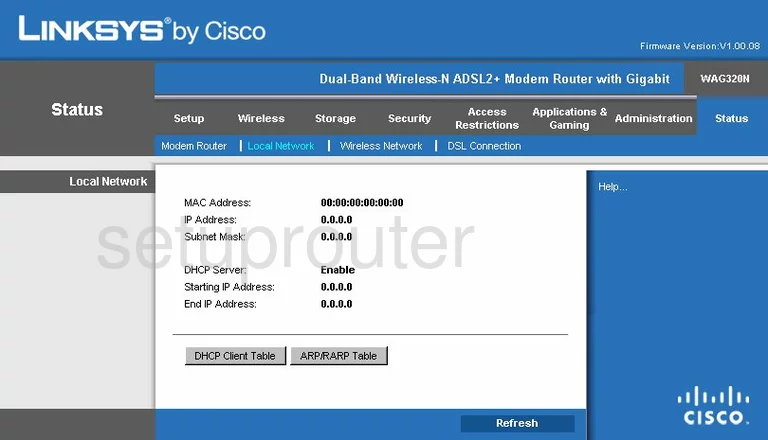
Linksys WAG320N Port Forwarding Screenshot
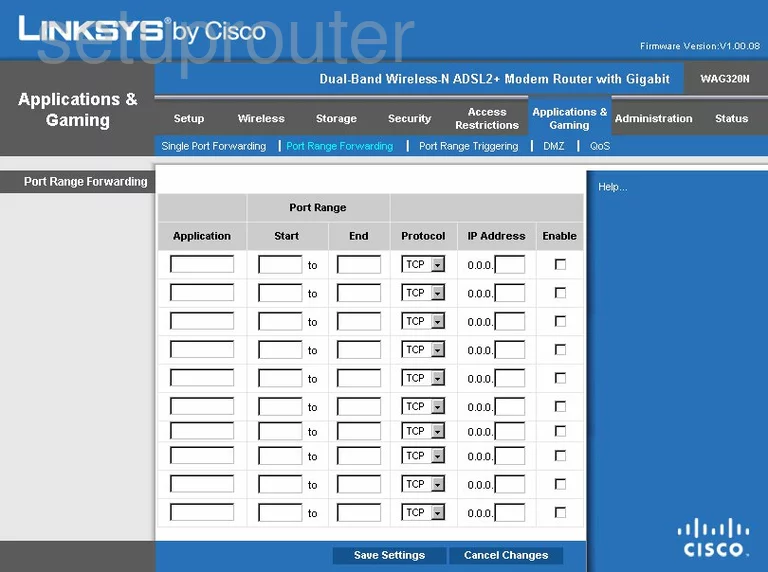
Linksys WAG320N Routing Advanced Screenshot
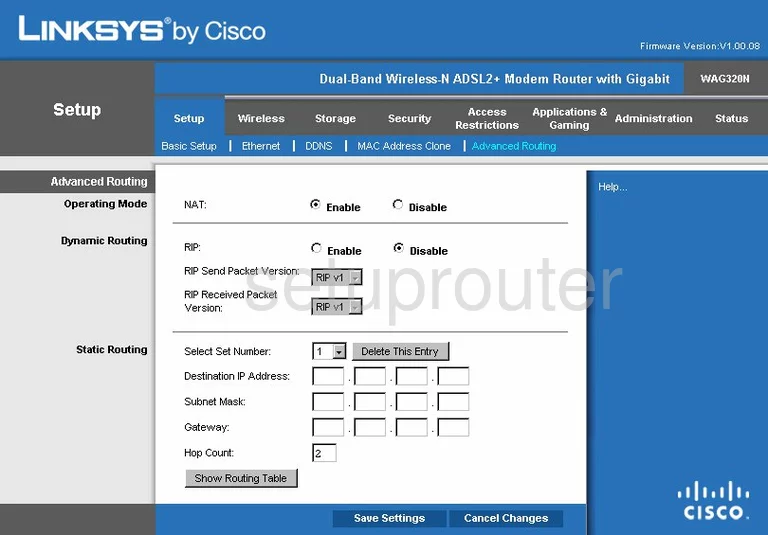
Linksys WAG320N Mac Address Screenshot
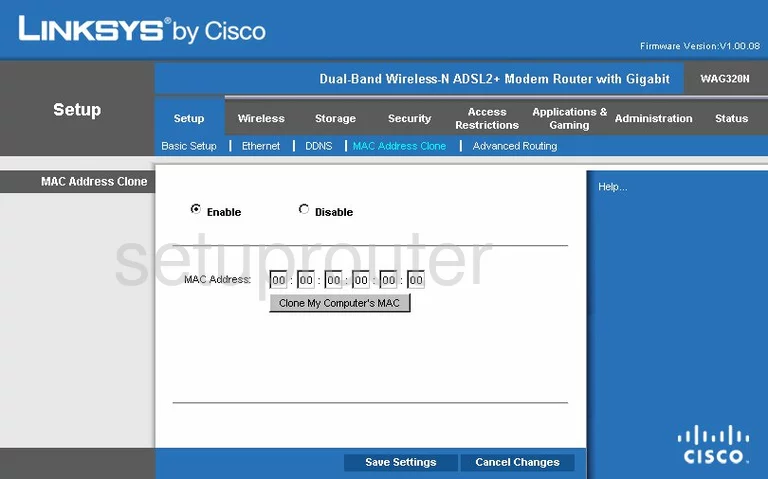
Linksys WAG320N Wifi Setup Screenshot
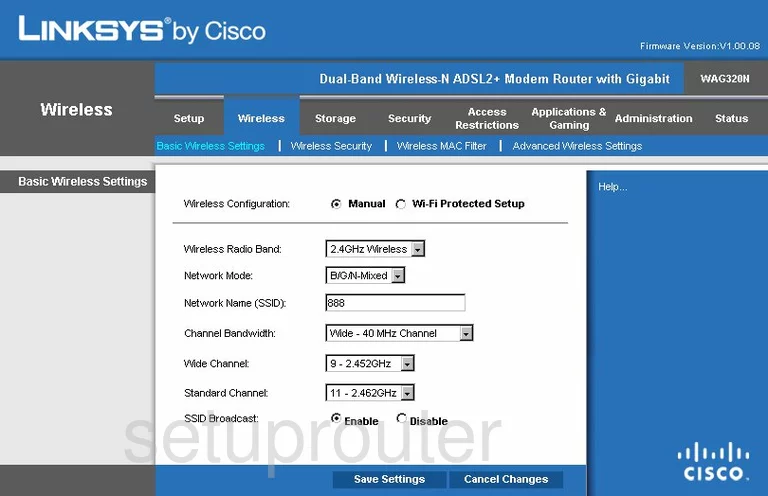
Linksys WAG320N Vpn Screenshot
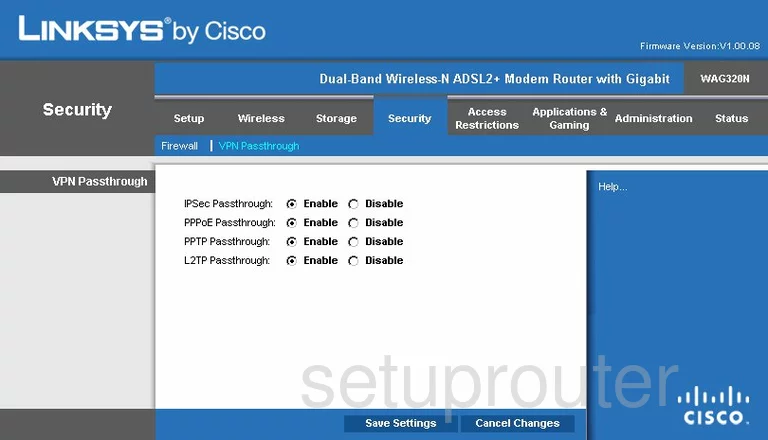
Linksys WAG320N Virtual Server Screenshot
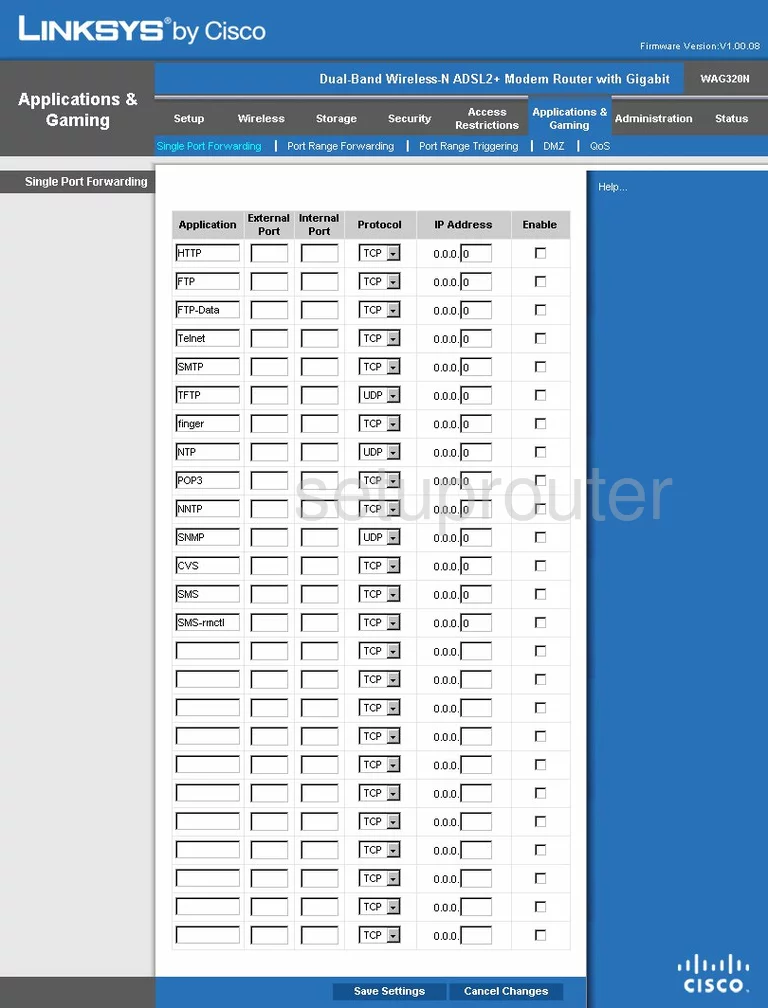
Linksys WAG320N Port Triggering Screenshot
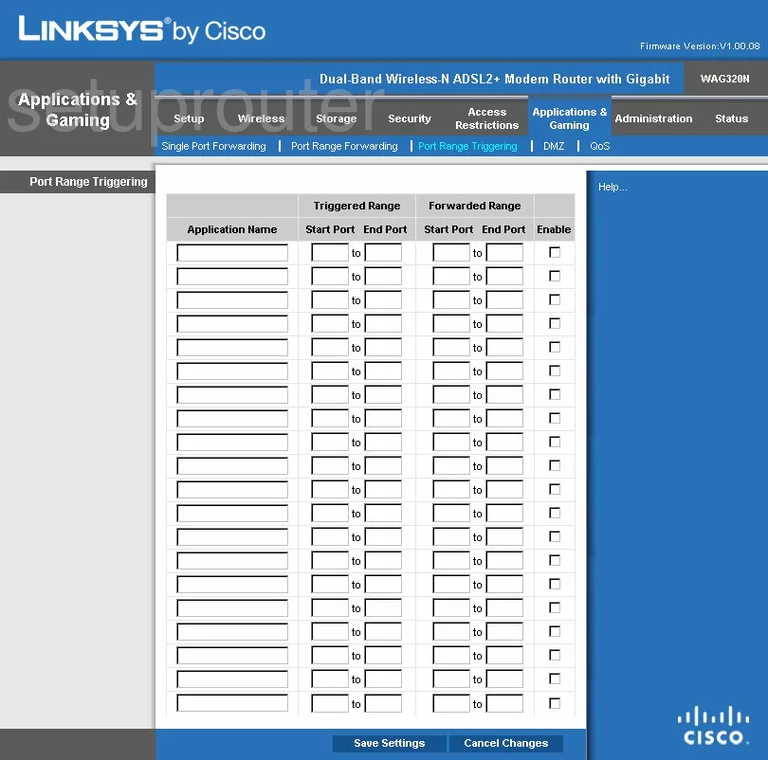
Linksys WAG320N Wifi Network Screenshot
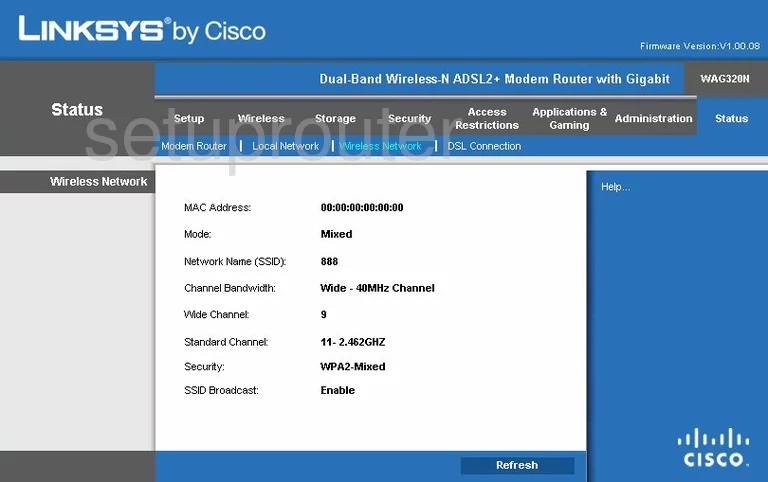
Linksys WAG320N Password Screenshot
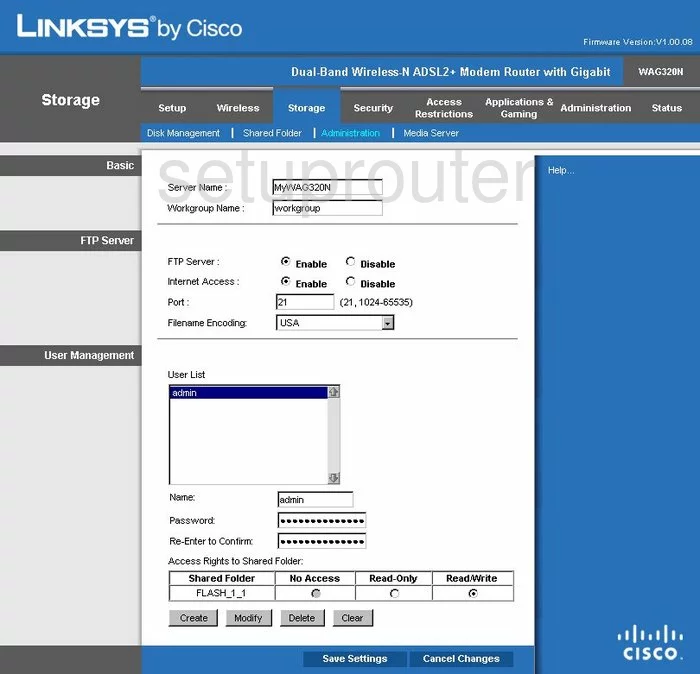
Linksys WAG320N Access Control Screenshot
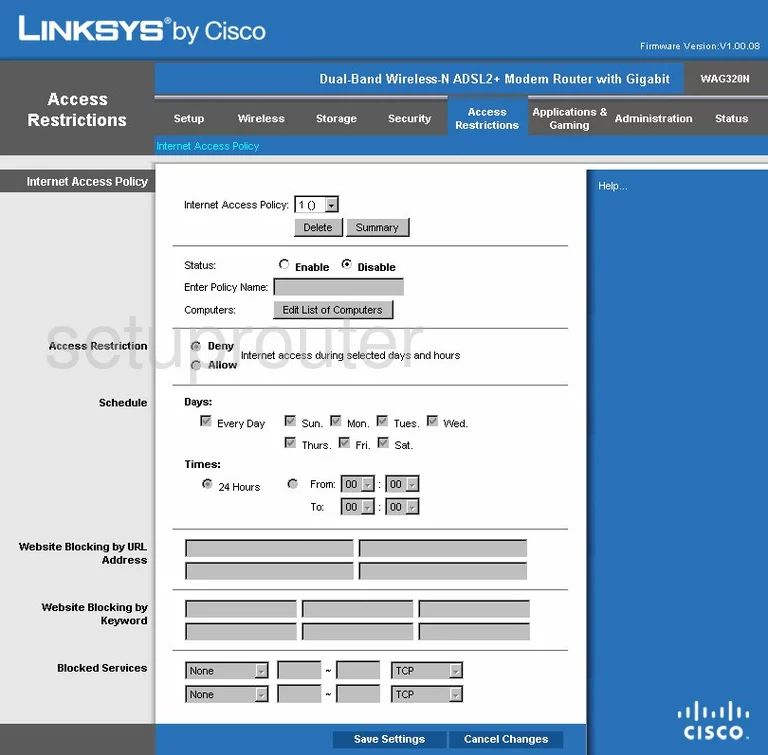
Linksys WAG320N Dsl Screenshot
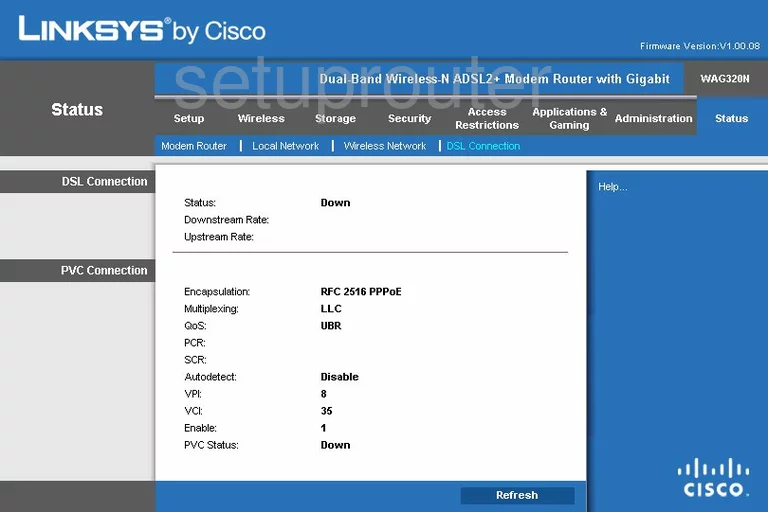
Linksys WAG320N Log Screenshot
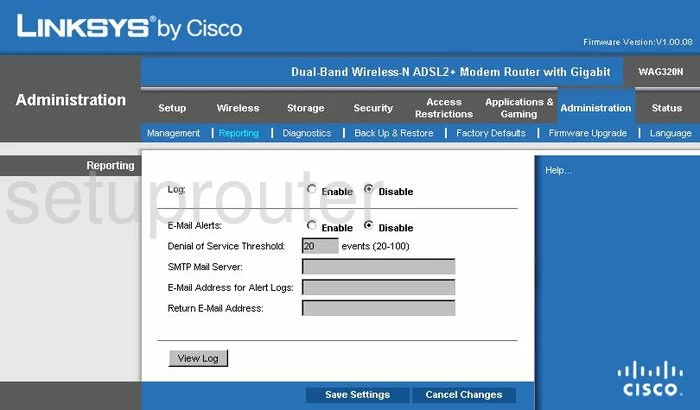
Linksys WAG320N Language Screenshot
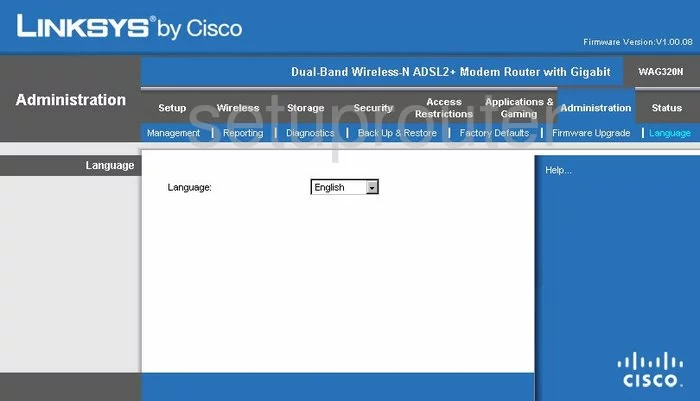
Linksys WAG320N Usb Screenshot
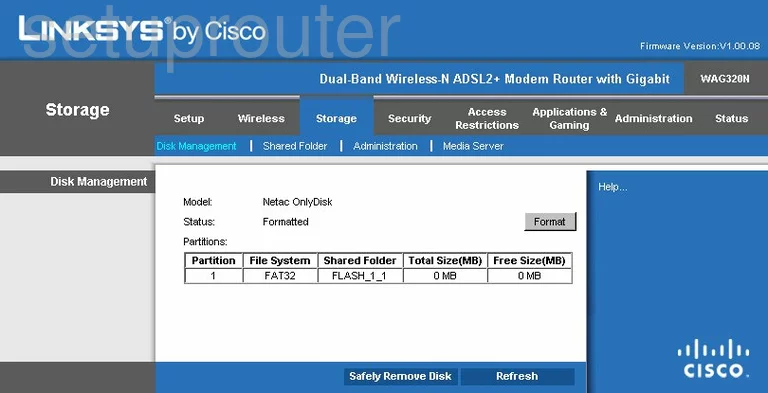
Linksys WAG320N Usb Screenshot
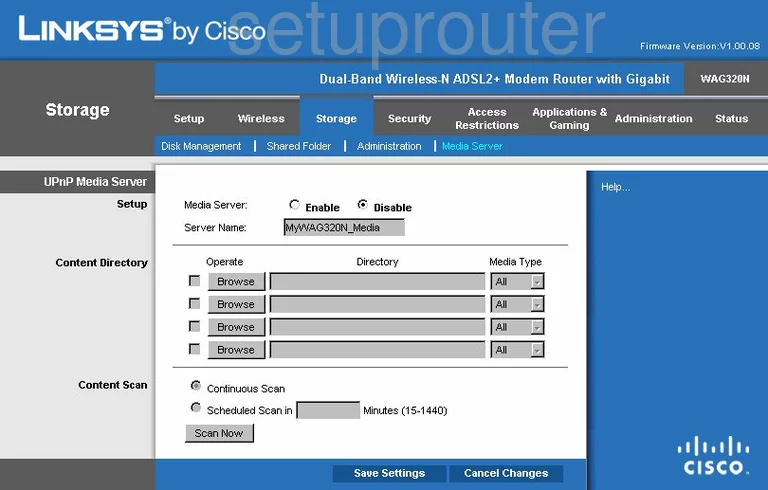
Linksys WAG320N Lan Screenshot
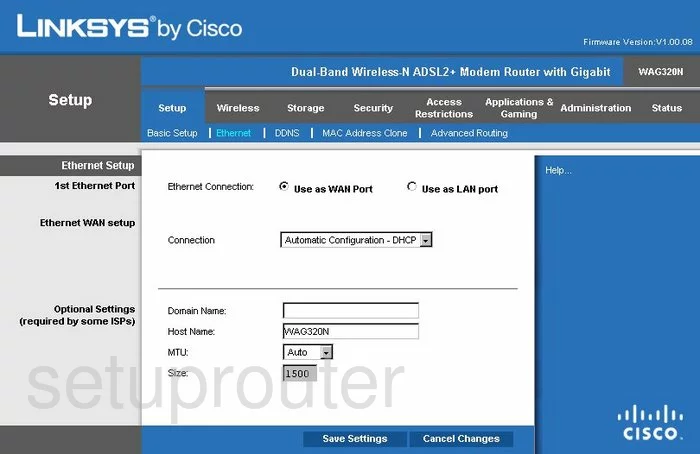
Linksys WAG320N Status Screenshot
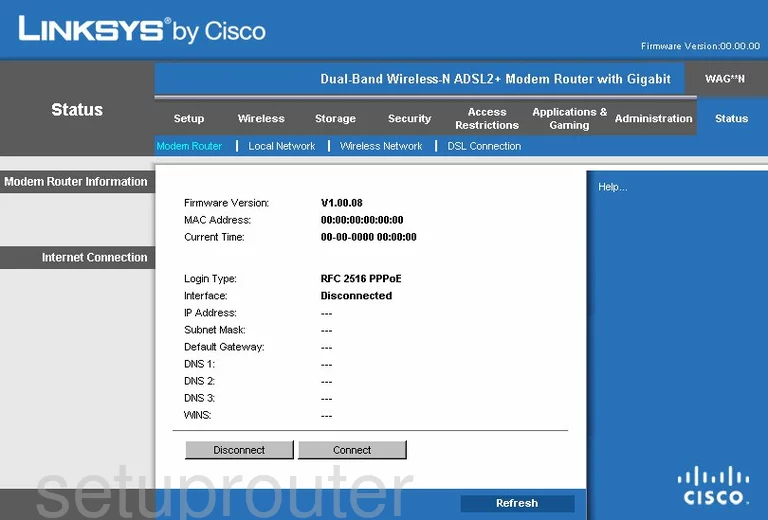
Linksys WAG320N General Screenshot
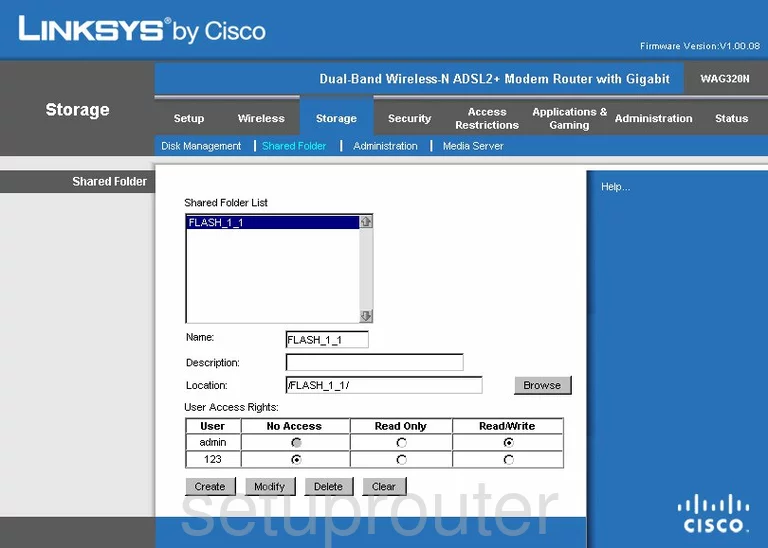
Linksys WAG320N General Screenshot
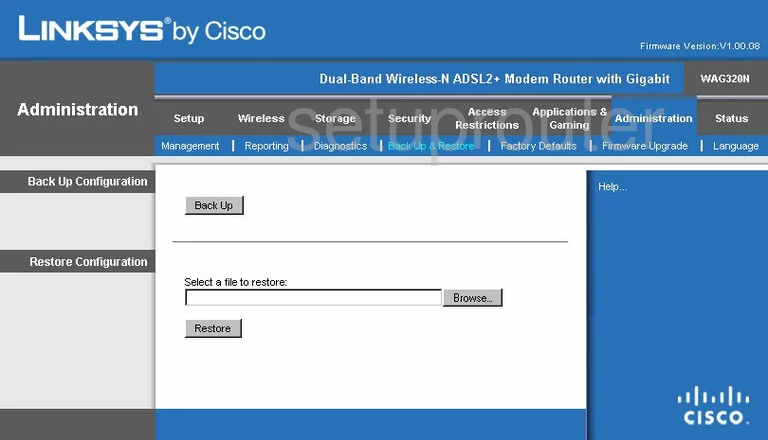
Linksys WAG320N Device Image Screenshot

Linksys WAG320N Reset Screenshot

This is the screenshots guide for the Linksys WAG320N. We also have the following guides for the same router:
- Linksys WAG320N - How to change the IP Address on a Linksys WAG320N router
- Linksys WAG320N - Linksys WAG320N User Manual
- Linksys WAG320N - Linksys WAG320N Login Instructions
- Linksys WAG320N - How to change the DNS settings on a Linksys WAG320N router
- Linksys WAG320N - Setup WiFi on the Linksys WAG320N
- Linksys WAG320N - How to Reset the Linksys WAG320N
- Linksys WAG320N - Information About the Linksys WAG320N Router