The Linksys WAG320N router is considered a wireless router because it offers WiFi connectivity. WiFi, or simply wireless, allows you to connect various devices to your router, such as wireless printers, smart televisions, and WiFi enabled smartphones.
Other Linksys WAG320N Guides
This is the wifi guide for the Linksys WAG320N. We also have the following guides for the same router:
- Linksys WAG320N - How to change the IP Address on a Linksys WAG320N router
- Linksys WAG320N - Linksys WAG320N User Manual
- Linksys WAG320N - Linksys WAG320N Login Instructions
- Linksys WAG320N - How to change the DNS settings on a Linksys WAG320N router
- Linksys WAG320N - How to Reset the Linksys WAG320N
- Linksys WAG320N - Information About the Linksys WAG320N Router
- Linksys WAG320N - Linksys WAG320N Screenshots
WiFi Terms
Before we get started there is a little bit of background info that you should be familiar with.
Wireless Name
Your wireless network needs to have a name to uniquely identify it from other wireless networks. If you are not sure what this means we have a guide explaining what a wireless name is that you can read for more information.
Wireless Password
An important part of securing your wireless network is choosing a strong password.
Wireless Channel
Picking a WiFi channel is not always a simple task. Be sure to read about WiFi channels before making the choice.
Encryption
You should almost definitely pick WPA2 for your networks encryption. If you are unsure, be sure to read our WEP vs WPA guide first.
Login To The Linksys WAG320N
To get started configuring the Linksys WAG320N WiFi settings you need to login to your router. If you are already logged in you can skip this step.
To login to the Linksys WAG320N, follow our Linksys WAG320N Login Guide.
Find the WiFi Settings on the Linksys WAG320N
If you followed our login guide above then you should see this screen.
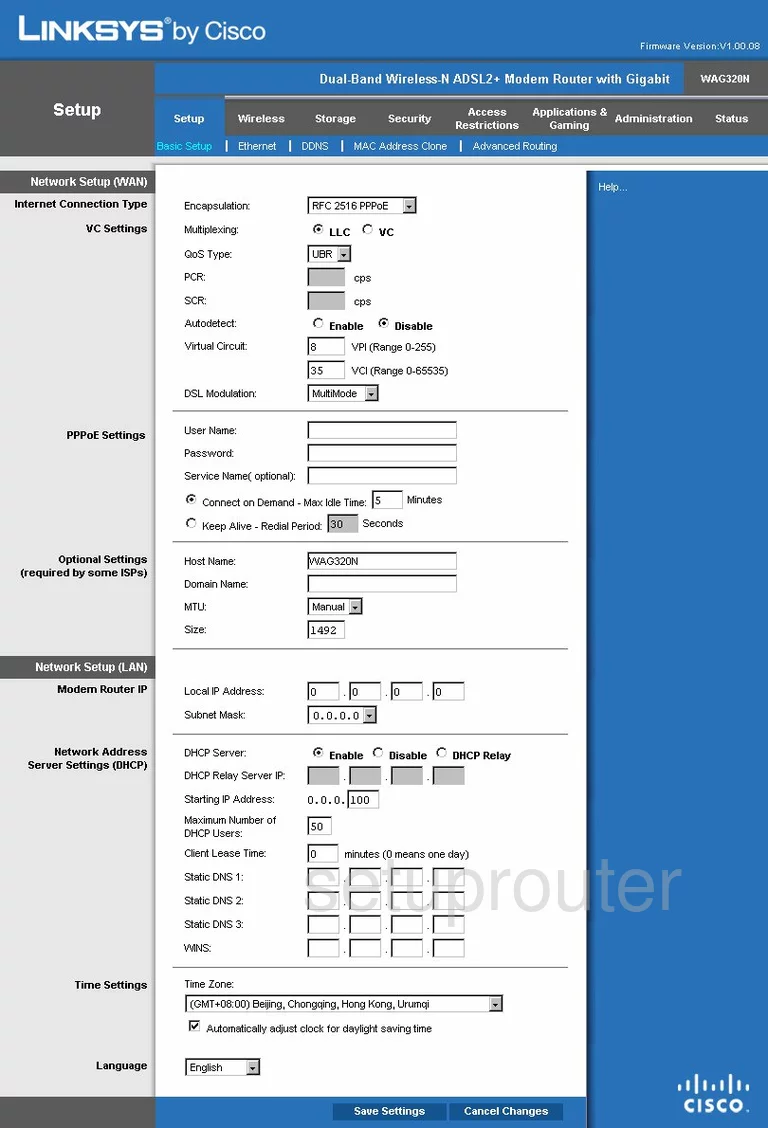
Starting on the Basic Setup page of the Linksys WAG320N router, click the option at the top, in gray, labeled Wireless.
Change the WiFi Settings on the Linksys WAG320N
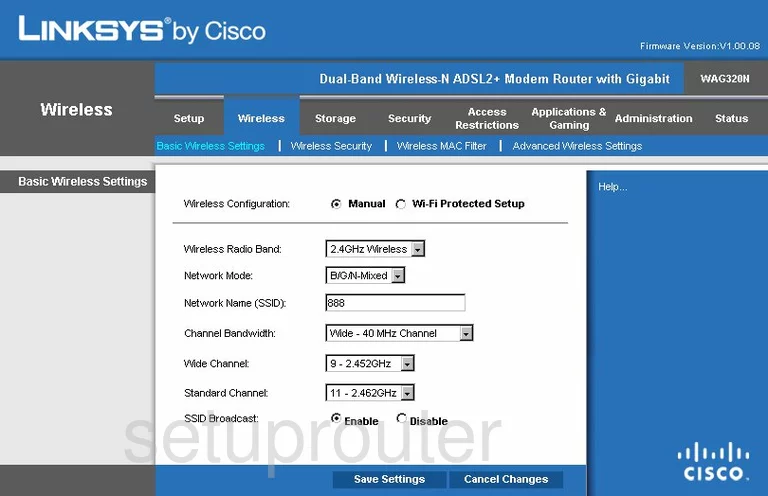
This should direct you to the Basic Wireless Settings page. Here if you choose the radio button labeled Wi-Fi Protected Setup it will take you to the WPS page. We do not recommend using WPS. Disable any WPS setting if possible. Learn why in our What is WPS Guide.
Go ahead and click the radio button labeled Manual near the top of the page. This takes you to a page like the one you see above.
First, set the Wireless Radio Band to 2.4GHz Wireless for the most coverage.
Leave the Network Mode at B/G/N-Mixed.
Next is the Network Name (SSID). This is the name you give your network so that you can identify it later on. It's not important what is entered here but we recommend avoiding personal information. Learn more in our guide titled How to Change your Wireless Name.
When you have finished with these things, click the option of Save Settings.
Then at the top of the page click the link at the top of the page labeled Wireless Security.
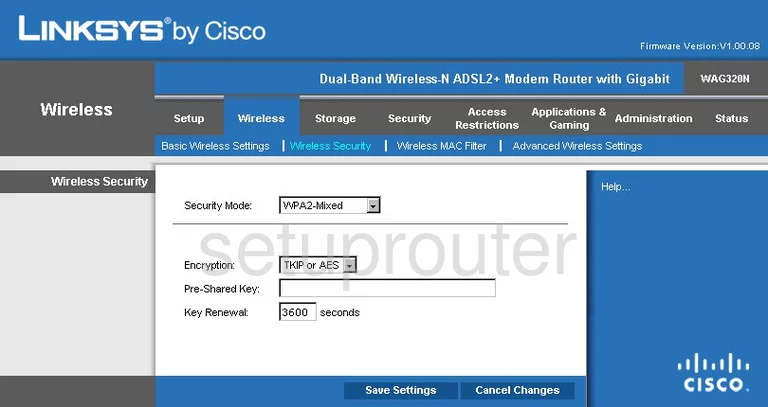
On this new page, use the drop down box labeled Security Mode to choose the option of WPA2 Personal. To learn why this is the best option read our guide titled WEP vs. WPA.
Next is the Encryption. Choose AES from the drop down list here.
Below that is the Passphrase. This is the password you use to gain access to your network. We recommend using at least 14-20 characters combining letters, numbers, and symbols. Learn more tips in our guide titled Choosing a Strong Password.
Click the Save Settings button before you exit.
Possible Problems when Changing your WiFi Settings
After making these changes to your router you will almost definitely have to reconnect any previously connected devices. This is usually done at the device itself and not at your computer.
Other Linksys WAG320N Info
Don't forget about our other Linksys WAG320N info that you might be interested in.
This is the wifi guide for the Linksys WAG320N. We also have the following guides for the same router:
- Linksys WAG320N - How to change the IP Address on a Linksys WAG320N router
- Linksys WAG320N - Linksys WAG320N User Manual
- Linksys WAG320N - Linksys WAG320N Login Instructions
- Linksys WAG320N - How to change the DNS settings on a Linksys WAG320N router
- Linksys WAG320N - How to Reset the Linksys WAG320N
- Linksys WAG320N - Information About the Linksys WAG320N Router
- Linksys WAG320N - Linksys WAG320N Screenshots