The Linksys WRT110 router is considered a wireless router because it offers WiFi connectivity. WiFi, or simply wireless, allows you to connect various devices to your router, such as wireless printers, smart televisions, and WiFi enabled smartphones.
Other Linksys WRT110 Guides
This is the wifi guide for the Linksys WRT110 v1.0.05. We also have the following guides for the same router:
- Linksys WRT110 - How to change the IP Address on a Linksys WRT110 router
- Linksys WRT110 - Linksys WRT110 User Manual
- Linksys WRT110 - Linksys WRT110 Login Instructions
- Linksys WRT110 - How to change the DNS settings on a Linksys WRT110 router
- Linksys WRT110 - Setup WiFi on the Linksys WRT110
- Linksys WRT110 - How to Reset the Linksys WRT110
- Linksys WRT110 - Information About the Linksys WRT110 Router
- Linksys WRT110 - Linksys WRT110 Screenshots
- Linksys WRT110 v1.0.05 - How to change the IP Address on a Linksys WRT110 router
- Linksys WRT110 v1.0.05 - Linksys WRT110 User Manual
- Linksys WRT110 v1.0.05 - Linksys WRT110 Login Instructions
- Linksys WRT110 v1.0.05 - How to change the DNS settings on a Linksys WRT110 router
- Linksys WRT110 v1.0.05 - How to Reset the Linksys WRT110
- Linksys WRT110 v1.0.05 - Information About the Linksys WRT110 Router
- Linksys WRT110 v1.0.05 - Linksys WRT110 Screenshots
WiFi Terms
Before we get started there is a little bit of background info that you should be familiar with.
Wireless Name
Your wireless network needs to have a name to uniquely identify it from other wireless networks. If you are not sure what this means we have a guide explaining what a wireless name is that you can read for more information.
Wireless Password
An important part of securing your wireless network is choosing a strong password.
Wireless Channel
Picking a WiFi channel is not always a simple task. Be sure to read about WiFi channels before making the choice.
Encryption
You should almost definitely pick WPA2 for your networks encryption. If you are unsure, be sure to read our WEP vs WPA guide first.
Login To The Linksys WRT110
To get started configuring the Linksys WRT110 WiFi settings you need to login to your router. If you are already logged in you can skip this step.
To login to the Linksys WRT110, follow our Linksys WRT110 Login Guide.
Find the WiFi Settings on the Linksys WRT110
If you followed our login guide above then you should see this screen.
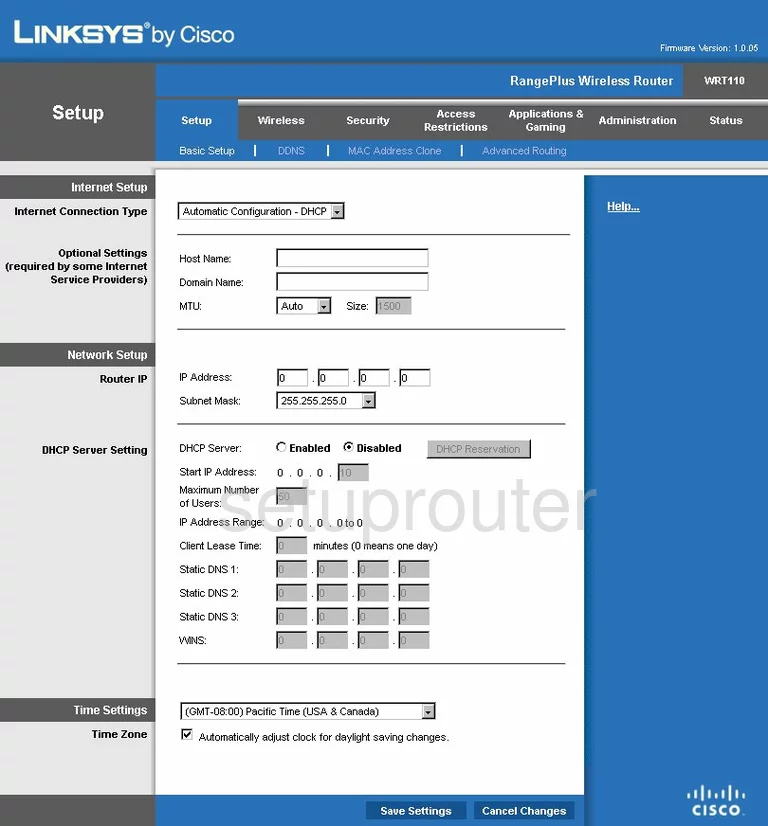
This guide begins on the Basic Setup page of the Linksys WRT110v1.0.05 router. To configure the WiFi settings, click the choice at the top of the page labeled Wireless. Then beneath that pick Basic Wireless Settings.
Change the WiFi Settings on the Linksys WRT110
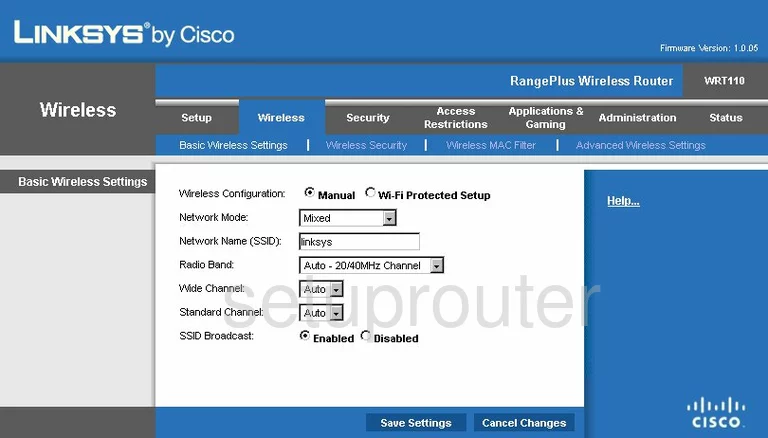
This brings you to the page you see above.
- Network Mode - Set this to Mixed.
- Network Name (SSID) - Create a name and enter it in this box. This name identifies your network. It doesn't matter what you enter here but it's a good idea to avoid personal information. Read our guide titled How to Change your Wireless Name.
- Radio Band - Set this to Auto - 20/40MHz Channel.
- Wide Channel - We recommend setting this to channel 6.
- Standard Channel - Since you chose 6 for the wide channel, pick 1 or 11 for the Standard Channel. Learn why these are the correct channels to use in our WiFi Channels Guide.
- Save Settings - Click this option to apply your changes.
Then click Wireless Security at the top of the page.
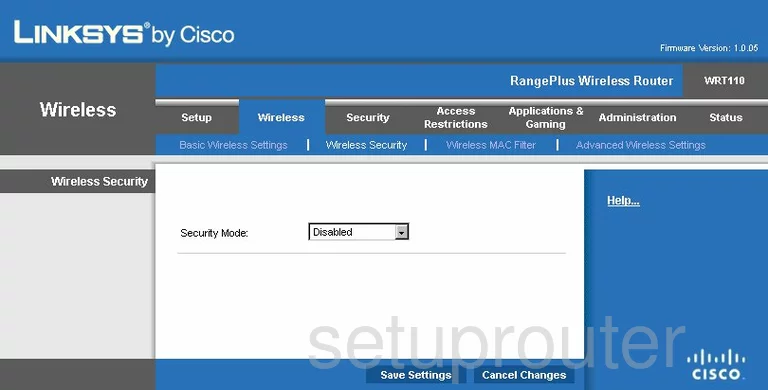
- Security Mode - Use this drop down list to choose WPA2 Personal. If this version of the router doesn't have this option, we recommend updating your firmware. To find out why WPA2 is the best option, read our WEP vs. WPA guide.
- Encryption - Set this to AES.
- Passphrase - This is the password you use to access your local network. We suggest creating a strong password of at least 14-20 characters with a mix of numbers, letters, and symbols. Learn more tips in our guide titled Choosing a Strong Password.
- Save Settings - This button is located at the bottom of the page. Click this in order to apply your changes.
Possible Problems when Changing your WiFi Settings
After making these changes to your router you will almost definitely have to reconnect any previously connected devices. This is usually done at the device itself and not at your computer.
Other Linksys WRT110 Info
Don't forget about our other Linksys WRT110 info that you might be interested in.
This is the wifi guide for the Linksys WRT110 v1.0.05. We also have the following guides for the same router:
- Linksys WRT110 - How to change the IP Address on a Linksys WRT110 router
- Linksys WRT110 - Linksys WRT110 User Manual
- Linksys WRT110 - Linksys WRT110 Login Instructions
- Linksys WRT110 - How to change the DNS settings on a Linksys WRT110 router
- Linksys WRT110 - Setup WiFi on the Linksys WRT110
- Linksys WRT110 - How to Reset the Linksys WRT110
- Linksys WRT110 - Information About the Linksys WRT110 Router
- Linksys WRT110 - Linksys WRT110 Screenshots
- Linksys WRT110 v1.0.05 - How to change the IP Address on a Linksys WRT110 router
- Linksys WRT110 v1.0.05 - Linksys WRT110 User Manual
- Linksys WRT110 v1.0.05 - Linksys WRT110 Login Instructions
- Linksys WRT110 v1.0.05 - How to change the DNS settings on a Linksys WRT110 router
- Linksys WRT110 v1.0.05 - How to Reset the Linksys WRT110
- Linksys WRT110 v1.0.05 - Information About the Linksys WRT110 Router
- Linksys WRT110 v1.0.05 - Linksys WRT110 Screenshots