The Linksys WRT110 router is considered a wireless router because it offers WiFi connectivity. WiFi, or simply wireless, allows you to connect various devices to your router, such as wireless printers, smart televisions, and WiFi enabled smartphones.
Other Linksys WRT110 Guides
This is the wifi guide for the Linksys WRT110. We also have the following guides for the same router:
- Linksys WRT110 - How to change the IP Address on a Linksys WRT110 router
- Linksys WRT110 - Linksys WRT110 User Manual
- Linksys WRT110 - Linksys WRT110 Login Instructions
- Linksys WRT110 - How to change the DNS settings on a Linksys WRT110 router
- Linksys WRT110 - How to Reset the Linksys WRT110
- Linksys WRT110 - Information About the Linksys WRT110 Router
- Linksys WRT110 - Linksys WRT110 Screenshots
- Linksys WRT110 v1.0.05 - How to change the IP Address on a Linksys WRT110 router
- Linksys WRT110 v1.0.05 - Linksys WRT110 User Manual
- Linksys WRT110 v1.0.05 - Linksys WRT110 Login Instructions
- Linksys WRT110 v1.0.05 - How to change the DNS settings on a Linksys WRT110 router
- Linksys WRT110 v1.0.05 - Setup WiFi on the Linksys WRT110
- Linksys WRT110 v1.0.05 - How to Reset the Linksys WRT110
- Linksys WRT110 v1.0.05 - Information About the Linksys WRT110 Router
- Linksys WRT110 v1.0.05 - Linksys WRT110 Screenshots
WiFi Terms
Before we get started there is a little bit of background info that you should be familiar with.
Wireless Name
Your wireless network needs to have a name to uniquely identify it from other wireless networks. If you are not sure what this means we have a guide explaining what a wireless name is that you can read for more information.
Wireless Password
An important part of securing your wireless network is choosing a strong password.
Wireless Channel
Picking a WiFi channel is not always a simple task. Be sure to read about WiFi channels before making the choice.
Encryption
You should almost definitely pick WPA2 for your networks encryption. If you are unsure, be sure to read our WEP vs WPA guide first.
Login To The Linksys WRT110
To get started configuring the Linksys WRT110 WiFi settings you need to login to your router. If you are already logged in you can skip this step.
To login to the Linksys WRT110, follow our Linksys WRT110 Login Guide.
Find the WiFi Settings on the Linksys WRT110
If you followed our login guide above then you should see this screen.
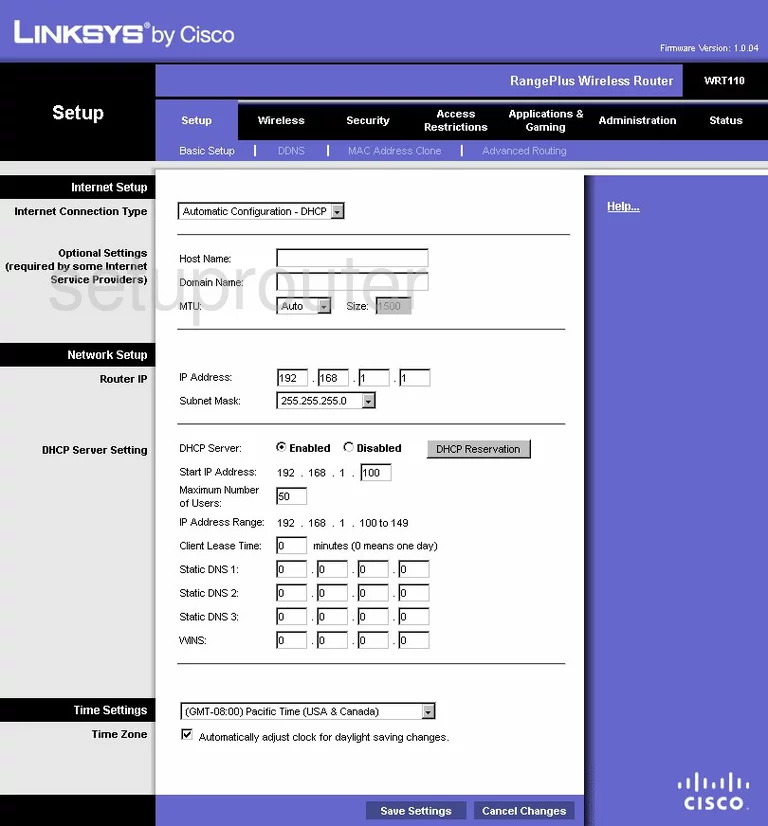
This page is the Setup page of the Linksys WRT110 router. To setup the WiFi on your router, click the option at the top of the page labeled Wireless. Then below that pick Basic Wireless Settings.
Change the WiFi Settings on the Linksys WRT110
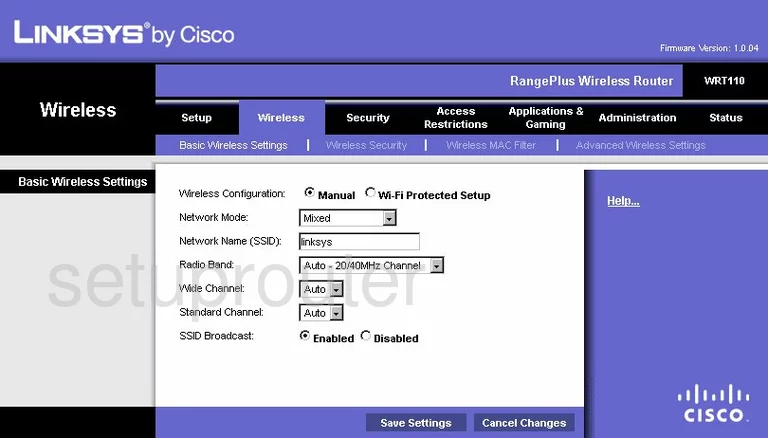
On this page you are given a choice of Manual and Wi-Fi Protected Setup. If you choose Wi-Fi Protected Setup it takes you to a page that deals solely with WPS. Do not use WPS it is fairly easy to hack using brute force. Read our What is WPS Guide for more on this topic.
If you tick the radio button labeled Manual, it takes you to a page like the one you see above.
There are a few changes that need to be done on this page for a more secure WiFi network. The first is the Network Name (SSID). This is a name you create in order to identify your network. Create an original name for your network. This can be anything you like but avoid personal information. Learn more in our guide titled How to Change your Wireless Name.
Set the Radio Band to Auto - 20/40MHz Channel.
Change the Wide Channel to channel 6 and the Standard Channel to 1 or 11. Learn why this is important in our WiFi Channels Guide.
Now click the blue Save Settings button to apply your changes.
Looking back to the top of the page click the option of Wireless Security.
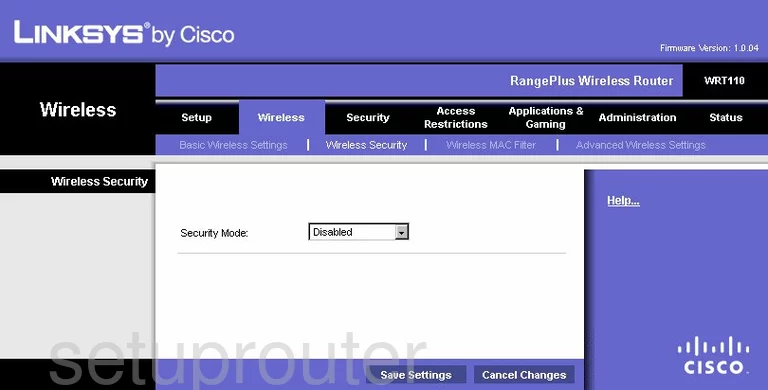
This takes you to a page similar to the one you see here.
Using the Security Mode drop down list, choose WPA2 Personal. This is the best choice for home networks, to learn why click this link to go to our WEP vs. WPA guide.
The Encryption is next, we recommend choosing AES.
The last thing you need to change is titled Passphrase. This is the password you type into any wireless device you want to access your network. This password should be a minimum of 14 to 20 characters. Use numbers, symbols, and letters, both capital and lowercase, in your password. Learn more tips in our Choosing a Strong Password Guide.
That's it, just click the Save Settings button at the bottom of the page.
Possible Problems when Changing your WiFi Settings
After making these changes to your router you will almost definitely have to reconnect any previously connected devices. This is usually done at the device itself and not at your computer.
Other Linksys WRT110 Info
Don't forget about our other Linksys WRT110 info that you might be interested in.
This is the wifi guide for the Linksys WRT110. We also have the following guides for the same router:
- Linksys WRT110 - How to change the IP Address on a Linksys WRT110 router
- Linksys WRT110 - Linksys WRT110 User Manual
- Linksys WRT110 - Linksys WRT110 Login Instructions
- Linksys WRT110 - How to change the DNS settings on a Linksys WRT110 router
- Linksys WRT110 - How to Reset the Linksys WRT110
- Linksys WRT110 - Information About the Linksys WRT110 Router
- Linksys WRT110 - Linksys WRT110 Screenshots
- Linksys WRT110 v1.0.05 - How to change the IP Address on a Linksys WRT110 router
- Linksys WRT110 v1.0.05 - Linksys WRT110 User Manual
- Linksys WRT110 v1.0.05 - Linksys WRT110 Login Instructions
- Linksys WRT110 v1.0.05 - How to change the DNS settings on a Linksys WRT110 router
- Linksys WRT110 v1.0.05 - Setup WiFi on the Linksys WRT110
- Linksys WRT110 v1.0.05 - How to Reset the Linksys WRT110
- Linksys WRT110 v1.0.05 - Information About the Linksys WRT110 Router
- Linksys WRT110 v1.0.05 - Linksys WRT110 Screenshots