This is our collection of screenshots that have been submitted to this site by our users.
If you would like to submit screenshots for us to use, please use our Router Screenshot Grabber, which is a free tool in Network Utilities. It makes the capture process easy and sends the screenshots to us automatically.
Use a VPN
Have you considered using a VPN when you connect to the internet? A VPN is a great way to increase your security and anonymity while surfing.
We use and recommend NordVPN because not only is it the fastest VPN, it includes a new feature called Meshnet that makes securely sharing your home network super simple. With NordVPN Meshnet, you can connect to your devices from anywhere in the world, completely secure, over a highly encrypted VPN tunnel.
When shopping for a VPN, make sure that they meet the following criteria:
- Your VPN provider should have a no-logs policy. This means that they do not keep any logs of any kind.
- Make sure that your VPN provider has lots of exit nodes all around the world.
- Check that your VPN will not affect your speed.
- Verify that your VPN provider uses WireGuard as the underlying protocol.
- Many people prefer a VPN provider that is not based in the United States.
This is the list of requirements that we used when we were shopping around for a VPN provider. There are lots of free, shady VPN providers out there that we looked at and dismissed.
Based in Panama, using diskless servers, and with over 6,100 servers in 61 countries, we can safely say that NordVPN satisfies all of these requirements.

Once you've set up your NordVPN account on multiple computers and enabled Meshnet, you can seamlessly access all of your devices as if they were on the same network. You don't even have to log in to your router. It's very simple.
Every time you click on one of our affiliate links, such as NordVPN, we get a little kickback for introducing you to the service. Think of us as your VPN wingman.
This is the screenshots guide for the Linksys WRT350N. We also have the following guides for the same router:
- Linksys WRT350N - How to change the IP Address on a Linksys WRT350N router
- Linksys WRT350N - Linksys WRT350N User Manual
- Linksys WRT350N - Linksys WRT350N Login Instructions
- Linksys WRT350N - How to change the DNS settings on a Linksys WRT350N router
- Linksys WRT350N - Setup WiFi on the Linksys WRT350N
- Linksys WRT350N - How to Reset the Linksys WRT350N
- Linksys WRT350N - Information About the Linksys WRT350N Router
- Linksys WRT350N v2 - How to change the IP Address on a Linksys WRT350N router
- Linksys WRT350N v2 - Linksys WRT350N User Manual
- Linksys WRT350N v2 - Linksys WRT350N Login Instructions
- Linksys WRT350N v2 - How to change the DNS settings on a Linksys WRT350N router
- Linksys WRT350N v2 - Setup WiFi on the Linksys WRT350N
- Linksys WRT350N v2 - How to Reset the Linksys WRT350N
- Linksys WRT350N v2 - Information About the Linksys WRT350N Router
- Linksys WRT350N v2 - Linksys WRT350N Screenshots
All Linksys WRT350N Screenshots
All screenshots below were captured from a Linksys WRT350N router.
Linksys WRT350N Firmware Screenshot
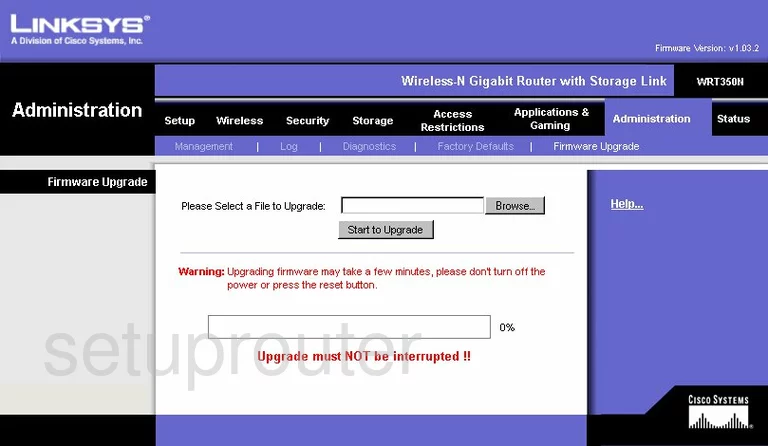
Linksys WRT350N Dmz Screenshot
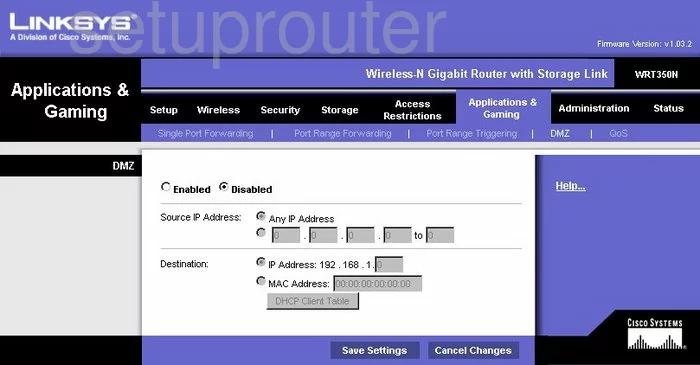
Linksys WRT350N Firewall Screenshot

Linksys WRT350N Dynamic Dns Screenshot
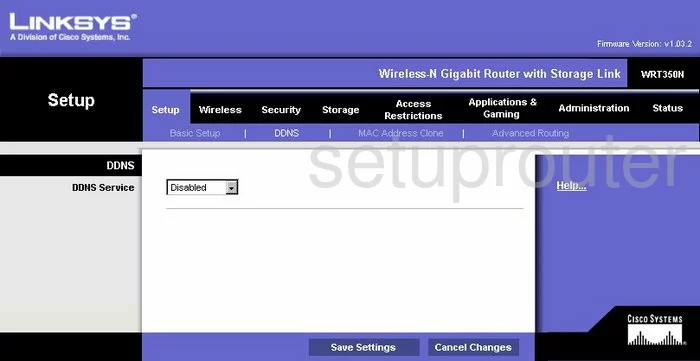
Linksys WRT350N Wifi Security Screenshot
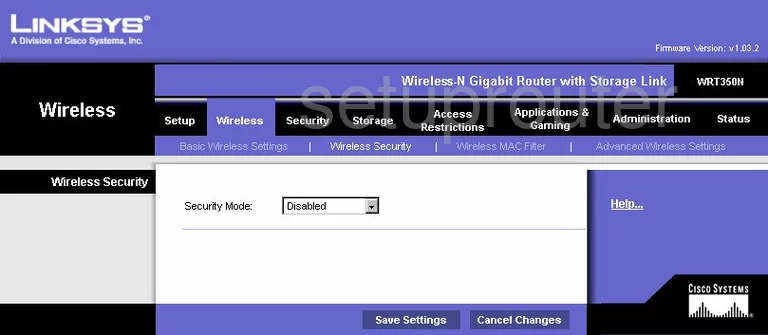
Linksys WRT350N Diagnostics Screenshot
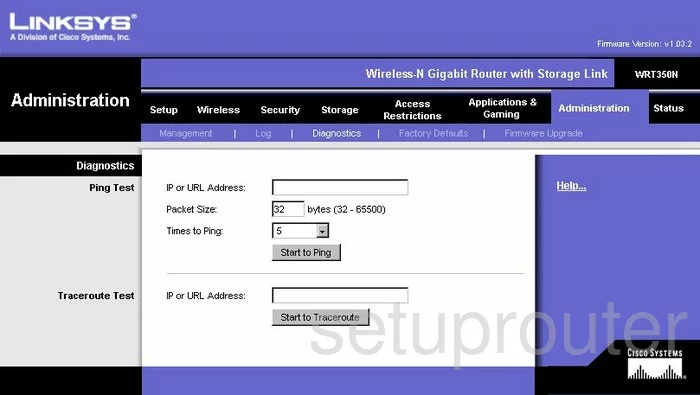
Linksys WRT350N Log Screenshot
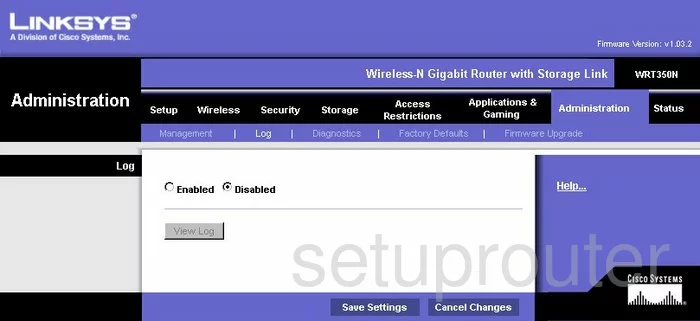
Linksys WRT350N Qos Screenshot
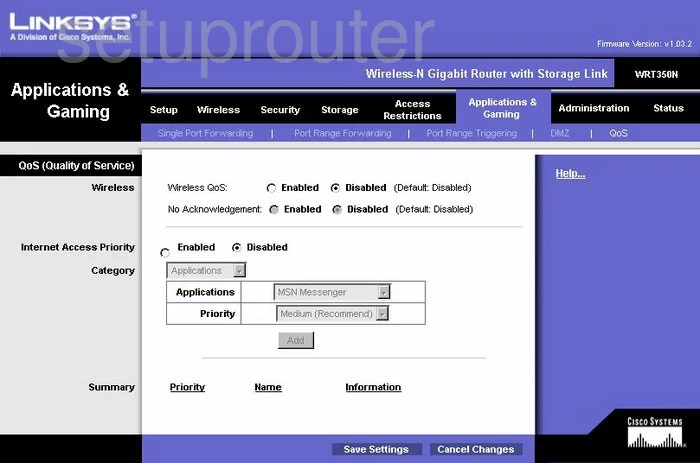
Linksys WRT350N Wifi Advanced Screenshot
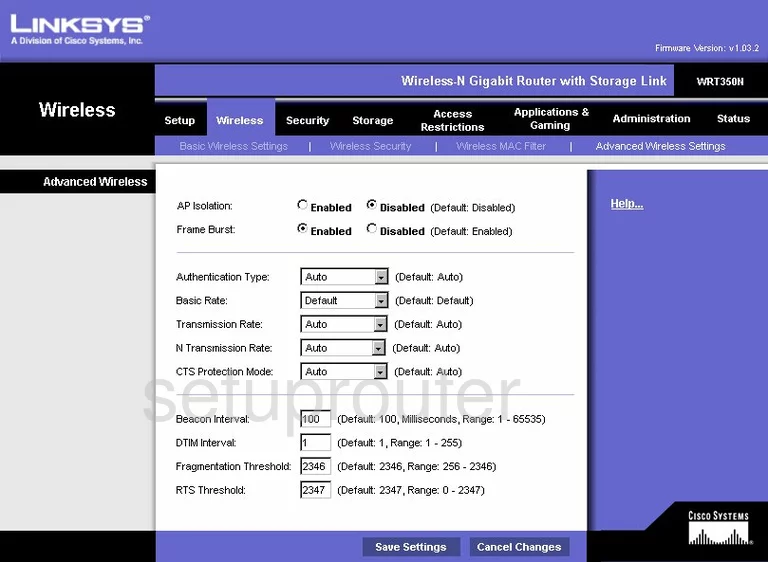
Linksys WRT350N Reset Screenshot
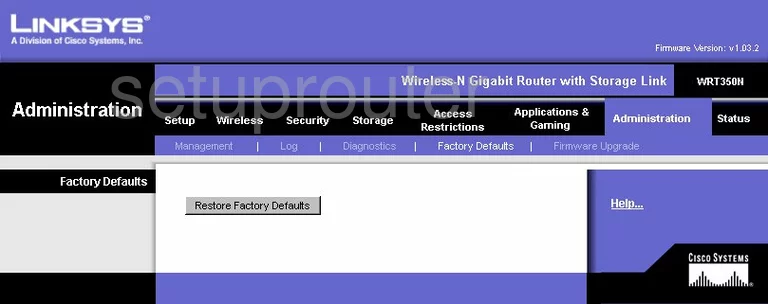
Linksys WRT350N Setup Screenshot
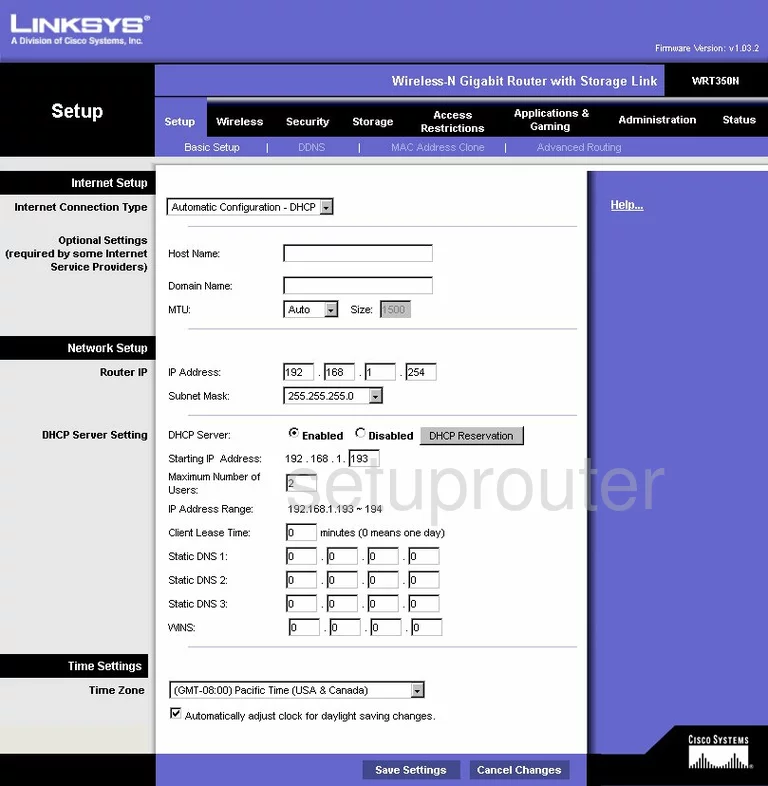
Linksys WRT350N Password Screenshot
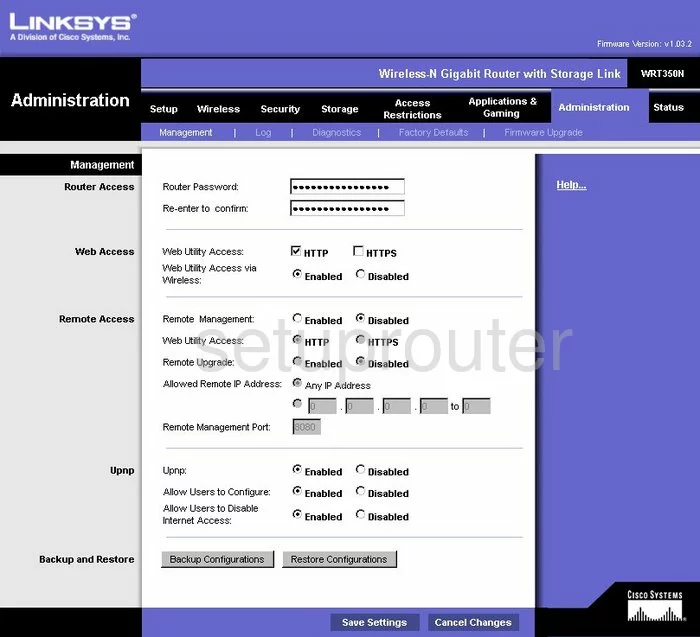
Linksys WRT350N Mac Filter Screenshot
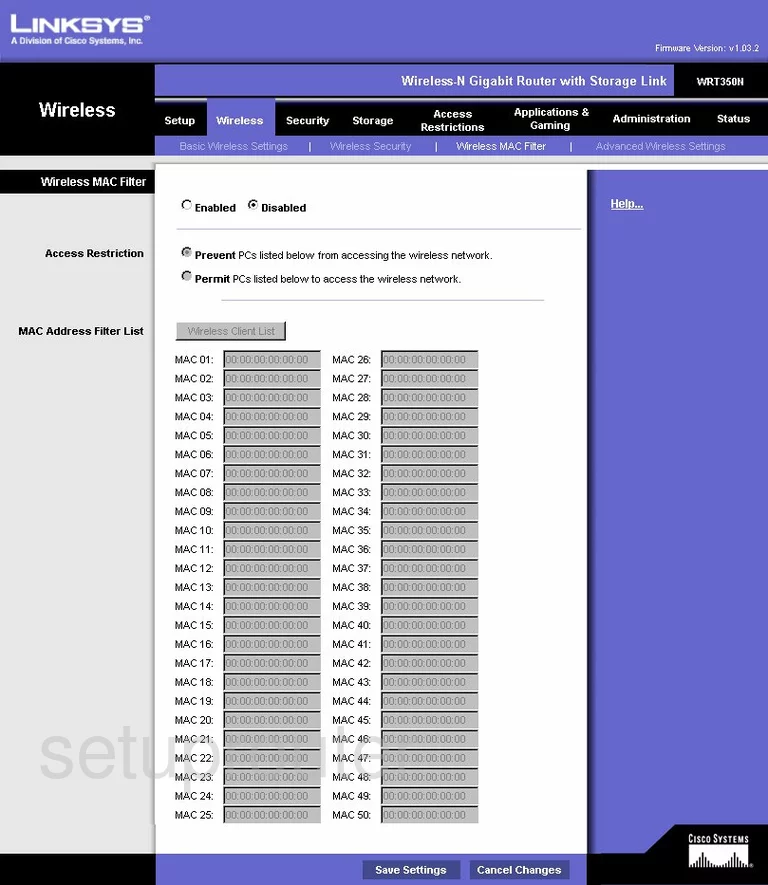
Linksys WRT350N Lan Screenshot
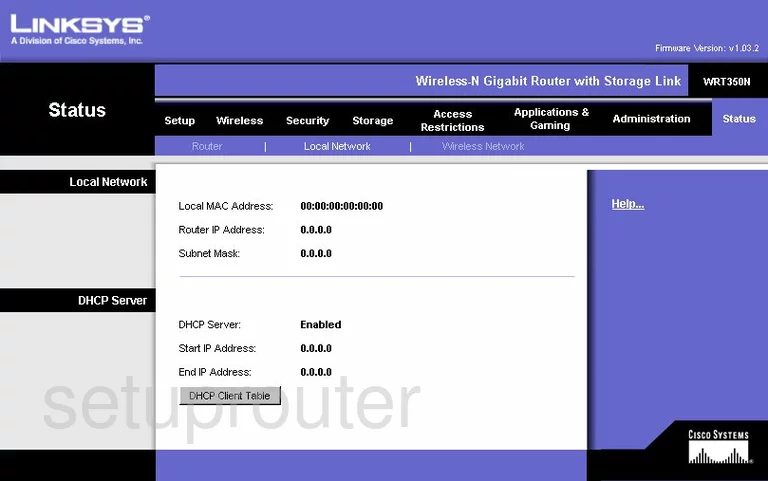
Linksys WRT350N Port Forwarding Screenshot
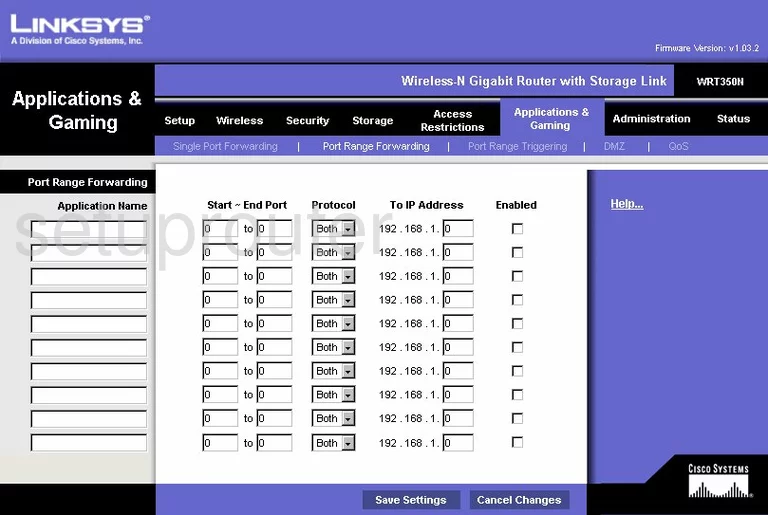
Linksys WRT350N Routing Advanced Screenshot
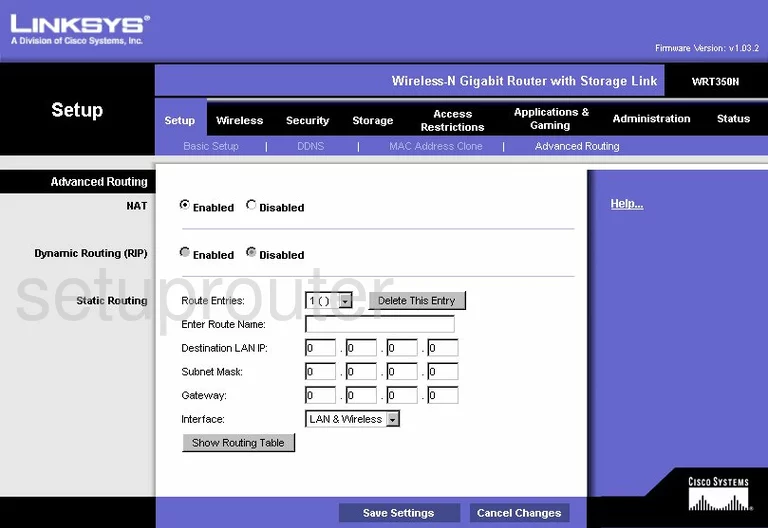
Linksys WRT350N Mac Address Screenshot
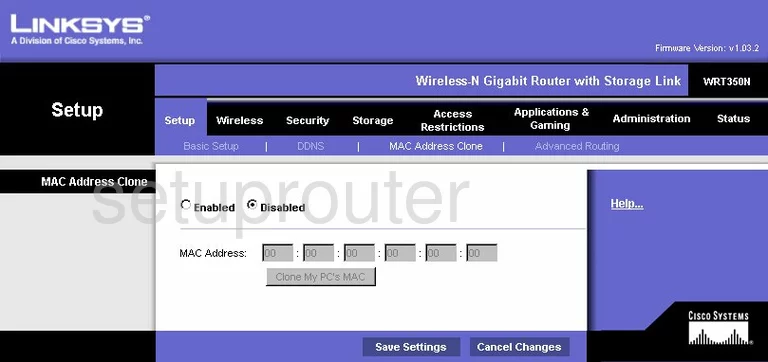
Linksys WRT350N Wifi Setup Screenshot
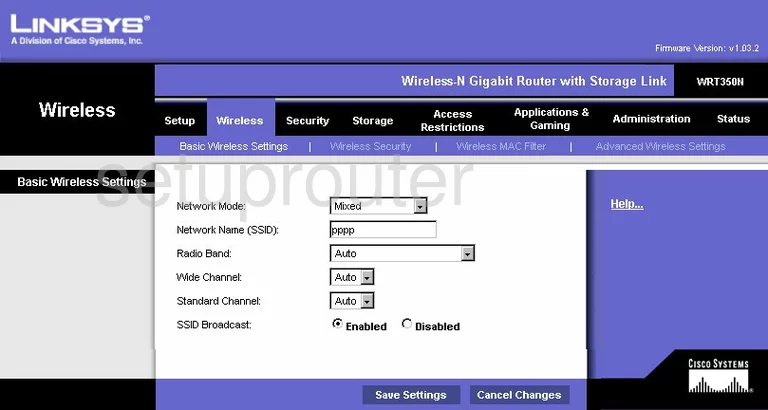
Linksys WRT350N Vpn Screenshot
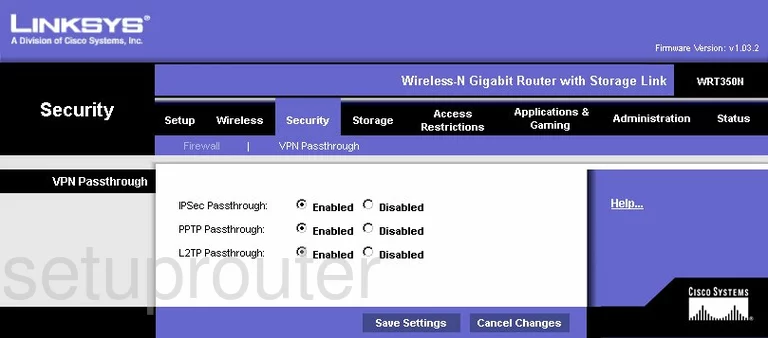
Linksys WRT350N Status Screenshot
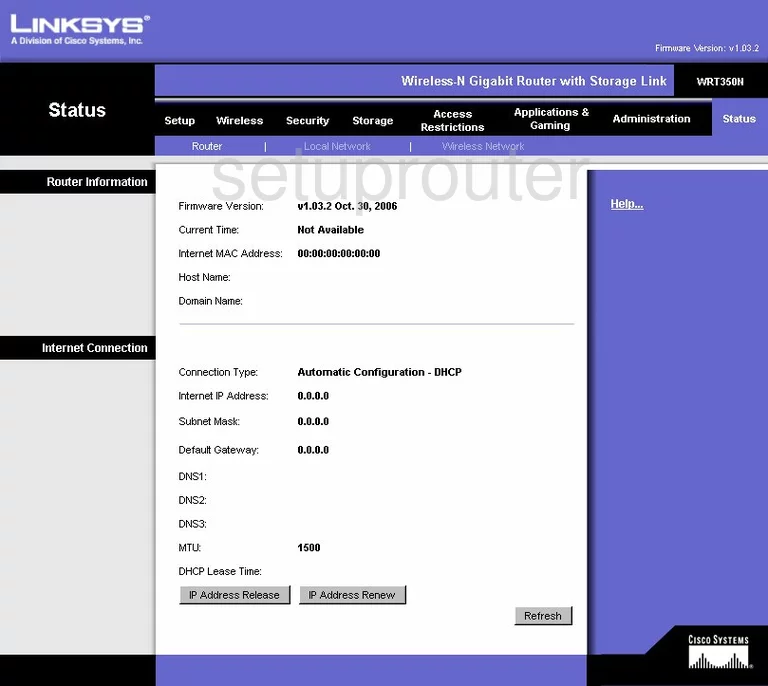
Linksys WRT350N Virtual Server Screenshot
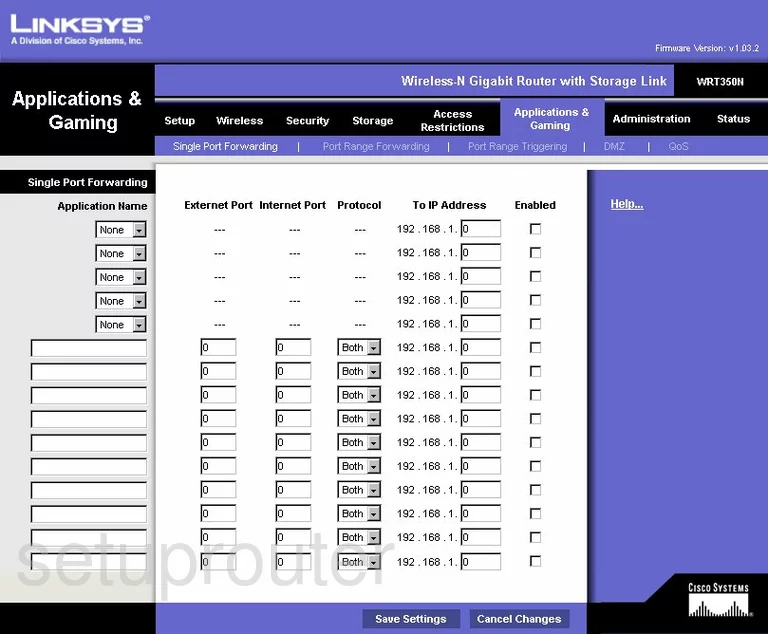
Linksys WRT350N Port Triggering Screenshot
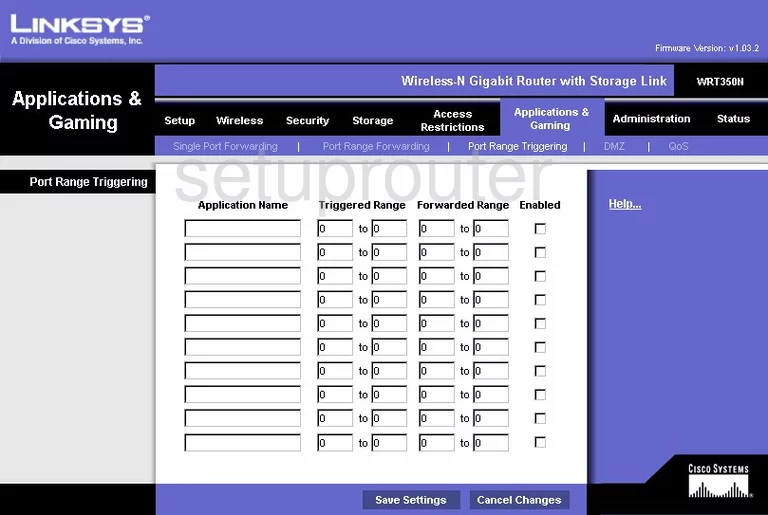
Linksys WRT350N Wifi Network Screenshot
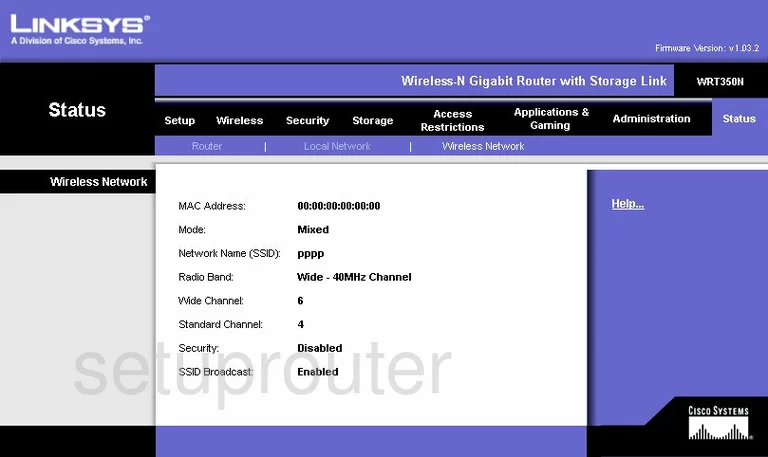
Linksys WRT350N Password Screenshot
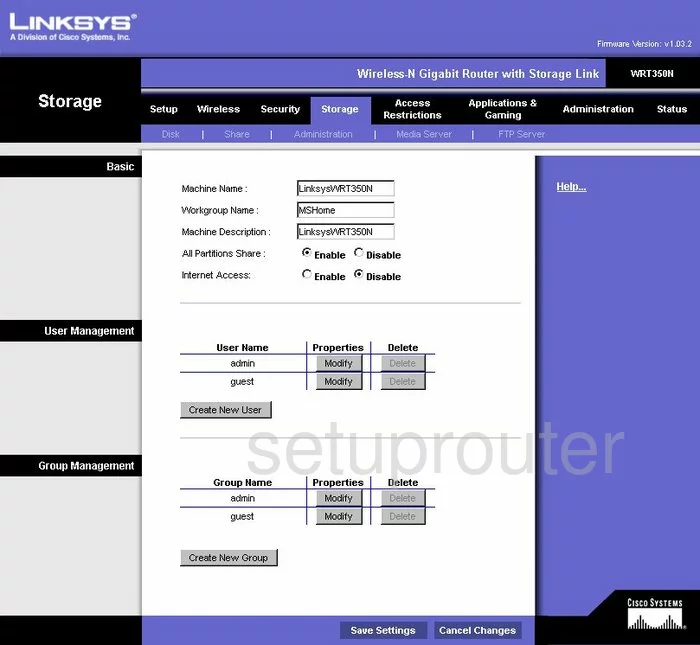
Linksys WRT350N Access Control Screenshot
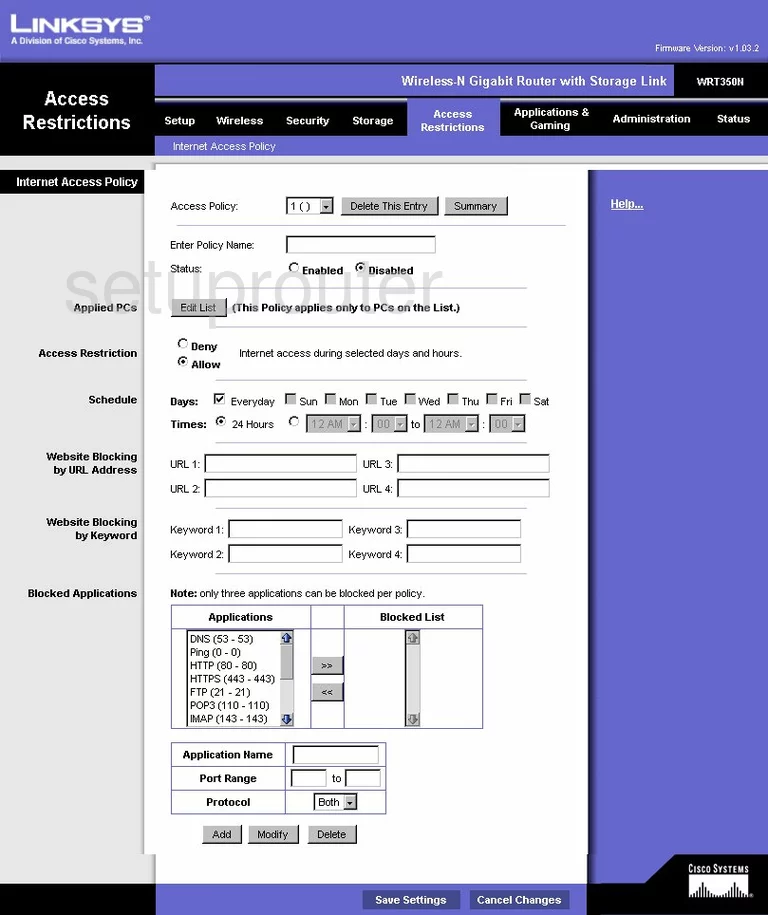
Linksys WRT350N Ftp Server Screenshot
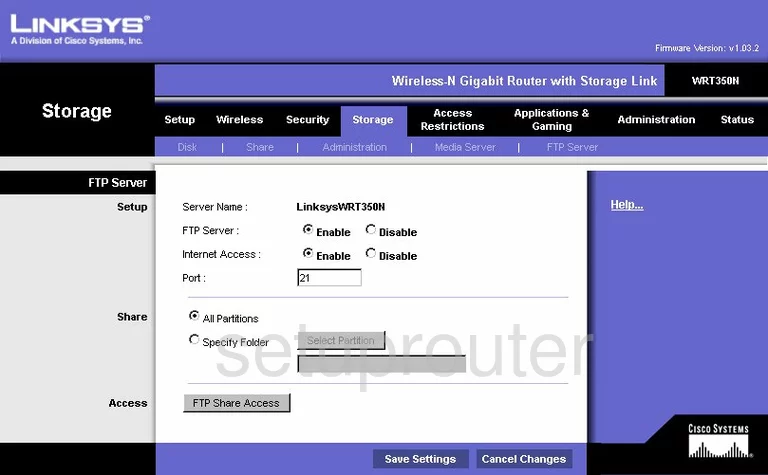
Linksys WRT350N Usb Screenshot
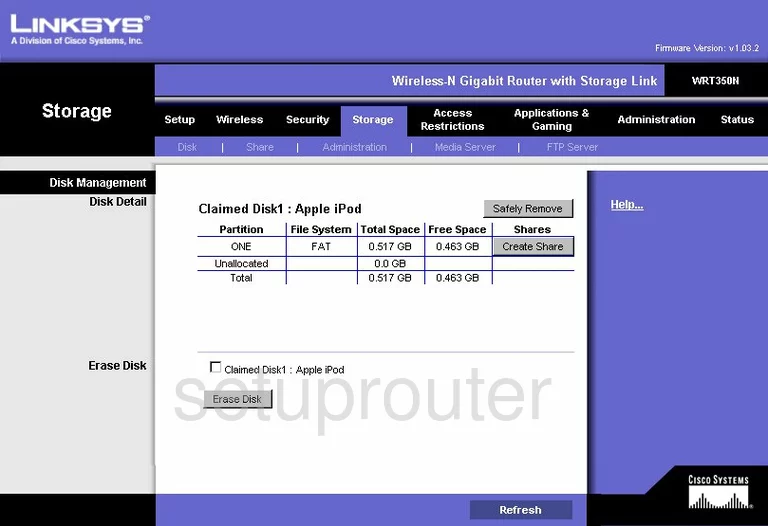
Linksys WRT350N Usb Screenshot
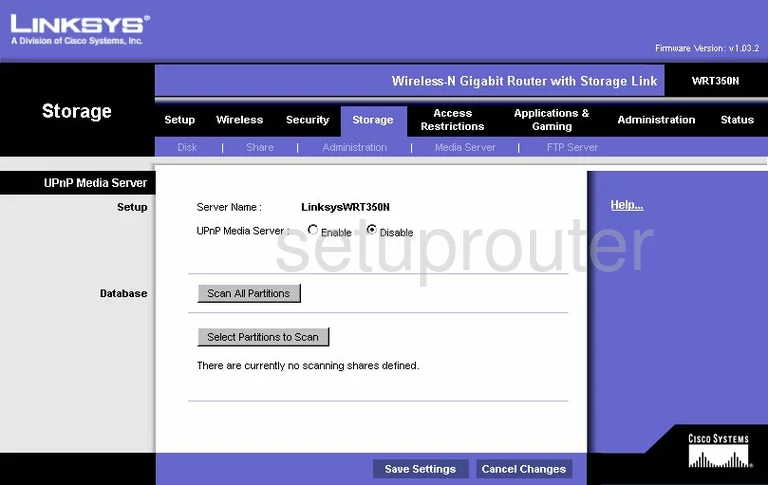
Linksys WRT350N General Screenshot
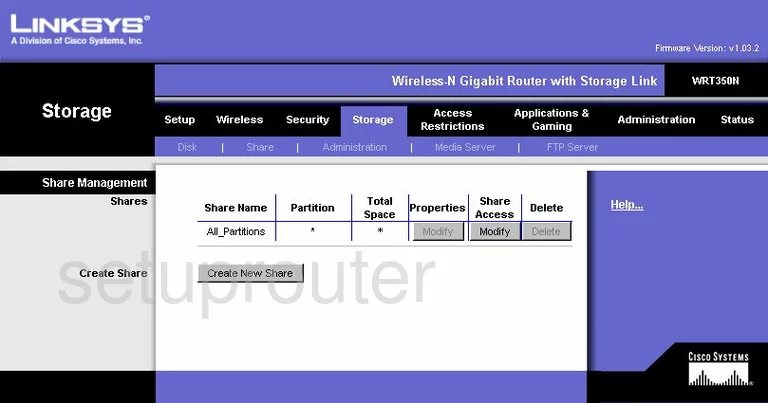
Linksys WRT350N Device Image Screenshot

Linksys WRT350N Reset Screenshot

This is the screenshots guide for the Linksys WRT350N. We also have the following guides for the same router:
- Linksys WRT350N - How to change the IP Address on a Linksys WRT350N router
- Linksys WRT350N - Linksys WRT350N User Manual
- Linksys WRT350N - Linksys WRT350N Login Instructions
- Linksys WRT350N - How to change the DNS settings on a Linksys WRT350N router
- Linksys WRT350N - Setup WiFi on the Linksys WRT350N
- Linksys WRT350N - How to Reset the Linksys WRT350N
- Linksys WRT350N - Information About the Linksys WRT350N Router
- Linksys WRT350N v2 - How to change the IP Address on a Linksys WRT350N router
- Linksys WRT350N v2 - Linksys WRT350N User Manual
- Linksys WRT350N v2 - Linksys WRT350N Login Instructions
- Linksys WRT350N v2 - How to change the DNS settings on a Linksys WRT350N router
- Linksys WRT350N v2 - Setup WiFi on the Linksys WRT350N
- Linksys WRT350N v2 - How to Reset the Linksys WRT350N
- Linksys WRT350N v2 - Information About the Linksys WRT350N Router
- Linksys WRT350N v2 - Linksys WRT350N Screenshots