This is our collection of screenshots that have been submitted to this site by our users.
If you would like to submit screenshots for us to use, please use our Router Screenshot Grabber, which is a free tool in Network Utilities. It makes the capture process easy and sends the screenshots to us automatically.
This is the screenshots guide for the Linksys WRT350N. We also have the following guides for the same router:
- Linksys WRT350N - How to change the IP Address on a Linksys WRT350N router
- Linksys WRT350N - Linksys WRT350N User Manual
- Linksys WRT350N - Linksys WRT350N Login Instructions
- Linksys WRT350N - How to change the DNS settings on a Linksys WRT350N router
- Linksys WRT350N - Setup WiFi on the Linksys WRT350N
- Linksys WRT350N - How to Reset the Linksys WRT350N
- Linksys WRT350N - Information About the Linksys WRT350N Router
- Linksys WRT350N v2 - How to change the IP Address on a Linksys WRT350N router
- Linksys WRT350N v2 - Linksys WRT350N User Manual
- Linksys WRT350N v2 - Linksys WRT350N Login Instructions
- Linksys WRT350N v2 - How to change the DNS settings on a Linksys WRT350N router
- Linksys WRT350N v2 - Setup WiFi on the Linksys WRT350N
- Linksys WRT350N v2 - How to Reset the Linksys WRT350N
- Linksys WRT350N v2 - Information About the Linksys WRT350N Router
- Linksys WRT350N v2 - Linksys WRT350N Screenshots
All Linksys WRT350N Screenshots
All screenshots below were captured from a Linksys WRT350N router.
Linksys WRT350N Firmware Screenshot
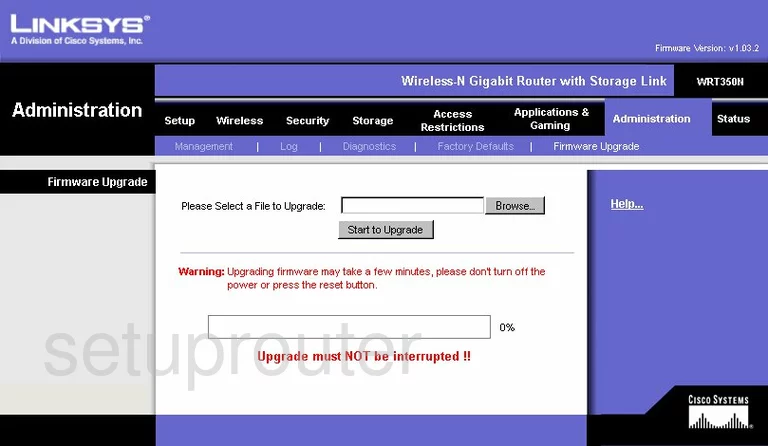
Linksys WRT350N Dmz Screenshot
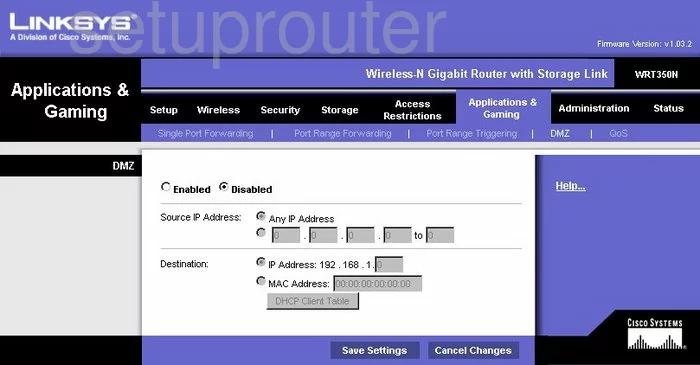
Linksys WRT350N Firewall Screenshot

Linksys WRT350N Dynamic Dns Screenshot
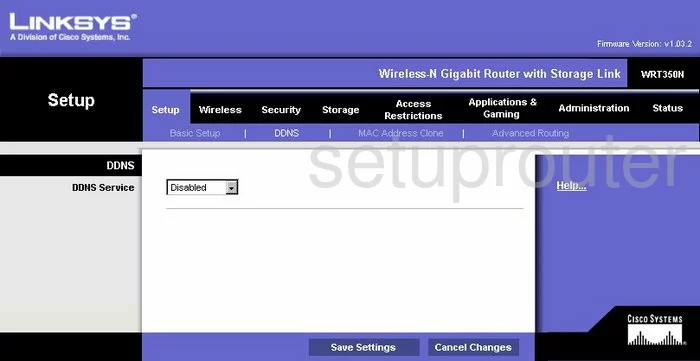
Linksys WRT350N Wifi Security Screenshot
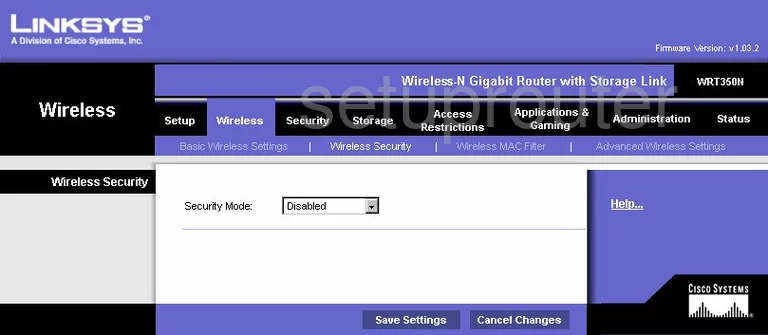
Linksys WRT350N Diagnostics Screenshot
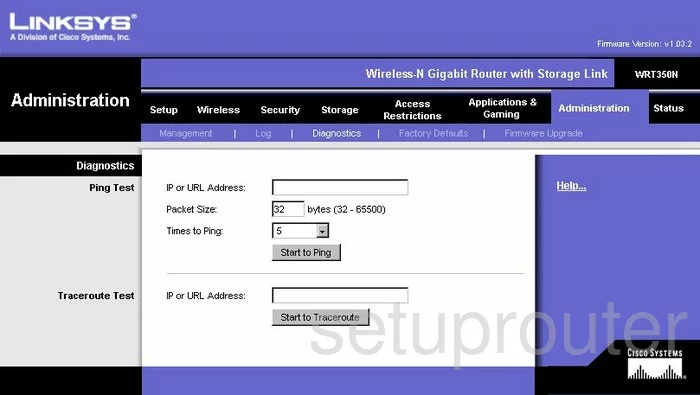
Linksys WRT350N Log Screenshot
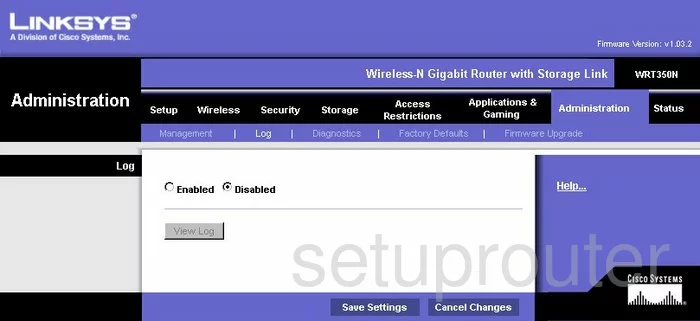
Linksys WRT350N Qos Screenshot
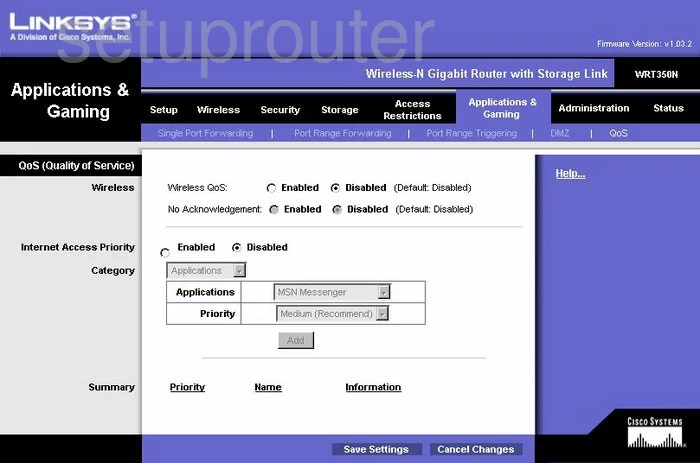
Linksys WRT350N Wifi Advanced Screenshot
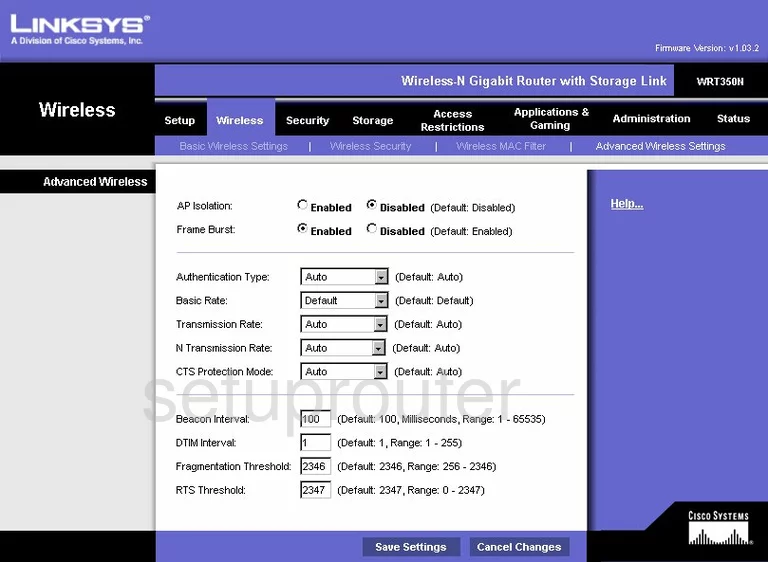
Linksys WRT350N Reset Screenshot
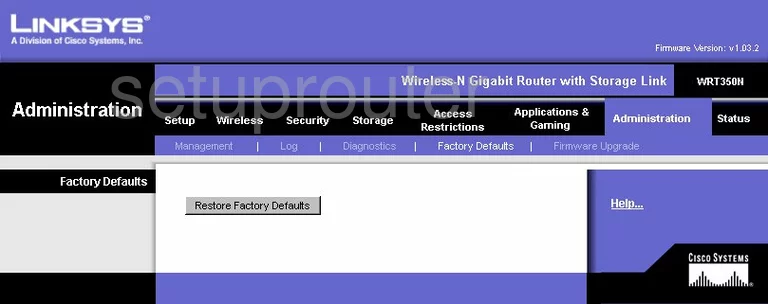
Linksys WRT350N Setup Screenshot
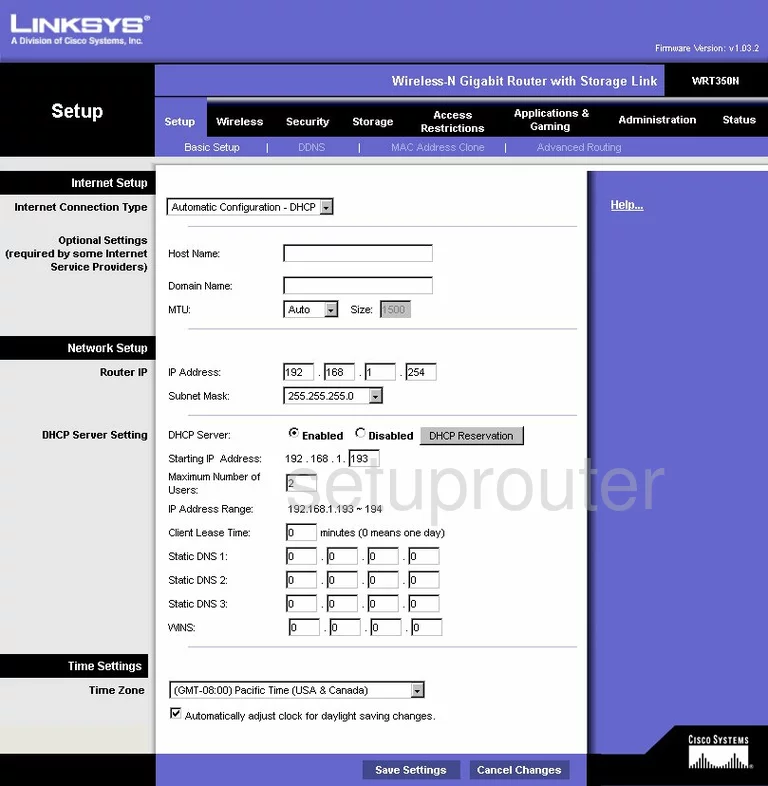
Linksys WRT350N Password Screenshot
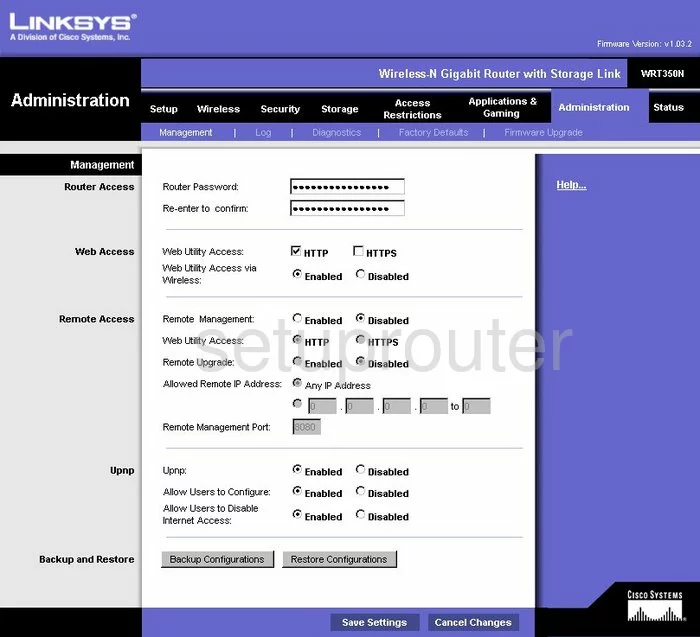
Linksys WRT350N Mac Filter Screenshot
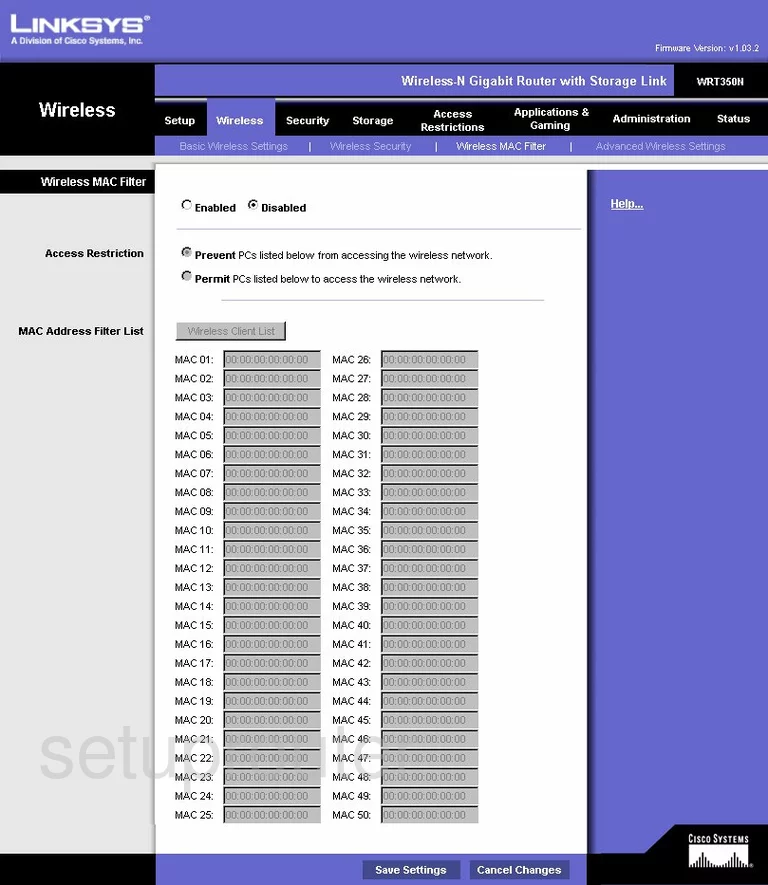
Linksys WRT350N Lan Screenshot
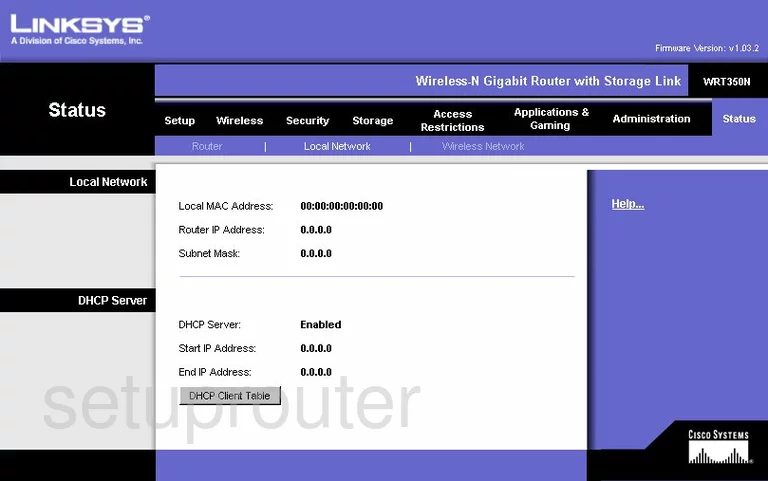
Linksys WRT350N Port Forwarding Screenshot
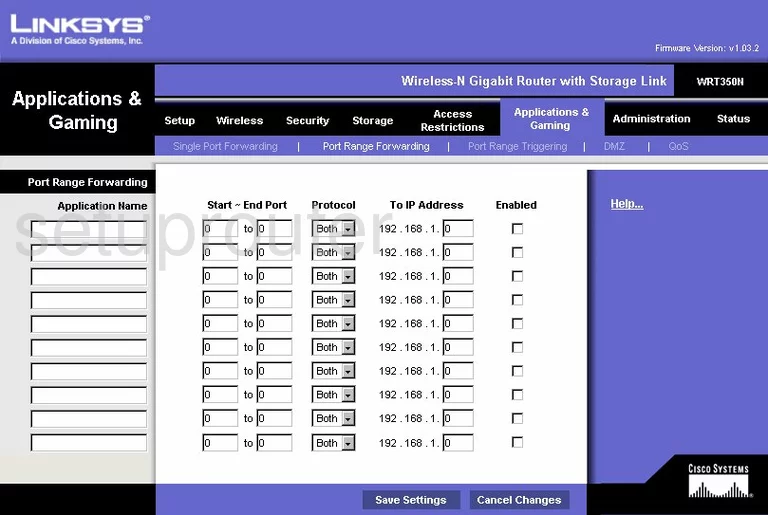
Linksys WRT350N Routing Advanced Screenshot
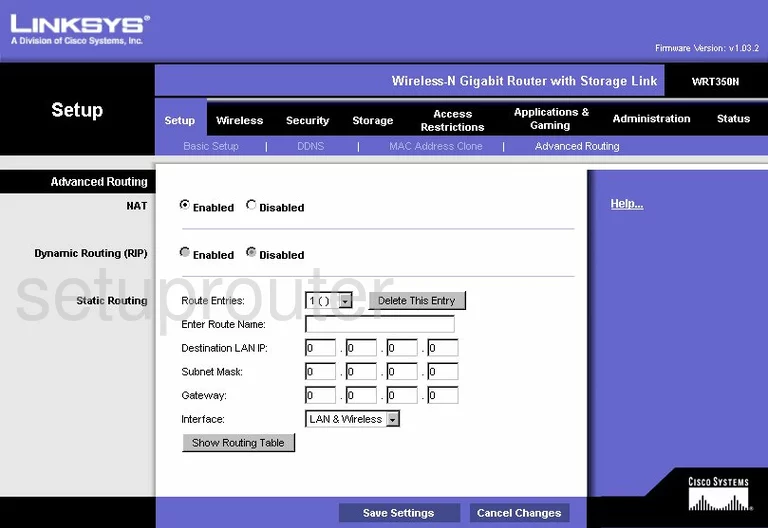
Linksys WRT350N Mac Address Screenshot
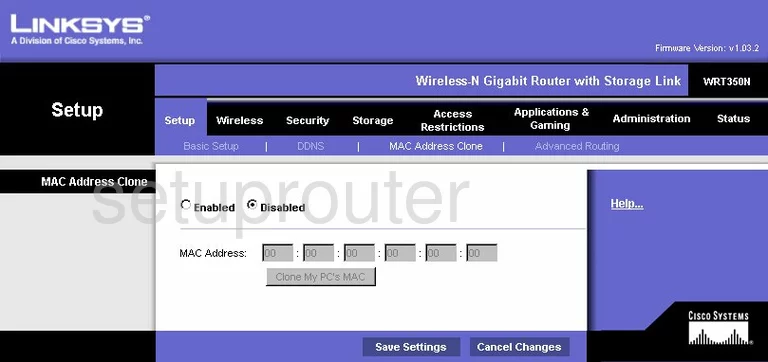
Linksys WRT350N Wifi Setup Screenshot
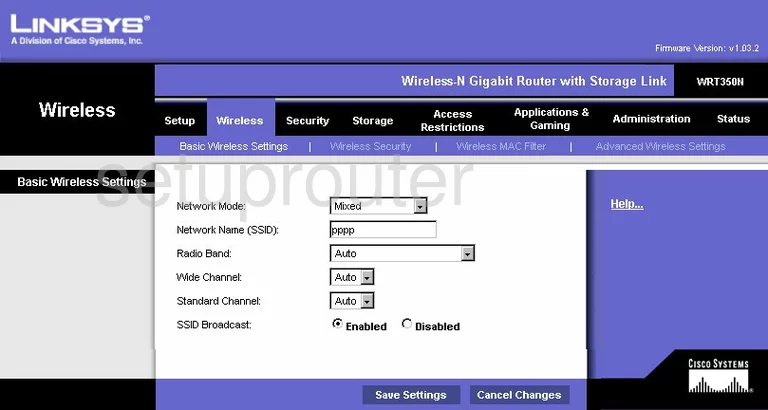
Linksys WRT350N Vpn Screenshot
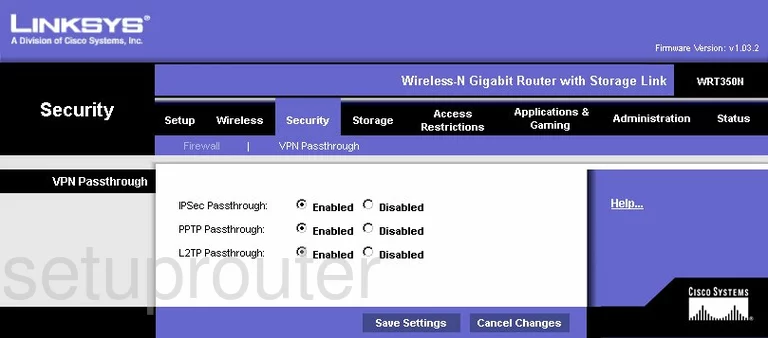
Linksys WRT350N Status Screenshot
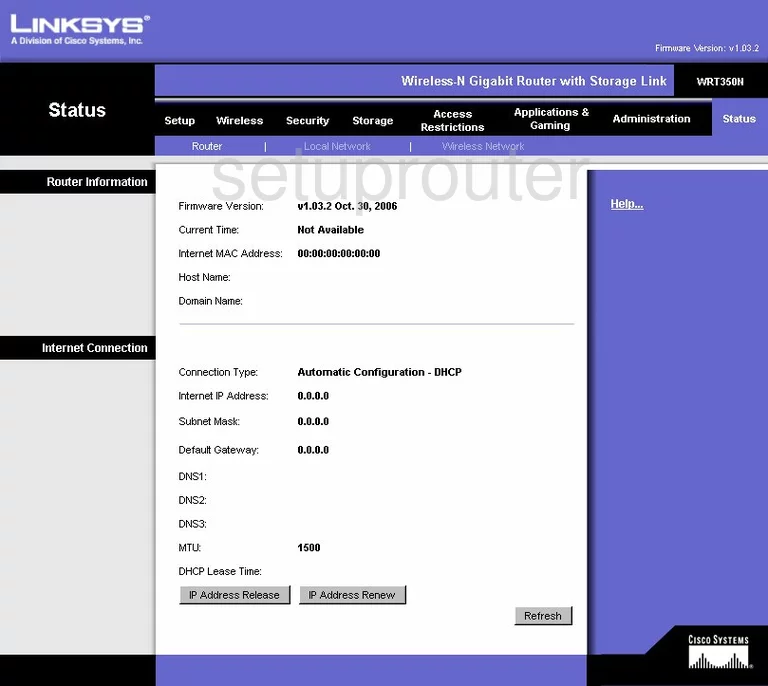
Linksys WRT350N Virtual Server Screenshot
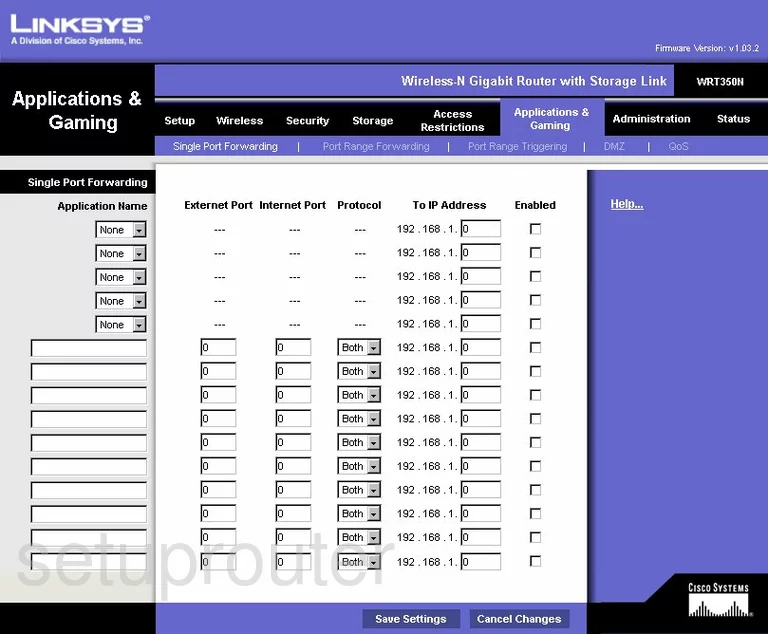
Linksys WRT350N Port Triggering Screenshot
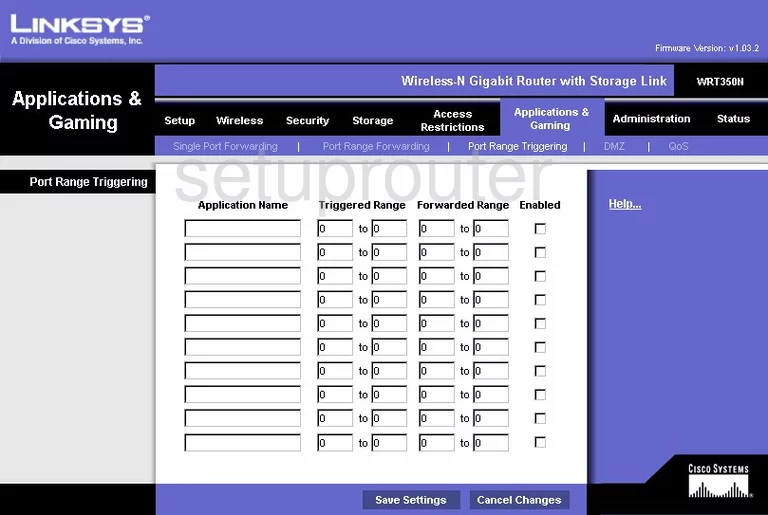
Linksys WRT350N Wifi Network Screenshot
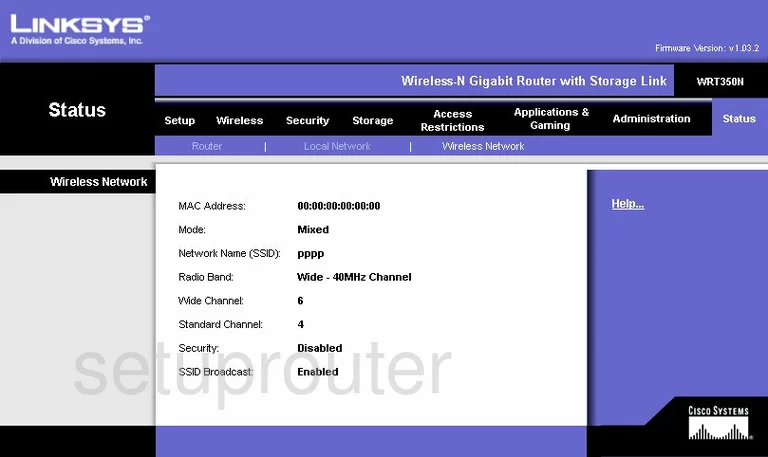
Linksys WRT350N Password Screenshot
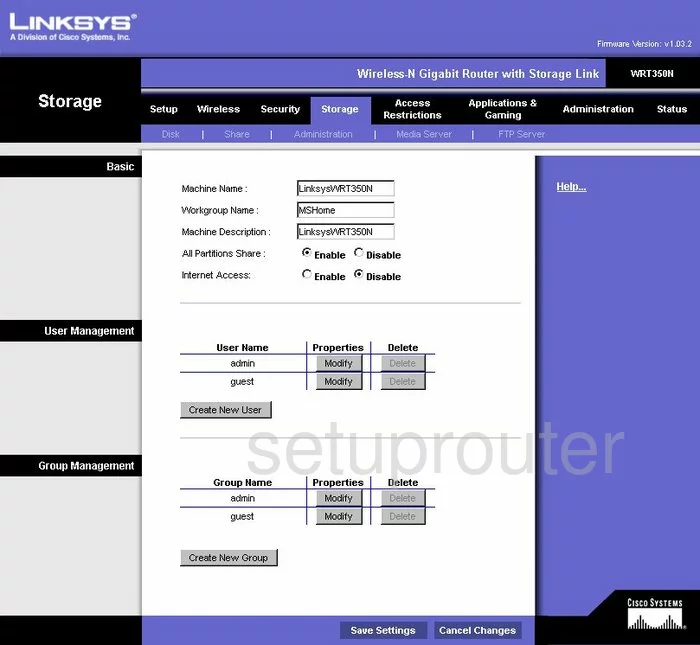
Linksys WRT350N Access Control Screenshot
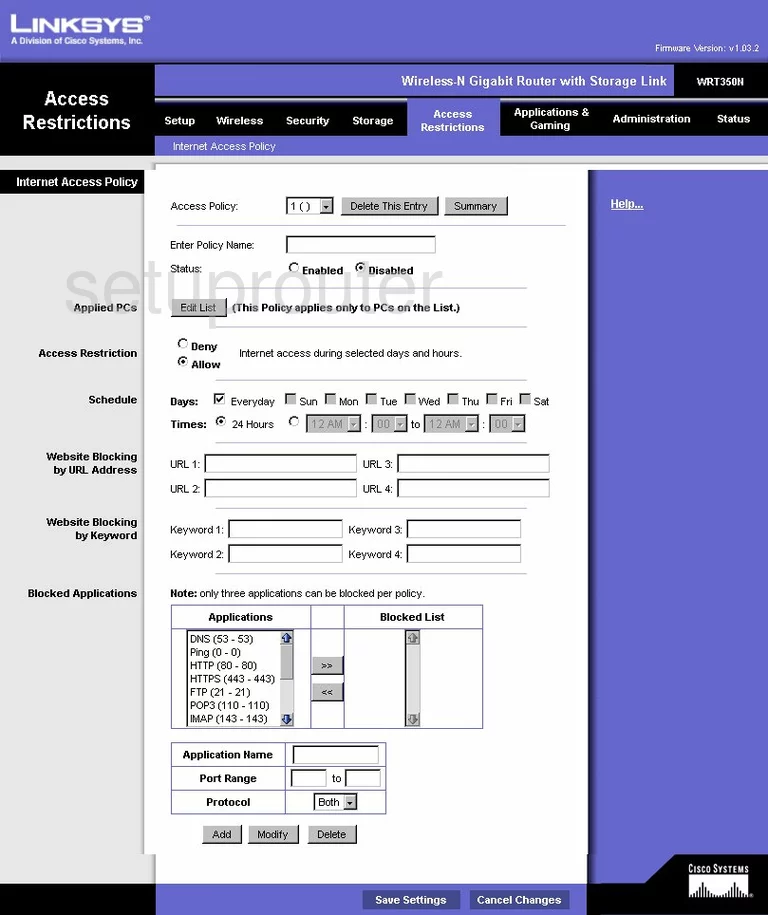
Linksys WRT350N Ftp Server Screenshot
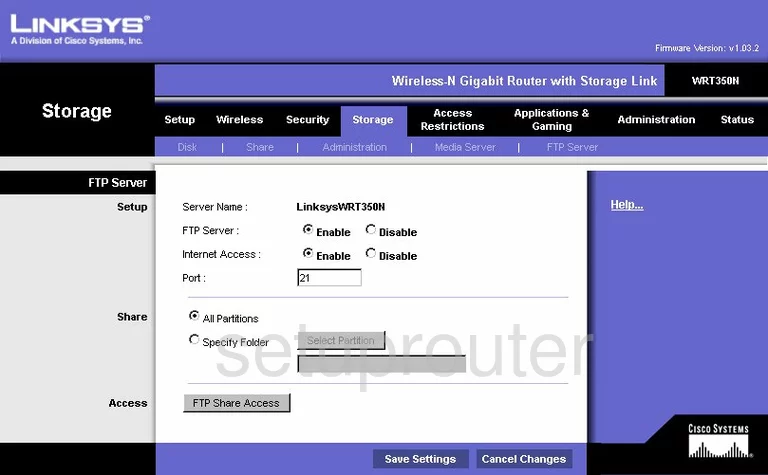
Linksys WRT350N Usb Screenshot
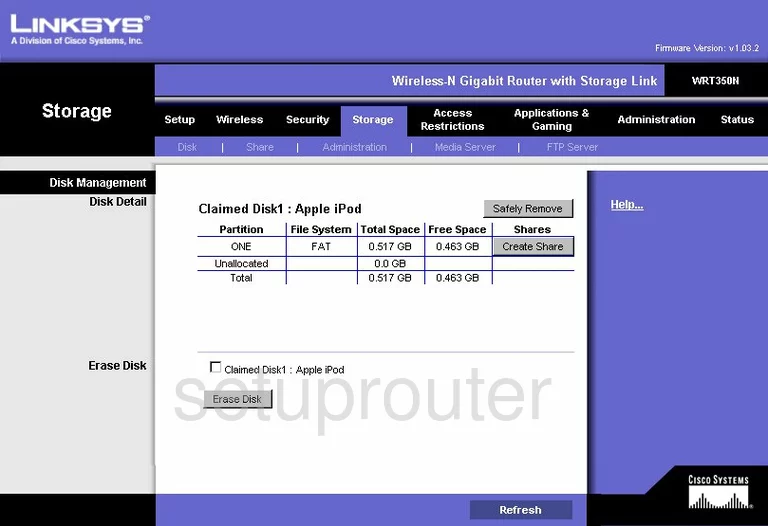
Linksys WRT350N Usb Screenshot
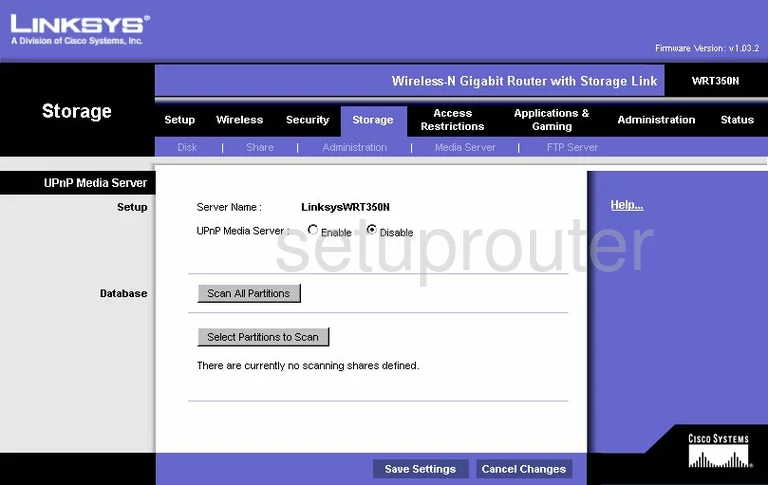
Linksys WRT350N General Screenshot
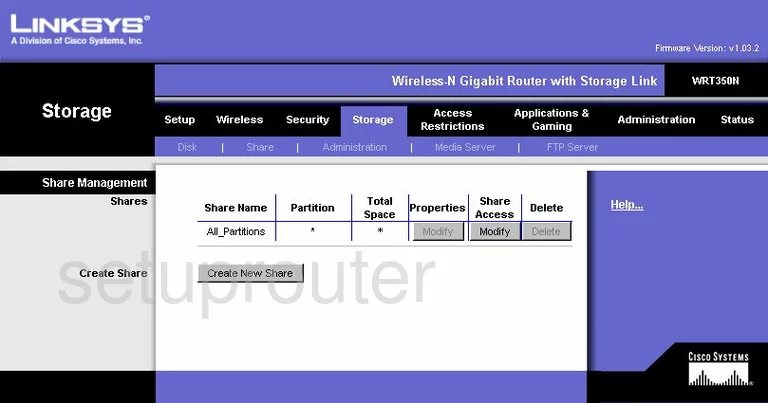
Linksys WRT350N Device Image Screenshot

Linksys WRT350N Reset Screenshot

This is the screenshots guide for the Linksys WRT350N. We also have the following guides for the same router:
- Linksys WRT350N - How to change the IP Address on a Linksys WRT350N router
- Linksys WRT350N - Linksys WRT350N User Manual
- Linksys WRT350N - Linksys WRT350N Login Instructions
- Linksys WRT350N - How to change the DNS settings on a Linksys WRT350N router
- Linksys WRT350N - Setup WiFi on the Linksys WRT350N
- Linksys WRT350N - How to Reset the Linksys WRT350N
- Linksys WRT350N - Information About the Linksys WRT350N Router
- Linksys WRT350N v2 - How to change the IP Address on a Linksys WRT350N router
- Linksys WRT350N v2 - Linksys WRT350N User Manual
- Linksys WRT350N v2 - Linksys WRT350N Login Instructions
- Linksys WRT350N v2 - How to change the DNS settings on a Linksys WRT350N router
- Linksys WRT350N v2 - Setup WiFi on the Linksys WRT350N
- Linksys WRT350N v2 - How to Reset the Linksys WRT350N
- Linksys WRT350N v2 - Information About the Linksys WRT350N Router
- Linksys WRT350N v2 - Linksys WRT350N Screenshots