On this page I plan on showing you how to reset the Linksys WRT54G3G router back to factory defaults.
There is a lot of confusion between a reset and a reboot. The term reset is often used to mean both. In this guide when I use the term reboot I will be referring to a cycle in the power to the router. When I use the term reset I will be referring to a full factory restore of all settings. This means you lose all your personal data.
Warning: Resetting this router is a big step and should not be taken lightly. I recommend making a list of all the settings you think you may of changed in the past. This could include any number of settings. Some of the more common ones are:
- The router's interface username and password.
- The WiFi username and password. These are used to secure your network connection.
- Are you resetting a DSL router? You may need to re-enter the Internet Service Provider (ISP) username and password. Call your local ISP for these details.
- What other settings have you changed in the past? Don't forget settings like port forwards or IP address changes.
Other Linksys WRT54G3G Guides
This is the reset router guide for the Linksys WRT54G3G. We also have the following guides for the same router:
- Linksys WRT54G3G - How to change the IP Address on a Linksys WRT54G3G router
- Linksys WRT54G3G - Linksys WRT54G3G User Manual
- Linksys WRT54G3G - Linksys WRT54G3G Login Instructions
- Linksys WRT54G3G - How to change the DNS settings on a Linksys WRT54G3G router
- Linksys WRT54G3G - Setup WiFi on the Linksys WRT54G3G
- Linksys WRT54G3G - Information About the Linksys WRT54G3G Router
- Linksys WRT54G3G - Linksys WRT54G3G Screenshots
- Linksys WRT54G3G V2-VF - How to change the IP Address on a Linksys WRT54G3G router
- Linksys WRT54G3G V2-VF - Linksys WRT54G3G User Manual
- Linksys WRT54G3G V2-VF - Linksys WRT54G3G Login Instructions
- Linksys WRT54G3G V2-VF - How to change the DNS settings on a Linksys WRT54G3G router
- Linksys WRT54G3G V2-VF - Setup WiFi on the Linksys WRT54G3G
- Linksys WRT54G3G V2-VF - How to Reset the Linksys WRT54G3G
- Linksys WRT54G3G V2-VF - Information About the Linksys WRT54G3G Router
- Linksys WRT54G3G V2-VF - Linksys WRT54G3G Screenshots
Reset the Linksys WRT54G3G
Below is an image of the back panel of the Linksys WRT54G3G router. Notice that there is a big red band on the back side of the router. This is a security bracket. To access the reset button you need to first remove the security bracket.
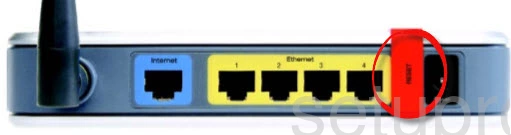
While the router is on take a sharp object such as a straightened paperclip and press down on the reset button for about 5 seconds. This begins the reset process which can sometimes take several minutes to complete. If you don't hold the reset button down for the full 5 seconds you may only reboot the router instead of resetting it like you wanted.
Warning: DO NOT unplug or turn off the router during the reset process. Doing so can cause permanent damage to the unit.
Don't forget this reset erases all your personal settings! I strongly recommend trying other methods of troubleshooting before you decide to reset the router.
Login to the Linksys WRT54G3G
Once the reset is complete you will be required to login to the Linksys WRT54G3G router by using the default username, password, and IP address. Here at setuprouter.com we have found and included this information in our Login Guide for the Linksys WRT54G3G router. Be sure to check it out if you need help logging into your router.
Tip: Can't login with the defaults? You might have not held down the reset button for long enough during the router reset.
Change Your Password
After you login to your router you will want to change the password from the default as soon as possible. Default passwords are easy to guess which makes them bad passwords. Try to make your new password unique. If you need help making a password then visit our Choosing a Strong Password guide for some useful advice.
Tip: Worried about losing your password? Try writing it on a piece of paper for future reference and then attach it to the bottom of the router.
Setup WiFi on the Linksys WRT54G3G
Make sure that you secure your wireless network. To accomplish this you will need to configure the router's WiFi settings. Not sure how to do this? Follow our Linksys WRT54G3G WiFi Instructions for an easy to understand guide on this process.
Linksys WRT54G3G Help
Be sure to check out our other Linksys WRT54G3G info that you might be interested in.
This is the reset router guide for the Linksys WRT54G3G. We also have the following guides for the same router:
- Linksys WRT54G3G - How to change the IP Address on a Linksys WRT54G3G router
- Linksys WRT54G3G - Linksys WRT54G3G User Manual
- Linksys WRT54G3G - Linksys WRT54G3G Login Instructions
- Linksys WRT54G3G - How to change the DNS settings on a Linksys WRT54G3G router
- Linksys WRT54G3G - Setup WiFi on the Linksys WRT54G3G
- Linksys WRT54G3G - Information About the Linksys WRT54G3G Router
- Linksys WRT54G3G - Linksys WRT54G3G Screenshots
- Linksys WRT54G3G V2-VF - How to change the IP Address on a Linksys WRT54G3G router
- Linksys WRT54G3G V2-VF - Linksys WRT54G3G User Manual
- Linksys WRT54G3G V2-VF - Linksys WRT54G3G Login Instructions
- Linksys WRT54G3G V2-VF - How to change the DNS settings on a Linksys WRT54G3G router
- Linksys WRT54G3G V2-VF - Setup WiFi on the Linksys WRT54G3G
- Linksys WRT54G3G V2-VF - How to Reset the Linksys WRT54G3G
- Linksys WRT54G3G V2-VF - Information About the Linksys WRT54G3G Router
- Linksys WRT54G3G V2-VF - Linksys WRT54G3G Screenshots